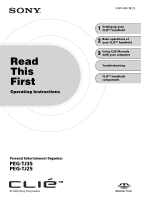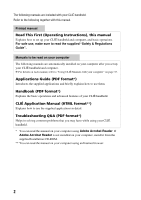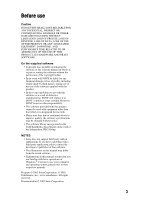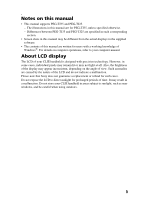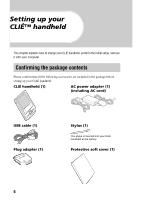Sony PEG-TJ35 Read This First Operating Instructions
Sony PEG-TJ35 - Personal Entertainment Organizer Manual
 |
UPC - 027242636811
View all Sony PEG-TJ35 manuals
Add to My Manuals
Save this manual to your list of manuals |
Sony PEG-TJ35 manual content summary:
- Sony PEG-TJ35 | Read This First Operating Instructions - Page 1
Read This First Operating Instructions 3-087-353-12 (1) 1 Setting up your CLIÉ™ handheld 2 Basic operations of your CLIÉ™ handheld 3 Using CLIÉ Manuals with your computer Troubleshooting CLIÉ™ handheld components Personal Entertainment Organizer PEG-TJ35 PEG-TJ25 © 2003 Sony Corporation - Sony PEG-TJ35 | Read This First Operating Instructions - Page 2
HTML format**) Explains how to use the supplied applications in detail. Troubleshooting Q&A (PDF format*) Helps in solving common problems that you may have while using your CLIÉ handheld. * You can read the manual on your computer using Adobe Acrobat Reader. If Adobe Acrobat Reader is not installed - Sony PEG-TJ35 | Read This First Operating Instructions - Page 3
the CLIÉ handheld is based in part on the work of the Independent JPEG Group. NOTES • Sony does not support third party add-on applications. If you have a problem with a third party application, please contact the developer or publisher of that software. • The illustrations in this manual may differ - Sony PEG-TJ35 | Read This First Operating Instructions - Page 4
(the HotSync® operation). . . . .29 Restarting your CLIÉ™ handheld 32 Using CLIÉ Manuals with your computer Manuals Overview 35 Opening CLIÉ Manuals 37 Reading the PDF manuals on your computer 38 Reading the HTML manual on your computer (CLIÉ Application Manual 39 Troubleshooting Making - Sony PEG-TJ35 | Read This First Operating Instructions - Page 5
. - Differences between PEG-TJ35 and PEG-TJ25 are specified in each corresponding section. • Screen shots in this manual may be different from the actual displays in the supplied software. • The contents of this manual are written for users with a working knowledge of Windows®. For details on - Sony PEG-TJ35 | Read This First Operating Instructions - Page 6
. Confirming the package contents Please confirm that all the following accessories are included in the package before setting up your CLIÉ handheld. CLIÉ handheld (1) AC power adapter (1) (including AC cord) USB cable (1) Plug adapter (1) Stylus (1) The stylus is inserted into your CLI - Sony PEG-TJ35 | Read This First Operating Instructions - Page 7
First - Operating Instructions (1, this manual) Safety & Regulations Guide (1) Software license agreement (1) Graffiti 2 Card (1) Other printed materials Make sure that the package contains all of the above contents. If any item is missing, contact the Sony Customer Information Service Center or - Sony PEG-TJ35 | Read This First Operating Instructions - Page 8
Perform the following before setting up your CLIÉ handheld. Step 1: Charging your CLIÉ handheld Before using your CLIÉ handheld for the first time, make sure to fully charge the battery. To a wall outlet 1 Connect the AC power adapter to the DC IN connector of the plug adapter. 2 Connect the - Sony PEG-TJ35 | Read This First Operating Instructions - Page 9
up your CLIÉ™ handheld Note If the battery of your CLIÉ handheld is completely discharged, all user data stored on your CLIÉ handheld will be lost. handheld for the first time The first time you turn on your CLIÉ handheld, you need to make some initial settings. Follow the on-screen instructions - Sony PEG-TJ35 | Read This First Operating Instructions - Page 10
stylus, as shown in the illustration. Notes • Never use a writing pen, pencil, or other sharp object instead of the stylus to write on your CLIÉ handheld, as the screen may get scratched. • When you put the stylus back in its holder, push it in until it clicks into place. 3 Press lightly - Sony PEG-TJ35 | Read This First Operating Instructions - Page 11
Setting up your CLIÉ™ handheld 4 Following the on-screen instructions, tap exactly in the center of the may not work as expected, or other problems may occur. b For details on reconfiguring the stylus digitizer, refer to "Customizing your CLIÉ™ handheld (Preferences): Adjusting the Digitizer" in " - Sony PEG-TJ35 | Read This First Operating Instructions - Page 12
7 Tap [OK]. The current time is set and the Setup screen is displayed. 8 Tap the box next to [Set Date:]. The Set Date screen is displayed. 9 Tap b or B to select the current year. 10 Tap the current month, then tap the current date. The Set Date screen closes. 11 Tap the box next to [Time Zone:]. - Sony PEG-TJ35 | Read This First Operating Instructions - Page 13
Setting up your CLIÉ™ handheld 12 Tap the region to set the time zone, then tap [OK]. 13 Tap V next to [Daylight Saving:] and select [On] or [Off]. 14 Tap [Next]. Continued on next page 13 - Sony PEG-TJ35 | Read This First Operating Instructions - Page 14
15 Tap [Next] and [Done]. b The CLIE Launcher is displayed. The initial setup is complete. 14 - Sony PEG-TJ35 | Read This First Operating Instructions - Page 15
of Palm™ Desktop for CLIÉ has already been installed on your computer, follow the installation procedure below to upgrade to the new version. * If you are using PEG-N710C Series or PEG-S300 Series, refer to your CLIÉ handheld support website. (Refer to the URL shown on the back cover of this manual - Sony PEG-TJ35 | Read This First Operating Instructions - Page 16
to install the new version of Palm™ Desktop for CLIE supplied with your CLIÉ handheld. 4 Click [Next]. The InstallShield Wizard window for [Setup Type] is displayed. 5 Select the setup type, [Complete] or [Custom]. When you select [Custom], you need to specify which software you want to install and - Sony PEG-TJ35 | Read This First Operating Instructions - Page 17
register your CLIÉ handheld after installing Palm™ Desktop for CLIÉ by following the on-screen instructions. With your permission, Sony will keep you informed of special opportunities. Also, your registration information helps Sony assist you if you call for customer support. All of the information - Sony PEG-TJ35 | Read This First Operating Instructions - Page 18
Step 3: Connecting your CLIÉ handheld and computer via the USB cable You can synchronize data between your CLIÉ handheld and computer by connecting them with the supplied USB cable after installing Palm™ Desktop for CLIÉ. About the USB cable The supplied USB cable has two connectors. Connect the - Sony PEG-TJ35 | Read This First Operating Instructions - Page 19
for the required software starts automatically. 3 Click [OK] when your user name is displayed in the Users window of your computer. A beep is heard and the HotSync® operation starts. Your user name entered for Palm™ Desktop for CLIÉ is also registered in your CLIÉ handheld. When the setup - Sony PEG-TJ35 | Read This First Operating Instructions - Page 20
Manual" (HTML format). Note The supplied applications are designed to operate on your CLIÉ handheld only. Compatibility with other CLIÉ handhelds or Palm OS® PDAs is not guaranteed. Installing the supplied applications from the supplied Installation CD-ROM 1 Quit all applications running on Windows - Sony PEG-TJ35 | Read This First Operating Instructions - Page 21
, start an application, enter text, and perform a reset. Turning on/off your CLIÉ™ handheld Turning on your CLIÉ handheld Slide down the POWER/HOLD switch. Your CLIÉ handheld turns on, and the last screen you viewed is displayed. Slide down the POWER/HOLD switch Tip If you cannot turn on your - Sony PEG-TJ35 | Read This First Operating Instructions - Page 22
an application To work with your CLIÉ handheld, you need to start an application. The following explains how to start applications from the CLIE Launcher using the Jog Dial™ navigator. Using the Jog Dial™ navigator and / (the Left/ Right buttons) 1 Displaying the CLIE Launcher 1 Tap (Home) (page 65 - Sony PEG-TJ35 | Read This First Operating Instructions - Page 23
group, and then press (the Right button) to select an application in that CLIE Launcher group. Press b The CLIE Launcher groups list 3 Quitting the application You do not need to save data manually on your CLIÉ handheld as you do on a computer, although some applications require data be saved - Sony PEG-TJ35 | Read This First Operating Instructions - Page 24
application using the stylus or application buttons. Using the stylus Start the application by pressing the screen directly with the supplied stylus. 1 Tap M m on the CLIE Launcher to display the application you want to start. 2 Tap the application icon. The selected application starts. 24 - Sony PEG-TJ35 | Read This First Operating Instructions - Page 25
buttons. The default setting of the application buttons are: Date Book, Address Book, To Do List, and Memo Pad. Tips • Even when your CLIÉ handheld is off, you can start an application by pressing one of the application buttons. • You can assign your favorite applications to the application buttons - Sony PEG-TJ35 | Read This First Operating Instructions - Page 26
to write the Graffiti® 2 strokes in the Graffiti® 2 writing area in the lower screen of your CLIÉ handheld to enter text. The Graffiti® 2 writing area is divided into two parts. Write lower-case letters here Write numbers here Division mark You need to write the Graffiti® 2 strokes in the left - Sony PEG-TJ35 | Read This First Operating Instructions - Page 27
Basic operations of your CLIÉ™ handheld Entering text You need to start an application and display the screen in which you want to enter text. Follow the steps below to enter - Sony PEG-TJ35 | Read This First Operating Instructions - Page 28
, refer to "Entering text on your CLIÉ™ handheld: Using Decuma Input to enter text (for PEG-TJ35 only)" in "Handbook" (PDF format). handheld: Using the on-screen keyboard to enter text" in "Handbook" (PDF format). z The HotSync® operation with a computer You can enter text on your computer using Palm - Sony PEG-TJ35 | Read This First Operating Instructions - Page 29
(Date Book)" on page 8 in "Applications Guide" (PDF format). 3 Connect your CLIÉ handheld and computer via the supplied USB cable (page 18). 4 Rotate the Jog Dial™ navigator to select (HotSync) on the CLIE Launcher and press the Jog Dial™ navigator. The HotSync screen is displayed. Tip You can also - Sony PEG-TJ35 | Read This First Operating Instructions - Page 30
CLIÉ starts and the Date Book window is displayed. If you select the same date you entered in Step 2, you will see the schedule for that day. Tip You can also click [Start], select [Programs] ([All Programs] for Windows XP)[Sony Handheld], and click [Palm Desktop for CLIÉ] to start the software. 30 - Sony PEG-TJ35 | Read This First Operating Instructions - Page 31
, and Memo Pad) Click any icon on the left side of the window. Making a backup is recommended If problems occur, even those requiring a hard reset, you can restore your CLIÉ handheld to the same state as it was at the last HotSync® operation. You may not be able to back up certain add-on - Sony PEG-TJ35 | Read This First Operating Instructions - Page 32
All records and add-on applications stored on your CLIÉ handheld are retained even after performing a soft reset. Gently press the RESET button with the stylus. The system shuts down and your CLIÉ handheld restarts. After restarting, it displays "palm POWERED", "SONY" and "CLIÉ", followed by the - Sony PEG-TJ35 | Read This First Operating Instructions - Page 33
records and add-on applications stored on your CLIÉ handheld will be erased by performing a hard reset. • Perform a hard reset only if a soft reset does not solve the problem. However, you can restore the data if you have made a backup on your computer via the HotSync® operation*. * Note that some - Sony PEG-TJ35 | Read This First Operating Instructions - Page 34
If you want to cancel the hard reset, press any button other than button). (the Left The hard reset is performed. After restarting, your CLIÉ handheld displays "palm POWERED", "SONY" and "CLIÉ", followed by the SETUP screen. Refer to "Step 2: Performing the initial setup after turning on your CLI - Sony PEG-TJ35 | Read This First Operating Instructions - Page 35
the other manuals of your CLIÉ handheld that are stored on the supplied Installation CD-ROM. The manuals are to be read on your computer. Note Prior to using the manuals, refer to "Step 1: Installing the software on your computer" on page 15 to install Palm™ Desktop for CLIÉ. CLIÉ Manuals will be - Sony PEG-TJ35 | Read This First Operating Instructions - Page 36
If you have any problems while using your CLIÉ handheld, refer to "Frequently Asked Questions" on page 42 first. If the problem persists, read "Troubleshooting Q&A" to solve the problem. Troubleshooting Q&A "Troubleshooting Q&A" is a PDF format manual. It helps solve common problems that you may - Sony PEG-TJ35 | Read This First Operating Instructions - Page 37
1 Double-click (CLIÉ Manuals PEG-TJ35_PEG-TJ25) on the Windows desktop. The CLIÉ Application Guide PEG-TJ35/PEG-TJ25 window is displayed. Tip You can also click [Start], select [Programs] ([All Programs] for Windows XP)[Sony Handheld]-[About PEG-TJ35_PEG-TJ25], and click [CLIÉ Manuals] to start CLI - Sony PEG-TJ35 | Read This First Operating Instructions - Page 38
your computer The following explains how to read the PDF format manuals on your computer. A Use Hand Tool to scroll the displayed the steps below to install it. 1 Quit all applications running on Windows®. 2 Insert the supplied Installation CD-ROM into the CD-ROM drive of your computer. The - Sony PEG-TJ35 | Read This First Operating Instructions - Page 39
to install Adobe Acrobat Reader. Follow the on-screen instructions. 5 Click [Finish]. The Installation CD-ROM window closes. Reading the HTML manual on your computer (CLIÉ Application Manual) The following explains how to read the HTML format manual on your computer. Note You need Microsoft Internet - Sony PEG-TJ35 | Read This First Operating Instructions - Page 40
to "Troubleshooting Q&A" (PDF format). • Click (CLIÉ Manuals PEG-TJ35_PEG-TJ25) on the Windows desktop for more information on applications. Step 2: Refer to the Sony CLIÉ handheld Support website Double-click (CLIÉ Info) on the Windows desktop, and select [CLIÉ™ Handheld Support]. Note Thousands - Sony PEG-TJ35 | Read This First Operating Instructions - Page 41
É handheld Sony recommends that you make a backup of your data in case of unexpected problems. Backing up your data will ensure that it can be restored again on your CLIÉ handheld, even if you have to perform a hard reset. Making a backup using Memory Stick Backup Use "Memory Stick" media and Memory - Sony PEG-TJ35 | Read This First Operating Instructions - Page 42
your problem, refer to "Troubleshooting Q&A" (PDF format). My CLIÉ handheld does not work properly (page 44) • I cannot turn on my CLIÉ handheld • My CLIÉ handheld does not respond • My CLIÉ handheld keeps turning itself off • My CLIÉ handheld does not produce any sounds • The backlight does not turn - Sony PEG-TJ35 | Read This First Operating Instructions - Page 43
. (HotSync) is not displayed in the task tray (Notification area) at the bottom right of my computer window I cannot play music (for PEG-TJ35 only) (page 51) • MP3 files cannot be read or played I cannot use "Memory Stick" media (page 51) • My CLIÉ handheld does not recognize "Memory Stick" media - Sony PEG-TJ35 | Read This First Operating Instructions - Page 44
you release HOLD mode. B Has the battery power of your CLIÉ handheld run out? Connect your CLIÉ handheld to the AC power adapter with the plug É handheld placed near the IR port of your computer? Move your CLIÉ handheld away from the IR port of your computer except when performing the IR HotSync® - Sony PEG-TJ35 | Read This First Operating Instructions - Page 45
Troubleshooting My CLIÉ handheld keeps turning itself off B Your CLIÉ handheld is designed to turn itself off are muted. * [Muting] is available for PEG-TJ35 only. b For details, refer to "CLIÉ™ handheld components: Status Information" (page 67). The backlight does not turn on when I adjust the - Sony PEG-TJ35 | Read This First Operating Instructions - Page 46
properly. In such a case, perform a soft reset once again (page 32). If you still cannot solve your problem, try a hard reset handheld (page 32). The message "Invalid process" appears when an application is started B If there is insufficient memory space in your CLIÉ handheld or "Memory Stick - Sony PEG-TJ35 | Read This First Operating Instructions - Page 47
the connector. B Are your CLIÉ handheld with the plug adapter and the USB cable properly connected (page 18)? B Is there sufficient memory space of your CLIÉ handheld? Delete any unnecessary data/files and then perform the HotSync® operation again. B Are you using the same user name that is used for - Sony PEG-TJ35 | Read This First Operating Instructions - Page 48
B Is the USB cable properly connected to your computer (page 18)? B Is (HotSync) displayed in the task tray (Notification area) at the bottom right of your computer window? If not, click [Start], select [Programs] ([All Programs] for Windows XP)-[Sony Handheld], and click [HotSync Manager] to start - Sony PEG-TJ35 | Read This First Operating Instructions - Page 49
or synchronization software installed on your computer or CLIÉ handheld? In such a case, you may not synchronize some applications using Palm™ Desktop for CLIÉ. B Is there sufficient memory space in your CLIÉ handheld? Delete unnecessary data/files and then perform the HotSync® operation again - Sony PEG-TJ35 | Read This First Operating Instructions - Page 50
area) at the bottom right of my computer window B Reinstall Palm™ Desktop for CLIÉ. If you still cannot perform the HotSync® operation If you cannot solve your HotSync® operation problem by following the troubleshooting tips in this manual, follow the procedure below. Check if any "Unknown - Sony PEG-TJ35 | Read This First Operating Instructions - Page 51
b For details on file formats supported by your CLIÉ handheld, refer to "AeroPlayer for CLIE" in "CLIÉ Application Manual" (HTML format). I cannot use "Memory Stick" media My CLIÉ handheld does not recognize "Memory Stick" media, or an error occurs B Remove the "Memory Stick" media and try inserting - Sony PEG-TJ35 | Read This First Operating Instructions - Page 52
■ For customer support information Double-click (CLIÉ Info) on the Windows desktop, and select [CLIÉ™ Handheld Support]. ■ For online customer registration (For customers in the U.S.A. and Canada only) Double-click (CLIÉ Info) on the Windows desktop, and select [Sony CLIÉ™ Registration]. 52 - Sony PEG-TJ35 | Read This First Operating Instructions - Page 53
glass. Do not drop or submit your CLIÉ handheld to excessive shock. Do not carry your CLIÉ handheld in your pocket. If you sit down with your CLIÉ handheld in the pocket, your CLIÉ handheld may break. • Avoid using or storing your CLIÉ handheld in locations subject to: - extremely high temperatures - Sony PEG-TJ35 | Read This First Operating Instructions - Page 54
not use any other type of battery in your CLIÉ handheld. • Do not charge the battery in any other way than as specified in this manual. • Do not throw the battery into fire. • Do not attempt to short-circuit the battery. • Do not take the battery apart. • Do not modify the battery. • Do not heat the - Sony PEG-TJ35 | Read This First Operating Instructions - Page 55
power gets low • When the battery power gets low, a warning message is displayed on the screen, "Memory Stick" media becomes inaccessible, and the backlight adjustment no longer operates. If this occurs, connect your CLIÉ handheld to wall outlet and perform the HotSync® operation. • If your CLI - Sony PEG-TJ35 | Read This First Operating Instructions - Page 56
. How to remove a rechargeable button battery Note Remove the battery only when you dispose of your CLIÉ handheld. 1 2 Remove the screw from the back Remove the battery cover. of your CLIÉ handheld with a Phillips screwdriver. 3 Lift up the battery from your CLIÉ handheld. 4 Disconnect the cord by - Sony PEG-TJ35 | Read This First Operating Instructions - Page 57
Troubleshooting Specifications OS Palm OS® 5 (Ver.5.2.1) CPU i.MXL Application Processor Memory PEG-TJ35: 32 MB (RAM) User memory available: Approx. 23 MB PEG-TJ25: 16 MB (RAM) User memory available: Approx. 11 MB External input/output Interface connector IrDA (1.2) "Memory Stick" slot Display TFT - Sony PEG-TJ35 | Read This First Operating Instructions - Page 58
when the backlight is on. System requirements The following are the system specifications required to run Palm™ Desktop for CLIÉ and software supplied on the Installation CD-ROM: • OS: Microsoft Windows 98 Second Edition, Windows Millennium Edition, Windows 2000 Professional, Windows XP Home - Sony PEG-TJ35 | Read This First Operating Instructions - Page 59
CLIÉ™ handheld components CLIÉ™ handheld components This chapter explains each part of your CLIÉ handheld, the supplied accessories, and additional information. Front panel Continued on next page 59 - Sony PEG-TJ35 | Read This First Operating Instructions - Page 60
power is on. (It also lights in HOLD mode) Blinks green: Blinks a few moments when you operate any button on your CLIÉ handheld in HOLD mode. Lights orange: The battery is being charged. Blinks orange: Alarm function that notifies you at a preset time if you have set an alarm in an application - Sony PEG-TJ35 | Read This First Operating Instructions - Page 61
is writing data to, or reading data from a "Memory Stick" media. F "Memory Stick" Slot (Page 63) Insert a "Memory Stick" media into this slot. G IR Port (Page 64) You can beam data between your CLIÉ handheld and another CLIÉ handheld or Palm OS® PDA. H Strap Hook I RESET Button (Pages 32, 33) Press - Sony PEG-TJ35 | Read This First Operating Instructions - Page 62
last screen viewed is displayed, and the POWER LED lights green. To turn off your CLIÉ handheld, slide down the POWER/HOLD switch again and then release. POWER/HOLD Switch z Turning on/off the LCD backlight Slide down the POWER/HOLD switch and hold it for more than two seconds. z Turning on - Sony PEG-TJ35 | Read This First Operating Instructions - Page 63
the right direction. If you forcibly insert a "Memory Stick" media in the wrong direction, the "Memory Stick" slot may be damaged. z Removing "Memory Stick" media b Push "Memory Stick" media in Pull "Memory Stick" media out Note Make sure that your CLIÉ handheld is not writing data/files to, or - Sony PEG-TJ35 | Read This First Operating Instructions - Page 64
IR port You can beam data or applications between your CLIÉ handheld and another CLIÉ handheld or Palm OS® PDA. b For details, refer to "Beaming" in "Handbook" (PDF format). * Move your CLIÉ handheld gradually to find the most sensitive direction. 64 - Sony PEG-TJ35 | Read This First Operating Instructions - Page 65
or Palm OS® Standard screen. E Menu icon Tap to display menu of the current application. F Brightness Adjustment icon Tap to display the dialog box for adjusting brightness. Four brightness levels are available. G Battery Remain icon Displays the remaining battery power of your CLIÉ handheld. When - Sony PEG-TJ35 | Read This First Operating Instructions - Page 66
application manager icons. The following are featured as standard functions. : Beam : Info : Delete b For details, refer to "CLIÉ™ handheld basic operations: Using CLIE Launcher: Application manager icons" in "Handbook" (PDF format). Tip Functions of application manager icons may be added when you - Sony PEG-TJ35 | Read This First Operating Instructions - Page 67
CLIÉ™ handheld components Status Information You can display the Status Info dialog box battery's remaining charge. is displayed while the battery is being charged. Tap to display the Battery Information dialog box. Power: Power used Status: Battery status Remain: Remaining charge of the battery - Sony PEG-TJ35 | Read This First Operating Instructions - Page 68
for information on the device or driver. From the Media Info dialog box, tap (Menu) and then tap [Preferences...] from [Option] to select operations for "Memory Stick" media. Tap to display the Adjust Volume dialog box. 1 Turns off the sound of your CLIÉ handheld. When Muting mode is selected, is - Sony PEG-TJ35 | Read This First Operating Instructions - Page 69
components Attaching the protective soft cover to your CLIÉ handheld Place the tabs into the cover slots of your CLIÉ handheld (1), then slide the cover upwards until it locks into place (2). Removing the protective soft cover from your CLIÉ handheld Slide the cover downwards (1), then remove it - Sony PEG-TJ35 | Read This First Operating Instructions - Page 70
Installing 20 Quitting 23 Starting 22 B Backup 41 Basic Operations 21 Battery considerations 54 C CLIE Launcher 65 CLIÉ Manuals 35 Components 59 D Decuma Input 28 M "Memory Stick" LED 63 "Memory Stick" Slot 63 P Palm™ Desktop for CLI 15 R Restarting Hard reset 33 Soft reset 32 - Sony PEG-TJ35 | Read This First Operating Instructions - Page 71
End-User's License Agreement. • Sony, CLIÉ, "Memory Stick", "Memory Stick Duo", "Memory Stick PRO", "MagicGate Memory Stick", Jog Dial, and their logos are trademarks of Sony Corporation. • Palm, Palm Powered, the Palm logo, the Palm Powered logo, Palm OS, Graffiti, HotSync and the HotSync logo - Sony PEG-TJ35 | Read This First Operating Instructions - Page 72
For the latest information on support and accessories, check our official Sony CLIÉ website For customers in the U.S.A. and Canada http://www.sony.com/clie/ For customers in Australia, Hong Kong, Malaysia, Mexico, New Zealand, Singapore, Taiwan, Thailand, and U.A.E. http://www.sony.net/clie-online/
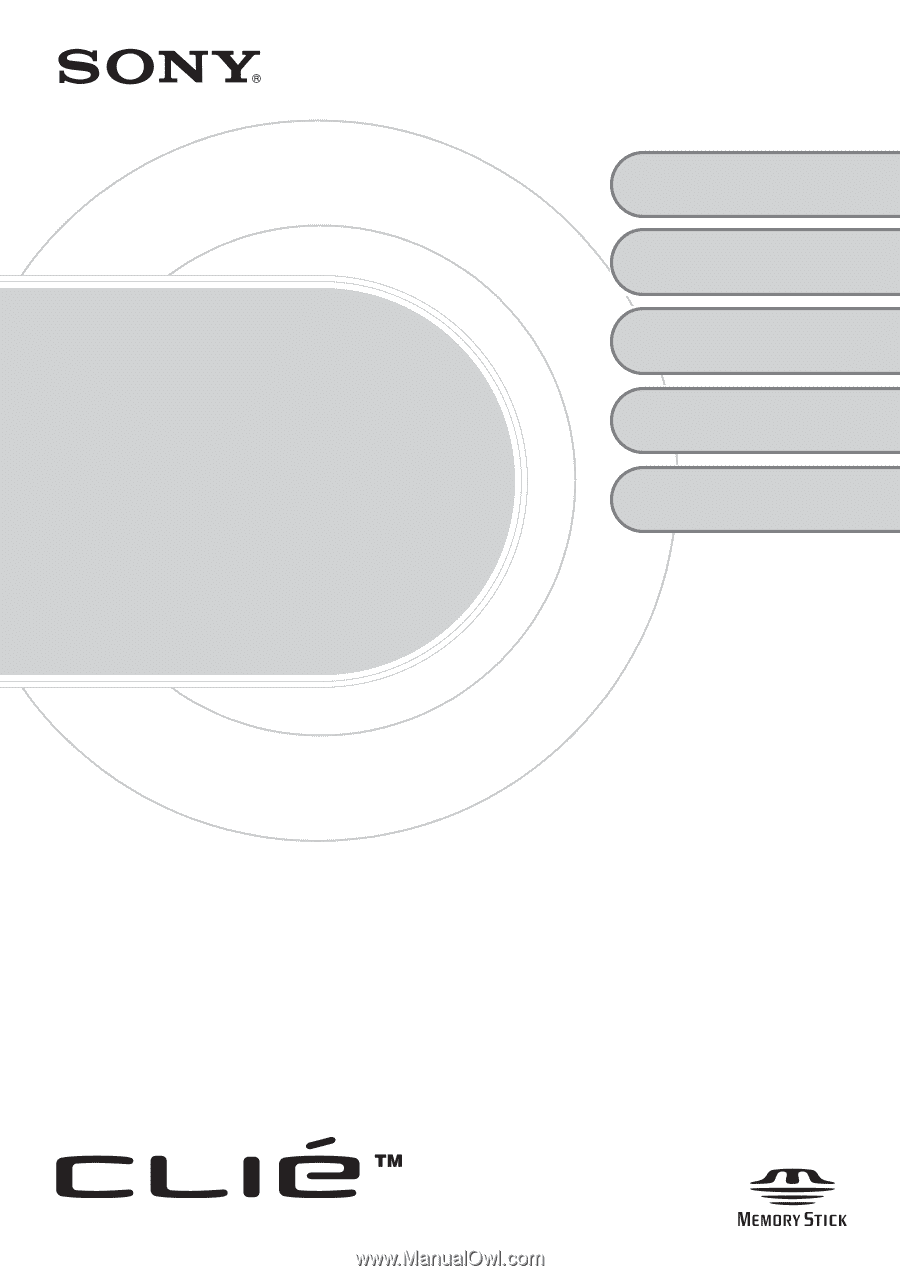
3-087-353-
12
(1)
Personal Entertainment Organizer
PEG-TJ35
PEG-TJ25
© 2003 Sony Corporation
Read
This
First
Operating Instructions
Setting up your
CLIÉ™ handheld
Basic operations of
your CLIÉ™ handheld
1
2
Troubleshooting
Using CLIÉ Manuals
with your computer
3
CLIÉ™ handheld
components