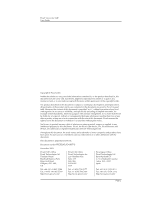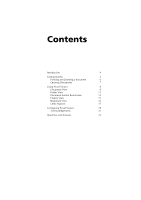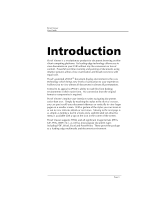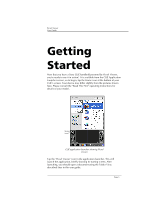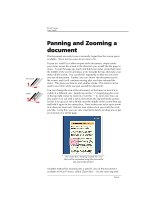Sony PEG-TJ37 Picsel Viewer User Guide - Page 7
Opening Documents
 |
UPC - 027242641525
View all Sony PEG-TJ37 manuals
Add to My Manuals
Save this manual to your list of manuals |
Page 7 highlights
Picsel Viewer User Guide stroke gesture as above, starting at the top-left corner of the area you would like to fill the screen. However, you should then stroke your stylus to the right instead of vertically. A coloured box will appear showing the area that will be enlarged. Move your stylus to make this cover the area of interest, and release it. While you hold your stylus down on the screen, the quality of the image may be poorer. This is to make the zooming more responsive to your movement. When you release your stylus, the quality will improve. You can also pan the document up and down using the Jog Dial Navigator on your CLIÉ. If you briefly press and release the Jog Dial, you will then be able to pan horizontally by turning it again. Press it once more to return to vertical panning. You can also zoom in and out by pressing and holding the Jog Dial in and turning it at the same time. Picsel Viewer carousel icon Opening Documents You can create documents on your desktop PC and copy them to storage media. Picsel Viewer can read your favourite document formats such as HTML, PDF, Word, Excel and PowerPoint without any reprocessing. To look at files on your storage media, tap the Picsel Viewer carousel icon and then tap the Folder View icon, from where you can select documents to view. Tap your stylus on any of the files and after a moment it will appear on screen. You can move it around, and zoom in or out, using the stylus gestures you learnt earlier. Folder View icon Page 7