Sony PRS950BC User Guide - Page 47
To install on Macintosh computers, Windows Vista and Windows 7 users. Then
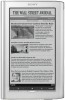 |
View all Sony PRS950BC manuals
Add to My Manuals
Save this manual to your list of manuals |
Page 47 highlights
Accessing the Reader Store with your computer Notes The Reader only charges when the connected computer is powered on. The wireless feature is unavailable while the Reader is connected via USB. The Reader cannot be operated when connected to a computer via USB. Internet connection is required. The screen will appear after about 5 minutes if charging starts with a completely depleted battery of the Reader. Your computer needs to meet minimum system requirements for Reader Library. For details, see "System Requirements" ( 166). 2 For Windows users, go to the "Start" menu and click "My Computer" (or "Computer" for Windows Vista and Windows 7 users). Then double-click the "SETTING" drive and then double-click "Setup Reader Library for Windows". To install on Macintosh computers: When your Reader is connected to your Mac, "SETTING" and "READER" will appear on the desktop. Double-click the "SETTING" drive and then double-click "Setup Reader Library for Mac". Table of Contents Index 47















