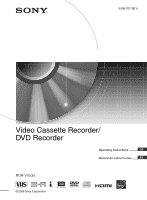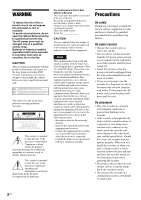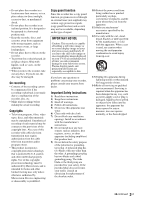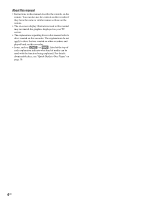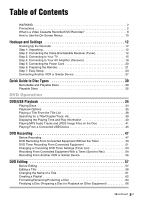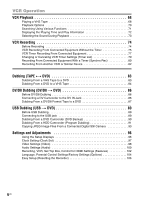Sony RDR-VX535 Operating Instructions
Sony RDR-VX535 - DVD Recorder & VCR Combo Player Manual
 |
UPC - 027242735538
View all Sony RDR-VX535 manuals
Add to My Manuals
Save this manual to your list of manuals |
Sony RDR-VX535 manual content summary:
- Sony RDR-VX535 | Operating Instructions - Page 1
3-296-707-12(1) Video Cassette Recorder/ DVD Recorder Operating Instructions US Manual de instrucciones ES RDR-VX535 © 2008 Sony Corporation - Sony RDR-VX535 | Operating Instructions - Page 2
appliance. For customers in the U.S.A Owner's Record The model and serial numbers are located at the rear of the unit. Record the serial number in the space provided below. Refer to them whenever you call upon your Sony dealer regarding this product. Model No. RDR-VX535 Serial No CAUTION You are - Sony RDR-VX535 | Operating Instructions - Page 3
to this. If you have any questions or problems concerning your recorder, please consult your nearest Sony dealer. Important Safety Instructions 1) Read these instructions. 2) Keep these instructions. 3) Heed all warnings. 4) Follow all instructions. 5) Do not use this apparatus near water. 6) Clean - Sony RDR-VX535 | Operating Instructions - Page 4
About this manual • Instructions in this manual describe the controls on the remote. You can also use the controls on the recorder if they have the same or similar names as those on the remote. • The on-screen display illustrations used in this manual may not match the graphics displayed on - Sony RDR-VX535 | Operating Instructions - Page 5
the Power Cord 20 Step 6: Preparing the Remote 21 Step 7: Easy Setup 23 Connecting Another VCR or Similar Device 27 Quick Guide to Disc Types 30 Recordable and Playable Discs 30 Playable Discs 32 DVD Operation DVD/USB Playback 34 Playing Discs 34 Playback Options 35 Playing a Title From - Sony RDR-VX535 | Operating Instructions - Page 6
(Program Dubbing 91 Copying JPEG Image Files From a Connected Digital Still Camera 93 Settings and Adjustments 96 Using the Setup Displays 96 Clock Setting (Clock Set 97 Video Settings (Video 98 Audio Settings (Audio 100 Recording, VCR, Set Top Box, Control for HDMI Settings (Features - Sony RDR-VX535 | Operating Instructions - Page 7
Additional Information 107 Troubleshooting 107 Notes About This Recorder 112 Specifications 113 About i.LINK 115 Guide to Parts and Controls 116 DVD Audio/Subtitle Language 120 Cable Box/Satellite Receiver Brand Code 121 Index 126 7US - Sony RDR-VX535 | Operating Instructions - Page 8
DVD disc and VHS tape with the simple press of a button. Note that copy-protected signals will not be recorded. VIDEO DVD Easy selection between DVD and VCR Simply press the DVD or VIDEO button to select the media format you want to use. Control your cable box or satellite receiver - Set top box - Sony RDR-VX535 | Operating Instructions - Page 9
DVD-RW (VR mode) or DVD-R (VR mode), then erase, move or add scenes as you like without changing the original contents. Original Playlist Operation restrictions Current Operation Playing a VHS tape*1 Recording on a VHS tape Playing a DVD*2 Recording on a DVD Possible Simultaneous Operations VCR - Sony RDR-VX535 | Operating Instructions - Page 10
recordings you set. C "Edit" Used to create or edit a Playlist (unfinalized DVD-RWs (VR mode)/DVD-Rs (VR mode) only). D "Dubbing" Used to dub from a disc to a VHS tape and vice versa, and also dub from a DV/D8 format tape or a USB device to a disc. E "Disc Setting" Used to rename, protect, format - Sony RDR-VX535 | Operating Instructions - Page 11
00:01:30 Subtitle 2/2 ENG Angle 1/1 To return to the previous display Press O RETURN. Notes • The OPTIONS menu settings cannot be changed during DVD recording. • The System Menu does not appear when recording on a DVD, or dubbing from VHS tape to a DVD. • You cannot use the DVD or VIDEO buttons - Sony RDR-VX535 | Operating Instructions - Page 12
set top box controller. You can also use the recorder's remote control to change channels on the cable box/satellite receiver whenever the cable box/ satellite receiver and the recorder are turned on. To use the cable box/satellite receiver control function, you need to: - Check the brand code of - Sony RDR-VX535 | Operating Instructions - Page 13
the cable box/satellite receiver. Wall Set top box controller (supplied) Cable box/ satellite receiver S VIDEO OUT AUDIO OUT R L VIDEO OUT ANT IN TO TV Antenna cable (not supplied) to antenna input TV S video cord (not supplied) to SET TOP BOX CONTROL SET TOP BOX CONTROL VCR-DVD recorder - Sony RDR-VX535 | Operating Instructions - Page 14
. In this case, select "Line2" for "Connections" of "Set Top Box Control" in the "Features" setup (page 103). Notes • Do not connect to the S VIDEO and yellow VIDEO jacks at the same time. • Synchro-Recording does not work with some tuners. For details, see the tuner's operating instructions. 14US - Sony RDR-VX535 | Operating Instructions - Page 15
) (white) VIDEO (yellow) Hookups and Settings LINE OUT VIDEO (yellow) Audio/video cord (supplied) L R AUDIO VCR-DVD recorder (white) (red) to LINE OUT (VIDEO/AUDIO L/R) HDMI OUT SET TOP BOX CONTROL LINE 1 IN VIDEO LINE OUT AUDIO OUT COMPONENT VIDEO OUT VIDEO L Y S VIDEO L PB R R PR - Sony RDR-VX535 | Operating Instructions - Page 16
HDMI OUT SET TOP BOX CONTROL LINE 1 IN VIDEO LINE OUT AUDIO OUT COMPONENT VIDEO OUT VIDEO L Y S VIDEO L PB R R PR AUDIO AUDIO COAXIAL DIGITAL AUDIO OUT VCR-DVD recorder Using the Control for HDMI functions for 'BRAVIA' Sync (for HDMI connections only) By connecting Sony components that - Sony RDR-VX535 | Operating Instructions - Page 17
red) to COMPONENT VIDEO OUT HDMI OUT SET TOP BOX CONTROL LINE 1 IN VIDEO LINE OUT AUDIO OUT COMPONENT VIDEO OUT VIDEO L Y S VIDEO L PB R R PR AUDIO AUDIO COAXIAL DIGITAL AUDIO OUT VCR-DVD recorder : Signal flow Note During DVD recording, you cannot watch VHS pictures by pressing VIDEO - Sony RDR-VX535 | Operating Instructions - Page 18
to listen to sound through your AV amplifier (receiver). AUDIO OUT L R VCR-DVD recorder Audio cord (white) (not supplied) (white) (red) (red) A INPUT L AUDIO R to AUDIO OUT (L/R) AV amplifier (receiver) HDMI OUT SET TOP BOX CONTROL LINE 1 IN VIDEO LINE OUT AUDIO OUT COMPONENT VIDEO OUT - Sony RDR-VX535 | Operating Instructions - Page 19
• For correct speaker location, see the operating instructions supplied with the connected components. • With a coaxial digital connection, you cannot: - use the virtual surround effects of this recorder. - switch the bilingual sounds on a DVD-RW/DVD-R (VR mode) by pressing AUDIO when you set "Dolby - Sony RDR-VX535 | Operating Instructions - Page 20
the front panel display lights up and the recorder enters standby mode. If you connect additional equipment to this recorder (page 27), be sure to connect the power cord only after all connections are complete. to AC outlet < HDMI OUT SET TOP BOX CONTROL LINE 1 IN LI VIDEO VI S VIDEO AUDIO - Sony RDR-VX535 | Operating Instructions - Page 21
. Controlling a Sony TV with the remote You can use this remote to operate your Sony TV. Note Depending on the TV, some or all of the buttons below may not work for the TV. 123 456 789 0 Notes • If the supplied remote interferes your other Sony DVD recorder or player, change the command mode - Sony RDR-VX535 | Operating Instructions - Page 22
recorder or player, set the command mode number for this recorder and the supplied remote to one that differs from the other Sony DVD recorder or player, after you have completed "Step 7: Easy Setup." The default command mode setting for this recorder and the supplied remote is DVD 3. SYSTEM MENU - Sony RDR-VX535 | Operating Instructions - Page 23
If the command mode for the remote is changed to DVD1 or DVD2, you will be unable to operate this recorder. Step 7: Easy Setup Follow the steps below to make the minimum number of basic adjustments for using the recorder. Settings are made in the following order. OSD Language Setup m Cable Box/Sat - Sony RDR-VX535 | Operating Instructions - Page 24
receiver control (page 12), select "Yes." If not, select "No," then go to step 9. 7 Press the number buttons to enter the brand code of your cable box/satellite receiver. See "Cable Box/Satellite Receiver Brand Code" (page 121). 24US No Disc Easy Setup Enter the brand code of your set top box. OK - Sony RDR-VX535 | Operating Instructions - Page 25
with this recorder, contact your cable or satellite company to see if they can provide you with a compatible cable box or satellite receiver. To fix the set top box controller to your cable box/satellite receiver Once you have confirmed that the set top box controller controls your cable box or - Sony RDR-VX535 | Operating Instructions - Page 26
2 Affix it so that the set top box controller is near the remote control sensor on your cable box/satellite receiver. 26US - Sony RDR-VX535 | Operating Instructions - Page 27
or similar device to the LINE 2 IN jacks of this recorder. You can connect a second DVD player and record DVDs. Other VCR, etc. OUTPUT VIDEO AUDIO L R Audio/video cord (not supplied) VCR-DVD recorder LINE 2 IN VIDEO L (MONO) AUDIO R to LINE 2 IN : Signal flow z Hints • When the connected - Sony RDR-VX535 | Operating Instructions - Page 28
and your TV at the same time. • Pictures containing copy protection signals that prohibit any copying cannot be recorded. You cannot dub from DVD VIDEOs to this recorder. • Do not connect the output jack of this recorder to another equipment's input jack with the other equipment's output jack - Sony RDR-VX535 | Operating Instructions - Page 29
29US Hookups and Settings - Sony RDR-VX535 | Operating Instructions - Page 30
Quick Guide to Disc Types Recordable and Playable Discs Disc Type Disc Logo Icon used in this manual Formatting (new discs) Compatibility with other DVD players (finalizing) DVD+RW DVDRW VR mode Video mode +RW -RWVR -RWVideo Automatically formatted Playable on DVD+RW compatible players ( - Sony RDR-VX535 | Operating Instructions - Page 31
No No *1 CPRM (Content Protection for Recordable Media) is a coding technology that protects copyrights for images. *2 Unused DVD-RWs are automatically formatted according to the setting of "Format DVD-RW" in "Features" setup (page 103). *3 Erasing titles only frees up disc space if you erase the - Sony RDR-VX535 | Operating Instructions - Page 32
• Data part of CD-Extras • DVD-ROMs that are not recorded in DVD Video format, or do not contain MP3 audio tracks or JPEG image files. • DVD Audio discs • HD layer on Super Audio CDs • DVD VIDEOs with a different region code (see page 33) • A disc recorded in a color system other than NTSC, such as - Sony RDR-VX535 | Operating Instructions - Page 33
further record on a DVD+RW recorded on other equipment. Note that recording on such discs may cause the recorder to rewrite the DVD menu. • If the disc contains PC data unrecognizable by this recorder, the data may be erased. RDR-XXXX NO. X Region code Music discs encoded with copyright protection - Sony RDR-VX535 | Operating Instructions - Page 34
DVD's Menu +RW -RWVideo +R -RVideo DVD When you play a DVD VIDEO, or a finalized DVD+RW, DVD-RW (Video mode), DVD+R, or DVD-R (Video mode), you can display the disc's menu by pressing TOP MENU or MENU. 1 Press DVD to operate the DVD recorder. 2 Press Z OPEN/CLOSE, and place a disc on the disc - Sony RDR-VX535 | Operating Instructions - Page 35
-RWVR -RVR VCD DVD Selects a subtitle language when pressed repeatedly. DVD . Selects an angle when pressed repeatedly. If various angles (multi-angles) for a scene are recorded on the disc, " " appears on the TV screen for a few seconds. See the instructions supplied with the disc for details - Sony RDR-VX535 | Operating Instructions - Page 36
playing at various speeds, press H PLAY. All discs z Hints • You can change playback options, such as subtitle, audio track, angle, etc., using the OPTIONS menu (page 11). • During playback or pause mode, the recorder's m/ M buttons and the remote's .PREV/>NEXT buttons work the same way (page - Sony RDR-VX535 | Operating Instructions - Page 37
- you open the disc tray. - you play another title. - you switch the Title List menu to original or Playlist (DVD-RW (VR mode)/DVD-R (VR mode)/DVD-RAM only). - you edit the title after stopping playback. - you make a recording. Playing restricted DVDs (Parental Control) DVD If you play a restricted - Sony RDR-VX535 | Operating Instructions - Page 38
is switched to the recorder. Playback starts automatically. Set "Control for HDMI" to " disc. DVD TOP MENU MENU TITLE LIST 123 456 789 0 ORIGINAL/ PLAYLIST M/m/ - Sony RDR-VX535 | Operating Instructions - Page 39
Notes • The Title List does not appear for DVD-RWs (Video mode), DVD+Rs, or DVD-Rs (Video mode) that have been finalized. To view a title, press TOP MENU or MENU (page 34). • The Title List may not appear for discs created on other DVD recorders. • Letters that cannot be displayed are replaced with - Sony RDR-VX535 | Operating Instructions - Page 40
able to search for a scene using the time code. Displaying the Playing Time and Play Information +RW -RWVR -RWVideo +R -RVR -RVideo DVD RAM VCD CD DATA CD DATA DVD You can check disc information, such as playing time, recording mode, and remaining disc space. 123 456 789 0 TIME/TEXT DISPLAY - Sony RDR-VX535 | Operating Instructions - Page 41
MP3 Audio Tracks and JPEG Image Files on the Disc DATA CD DATA DVD You can play DATA CDs (CD-ROMs/CD-Rs/ CD-RWs)/DATA DVDs (DVD-ROMs/ DVD+RWs/DVD-RWs/DVD+Rs/DVD-Rs) that contain MP3 audio tracks or JPEG image files. DVD TOP MENU 123 456 789 0 O RETURN H PLAY M/m/ NEXT - Sony RDR-VX535 | Operating Instructions - Page 42
shown in a box. To stop TOP MENU. z Hint When playback of all the MP3 audio tracks within the album finishes, the recorder stops. 42US Playing JPEG image files You can play JPEG image files on DATA CDs or DATA DVDs. 1 Press DVD to operate the DVD recorder. 2 Place a DATA CD/DATA DVD on the disc - Sony RDR-VX535 | Operating Instructions - Page 43
files Press x STOP, and press TOP MENU. z Hint You can also start DVD to operate the DVD recorder. 2 Insert a DATA CD/DATA DVD containing both the MP3 audio tracks and JPEG image files. The display for selecting a media type appears. Music Photo Mix 10:10 AM Press ENTER : Music menu for this disc - Sony RDR-VX535 | Operating Instructions - Page 44
DATA DVDs (DVD-ROMs/ DVD+RWs/DVD-RWs/DVD+Rs/DVD-Rs) recorded in MP3 (MPEG1 Audio Layer 3) and JPEG format. However, this recorder only plays DATA CDs whose logical format is ISO9660 Level 1/Level 2 or Joliet, and DATA DVDs of Universal Disk Format (UDF). See the instructions supplied with the disc - Sony RDR-VX535 | Operating Instructions - Page 45
HDD camcorder can be played. About USB connection and available USB devices, see page 89. DVD 123 456 789 0 O RETURN H PLAY INPUT M/m/ - Sony RDR-VX535 | Operating Instructions - Page 46
many files or large size files, but this is not a malfunction. • Do not turn off the power while reading or playing files. • USB cables exclusive for supplying power cannot be used. • Connect the camcorder or digital still camera directly to the recorder, not via a USB hub or other USB device. 46US - Sony RDR-VX535 | Operating Instructions - Page 47
40). For DVD+RWs or DVD-RWs, you can free up disc space by erasing titles (page 58). • Check that the recorder is connected to a tuner such as a cable box or satellite receiver (page 12). See also the tuner's instruction manual. z Hints • To play a disc recorded with this recorder on other equipment - Sony RDR-VX535 | Operating Instructions - Page 48
protection cannot be recorded on this recorder. Recording stops when a copy guard signal is detected. Copy control signals Recordable discs Copy-Free +RW +R -RWVR -RWVideo -RVR -RVideo Copy-Once*1 -RWVR (CPRM*2) -RVR (CPRM*2) Copy-Never None *1 Not recordable on non-CPRM compatible DVDs - Sony RDR-VX535 | Operating Instructions - Page 49
automatically formatted. For the DVD-RW/DVD-R's recording format (VR mode or Video mode), see "Formatting a new disc" on page 48. 5 Press CH +/- or INPUT repeatedly to select the channel or input source you want to record. • When using the cable box/satellite receiver control, select the channel by - Sony RDR-VX535 | Operating Instructions - Page 50
and turns off. * 14 hours 30 minutes for DVD+R DL (Double Layer) discs. To cancel the Quick Timer Press z REC repeatedly until the counter appears in the front panel display. The recorder returns to normal recording mode. To stop recording Press x STOP twice. Note that it may take a few seconds - Sony RDR-VX535 | Operating Instructions - Page 51
for DVD-RWs (Video mode), DVD-Rs (Video mode) and DVD+Rs after recording. For details, see page 67. Z OPEN/ CLOSE DVD SYSTEM MENU 123 456 789 0 TIMER M/m/ - Sony RDR-VX535 | Operating Instructions - Page 52
disc space for the recording. • If timer settings overlap, a message appears. To change or cancel a timer recording, select "Edit" from the Timer List (page 53). 7 Press SYSTEM MENU to turn off the menu. There is no need to turn off the recorder before the timer recording starts. Leave the cable box - Sony RDR-VX535 | Operating Instructions - Page 53
DVD Recording Changing or Canceling DVD Timer Settings (Timer List) +RW -RWVR -RWVideo +R -RVR -RVideo You can change or cancel timer settings using the Timer List menu. SYSTEM MENU 123 456 789 0 O RETURN M/m/ - Sony RDR-VX535 | Operating Instructions - Page 54
1 IN jacks. Note To play a disc recorded with this recorder on other equipment, finalize the disc (page 66). DVD SYSTEM MENU 123 456 789 0 M/m/ - Sony RDR-VX535 | Operating Instructions - Page 55
DVD Recording 4 Press REC MODE repeatedly to select the recording mode. The display changes on the TV screen as follows: HQ HSP SP LSP SLP EP LP ESP For details about the recording mode, see page 47. 5 Press SYSTEM MENU while the recorder is in stop mode. 6 Select "Setup," and press ENTER. 7 Select - Sony RDR-VX535 | Operating Instructions - Page 56
), the Auto Finalize function works for DVDRWs (Video mode), DVD-Rs (Video mode) and DVD+Rs after recording. For details, see page 67. DVD 123 456 789 0 INPUT z REC x STOP REC MODE 1 Press DVD to operate the DVD recorder. 2 Insert a recordable disc. 3 Press INPUT repeatedly to select an input - Sony RDR-VX535 | Operating Instructions - Page 57
disc is finalized, you cannot edit or record on the disc (except for DVD+RWs). • If a message appears and indicates that the disc's control information is full, erase unnecessary titles. Edit options for DVD-RWs (VR mode)/ DVD-Rs (VR mode (page 59). - Setting protection against erasure (page 58). - Sony RDR-VX535 | Operating Instructions - Page 58
Notes • You cannot protect Playlist titles. • If a message appears and indicates that the disc's control information is full, erase unnecessary titles. • You cannot create or edit Playlist titles on a finalized disc. When you want to edit or record on the DVD-RW again, unfinalize the disc (page 66 - Sony RDR-VX535 | Operating Instructions - Page 59
disc space on a DVD+R/DVD+R DL/DVD-R. z Hint You can also rename a disc (page 64). Notes • When editing a DVD-RW (Video mode), DVD+R, or DVD-R, finish all editing before finalizing the disc. You cannot edit a finalized disc. • You cannot erase protected press ENTER. The sub-menu appears. 3 Select " - Sony RDR-VX535 | Operating Instructions - Page 60
-RW (VR mode) or DVD-R (VR mode), press ORIGINAL/ PLAYLIST to switch to the "Title List (Original)," if necessary. 2 Select a title, and press ENTER. The sub-menu appears. 3 Select "Divide Title," and press ENTER. The display for setting the dividing point appears. "Point" is selected. Divide Title - Sony RDR-VX535 | Operating Instructions - Page 61
M/m/ - Sony RDR-VX535 | Operating Instructions - Page 62
5 to 7 above when the "Disc Name" display appears. X PAUSE 62US 1 Press DVD to operate the DVD recorder. 2 Press SYSTEM MENU while the recorder is in stop mode. Title List (Original) Title List Timer Press ENTER : Edit Dubbing Title Menu for DVD Title List. Disc Setting Setup 10:10 AM - Sony RDR-VX535 | Operating Instructions - Page 63
DVD Editing 3 Select "Edit," and press ENTER. Edit Title List Timer Create Playlist Edit Playlist Edit Dubbing Disc Setting Setup 10:10 to the previous display Press O RETURN. To turn off the display Press SYSTEM MENU. Playing a Playlist title 1 Press TITLE LIST. 2 Press ORIGINAL/PLAYLIST - Sony RDR-VX535 | Operating Instructions - Page 64
DVD to operate the DVD recorder. 2 Press SYSTEM MENU while the recorder is in stop mode. 3 Select "Disc Setting," and press ENTER. The "Disc Setting" display appears. 1 2 Disc Setting Title List Timer Disc Name Disc Protect 10:10 AM : : Not Protected 3 Disc Format Edit : VR Mode 4 Disc - Sony RDR-VX535 | Operating Instructions - Page 65
VR mode and Video mode on the same DVD-RW or DVD-R. • You cannot change the recording format on used DVDRs. • The recorder records on new DVD-Rs in Video mode unless you first format the discs in VR mode (page 48). Disc Information 10:10 AM Disc Name Disc 1 Media Title No. Protected Date DVD - Sony RDR-VX535 | Operating Instructions - Page 66
DVD recorder. 2 Insert a disc. 3 Press SYSTEM MENU while the recorder is in stop mode. The System Menu appears. 4 Select "Disc Setting," and press ENTER. The "Disc Setting" display appears. Disc Setting Title List Timer Edit Dubbing Disc Setting Disc Name Disc Protect Disc Format Disc Finalize - Sony RDR-VX535 | Operating Instructions - Page 67
? OK Cancel 7 Select "OK," and press ENTER. The recorder starts finalizing the disc. To turn off the display Press SYSTEM MENU. To unfinalize a DVD-RW If you cannot record or edit on a DVD-RW that has been finalized, unfinalize the disc by selecting "Unfinalize" in step 6 above. z Hints • You - Sony RDR-VX535 | Operating Instructions - Page 68
, the VCR automatically detects the recording system (S-VHS/VHS) and the recording mode (SP or EP) from the tape. LP mode recordings made on display (page 103). • If you switch to the VCR while playing a disc, DVD playback stops. • The VCR does not record in S-VHS format, but will play S-VHS tapes - Sony RDR-VX535 | Operating Instructions - Page 69
Adjusting the picture (tracking) You can manually adjust tracking if the recording quality is too poor to be remedied by the VCR's automatic tracking (a tracking meter appears during the automatic tracking). Press TRACKING +/-. The tracking meter appears. Press TRACKING +/- repeatedly until - Sony RDR-VX535 | Operating Instructions - Page 70
, playback starts automatically. *1 Can be pressed up to four times to forward about two minutes. *2 For 10 seconds in SP or LP mode/for 15 seconds in EP mode. To resume normal playback, press H PLAY. Notes • The sound is muted during playback at various speeds. • The picture may show noise during - Sony RDR-VX535 | Operating Instructions - Page 71
point using various search functions. Note During DVD recording, you cannot use VCR search functions. 123 456 789 0 H PLAY CLEAR VIDEO M/m/ - Sony RDR-VX535 | Operating Instructions - Page 72
You can check playback information, such as elapsed or remaining time, recording mode, etc., on the TV screen. 123 456 789 0 DISPLAY appears. Each time you press the button, the display changes as follows: Tape and disc information/date and time m Tape information only m No display Stop 0:05:30 HQ - Sony RDR-VX535 | Operating Instructions - Page 73
Right Monaural sound on the Mono normal audio track How sound is recorded on a video tape The VCR records sound onto two separate tracks. Hi-fi audio is recorded onto the main track along with the picture. Monaural sound is recorded onto the normal audio track along the edge of the tape. Normal - Sony RDR-VX535 | Operating Instructions - Page 74
you start recording... • This VCR records in VHS format, not S-VHS format. • Check that the tape is longer than the recording time (page 72). • Check that the recorder is connected to a tuner such as a cable box or satellite receiver (page 12). See also the tuner's instruction manual. Notes • Timer - Sony RDR-VX535 | Operating Instructions - Page 75
operate the VCR. 3 Insert a tape with its safety tab in place. 4 Press CH +/- or INPUT repeatedly to select the channel or input source you want to record. • When using the cable box/satellite receiver control, select the channel by pressing CH +/- on this recorder's remote. The recorder's input is - Sony RDR-VX535 | Operating Instructions - Page 76
take one minute for the remaining tape length to appear. Record 0:30:00 SP Rem 01:30 Line1 A Recording status B Time counter C Recording mode D Remaining tape length E Input source To check the remaining tape length, set "VCR Function" - "Tape Length" of "Features" in the "Setup" display correctly - Sony RDR-VX535 | Operating Instructions - Page 77
the cable box/satellite receiver control, select the channel. • When not using the cable box/satellite receiver control, select the input, LINE1 or LINE2. Select the channel on the connected cable box/satellite receiver's side before the timer recording starts. F "Mode": Selects the recording mode - Sony RDR-VX535 | Operating Instructions - Page 78
are the same but the "Media" setting differs, the program is recorded to both the DVD disc and the VHS tape. • You can also turn on the Timer programming menu from the System Menu. Press SYSTEM MENU to select "Timer," and select "Timer-Standard." Notes • Even when correctly set, the program may - Sony RDR-VX535 | Operating Instructions - Page 79
VCR Recording Changing or Canceling VCR Timer Settings (Timer List) You can change or cancel timer settings using the Timer List menu. SYSTEM MENU 123 456 789 0 O RETURN M/m/ - Sony RDR-VX535 | Operating Instructions - Page 80
SYNCHRO REC 80US 1 Press VIDEO to operate the VCR. 2 Insert a tape with its safety tab in place. 3 Press REC MODE repeatedly to select the recording mode, "SP" or "EP." 4 Press SYSTEM MENU while the recorder is in stop mode. 5 Select "Setup," and press ENTER. 6 Select "Features," and press ENTER - Sony RDR-VX535 | Operating Instructions - Page 81
with some tuners. For details, see the tuner's operating instructions. • The Synchro-Rec function does not work for a video signal input via the LINE 1 IN S VIDEO jack. • After a recording has finished, the recorder enters the Synchro-Rec standby mode until the SYNC-REC indicator turns off in the - Sony RDR-VX535 | Operating Instructions - Page 82
on a tape with its safety tab removed. • During recording or recording pause, you cannot change the recording mode. • You cannot change the input source during recording. 123 456 789 0 VIDEO INPUT z REC x STOP REC MODE 1 Press VIDEO to operate the VCR. 2 Insert a tape with its safety tab in - Sony RDR-VX535 | Operating Instructions - Page 83
see page 67. DVD SYSTEM MENU 123 456 789 0 H PLAY X PAUSE VIDEO AUDIO M/m/ - Sony RDR-VX535 | Operating Instructions - Page 84
under copyright law. DVD TOP MENU SYSTEM MENU 123 456 789 0 DVDt VIDEO SUBTITLE AUDIO TITLE LIST M/m/ - Sony RDR-VX535 | Operating Instructions - Page 85
is played back to the end and stops. - the DVD deck or the VHS video deck is stopped. - the tape remaining time runs out. • The System Menu, OPTIONS menu, and information display are not displayed during dubbing. • Copyrights - Recordings made from discs and other copyrighted material are solely for - Sony RDR-VX535 | Operating Instructions - Page 86
rewind the tape for you - you do not need to operate your DV camcorder. Refer to the instruction manual supplied with the DV camcorder as well before connecting. VCR-DVD recorder DV IN to DV IN i.LINK cable (not supplied) Notes • The DV IN jack is for input only. It will not output signals. • You - Sony RDR-VX535 | Operating Instructions - Page 87
works for DVD-RWs (Video mode), DVD-Rs (Video mode) and DVD+Rs after dubbing. For details, see page 67. • Do not connect the (USB) jack at the same time. DVD SYSTEM MENU 123 456 789 0 INPUT M/m/ - Sony RDR-VX535 | Operating Instructions - Page 88
Follow steps 1 to 6 of "Dubbing From a DV/ D8 Format Tape to a DVD" (page 87). 2 Select "Dubbing" on the System Menu, and press ENTER. Dubbing Title List Timer Edit Simple Dubbing DV/D8 Dubbing USB Dubbing Dubbing Disc Setting Setup 10:10 AM 3 Select "DV/D8 Dubbing," and press ENTER. 5 Find - Sony RDR-VX535 | Operating Instructions - Page 89
to the USB jack on the recorder. Also refer to the instruction manual supplied with the connected USB device before connecting. VCR-DVD recorder ◆Connectable USB devices (as of January 2008) The following Sony devices can be connected to this recorder: DVD camcorder: DCR-DVD108 HDD camcorder: DCR - Sony RDR-VX535 | Operating Instructions - Page 90
OPEN/CLOSE to close the disc tray. The progress bar display appears, and the recorder starts dubbing the entire contents of the source DVD. Do not disconnect the USB cable while dubbing is in progress. When dubbing is complete, the progress bar disappears. Z OPEN/ CLOSE DVD SYSTEM MENU 123 456 789 - Sony RDR-VX535 | Operating Instructions - Page 91
RWVideo +R -RVideo You can dub the selected movie files from a HDD camcorder onto a recordable DVD+RW, DVDRW (Video mode), DVD-R (Video mode), or DVD+R. ◆How titles and chapters are created The dubbed contents on the disc become one title, and the title is then divided into chapters at either 5 or - Sony RDR-VX535 | Operating Instructions - Page 92
DVD to operate the DVD recorder. 2 Place a recordable disc on the disc tray. About inserting discs, see page 49 for details. 3 Press REC MODE repeatedly to select the recording mode USB Target : DVD Start Clear All Cancel Select the item you want to dub. Movie (HDD-Cam) Photo Copy 7 Select " - Sony RDR-VX535 | Operating Instructions - Page 93
or HDD camcorder onto a DVD-RW (Video mode)/DVDR (Video mode). You can also select the albums using the on-screen menu. See "Copying the selected albums" on page 94. Notes • Use unused or blank discs for copying. You cannot use a disc containing titles recorded with this recorder. You can add photos - Sony RDR-VX535 | Operating Instructions - Page 94
The System Menu appears. 3 Select "Dubbing," and press ENTER. Dubbing Title List Timer Edit Simple Dubbing DV/D8 Dubbing USB Dubbing Dubbing Disc Setting Setup 10:10 AM 4 Select "USB Dubbing," and press ENTER. USB Dubbing Title List Timer Edit DVD Backup HDD-Cam Program Dubbing Photo Copy - Sony RDR-VX535 | Operating Instructions - Page 95
ENTER to cancel. Note that it may take some time for the recorder to stop copying. To copy more albums on the same disc Press SYSTEM MENU, and repeat from step 3 on page 94. 101MSDCF / / Page 1/1 A check mark appears in the check box for the selected album. To clear the mark, press SET again - Sony RDR-VX535 | Operating Instructions - Page 96
functions described may work. SYSTEM MENU 123 456 789 0 O RETURN M/m/ - Sony RDR-VX535 | Operating Instructions - Page 97
Press SYSTEM MENU while the recorder is in stop mode. 2 Select "Setup," and press ENTER. 3 Select "Clock Set," and press ENTER. The clock setting display appears. Clock Set 10:10 AM Title List Timer Edit Set the time and date manually. Month Day Year 01 01 2008 Tue Dubbing Disc Setting Setup - Sony RDR-VX535 | Operating Instructions - Page 98
. 1 Press SYSTEM MENU while the recorder is in stop mode. 2 Select "Setup," and press ENTER. 3 Select "Video," and press ENTER. The "Video" setup appears with the following options. The default settings are underlined. Video 10:10 AM Title List Timer Edit Dubbing Disc Setting Setup TV Type - Sony RDR-VX535 | Operating Instructions - Page 99
Control Selects the picture control for the video signals output from the LINE OUT jacks (page 15). You can adjust the video signal of DVD or VIDEO CD (with PBC function off) from the recorder "Off." • When you connect your TV using an HDMI cable, the "Progressive" setting is set to "On." Line1 - Sony RDR-VX535 | Operating Instructions - Page 100
to the playback and connection conditions. 1 Press SYSTEM MENU while the recorder is in stop mode. 2 Select "Setup," and press ENTER. Box OnDolby Digital Edit Dubbing Disc Setting Setup ◆ Dolby Digital (DVDs only) Selects the type of Dolby Digital signal. D-PCM Select this when the recorder - Sony RDR-VX535 | Operating Instructions - Page 101
of this recorder (page 101). Audio DRC (Dynamic Range Control) (DVDs only) Makes the sound clear when the volume is turned down when playing a DVD that conforms hear. • When you select one of the surround modes, turn off the surround settings of the connected TV or amplifier (receiver). - Sony RDR-VX535 | Operating Instructions - Page 102
equipment before recording. Recording, VCR, Set Top Box, Control for HDMI Settings (Features) The "Features" setup allows you to make various settings for recording, playback, set top box control, and HDMI control functions. 1 Press SYSTEM MENU while the recorder is in stop mode. 2 Select "Setup - Sony RDR-VX535 | Operating Instructions - Page 103
tuner) to a DVD disc. to VIDEO Sets the recorder to record programs from connected equipment that has a timer function (such as a satellite tuner) to a VHS tape. Set Top Box Control You can control your cable box/satellite receiver using the supplied set top box controller. See "Step 7: Easy - Sony RDR-VX535 | Operating Instructions - Page 104
keeps if the TV's language cannot be supported. Language, Parental Control Settings/Factory Settings (Options) The "Options" setup allows you to set up other operational settings. 1 Press SYSTEM MENU while the recorder is in stop mode. 2 Select "Setup," and press ENTER. 3 Select "Options," and - Sony RDR-VX535 | Operating Instructions - Page 105
only) Playback of some DVD VIDEOs can be limited according to a predetermined level, such • Playback of discs without the Parental Control function cannot be limited on this recorder. • Depending on the disc, you may be asked to change the Parental Control level while playing the disc. In this case - Sony RDR-VX535 | Operating Instructions - Page 106
Mode Changes the command mode of this recorder if other DVD equipment is assigned the same command mode. Be sure to match the command mode of the supplied remote to the setting made here. For details, see "If you have a Sony DVD player or more than one Sony DVD recorder" on page 22. DVD 1 DVD 2 DVD - Sony RDR-VX535 | Operating Instructions - Page 107
, If the picture output signal from your recorder passes through your VCR to get to your TV, or if you are connected to a combination TV/VIDEO player, the copy-protection signal applied to some DVD programs could affect picture quality. If you still experience this problem even when you connect your - Sony RDR-VX535 | Operating Instructions - Page 108
recorder is distorted. , If the playback picture output from a DVD player, VCR, or tuner goes through your recorder before reaching your TV, the copy-protection Type" in "Video" setup. , The aspect ratio of the disc is fixed on your DVD. Sound There is no sound. , Re-connect all connections securely - Sony RDR-VX535 | Operating Instructions - Page 109
the menu has priority (page 52). , There is no DVD inserted in the recorder. , There is not enough disc space for the recording. , The connected cable box/satellite receiver was turned off. , The set top box controller was incorrectly connected (page 12). , The settings in "Set Top Box Control" in - Sony RDR-VX535 | Operating Instructions - Page 110
recording. , The disc has 99 or more titles, which prevents further recording. , The disc is protected (page 64). , The disc is finalized (page 66). Contents previously recorded were erased. , Data that has been recorded on a DVD with a PC will be erased from the disc when the disc is inserted. VCR - Sony RDR-VX535 | Operating Instructions - Page 111
at the remote sensor on the recorder. , Different command modes are set for the recorder and remote. Set the same command mode (page 22). Other Sony equipment responds to the remote. , The same command mode is set for both the Sony DVD equipment. Set a different command mode for the recorder (page - Sony RDR-VX535 | Operating Instructions - Page 112
not support AV mouse. The Set Top Box Control function does not work. , Turn on the recorder. The Control for with the Control for HDMI function. Please refer to the operating instructions of the component the disc in its case. • Clean the disc with a cleaning cloth. Wipe the disc from the - Sony RDR-VX535 | Operating Instructions - Page 113
heads cleaned at your nearest Sony dealer (a standard service fee will be charged). Do not use a commercially available liquid type cleaning cassette, as it may damage the video heads. Specifications System [DVD recorder section] Laser Semiconductor laser Audio recording format Dolby Digital Video - Sony RDR-VX535 | Operating Instructions - Page 114
430 × 82 × 329 mm (Approx. 17 × 3 1/4 × 13 inches) Mass Approx. 4.6 kg (Approx. 10.1 lbs) Supplied accessories Remote commander (remote) (1) Size AA (R6) batteries (2) Audio/video cord (1) Set top box controller (1) HDMI cord (1) Design and specifications are subject to change without notice. 114US - Sony RDR-VX535 | Operating Instructions - Page 115
, and for controlling other equipment. i.LINK-compatible pieces of equipment can be connected by a single i.LINK cable. Possible applications this recorder, also see the instruction manuals for the equipment to be connected. Required i.LINK cable Use the Sony i.LINK 4-pin-to-4-pin cable (during - Sony RDR-VX535 | Operating Instructions - Page 116
Guide to Parts and Controls For more information, see the pages in parentheses. Front panel Buttons on the recorder have the same function as the buttons on the remote if they have the same or similar names. Open the cover A Z (open/close) button (34, 49) B "/1 (on/standby) switch (23) C Disc tray - Sony RDR-VX535 | Operating Instructions - Page 117
record) button (49) O ?/1 (on/standby) switch (23) P CH (channel) +/- button*1*2 (12, 49) Q INPUT button (49, 56, 87) R TIME/TEXT button (41) S AUDIO button*1 (35) SUBTITLE button (35) T SYSTEM MENU when the set top box control is turned on (page 12). Additional Information ,continued 117US - Sony RDR-VX535 | Operating Instructions - Page 118
SYSTEM MENU button (10) D DISPLAY button (72) E O RETURN button (23) F . PREV (previous)/> NEXT buttons (70) G (search) buttons (70) H CLEAR button (68) I X PAUSE button (70, 75) J z REC (record button (68, 75) W REC MODE button (75) X SYNCHRO REC top box control is turned on (page 12). - Sony RDR-VX535 | Operating Instructions - Page 119
the following (41, 72): • Playing time/remaining time • Current title/chapter/track/index number • Recording time/recording mode • Clock • Channel J USB indicator (89) K Disc indicator HDMI OUT SET TOP BOX CONTROL LINE 1 IN VIDEO LINE OUT AUDIO OUT COMPONENT VIDEO OUT VIDEO L Y S VIDEO L PB - Sony RDR-VX535 | Operating Instructions - Page 120
Language When you play a DVD VIDEO, the language of the selected audio track or subtitle is abbreviated as follows. See page 104 to change the audio track or subtitle. Abbreviation Language ARA Arabic BUL Bulgarian CHI Chinese CRO Croatian CZE Czech DAN Danish DEU German ENG - Sony RDR-VX535 | Operating Instructions - Page 121
you want to use the set top box control function, find the brand code number of your cable box/satellite receiver from the list and enter it in step 7 of Easy Setup (page 23). If more than one code number is listed, try entering them one at a time until you find the one that works with your - Sony RDR-VX535 | Operating Instructions - Page 122
Cable box brand Garrard Gateway GC Electronics GE Gemini General Instrument GHZ Gibraltar Global GMI GoldStar Goodmind Gradiente Hamlin Healthway Interactive Hitachi Houston Tracker Hwalin Hytek IBM IEEC Interbuy IPC Guest Services Jasco Jebsee Jerrold Kuang Yu Leon LG Linsay Macom 122US Code - Sony RDR-VX535 | Operating Instructions - Page 123
, 0015, 0011, 0035 0011 0112 1091 0040 Cable box brand Sony Spectradyne Spectravision Sprucer Standard Components Starcom Stargate Starquest StarSight Teleview Texscan TFC Thomson Timeless Tocom Torx Toshiba Trans PX Trinity Tristar TS Code number 1006 0769, 0058 0058 0021, 0307, 0010, 0144 0203, - Sony RDR-VX535 | Operating Instructions - Page 124
Cable box brand Tusa TV COMM TV Guide TV86 Uniden Unika United Artists United Cable Universal US Electronics V2 Verizon Videoway VideoWorks Vidtech Viewmaster Viewstar Vision Visionetics Vortex View WaveMaster Wiso Zenith Zentek 124US Code 0775 HTS 0775 Hughes Network Systems 0749, 1749, 1442, - Sony RDR-VX535 | Operating Instructions - Page 125
Satellite receiver brand Paysat Philips Primestar Proscan QNS RadioShack RCA Samsung Sky Sony Star Choice Star Trak Thomson Tivo Toshiba UEC Uniden Video Cipher II Plus Zenith Code number 0724 1076, 0099, 1142, 0724, 0722, 0749, 1442, 1749, 0856, 0775 0361, 0627, 0869 0392, 0566 1367 0869 0566, - Sony RDR-VX535 | Operating Instructions - Page 126
97 "Command Mode" 22, 106 COMPONENT VIDEO OUT 17 126US Connecting the cable box/satellite receiver 12 to your AV/amplifier (receiver) 18 to your TV 15 "Connections" 103 Control for HDMI 16, 104 Controlling a Sony TV with the remote 21 Copy protection 48 Copy-Free 48 Copy-Never 48 Copy-Once 48 - Sony RDR-VX535 | Operating Instructions - Page 127
Search 39 Set top box control 12, 24, 103 Set top box controller 12, 25 Settings 96 Setup Display 96 "Simple Dubbing" 84, 85 Slide show 43 SP mode 74 STOP 34, 49, 68, 75 Sub-menu 11 SUBTITLE 35 "Subtitle" 104 "Surround" 101 SYNCHRO REC 55, 81 "Synchro Recording" 55, 80, 103 System Menu 10 T "Tape - Sony RDR-VX535 | Operating Instructions - Page 128
de la videograbadora-grabadora de DVD. Para obtener más información, consulte el manual de instrucciones en inglés. Conexiones y ajustes 3 Conexión de la grabadora 3 Paso 1: Desembalaje 3 Paso 2: Conexión del decodificador de cable/receptor vía satélite (sintonizador). . . . . 3 Paso - Sony RDR-VX535 | Operating Instructions - Page 129
én encendidos. Para utilizar la función de control del decodificador de cable/receptor vía satélite, es necesario: - comprobar el código de marca del decodificador de cable/receptor vía satélite. Consulte "Cable Box/Satellite Receiver Brand Code" en el manual de instrucciones en inglés (página 121 - Sony RDR-VX535 | Operating Instructions - Page 130
antena (no suministrado) a la entrada de antena Televisor Cable de video S (no suministrado) a SET TOP BOX CONTROL SET TOP BOX CONTROL LINE 1 IN VIDEO S VIDEO a LINE 1 IN S VIDEO AUDIO Videograbadora-grabadora de DVD HDMI OUT SET TOP BOX CONTROL LINE 1 IN VIDEO LINE OUT AUDIO OUT COMPONENT - Sony RDR-VX535 | Operating Instructions - Page 131
S (no suministrado) en lugar de la clavija amarilla (video) del cable de audio/video. Deje las clavijas de audio conectadas a las tomas AUDIO L/R. Cuando utilice esta conexión, presione SYSTEM MENU y ajuste "Entrada línea 1" en "Video S" en la configuración de "Video" después de haber completado - Sony RDR-VX535 | Operating Instructions - Page 132
AUDIO R L VIDEO (rojo) (blanco) (amarillo) LINE OUT VIDEO (amarillo) Cable de audio/video (suministrado) (blanco) L R AUDIO (rojo) a LINE OUT (VIDEO/AUDIO L/R) Videograbadora-grabadora de DVD HDMI OUT SET TOP BOX CONTROL LINE 1 IN VIDEO LINE OUT AUDIO OUT COMPONENT VIDEO OUT VIDEO - Sony RDR-VX535 | Operating Instructions - Page 133
cable Sony HDMI certificado (suministrado). Disfrutará de imágenes y sonido de alta calidad. Si su televisor acepta señales progresivas de 1080p Cable HDMI (suministrado) a la entrada de HDMI HDMI OUT a HDMI OUT : Flujo de señales HDMI OUT SET TOP BOX CONTROL grabación de discos DVD, no es posible - Sony RDR-VX535 | Operating Instructions - Page 134
calidad. Si utiliza esta conexión, asegúrese de conectar el cable de audio a las tomas LINE OUT (AUDIO L/R). INPUT L TOP BOX CONTROL LINE 1 IN VIDEO LINE OUT AUDIO OUT COMPONENT VIDEO OUT VIDEO L Y S VIDEO L PB R R PR AUDIO AUDIO COAXIAL DIGITAL AUDIO OUT Videograbadora-grabadora de DVD - Sony RDR-VX535 | Operating Instructions - Page 135
5: Preparación del de alimentación mando a distancia Enchufe los cables de alimentación de la grabadora y del televisor a una hacia el sensor remoto de la grabadora. a la toma de ca < HDMI OUT SET TOP BOX CONTROL LINE 1 IN LI VIDEO VI S VIDEO AUDIO A Notas • Utilice correctamente las pilas - Sony RDR-VX535 | Operating Instructions - Page 136
to operate the DVD recorder will be made. You can change them later using setup." ("Se realizarán los ajustes iniciales necesarios para usar la grabadora DVD. Podrá cambiarlos posteriormente utilizando la configuración."). • Si no aparece este mensaje, presione SYSTEM MENU y seleccione "Configuraci - Sony RDR-VX535 | Operating Instructions - Page 137
numéricos para introducir el código de marca del decodificador de cable/receptor vía satélite. Consulte "Cable Box/Satellite Receiver Brand Code" en el manual de instrucciones en inglés (página 121). No Disc Configuración fácil Introduzca el código de marca del decodificador. Aceptar Cancelar - Sony RDR-VX535 | Operating Instructions - Page 138
de manera que el controlador del decodificador esté cerca del sensor de control remoto del decodificador de cable/receptor vía satélite. Si no consigue que la grabadora controle el decodificador de cable/receptor vía satélite Vuelva a ejecutar la Configuración fácil y compruebe los ajustes (página - Sony RDR-VX535 | Operating Instructions - Page 139
el equipo de grabación. Utilización del menú del DVD +RW -RWVideo +R -RVideo DVD Cuando reproduzca un DVD VIDEO, o un DVD+RW, DVD-RW (Modo Video), DVD+R o DVD-R (Modo Video) finalizado, podrá acceder al menú del disco presionando TOP MENU o MENU. La cara de reproducción debe mirar hacia abajo - Sony RDR-VX535 | Operating Instructions - Page 140
NEXT H PLAY X PAUSE Botón Z OPEN/CLOSE AUDIO SUBTITLE ANGLE REPLAY/ ADVANCE Operación Disco Detiene la reproducción y éreo o monoaurales. -RWVR -RVR VCD DVD Selecciona el idioma de los subtítulos cuando se . presiona varias veces. DVD Selecciona un ángulo cuando se presiona varias veces - Sony RDR-VX535 | Operating Instructions - Page 141
pausa. La velocidad de reproducción cambia cada vez que se presiona el botón: retroceso a cámara lenta T T T T T T avance a cámara lenta t t t t t t +RW +R DVD -RWVR -RWVideo -RVR -RVideo RAM VCD * * Sólo dirección de reproducción X PAUSE Hace una pausa en la reproducción. Si ésta dura más de - Sony RDR-VX535 | Operating Instructions - Page 142
+R -RVR -RVideo RAM El menú Lista títulos muestra los títulos de los programas del disco. DVD TOP MENU MENU TITLE LIST 123 456 789 0 ORIGINAL/ PLAYLIST M/m/ - Sony RDR-VX535 | Operating Instructions - Page 143
cable o receptor vía satélite (página 3). Consulte también el manual de instrucciones del sintonizador. Número máximo de títulos grabables Disco Número de títulos DVD-RW/DVD-R 99 DVD+RW/DVD+R 49 DVD " puede ser su alternativa. Presione REC MODE varias veces para cambiar los modos de grabaci - Sony RDR-VX535 | Operating Instructions - Page 144
una señal de protección contra copias. Señales de control de copias Discos grabables Copy-Free +RW +R -RWVR -RWVideo -RVR -RVideo Copy-Once*1 -RWVR (CPRM*2) -RVR (CPRM*2) Copy-Never Ninguna *1 No se puede grabar en discos DVD disponibles normalmente que no sean compatibles con CPRM. *2 El - Sony RDR-VX535 | Operating Instructions - Page 145
DVD 5 Presione CH +/- o INPUT varias veces para seleccionar el canal o la fuente de entrada que desee grabar. • Cuando utilice el control de decodificador de cable seleccione el canal en el decodificador de cable/receptor vía satélite. 6 Presione REC MODE varias veces para seleccionar el modo de - Sony RDR-VX535 | Operating Instructions - Page 146
tiempo no se grabará. Nota No opere el decodificador de cable ni el receptor vía satélite justo antes ni durante una grabación con temporizador, ya que ello puede impedir la grabación correcta de un programa. Z OPEN/ CLOSE DVD SYSTEM MENU 123 456 789 0 TIMER M/m/ - Sony RDR-VX535 | Operating Instructions - Page 147
en el disco hay suficiente espacio para la grabación. 7 Presione SYSTEM MENU para quitar el menú. No es necesario apagar la grabadora antes de que empiece la grabación con temporizador. Deje el decodificador de cable de DVD 21ES - Sony RDR-VX535 | Operating Instructions - Page 148
diez horas y se inicia de nuevo la cuenta. • Si cambia al modo de videograbadora durante la reproducción de un disco, la reproducción del DVD se detendrá. • La videograbadora no graba en formato S-VHS; sin embargo, reproducirá las cintas S-VHS al detectar automáticamente el formato, aunque la - Sony RDR-VX535 | Operating Instructions - Page 149
Opciones de reproducción 123 456 789 0 REPLAY/ ADVANCE . PREV > NEXT H PLAY X PAUSE Reproducción de la videograbadora Botón Operación (retroceso rápido/avance rápido) • Avanza o retrocede rápidamente si se presiona durante el modo de detención. Si mantiene presionado el botón durante el - Sony RDR-VX535 | Operating Instructions - Page 150
un decodificador de cable o receptor vía satélite (página 3). Consulte también el manual de instrucciones del sintonizador. Nota La grabadora dispone de función de protección contra copia. Los programas que incluyen señales de protección contra copias del tipo Copy - Sony RDR-VX535 | Operating Instructions - Page 151
de cable/ receptor vía satélite conectado. DVD 123 456 789 0 VIDEO CH +/- INPUT z REC H PLAY x STOP X PAUSE REC MODE 4 Presione CH +/- o INPUT varias veces para seleccionar el canal o la fuente de entrada que desee grabar. • Cuando utilice el control de decodificador de cable/receptor - Sony RDR-VX535 | Operating Instructions - Page 152
para un total de 12 programas utilizando la grabación de DVD con temporizador y la grabación de videograbadora con temporizador con un cable ni el receptor vía satélite justo antes ni durante una grabación con temporizador, ya que ello puede impedir la grabación correcta de un programa. SYSTEM MENU - Sony RDR-VX535 | Operating Instructions - Page 153
Date 4/15 Start End Source Mode Edit. 09:00PM 10:00PM A "Sop.": seleccione "VCR." B "Fecha": ajusta control de decodificador de cable/receptor vía satélite, seleccione el canal. • Cuando no utilice el control de decodificador de cable seguridad intacta. 6 Presione SYSTEM MENU para quitar el men - Sony RDR-VX535 | Operating Instructions - Page 154
cinta VHS en un disco. Antes de hacerlo, realice los ajustes de audio necesarios en la videograbadora. DVD SYSTEM MENU 123 456 789 0 H PLAY X PAUSE VIDEO AUDIO M/m/ - Sony RDR-VX535 | Operating Instructions - Page 155
los derechos de autor está prohibida por las leyes de los derechos de autor. DVD TOP MENU SYSTEM MENU 123 456 789 0 VIDEO SUBTITLE AUDIO TITLE LIST M/m/ - Sony RDR-VX535 | Operating Instructions - Page 156
de DVD. 4 Presione TOP MENU o TITLE LIST para seleccionar un título. 5 Inicie la reproducción del DVD y, a continuación, presione x STOP o X PAUSE en el punto en el que desee iniciar el proceso de copiado. Para seleccionar el sonido, idioma o los subtítulos del DVD, presione AUDIO o SUBTITLE durante - Sony RDR-VX535 | Operating Instructions - Page 157
- Sony RDR-VX535 | Operating Instructions - Page 158
- Sony RDR-VX535 | Operating Instructions - Page 159
- Sony RDR-VX535 | Operating Instructions - Page 160
Sony Corporation Printed in China AK68-01724A
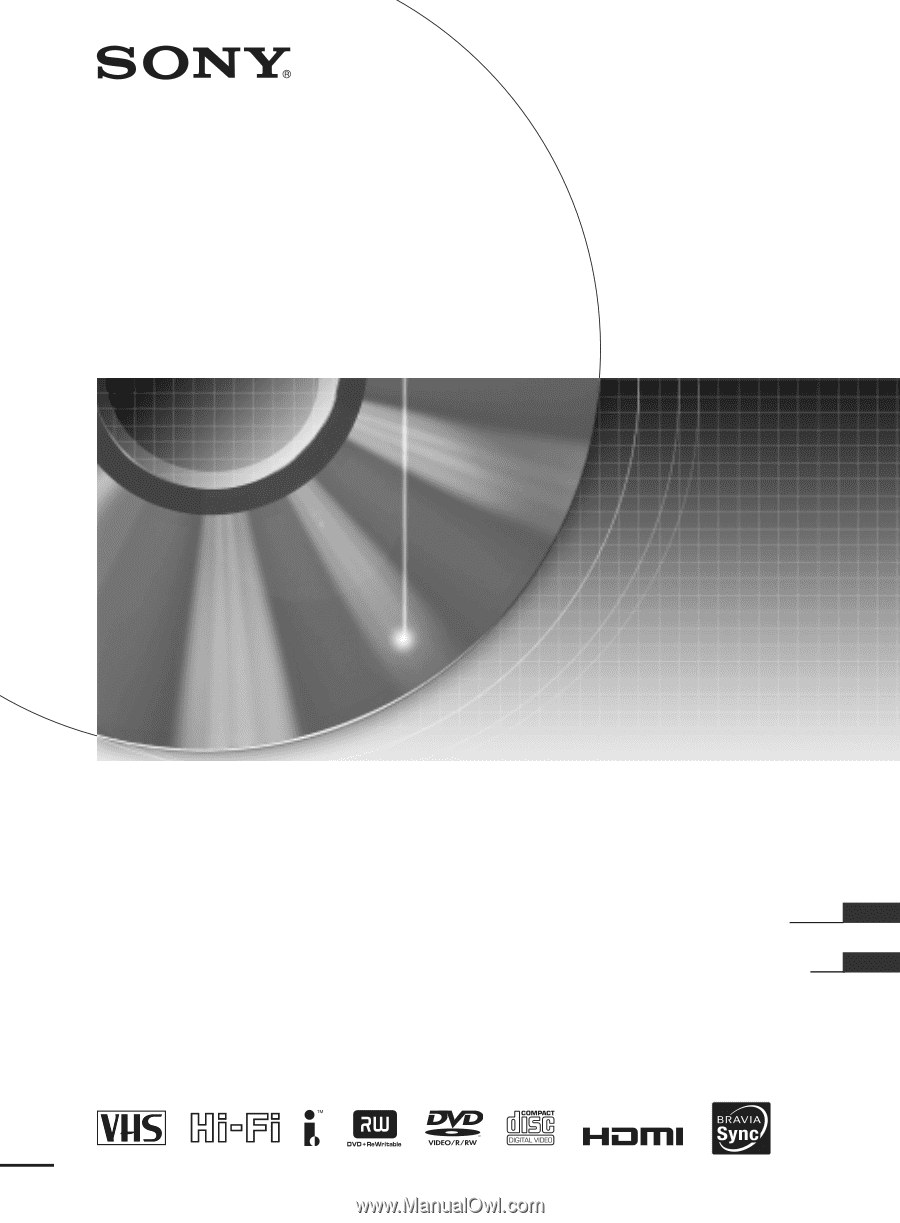
3-296-707-
12
(1)
Video Cassette Recorder/
DVD Recorder
RDR-VX535
Operating Instructions
Manual de instrucciones
US
ES
© 2008 Sony Corporation