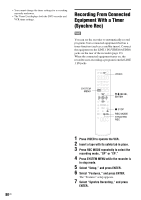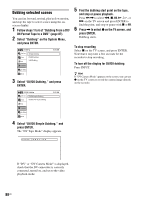Sony RDR-VX535 Operating Instructions - Page 84
Dubbing From a DVD to a VHS Tape, Press VIDEO and insert a VHS tape with its, safety tab in place.
 |
UPC - 027242735538
View all Sony RDR-VX535 manuals
Add to My Manuals
Save this manual to your list of manuals |
Page 84 highlights
3 Select "Simple Dubbing," and press ENTER. Dubbing Title List Timer Edit Simple Dubbing DV/D8 Dubbing USB Dubbing Dubbing Disc Setting Setup 10:10 AM VIDEO --> DVD DVD --> VIDEO 4 Select "VIDEO t DVD," and press ENTER. The display asks for confirmation. 5 Select "Yes," and press ENTER. Dubbing starts. Dubbing From a DVD to a VHS Tape +RW -RWVR -RWVideo +R DVD RAM -RVR -RVideo You can record (dub) a DVD title to a VHS tape. Note that when you record copy-protected software to a tape, picture may appear disrupted when you play back the tape. Before dubbing, make the necessary audio settings on the DVD recorder. z Hints • A black (no signal) screen at the end of the dubbed disc is not a malfunction. This screen is recorded if a time discrepancy exists between the disc and tape when the recording is stopped. • When dubbing a VHS tape to a DVD, the VHS tape counter value may differ slightly from the DVD recording time. • VCR playback sound is output during dubbing. Notes • Dubbing cannot be made when: - using a non-recordable DVD. - using VHS software with copy guard functions. • Dubbing stops when: - the VHS tape reaches the end and stops. - the VHS video deck or the DVD deck is stopped. - the disc remaining time runs out. • The System Menu, OPTIONS menu, and information display are not displayed during dubbing. • Copyrights - Recordings made from VHS tapes and other copyrighted material are solely for individual enjoyment, and other unauthorized use is prohibited under copyright law. - Unauthorized editing of copyrighted material is prohibited under copyright law. DVD TOP MENU SYSTEM MENU 123 456 789 0 DVDt VIDEO SUBTITLE AUDIO TITLE LIST M/m/