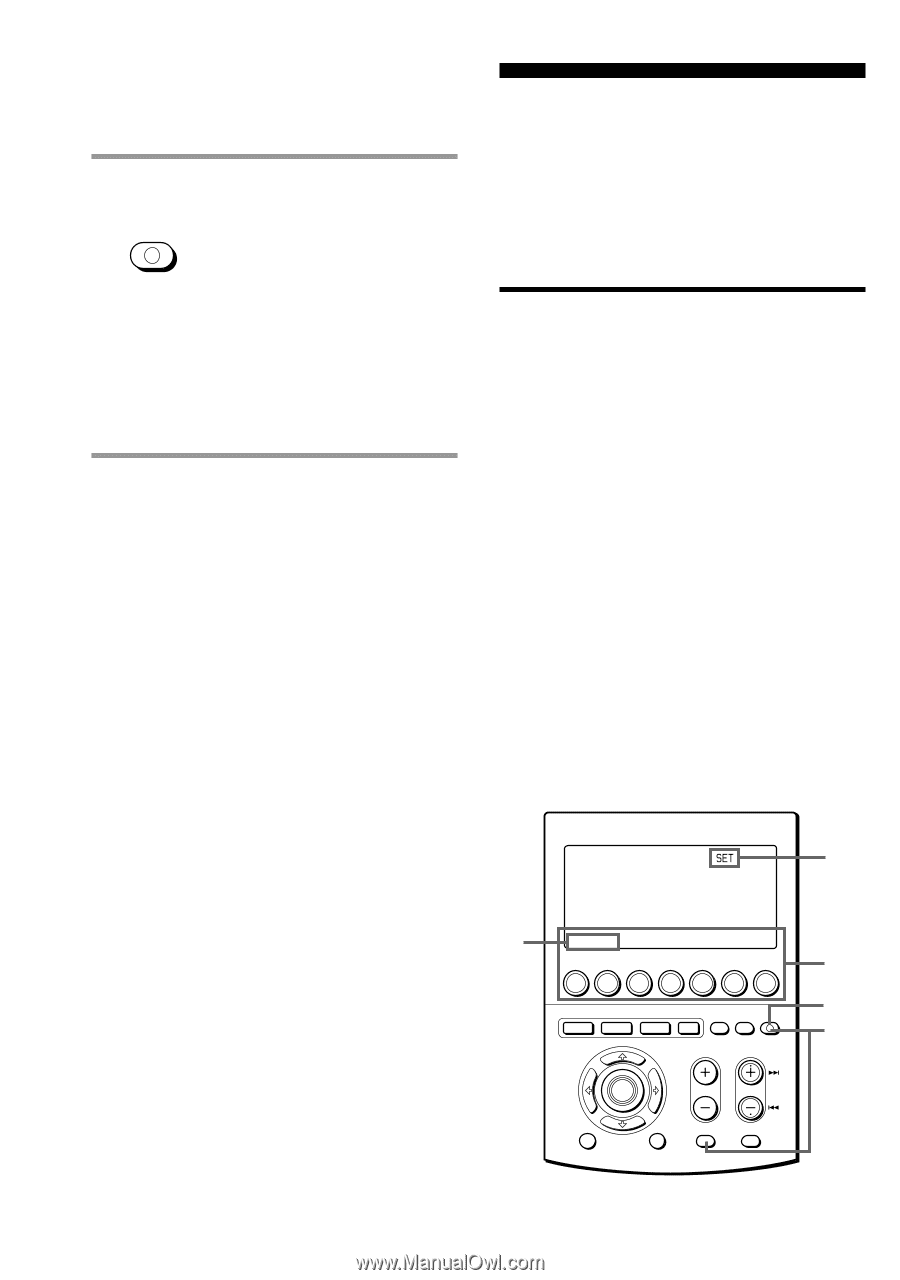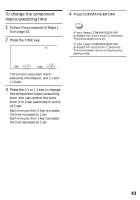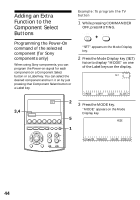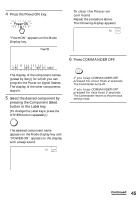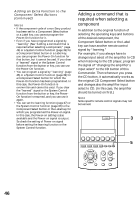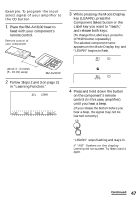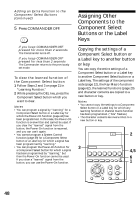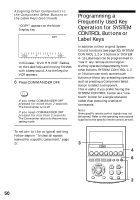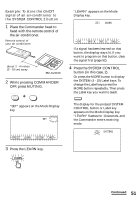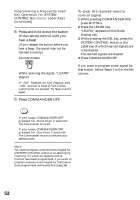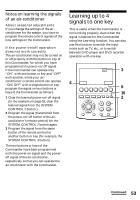Sony RM-AV3100 Operating Instructions - Page 48
Assigning Other Components to the Component Select Buttons or the Label Keys
 |
UPC - 027242643154
View all Sony RM-AV3100 manuals
Add to My Manuals
Save this manual to your list of manuals |
Page 48 highlights
Adding an Extra Function to the Component Select Buttons (continued) 5 Press COMMANDER OFF. COMMANDER OFF If you keep COMMANDER OFF pressed for more than 2 seconds The Commander turns off. If you keep COMMANDER OFF pressed for less than 2 seconds The Commander returns to the previously set mode. To clear the learned function of the Component Select button 1 Follow Steps 2 and 3 on page 21 in "Learning Function." 2 While pressing the DEL key, press the Component Select button which you want to clear. Notes • You can program a signal by "learning" for a Component Select button or a Label key for which the Power-On function (page 44) has been programmed. In this case, the Power-On function is overwritten and cannot be used. If you clear the "learned" signal from the button, the Power-On function is resumed, and you can use it again. • You cannot program a System Control function (page 39) for a Component Select button or a Label key for which a signal has been programmed by "learning." • You can program the Power-On function for a Component Select button for which a signal has been programmed by "learning," but then the Power-On function cannot be used. If you clear a "learned" signal from the button, you can use the Power-On function. Assigning Other Components to the Component Select Buttons or the Label Keys Copying the settings of a Component Select button or a Label key to another button or key You can copy the entire settings of a Component Select button or a Label key to another Component Select button or a Label key. The settings of the component code (page 12), the Key Macro function (page 62), the learned functions (page 20) and character contents are copied to a new button or key. Notes • You cannot copy the settings to a Component Select button or a Label key for which any learning function or channel macro function has been programmed. ("NG" flashes.) • The character contents are overwritten to a new button or key. 2 3 TV STB VCR DVD CD AMP OTHER SYSTEM CONTROL COMMANDER TIMER LIGHT OFF 1 2 3 MORE VOLUME CHANNEL OK MENU EXIT MUTING RECALL 4,5 6 1 48