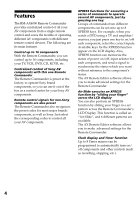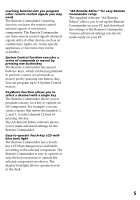Sony RM-AX4000A Instruction Manual
Sony RM-AX4000A - Universal Remote Control Manual
 |
UPC - 027242701205
View all Sony RM-AX4000A manuals
Add to My Manuals
Save this manual to your list of manuals |
Sony RM-AX4000A manual content summary:
- Sony RM-AX4000A | Instruction Manual - Page 1
Setting by On-Remote Setup Additional Information Appendix RM-AX4000 Integrated Remote Commander To go to the section you want to read, click the title in the PDF Bookmarks, the title in the "Table of Contents" of the Operating Instructions, or the page in the sentences. © 2005 Sony Corporation - Sony RM-AX4000A | Instruction Manual - Page 2
to them whenever you call upon your Sony dealer regarding this product. Model No. RM-AX4000 Serial No. NOTICE FOR THE CUSTOMERS IN installation. If this equipment does cause harmful interference to radio or television reception, which can be determined by turning the equipment off and on, the user - Sony RM-AX4000A | Instruction Manual - Page 3
to improve quality, the software specifications may be changed without notice. •Operation of this unit with software other than that provided is not covered by the warranty. Program © 2005 Sony Corporation Documentation © 2005 Sony Corporation Microsoft, Windows and Windows Media are trademarks or - Sony RM-AX4000A | Instruction Manual - Page 4
one Remote Commander The Remote Commander is preset at the factory to operate Sony brand components, so you can use it out of the box as a control center for your Sony AV components. Remote control signals for non-Sony components are also preset The Remote Commander also recognizes the preset codes - Sony RM-AX4000A | Instruction Manual - Page 5
Remote Commander allows you to program a macro for a key to operate an AV component. For example, you can create a macro that enters the numbers 1, 2, and 3, to select channel 123 just by pressing one key. The AX Remote Editor software allows you to make advanced settings for the Remote Commander - Sony RM-AX4000A | Instruction Manual - Page 6
the factory setting 13 How to set up the Remote Commander (On-PC Setup and On-Remote Setup) ...... 13 Setting procedure for On-PC Setup 14 Setting procedure for On-Remote Setup 15 Installing the "AX Remote Editor 16 Installing the "AX Remote Editor 16 Installing the USB driver 17 Connecting - Sony RM-AX4000A | Instruction Manual - Page 7
the Timer ...59 To program the Timer ...59 To clear a Timer macro ...64 Changing the names of labels 65 Erasing all the settings - Reset 68 Additional Information Precautions ...70 Maintenance ...70 Specifications ...70 Troubleshooting ...71 Appendix Table of preset functions ...76 TV ...76 - Sony RM-AX4000A | Instruction Manual - Page 8
the contents of the package before using the Remote Commander. •Remote Commander RM-AX4000 (1) Location and function of controls 1 qs •USB mini cable (1) •CD-ROM for the AX Remote Editor software, PDF file Operating Instructions (1) •Quick Start Guide (1) •Preset code lists (1) •Warranty Card - Sony RM-AX4000A | Instruction Manual - Page 9
, 84, 86) qa SYSTEM CONTROL buttons (pages 31, 51, 54) You can automatically carry out the entire program by pressing one button. qs Control key, its macro is performed. Note No default System Control key macros are set at the factory. qd Touch-keys The keys are used for setting the Remote Commander - Sony RM-AX4000A | Instruction Manual - Page 10
Installing the batteries Slide and open the battery compartment lid and insert replacing the batteries. Alkaline batteries will last up to 5 months (a Sony TV turned On/Off up to approx. 300 times per day). If the Remote Commander does not operate properly, the batteries are getting weak and E - Sony RM-AX4000A | Instruction Manual - Page 11
Started Setting the clock When you install batteries the first time, the Remote Commander enters clock setup mode. "DS_TIME" the DS_TIME key. When the time change occurs (in spring and autumn), the Remote Commander will automatically adjust itself. If the summer time is not used in your area, - Sony RM-AX4000A | Instruction Manual - Page 12
Setting the clock (continued) 4 Set the hour and AM (or PM) by pressing the F or f button. The selected hour and AM (or PM) flash. 5 Set the minute by pressing the F or f button. The selected minute flashes. If you want to finish the clock setting, go to step 6. SU LEARN NG CLOCK Next, press - Sony RM-AX4000A | Instruction Manual - Page 13
procedures About the factory setting The Remote Commander (RM-AX4000) is preset at the factory to operate most Sony brand AV components (see the table below). If you operate a non-Sony AV component, you need to set the component's preset code on the Remote Commander first. Default components - Sony RM-AX4000A | Instruction Manual - Page 14
the "AX Remote Editor" (page 16). Step2: Installing the USB driver (page 17). Step3: Starting up "AX Remote Editor" (page 20) and setting the Remote Commander. See the Help file of AX Remote Editor for setting details. Step4: Operating an AV component using the Remote Commander. After finishing - Sony RM-AX4000A | Instruction Manual - Page 15
to read this PDF manual "Setting by OnRemote Setup". (pages 45 - 69) Setting procedure for OnRemote Setup If you set the Remote Commander OnRemote Setup, follow the procedure below. Step1: Setting the preset codes. (page 45). Step2: Operating AV components using the Remote Commander. After finishing - Sony RM-AX4000A | Instruction Manual - Page 16
64 MB or more (128 MB or more for Windows XP) Required hard disc capacity: 20 MB or more Display: High (16 bits) Color or higher, 1,024 × 768 dots or better* CD-ROM drive USB port * Does not operate with a display of under 1,024 × 768 dots. Installing the "AX Remote Editor" Follow the instructions - Sony RM-AX4000A | Instruction Manual - Page 17
. • On Windows 2000 or Windows XP, you need to install the driver for each port to which the Remote Commander will be connected. • Depending on the PC, various messages other than those mentioned in this manual may appear during the USB driver installation. Just follow the on-screen instructions of - Sony RM-AX4000A | Instruction Manual - Page 18
the USB driver finishes. For Windows 2000 users 1 Close all software running on Windows. 2 Insert the supplied CD-ROM into the CD-ROM drive of the PC. After a moment, "RM-AX4000 Install CD Menu" appears. 3 Click [Exit] to close "RM-AX4000 Install CD Menu." 4 Connect the PC and the Remote Commander - Sony RM-AX4000A | Instruction Manual - Page 19
New Hardware Wizard" display appears when the installation is complete. 9 Click [Finish]. Installing of the USB driver finishes. Connecting the Remote Commander to your PC You can now connect the Remote Commander (RM-AX4000) to your PC with the supplied USB mini cable. Connect whenever you want to - Sony RM-AX4000A | Instruction Manual - Page 20
PC, click the Windows "Start" button and point to "All Programs" - "Sony Remote AX," "AX Remote Editor" and click. "AX Remote Editor" starts up, and the last project appears. The first time AX Remote Editor starts up, the "New Project" wizard appears. Following the on-screen instructions, create - Sony RM-AX4000A | Instruction Manual - Page 21
. Operating the Remote Commander Some XPRESS functions are preset at the factory to operate Sony brand components (see the table at right). However, depending on the factory preset code, they may not necessarily be effective. Default XPRESS list Displays on the Programmed commands Label keys TV - Sony RM-AX4000A | Instruction Manual - Page 22
BACK COMPONENT SYNC-UP TIMER LIGHT OFF EPG MENU VOLUME CHANNEL EXIT OK TOOLS SYSTEM CONTROL 1 2 3 MUTING RECALL 4 MORE ALL OFF XPRESS button When you press an XPRESS button on the Remote Commander, the XPRESS names appear at the bottom of the display. SU AM LEARN NG XPRESS - Sony RM-AX4000A | Instruction Manual - Page 23
button. COMMANDER OFF The Remote Commander turns off. If you want to return to the previous display Press the BACK button, the previous LCD display returns. The TV and DVD turn on and the input select of TV changes to those selected by "AX Remote Editor." The main keys you use to control the DVD - Sony RM-AX4000A | Instruction Manual - Page 24
a DVD player by XPRESS function (when OnRemote Setup was used to set up the Remote Commander) 1 Press the XPRESS button. X PRESS "XPRESS" appears as the Display title The TV and DVD turn on. The main keys you use to control the DVD are displayed as Touch-keys. The components that make up the - Sony RM-AX4000A | Instruction Manual - Page 25
the status of the components' input selectors, and power on/off. However, if you turn on/off the component manually or with a different remote control, the Remote Commander will not recognize the current component status. In this case, press the SYNC-UP button to synchronize with the status - Sony RM-AX4000A | Instruction Manual - Page 26
has the following 6 patterns. Default Air-Slide list Pattern Programmed commands XPRESS_TV is performed, and the display of XPRESS_TV appears. No preset No preset How to set the Air-Slide action For On-PC Setup: See the Help menu provided in "AX Remote Editor." You can set Air-Slide commands - Sony RM-AX4000A | Instruction Manual - Page 27
SU AM LEARN NG COMPONENT /1 How to register the components to the Remote Commander You can register up to 16 components. For On-PC Setup: See the Help menu provided in "AX Remote Editor." For On-Remote Setup: See "Setting the preset codes" on page 45. Example: To change the input select of the - Sony RM-AX4000A | Instruction Manual - Page 28
may be different for some components or functions. In this case, program the remote control signals with the Learning function. For On-PC Setup: See the Help menu provided in "AX Remote Editor." For On-Remote Setup: See "Using non-preset remote control operations" on page 47. 2 Press the INPUT key - Sony RM-AX4000A | Instruction Manual - Page 29
SYNC-UP TIMER LIGHT OFF EPG MENU VOLUME CHANNEL EXIT OK TOOLS SYSTEM CONTROL 1 2 3 MUTING RECALL 4 MORE ALL OFF TIMER button The Remote Commander (RM-AX4000) can perform a programmed commands automatically at a scheduled time every day or on a particular day. This function is - Sony RM-AX4000A | Instruction Manual - Page 30
59. To quickly switch the Timer on or off With the Remote Commander (RMAX4000), you can quickly switch a Timer function on or off. The following procedure is based on the assumption that a series of commands (a macro) is programmed to the PROG1. 1 Press the TIMER button. TIMER The Timer numbers - Sony RM-AX4000A | Instruction Manual - Page 31
VOLUME CHANNEL EXIT OK TOOLS SYSTEM CONTROL 1 2 3 MUTING RECALL 4 MORE ALL OFF System Control keys SYSTEM CONTROL 1-4 button MORE button The Remote Commander (RM-AX4000) has special buttons which can be programmed to perform a series of commands (a macro) just pressing one button. If - Sony RM-AX4000A | Instruction Manual - Page 32
BACK COMPONENT SYNC-UP TIMER LIGHT OFF EPG MENU VOLUME CHANNEL EXIT OK TOOLS SYSTEM CONTROL 1 2 3 MUTING RECALL 4 MORE ALL OFF LIGHT button The Remote Commander (RM-AX4000) has a backlight on the LCD display. Pressing any button or key automatically activates the display. If - Sony RM-AX4000A | Instruction Manual - Page 33
4 MORE ALL OFF ALL OFF button If you press the ALL OFF button, all the preset components turn off at the factory setting. Press COMMANDER OFF and TAP LCD. To unlock the controls While pressing the COMMANDER OFF button, press the touch-key. With a beep sounds, the previous status display returns - Sony RM-AX4000A | Instruction Manual - Page 34
Unit Settings Setting the backlight The LCD display's backlight is preset at the factory to activate whenever the Remote Commander (RM-AX4000) is operated, and to switch off automatically if you do not operate for more than 10 seconds. You can set the backlight automatic-off time, - Sony RM-AX4000A | Instruction Manual - Page 35
Unit Settings 5 Press the BACK button or the COMMANDER OFF button. BACK COMMANDER OFF or "LIGHT" appears as the Display title. SU LEARN NG LIGHT OFF_TIME LEVEL FADE ON_MODE Note When you set the automatic-off time to longer than 10 seconds (factory setting), the battery life may be shorter. - Sony RM-AX4000A | Instruction Manual - Page 36
backlight is activated by pressing the LIGHT button only. ALL: The backlight is activated by pressing any button on the Remote Commander except the VOLUME +/-, CHANNEL +/- and COMMANDER OFF buttons. The buttons to activate backlight changes and a beep sounds each time you press the keys. Note In the - Sony RM-AX4000A | Instruction Manual - Page 37
OFF button, the previous LCD display returns. Setting the LCD display Setting the automatic-off time of the LCD display The Remote Commander (RM-AX4000) is preset at the factory to switch off the LCD display automatically if you do not operate it for more than 5 minutes. To change this setting - Sony RM-AX4000A | Instruction Manual - Page 38
3 Press "DISP-OFF" on the Label keys. DISP-OFF 5 Press and hold the COMMANDER OFF button for more than 2 seconds. COMMANDER OFF The Remote Commander turns off. If you want to quit before finishing Press and hold the COMMANDER OFF button for more than 2 seconds. The previous status returns, and the - Sony RM-AX4000A | Instruction Manual - Page 39
calibrating, be sure to press the point accurately, otherwise the calibration will be off and you will need to start over. 5 Press and hold the COMMANDER OFF button for more than 2 seconds. COMMANDER OFF The Remote Commander turns off. If you want to quit before finishing Press and hold the - Sony RM-AX4000A | Instruction Manual - Page 40
9 DISPLAY MAIN/SUB +10 0 INPUT ENTER LIST 3 Press and hold the COMMANDER OFF button for more than 2 seconds. COMMANDER OFF The Remote Commander turns off. If you want to quit before finishing Press and hold the COMMANDER OFF button for more than 2 seconds. The previous status returns, and the - Sony RM-AX4000A | Instruction Manual - Page 41
Remote Commander (RM-AX4000) is preset at the factory with the confirmation beep set to on. To change this setting, perform the following procedure. 1 While pressing the COMMANDER OFF button, press the MUTING button. COMMANDER LEARN NG OTHER BEEP DS_TIME CLOCK RESET 3 Press "BEEP" on the Label - Sony RM-AX4000A | Instruction Manual - Page 42
the following procedure. 1 While pressing the COMMANDER OFF button, press the MUTING button. COMMANDER OFF MUTING "SET" appears as the Display OTHER" appears as the Display title. SU LEARN NG OTHER BEEP DS_TIME CLOCK RESET 3 Press "CLOCK" on the Label keys. CLOCK The setting display for - Sony RM-AX4000A | Instruction Manual - Page 43
COMMANDER OFF button for more than 2 seconds. COMMANDER OFF The Remote Commander turns off. If you want to quit before finishing Press and hold the COMMANDER OFF button for more than 2 seconds. The previous status returns, and the Remote Commander NG OTHER BEEP DS_TIME CLOCK RESET Continued 43 - Sony RM-AX4000A | Instruction Manual - Page 44
the [ ], while the other flashes. SU LEARN NG OTHER If you want to quit before finishing Press and hold the COMMANDER OFF button for more than 2 seconds. The previous status returns, and the Remote Commander turns off. If you want to return to the previous display Press the BACK button or the - Sony RM-AX4000A | Instruction Manual - Page 45
are not valid. Setting the preset codes You should register components to the Remote Commander by setting their preset codes. Setting of the preset code is required in the following cases: - To use a Sony component that is not registered to the Remote Commander by the default setting - To - Sony RM-AX4000A | Instruction Manual - Page 46
Remote Commander to preset by pressing the Label key (in this case, TV). TV The "TV" and current preset code (in this case, "8001") appear as the Label keys. "0" - "9," "CLEAR" and "POWER" flash. LEARN NG PRESET POWER 12 3 45 6 78 9 0 CLEAR TV 8001 Note If another remote control - Sony RM-AX4000A | Instruction Manual - Page 47
to change the signal of individual keys and buttons after setting the preset code (page 45). Notes • You cannot perform this procedure before setting the preset code. Set the preset code first. • Some specific remote control signals may not be learned. • The learned signal may not work properly - Sony RM-AX4000A | Instruction Manual - Page 48
Using non-preset remote control operations (continued) 1 Place the Remote Commander (RM-AX4000) head to head with your component's remote control. Remote control for your component about 1 - 3 inches (3 - 8 cm) away 2 While pressing the COMMANDER OFF button, press the MUTING button. COMMANDER OFF - Sony RM-AX4000A | Instruction Manual - Page 49
Remote Commander you want to "teach" the preset code to. " LEARN " flashes and only the pressed key remains on the LCD display. SU LEARN NG TV /1 Learning up to 4 signals to one key This is useful when the Remote Commander .) Other remote control's button Setting by On-Remote Setup The - Sony RM-AX4000A | Instruction Manual - Page 50
non-preset remote control operations (continued) 7 Press the BACK button or the COMMANDER OFF button. BACK COMMANDER OFF or "LEARN" appears as the Display title. SU LEARN NG LEARN /1 TV A-CBL D-SAT DVD If you want to teach another signal, repeat steps 4 - 6. 8 Press and hold the COMMANDER - Sony RM-AX4000A | Instruction Manual - Page 51
does not work, try changing the positions of the two remote units. • When you teach a remote control unit with an interactive signal exchange system (supplied with some Sony receivers and amplifiers) to the Remote Commander, the response signal of the component may interfere with the learning - Sony RM-AX4000A | Instruction Manual - Page 52
Programming a series of commands with just one button (continued) 1 While pressing the COMMANDER OFF button, press the MUTING button. COMMANDER OFF MUTING "SET" appears as the Display title. SU SET LEARN NG /1 3 Press "SYSTEM" on the Label keys. SYSTEM "SYSTEM" appears as the Display title. - Sony RM-AX4000A | Instruction Manual - Page 53
you have programmed all the keys and buttons, press the COMMANDER OFF button. COMMANDER OFF A beep sounds, the System Control macro programming finishes and displays in order. 8 Press and hold the COMMANDER OFF button for more than 2 seconds. COMMANDER OFF The Remote Commander turns off. Continued - Sony RM-AX4000A | Instruction Manual - Page 54
is canceled, and the Remote Commander turns off. If you want to return to the previous display Press the BACK button or the COMMANDER OFF button. The set the preset code (page 45) or program a new signal by learning (page 47) on a key or button that has been programmed in the System Control macro, - Sony RM-AX4000A | Instruction Manual - Page 55
pressing the SYNC-UP button, press the programmed key or button you want to clear. A beep sounds, "SYSTEM" appears as the Display title. SU LEARN NG SYSTEM 5 Press and hold the COMMANDER OFF button for more than 2 seconds. COMMANDER OFF The Remote Commander turns off. If you want to quit before - Sony RM-AX4000A | Instruction Manual - Page 56
the COMMANDER OFF button, press the MUTING button. COMMANDER OFF MUTING "SET" appears as the Display title. SU SET LEARN NG /1 PRESET COMMANDER OFF button for more than 2 seconds. COMMANDER OFF The Remote Commander turns off. If you want to quit before finishing Press and hold the COMMANDER - Sony RM-AX4000A | Instruction Manual - Page 57
component The Remote Commander (RM-AX4000) is factory preset based on the assumption that you hear the sound of your visual components from your TV speakers, and that you hear sound of your audio components from the loudspeakers connected to your amplifier. This feature enables you to control the - Sony RM-AX4000A | Instruction Manual - Page 58
components from the loudspeakers connected to your amplifier. The volume control setting changes and a beep sounds each time you press the keys. 5 Press and hold the COMMANDER OFF button for more than 2 seconds. COMMANDER OFF The Remote Commander turns off. If you want to quit before finishing Press - Sony RM-AX4000A | Instruction Manual - Page 59
can be set on the Remote Commander (RM-AX4000). You can program the Timer for the day of the week, the hour, the minute and a series of commands (a macro). You can set each Timer to be executed or not. To program the Timer, perform the following procedure. To program the Timer 1 While pressing the - Sony RM-AX4000A | Instruction Manual - Page 60
, EXIT, F, f, g, G and OK ) appear on the right Label key. TV A-CBL D-SAT DVD 5 Select the component name you want the Remote Commander to program the series of commands (a macro) by pressing the Label key. The "TV" appears as the Display title, and the programmable keys for the selected component - Sony RM-AX4000A | Instruction Manual - Page 61
• If you need a manual delay between two steps, press the TIMER button to add an interval of 250 ms. (ms: 1/1000 second) • The Display title and the LIGHT button are not counted as steps. 7 When you have programmed all the keys and buttons, press the COMMANDER OFF button. COMMANDER OFF A beep sounds - Sony RM-AX4000A | Instruction Manual - Page 62
Setting the Timer (continued) 9 Press the F or f button to set the day(s) of the week. Each time the F or f button is pressed the day(s) of the week change as follows. 10 Press the F/f/g/G buttons to change the time. Each time the G or g button is pressed, the Clock display changes in order (the - Sony RM-AX4000A | Instruction Manual - Page 63
the signals. SU PROG4 LEARN AM NG ON ON/OFF MACRO TIME TEST To reset the timer standby mode, press the ON/OFF key again. SU PROG4 LEARN using the Timer on this Remote Commander, only one setting can be assigned to one program. If you want to set the Timer to turn on at a programmed time, and to set - Sony RM-AX4000A | Instruction Manual - Page 64
LEARN NG TIMER /1 3 Select the Timer number you want the Remote Commander to clear the Timer by pressing the Label key. The selected programmed. MACRO "DELETE MACRO?" appears on the Label key and "YES" and "NO" flash. SU LEARN NG PROG4 /1 DELETE MACRO? YES NO PROG1 PROG2 PROG3 PROG4 64 - Sony RM-AX4000A | Instruction Manual - Page 65
and the display returns to step 3. 6 Press and hold the COMMANDER OFF button for more than 2 seconds. COMMANDER OFF The Remote Commander turns off. Changing the names of labels You can change the names of the XPRESS function, components, System Control keys and Timer on the Label keys to the most - Sony RM-AX4000A | Instruction Manual - Page 66
keys. LABEL "LABEL" appears as the Display title. SU LEARN NG LABEL XPRESS COMPO SYSTEM TIMER 4 Select the type of Label key you want the Remote Commander to change by pressing the Label key (in this case, COMPO). XPRESS: Display XPRESS names. To change the Label keys, press the Display title - Sony RM-AX4000A | Instruction Manual - Page 67
. 7 Press the OK button to decide the name. OK 8 Press and hold the COMMANDER OFF button for more than 2 seconds. COMMANDER OFF The Remote Commander turns off. If you want to quit before finishing Press and hold the COMMANDER OFF button for more than 2 seconds. The previous status returns, and the - Sony RM-AX4000A | Instruction Manual - Page 68
You can clear all the settings to reset the Remote Commander to its factory settings. 1 While pressing the COMMANDER OFF button, press the MUTING button. COMMANDER OFF MUTING "SET" appears as the Display title. SU SET LEARN NG /1 PRESET LEARN MACRO TIMER 2 Press the Display title (SET) twice - Sony RM-AX4000A | Instruction Manual - Page 69
With a beep sound, the all settings are cleared. 7 Press and hold the COMMANDER OFF button for more than 2 seconds. COMMANDER OFF The Remote Commander turns off. If you want to quit before finishing Press and hold the COMMANDER OFF button for more than 2 seconds. The previous status returns, and the - Sony RM-AX4000A | Instruction Manual - Page 70
* Capacity per signal: up to 300 bit Signal frequency range: 455 kHz and up to 300 kHz Signal interval: up to 1 second * Some signals cannot be learned by the Remote Commander, even though the signals comply with these specifications. Design and specifications are subject to change without notice - Sony RM-AX4000A | Instruction Manual - Page 71
Troubleshooting If you have problems setting up or using the Remote Commander, first check the batteries (page 10), then check the items below. Trouble with the Remote Commander's basic settings Problem The Remote Commander does not turn on. The LCD display turns off automatically. The beep does - Sony RM-AX4000A | Instruction Manual - Page 72
. • The preset codes are changed or new signals have been learned for a key or button that has been programmed with a series of commands. In this case, the new signals are transmitted when the series of commands is executed. • The component could not receive the signal from the Remote Commander - Sony RM-AX4000A | Instruction Manual - Page 73
characters after you decide the component to be used by setting a preset code. • Make sure to place the Remote Commander (RM-AX4000) and remote control about 1-3 inches (3-8 cm) apart. Check the remaining battery level of the remote control. If low, replace with new ones. • Avoid learning in places - Sony RM-AX4000A | Instruction Manual - Page 74
). - Change the distance between the Remote Commander and remote control. - See "For accurate learning" (page 51). • The preset codes cannot be set. See the supplied "Preset code lists" and try setting the preset codes again (page 45). • Learned signals have been programmed for the button or key to - Sony RM-AX4000A | Instruction Manual - Page 75
the USB mode, make sure to install new batteries. • Reconnect the USB mini cable to your PC. • Restart your PC. For the customers in the U.S.A. Customer Support Information After you have read through this manual, if you still cannot get the Remote Commander to work properly, call the Sony Customer - Sony RM-AX4000A | Instruction Manual - Page 76
preset functions Note There may be some components or functions that cannot be operated with this Remote Commander selection of the MENU display EPG To use the program guide MENU To call up the MENU KEY DISPLAY EXIT selected To return to the TV (to reset the external input) To switch the - Sony RM-AX4000A | Instruction Manual - Page 77
A-CBL (Analog Cable box) KEY DISPLAY FUNCTION POWER To turn the power on/off 1 - 9, 0, ENTER To change the channel (To change to channel 5, for example, press 0 and 5, or press 5 and ENTER.) +100 To select numbers 100 and above DISPLAY To turn on the display VOLUME + Volume up (TV) VOLUME - Sony RM-AX4000A | Instruction Manual - Page 78
the cursor to the right G To move the cursor to the left OK To enter the selection of the MENU display EPG To use the program guide MENU To call up the MENU EXIT To exit the MENU TOOLS To go into the OPTION setting mode VOLUME + Volume up (TV) VOLUME - Volume - Sony RM-AX4000A | Instruction Manual - Page 79
change a disc To search in the reverse direction To search in the forward direction * The Z key does not work unless pressed for more than 1 second (factory setting). Appendix Continued 79 - Sony RM-AX4000A | Instruction Manual - Page 80
of preset functions To change the counter display To switch the antenna output REVIEW locked picture search CUE locked picture search To select the TV (to reset the external input) *1 To avoid accidental recording, the REC key does not work unless pressed for more than 1 second (factory setting). - Sony RM-AX4000A | Instruction Manual - Page 81
to have recorded the desired program.) Category guide To return to the home display from any display To display a drop menu and toggle to change the user Appendix *1 This key corresponds to Tivo service or the replay service. Refer to its instruction manual for details. *2 To avoid accidental - Sony RM-AX4000A | Instruction Manual - Page 82
preset functions (continued) CD (CD player) KEY DISPLAY POWER 1 - 9, 0 +10 ENTER m N M x X DISPLAY . Z* > CLEAR D.SKIP VOLUME + VOLUME - MUTING REPEAT SHUFFLE PROGRAM in random order To use for program play To select continuous play program and time fade To toggle the mode of DSP added to the CD - Sony RM-AX4000A | Instruction Manual - Page 83
input source: CD DVD To select the input source: DVD AUX To select the input source: AUX TAPE To select the input source: TAPE PHONO To select the input source: PHONO TV To select the input source: TV BAND To select the tuner band SHIFT To shift band or preset select INPUT - Sony RM-AX4000A | Instruction Manual - Page 84
Table of preset functions (continued) DVDVR (DVR/DVD combo) KEY DISPLAY POWER 1 - 9, 0 TIMER SYS_MENU RECMODE RECSTOP RECPAUSE SUBTITLE AUDIO FUNCTION To use the program guide To call up the MENU To return to the previous display (factory setting). *2 The Z key does not work unless pressed for more - Sony RM-AX4000A | Instruction Manual - Page 85
the reverse direction To search in the forward direction *1 To avoid accidental recording, the REC key does not work unless pressed for more than 1 second (factory setting). *2 The Z key does not work unless pressed for more than 1 second - Sony RM-AX4000A | Instruction Manual - Page 86
left OK To enter the selection of the MENU display EPG To use the program guide MENU To call up the MENU EXIT To exit the MENU TOOLS To DISPLAY HOME VIEWER ANT/SW - PAGE PAGE + FUNCTION To return to the home display from any display To display a drop menu and toggle to change the user To - Sony RM-AX4000A | Instruction Manual - Page 87
PLAYMODE AUDIO FUNCTION Volume up (DAV) Volume down (DAV) Presetting or turning frequency to a higher: + Presetting or turning frequency to a lower: To mute the volume. field To open or close the tray To go to the AMP MENU To preset radio stations To set the FM mode To set the sleep timer To go - Sony RM-AX4000A | Instruction Manual - Page 88
Table of preset functions (continued) PJ (Projector) KEY DISPLAY POWER DISPLAY INPUT WIDE F f g G OK VOLUME + VOLUME - MUTING RESET FUNCTION To turn the power on/off To show the current play status on the (PJ) Volume down (PJ) To mute the volume. Press again to turn muting off. To reset 88 - Sony RM-AX4000A | Instruction Manual - Page 89
C.RESET DOLBY_NR PROGRAM C.MEMORY FUNCTION program mode by first pressing, and start program play by second pressing To switch the position memory operation according to the tape counter to on/off * To avoid accidental recording, the REC key does not work unless pressed for more than 1 second (factory - Sony RM-AX4000A | Instruction Manual - Page 90
Table of preset functions (continued) MD (MD deck) disc KEY DISPLAY VOLUME + VOLUME - MUTING REPEAT SHUFFLE PROGRAM CONTINUE FADER CD-SYNC REC_MODE FUNCTION Volume up (RCVR) Volume down ( program play To select continuous play mode To select the fade-in/fade-out To start synchronizing with the CD - Sony RM-AX4000A | Instruction Manual - Page 91
LIGHT KEY DISPLAY FUNCTION (Key display of other remote commanders) Lutron X10 Spacer Spacer Grafik System Eye RadioRA HomeWorks Interactive Sivoia Shades OFF OFF OFF ALL OFF OFF 1 SCENE1 SCENE1 SCENE1 MACRO1 POSITION1 SCENE1 2 SCENE2 - Sony RM-AX4000A | Instruction Manual - Page 92
PM LEARN AM NG LOCK POWER ON OFF 1 ABC 2 DEF 3 A/B 2PIC SWAP INFO TUNER VIDEO 1 VIDEO 2 VIDEO 3 GHI 4 JKL 5 MNO 6 TOP MENU S.INDEX CD REC DVD AUX TAPE PQRS 7 TUV 8 9WXYZ DISPLAY MAIN/SUB FAVORITE PHONO TV BAND SHIFT SYMBOL 1 +100 0 SYMBOL 2 INPUT ENTER D.SKIP LIST WIDE SUB - Sony RM-AX4000A | Instruction Manual - Page 93
volume control setting of visual components the XPRESS macro activation 39 8, 16 34 37 34 41 42 40 65 45 59 29 57 56 Clearing all the settings (RESET) 68 the learned function from a key or button 49 the macro (programmed series of commands) 54 the Timer macro 64 Clock 11, 42, 59 Code - Sony RM-AX4000A | Instruction Manual - Page 94
Commander 19 installing the AX Remote Editor 16 installing the USB driver 17 On-PC Setup 14 starting up AX Remote Editor 20 using AX Remote Editor Help 20 Preset codes 45 Preset functions 76 Programming a series of commands (macro) System Control macro 51 Timer macro 59 Reset - Sony RM-AX4000A | Instruction Manual - Page 95
the System Control macro 31 programming the System Control macro 51 System Control keys 9, 31, 51 System requirements 16 T TIMER button Timer function clearing the Timer macro executing the Timer setting the Timer Troubleshooting 9, 29 64 29 59 71 U Unit Settings USB driver USB mini cable - Sony RM-AX4000A | Instruction Manual - Page 96
Sony Corporation

Operating Instructions
RM-AX4000
Integrated Remote
Commander
© 2005 Sony Corporation
To go to the section you want to read, click the
title in the PDF Bookmarks, the title in the
“Table of Contents” of the Operating
Instructions, or the page in the sentences.
Getting Started
Operating the Remote Commander
Unit Settings
Setting by On-Remote Setup
Additional Information
Appendix