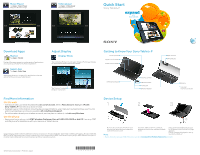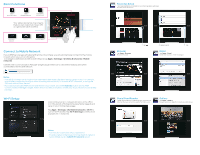Sony SGPT211US/S Quick Start Guide - Page 2
Basic Functions, Connect to Mobile Network, Wi-Fi Setup - tablet p
 |
View all Sony SGPT211US/S manuals
Add to My Manuals
Save this manual to your list of manuals |
Page 2 highlights
Basic Functions View your favorites View all applications Add items to screens Your tablet device has five screens that you can customize. Swipe left or right to see other screens. Previous screen Home Recent apps Connect to Mobile Network If your AT&T service was activated at the time of purchase, you will automatically connect to the mobile network when you turn on the tablet. To manage connections to the mobile network, tap Apps > Settings > Wireless & networks > Mobile networks. Use the AT&T Communication Manager widget usage meter bar to view the time/data used when connected to the mobile network. Notes: • Actual billed usage can be higher than estimated data usage displayed on the usage meter. For example, actual billed usage may be higher when traveling internationally or outside AT&T's network, or using the SIM card with another device. • If you did not activate AT&T service at the time of purchase, touch the Activate button on the AT&T Communication Manager widget. Follow the on-screen prompts to create your account and choose a data package. Wi-Fi Setup Connect to your Wi-Fi network at home, in the office or in thousands of hotspots to enjoy faster speeds and save on your mobile data usage. Tap Apps > Settings > Wireless & networks > Wi-Fi to turn on Wi-Fi access. Tap Wi-Fi Settings to select from available Wi-Fi networks. Notes: • You may be required to enter a password. • To add a network that does not broadcast its network name (SSID) use the Add Wi-Fi network option. Favorites Setup Favorites enables quick access to your favorite apps, web sites, friends, music and more. Tap Browser Tap Apps > Browser Browse the web. Select items Tap Email Tap Apps > Email Send and receive e-mail messages. Social Feed Reader Twitter and Facebook in one handy app. Tap a service listed on the lower screen to register for that service. Gallery Tap Apps > Gallery Browse photos or play them back as a slideshow.