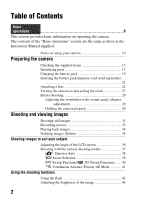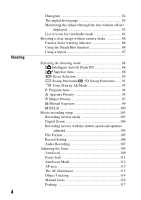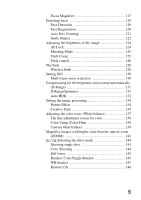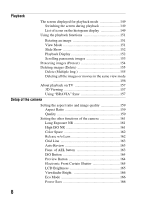Sony SLT-A57M α Handbook
Sony SLT-A57M Manual
 |
View all Sony SLT-A57M manuals
Add to My Manuals
Save this manual to your list of manuals |
Sony SLT-A57M manual content summary:
- Sony SLT-A57M | α Handbook - Page 1
Lens Digital Camera α Handbook A-mount Preparing the camera Shooting and viewing images Shooting images to suit your subject Using the shooting functions Using the playback functions Functions list Viewing images on a computer Others Advanced operations Index SLT-A57 ©2012 Sony Corporation - Sony SLT-A57M | α Handbook - Page 2
operations" section are the same as those in the Instruction Manual supplied. Notes on using your camera 10 Preparing the camera Checking the supplied items 12 Identifying parts 13 Charging the battery pack 19 Inserting the battery pack/memory card (sold separately) 21 Attaching a lens 24 - Sony SLT-A57M | α Handbook - Page 3
Functions that can be selected with the Fn (Function) button 55 The functions selected with the MENU button 57 Using the guide function of the camera 64 In-Camera Guide 64 Shooting Tip 64 Viewing images on a computer Using with your computer 66 Using the software 68 Selecting the method for - Sony SLT-A57M | α Handbook - Page 4
for viewfinder mode 84 Shooting a clear image without camera shake 86 Camera shake warning indicator 86 Using the SteadyShot function 86 Using Mode 93 Program Auto 94 Aperture Priority 95 Shutter Priority 97 Manual Exposure 99 BULB 100 Movie recording setup 103 Recording movies easily - Sony SLT-A57M | α Handbook - Page 5
Focus Magnifier 117 Detecting faces 119 Face Detection 119 Face Registration 120 Auto Port. Framing 121 Smile Shutter 122 Adjusting the brightness of the image 124 AE Lock 124 Metering Mode 125 Flash Comp 125 Flash control 126 The flash 128 Wireless flash 128 Setting ISO 130 Multi - Sony SLT-A57M | α Handbook - Page 6
and image quality 159 Aspect Ratio 159 Quality 159 Setting the other functions of the camera 161 Long Exposure NR 161 High ISO NR 161 Color Space 162 Release w/o Lens 162 Grid Line 163 Auto Review 163 Func. of AEL button 163 ISO Button 164 Preview Button 164 Electronic Front Curtain - Sony SLT-A57M | α Handbook - Page 7
170 New Folder 170 Recover Image DB 171 Upload Settings 171 Resetting to the default 173 Confirming the version of the camera 177 Connecting the camera to the computer 178 Setting the USB connection 178 Connecting to the computer 178 Importing images to the computer (Windows) ........ 179 - Sony SLT-A57M | α Handbook - Page 8
Trouble shooting/Others Troubleshooting 190 Warning messages 199 Precautions 201 To use your camera abroad - Power sources 204 AVCHD format 205 3D-shootings 206 Memory card 207 Battery pack/Battery charger 209 The License 211 Index 212 8 - Sony SLT-A57M | α Handbook - Page 9
Basic operations The contents of the "Basic operations" section are the same as those in the Instruction Manual supplied. This section provides the basic information on operating the camera. To more effectively take advantage of the camera, see "Advanced operations" (page 79). 9 - Sony SLT-A57M | α Handbook - Page 10
. If you feel sick, stop watching 3D-images, and consult a doctor as needed. Also, refer to the operating instructions of the connected device or the software used with the camera. A child's vision is always vulnerable (especially for children under 6 years of age). Before allowing them to watch 3D - Sony SLT-A57M | α Handbook - Page 11
a battery pack that is charged for about 1 hour after the CHARGE lamp goes out. Model name This manual covers several models supplied with different lenses. The model name varies depending on the supplied lens. The available model varies depending on the countries/regions. Model name SLT-A57 SLT - Sony SLT-A57M | α Handbook - Page 12
supplied in the U.S.A. and Canada) • Rechargeable battery pack NPFM500H (1) • USB cable (1) • Shoulder strap (1) • Eyecup (1) (Attached on the camera) • CD-ROM (1) - Application Software for α camera - α Handbook (This manual) • Instruction Manual (1) SLT-A57K • DT18-55mm zoom lens (1)/Front lens - Sony SLT-A57M | α Handbook - Page 13
Identifying parts See the pages in parentheses for details of operation. Front side Preparing the camera A Shutter button (31) B Power switch (27) C Control dial (95, 97, 99) D Remote sensor (148) E Self-timer lamp (145) F Lens contacts* G Mirror* H Preview button (97)/Focus - Sony SLT-A57M | α Handbook - Page 14
C Diopter-adjustment dial (29) D LCD screen (74, 84, 149) E Light sensor (165) F Eyecup (80) G For shooting: Fn (Function) button (54 ) I Control button (Enter)/AF button (113)/Object Tracking button (114) J (In-Camera Guide) button (64) For viewing: (Delete) button (35) K (Playback) button (34 - Sony SLT-A57M | α Handbook - Page 15
Top side Identifying parts Preparing the camera A Auto-lock Accessory shoe (128) B MENU button (57) C MOVIE button (33, 103) D FINDER/LCD button (167) E (Exposure) button (44) F ISO button (130, 164) G Image sensor - Sony SLT-A57M | α Handbook - Page 16
REMOTE terminal, aligning the guide of the plug with the guide of the REMOTE terminal. Make sure that the cord of the Remote Commander faces forward. 16 C Speaker D DC IN terminal • When connecting the ACPW10AM AC Adaptor (sold separately) to the camera, turn the camera off, then plug the connector - Sony SLT-A57M | α Handbook - Page 17
K Battery insertion slot (21) L Battery cover (21) M Tripod receptacle • Use a tripod with a screw length of less than 5.5 mm (7/32 inch). You will be unable to firmly secure the camera to tripods with a screw length of 5.5 mm (7/32 inch) or longer, and attempting to do so may damage the camera. - Sony SLT-A57M | α Handbook - Page 18
the SLT-A57K/A57Y) DT 55-200mm F4-5.6 SAM (Supplied with the SLT- Sony Amount cameras (models equipped with an APS-C sized image sensor). You cannot use these lenses on 35mm-format cameras. • For the lenses other than DT 1855mm F3.5-5.6 SAM/DT 55200mm F4-5.6 SAM, refer to the operating instructions - Sony SLT-A57M | α Handbook - Page 19
. The battery pack is discharged little by little, even when you do not use it. To avoid missing an opportunity to shoot, check the remaining battery level before you shoot. If the battery level is low, charge it again. 1 Insert the battery pack onto the battery charger. Push the battery pack until - Sony SLT-A57M | α Handbook - Page 20
Charging the battery pack 2 Connect the battery charger For the U.S.A and Canada to the wall outlet (wall Plug socket). Light on: Charging Light off: Charge completed Charging time About 175 minutes • When charging a fully depleted battery pack at a temperature of 25°C (77°F). • The CHARGE - Sony SLT-A57M | α Handbook - Page 21
Preparing the camera Inserting the battery pack/memory card (sold separately) 1 While sliding the battery cover open lever, open the cover. 2 Firmly insert the battery pack all the way while pressing the lock lever with the tip of the battery. 3 Close the cover. Lock lever 4 While sliding the - Sony SLT-A57M | α Handbook - Page 22
the lock lever in the direction of the arrow 10 seconds after turning off the camera, then remove the battery pack. Be careful not to drop the battery pack. Lock lever To remove the memory card Check that the access lamp is not lit, then open the cover, and push the memory card once. - Sony SLT-A57M | α Handbook - Page 23
Preparing the camera Inserting the battery pack/memory card (sold separately) Battery level High "Battery exhausted." Low You cannot shoot any more pictures. Available memory cards The following memory cards are compatible with this camera. However, all memory cards are not guaranteed to work - Sony SLT-A57M | α Handbook - Page 24
from getting inside the camera. • When shooting, remove the front lens cap from the front of the lens. Front lens cap Body cap Packaging lid 2 . • Do not use force when attaching a lens. • E-mount lenses are not compatible with this camera. • When you use a lens for which a tripod socket is - Sony SLT-A57M | α Handbook - Page 25
. Lens release button 2 Attach the caps to the front and rear of the lens and the body cap to the camera. • Before you attach them, remove dust from them. • A rear lens cap is not (sold separately). • The lens hood may block the light of the flash. Remove the lens hood when using the flash. 25 - Sony SLT-A57M | α Handbook - Page 26
the lens When changing the lens, if dust or debris gets inside the camera and adheres to the surface of the image sensor (the part that acts appear as dark spots on the image, depending on the shooting environment. The camera is equipped with an anti-dust function to prevent dust from landing on the - Sony SLT-A57M | α Handbook - Page 27
for the first time, the date/time setup screen appears. 1 Set the power switch to ON to turn the camera on. The screen used for setting date and time appears. • To turn the camera off, set it to OFF. 2 Verify that [Enter] is selected on the LCD screen, then press the center - Sony SLT-A57M | α Handbook - Page 28
. This allows you to set the local area when you use the camera abroad. MENU button t 1 t [Area Setting] Maintaining the date and time setting This camera has an internal rechargeable battery for maintaining the date and time and other settings regardless of whether the power is on or off, or the - Sony SLT-A57M | α Handbook - Page 29
properly Stabilize your upper body and take a position that keeps the camera from moving. In LCD screen mode In viewfinder mode In viewfinder mode (vertical position) Point 1 One hand holds the grip of the camera, and the other hand supports the lens. Point 2 Take a secure stance with your - Sony SLT-A57M | α Handbook - Page 30
Before shooting Point 3 Lightly tuck your elbows against your body. When shooting in a kneeling position, steady your upper body by placing your elbow on your knee. 30 - Sony SLT-A57M | α Handbook - Page 31
Shooting and viewing images Shooting still images The "Intelligent Auto" mode allows you to easily shoot any subject under any conditions because the camera makes appropriate judgments on the situation to adjust the settings. Select when shooting in a location where the use of a flash is restricted - Sony SLT-A57M | α Handbook - Page 32
Press the shutter button halfway down to focus. When the focus is confirmed, z or (Focus indicator) lights up (page 110). Shooting still images 6 Press the shutter button fully down to shoot. • When the camera detects and shoots a face with [Auto Port. Framing] set to [Auto], the captured image is - Sony SLT-A57M | α Handbook - Page 33
to adjust the focus when it is in autofocus mode. MOVIE button 2 Press the MOVIE button again to stop recording. Notes • The sound of the camera and the lens in operation may be recorded while recording a movie. You can disable sound recording by setting [Audio Recording] to [Off] (page 107 - Sony SLT-A57M | α Handbook - Page 34
the left during pause • The movie is played back frame-by- frame. V t v/V v Note • Movies recorded with other devices may not be played back on this camera. 34 - Sony SLT-A57M | α Handbook - Page 35
Shooting and viewing images Deleting images (Delete) Once you have deleted an image, you cannot restore it. Check whether to delete the image or not beforehand. Note • Protected images cannot be deleted. Deleting the image that is currently displayed 1 Display the image you want to delete and press - Sony SLT-A57M | α Handbook - Page 36
not used, it is recommended that you close it with the screen side facing to the camera. Note • When the LCD screen is open, the eye sensor may not be able to function in situations involving low-position shooting. If you look into the viewfinder and the monitor is not switched automatically - Sony SLT-A57M | α Handbook - Page 37
to shoot while the shutter button is pressed fully down. The camera records the images continuously at a maximum of about 12 or 10 images per second. (Movie) (33, 103) Allows you to shoot movies with the exposure adjusted manually (both the shutter speed and the aperture value). (Program Auto - Sony SLT-A57M | α Handbook - Page 38
to be shot 3 Adjust the focus and shoot the subject. Scene recognized by the camera (Night Scene) (Backlight Portrait) (Backlight) (Spotlight) (Hand-held Twilight) (Portrait) (Macro) (Low Brightness) (Landscape) (Tripod Night Scene) (Night Portrait) (Baby) Shooting function Cont. Shooting (144 - Sony SLT-A57M | α Handbook - Page 39
. Expresses skin tones softly. Shoots a moving subject at a fast shutter speed so that the subject looks as if it is standing still. The camera shoots images continuously while the shutter button is pressed. Shoots close subjects such as flowers, foods. Shoots the entire range of scenery in sharp - Sony SLT-A57M | α Handbook - Page 40
Shooting with the various shooting modes Sweep Panorama/ 3D Sweep Panorama 1 Set the mode dial to Panorama). (Sweep Panorama)/ 2 Point the camera at the edge of the subject, then press the shutter button halfway down to adjust the focus. (3D Sweep 3 Press the shutter button fully down. 4 - Sony SLT-A57M | α Handbook - Page 41
center z on the control button. • To change the mode, press the Fn button, then select another mode. 3 Adjust the focus and shoot the subjects. • The camera continues to shoot while the shutter button is pressed fully down. (Tele-zoom Cont. Priority AE) (Cont. Priority AE) The - Sony SLT-A57M | α Handbook - Page 42
flash allows you to shoot the subject brightly, and it also helps to prevent camera shake. When shooting into the sun, you can use the flash to shoot or Scene Selection mode, the flash automatically pops up if the amount of light is insufficient or the subject is backlit. The built-in flash does not - Sony SLT-A57M | α Handbook - Page 43
will not be fired if it is not pulled up. Fires if it is dark or against light. Fires every time you trigger the shutter. Fires every time you trigger the shutter. Slow sync shooting separately) that is off the camera and away from it (Wireless flash shooting). Using the shooting functions 43 - Sony SLT-A57M | α Handbook - Page 44
Adjusting the brightness of the image Except for exposure mode M, the exposure is automatically selected (Automatic exposure). Based on the exposure acquired by the automatic exposure, you can perform exposure compensation. You can make the entire image brighter by shifting to the + side. The - Sony SLT-A57M | α Handbook - Page 45
Using the shooting functions Adjusting the brightness of the image Note • This item cannot be set when the exposure mode is set to Intelligent Auto, Superior Auto, or Scene Selection. 45 - Sony SLT-A57M | α Handbook - Page 46
) The 10-second self-timer is convenient when the photographer appears in a photo and the 2-second self-timer is convenient to reduce the camera shake. (Bracket: Cont.) (145) You can shoot 3 images, each with different degrees of exposure. (Single Bracket) (145) You can shoot 3 images, shot by - Sony SLT-A57M | α Handbook - Page 47
Switching the recording information display (DISP) Each time you press DISP on the control button, the recording information display changes as follows. You can select the available displays in the viewfinder or on the LCD screen separately. Graphic Display Display All Info. No Disp. Info. - Sony SLT-A57M | α Handbook - Page 48
2448 × 1624 pixels Usage guidelines For prints up to A3+ size For prints up to A4 size For prints up to L/2L size [Aspect Ratio]: [16:9] Image size L:14M M:7.1M S:3.4M 4912 × 2760 pixels 3568 × 2000 pixels 2448 × 1376 pixels Usage guidelines For viewing on a high-definition TV Note • When you - Sony SLT-A57M | α Handbook - Page 49
[3D Pan.: Image Size] 16:9 Standard Wide 1920 × 1080 4912 × 1080 7152 × 1080 Setting image size Using the shooting functions 49 - Sony SLT-A57M | α Handbook - Page 50
Using the playback functions Enlarging images A still image can be enlarged for closer examination. This is convenient to check the focus condition of a recorded image. 1 Display the image you want to enlarge, then press the button. button 2 Zoom the image in or out with the button or button. • - Sony SLT-A57M | α Handbook - Page 51
Switching to the display of the image list You can display multiple images on the screen simultaneously. Press the button. The image index screen is displayed. • You can select the number of images displayed on one page of the image index screen using [Image Index] in the Playback menu. button To - Sony SLT-A57M | α Handbook - Page 52
) 2 To the HDMI mini terminal 2 Turn on the TV and switch the input. • See also the operating instructions supplied with the TV. 3 Turn on the camera, and press the button. Images shot with the camera appear on the TV screen. Select the desired image with b/B on the control button. • The LCD screen - Sony SLT-A57M | α Handbook - Page 53
Autofocus (109). button (34) Plays back images. button (64)/ button Displays a shooting tip or In-Camera Guide./Deletes (35) images. Focus mode switch (109, Switches the autofocus and manual focus. 116) Preview button (97)/Focus Checks blurring of the background./Allows you to check Magnifier - Sony SLT-A57M | α Handbook - Page 54
the control button, then press the center z to execute. The setup screen appears. 3 Following the operation guide, select and execute the desired function. Operation guide To set up the camera directly from the recording information screen Turn the control dial without pressing the center z in step - Sony SLT-A57M | α Handbook - Page 55
121) Analyzes the scene when capturing face and automatically saves another image with well-balanced composition. (Auto/Off) ISO (130) Sets the sensitivity to light. The larger the number, the faster the shutter speed. (Multi Frame Noise Reduct./ISO AUTO to 16000) Metering Mode (125) Selects the - Sony SLT-A57M | α Handbook - Page 56
/Portrait/Landscape/Sunset/Black & White) Picture Effect (134) Shoots with the desired effect filter to achieve more impressive expression. (Off/Toy Camera/Pop Color/Posterization/Retro Photo/Soft High-key/Partial Color/High Contrast Mono./Soft Focus/ HDR Painting/Rich-tone Mono./Miniature) 56 - Sony SLT-A57M | α Handbook - Page 57
the MENU button You can set up the basic settings for the camera as a whole or execute functions such as shooting, playback, /Left/Up/Down) 3D Pan.: Image Size Selects the size of 3D-images. (48) (16:9/Standard/Wide) 3D Pan.: Direction Sets the shooting direction for 3D-images. (93) (Right/ - Sony SLT-A57M | α Handbook - Page 58
/Off) Sets noise reduction processing for high-sensitivity shooting. (High/Normal/Low) Sets the method for determining the intensity of flash output. (ADI flash/Pre-flash TTL) Sets the AF illuminator, which sheds light on a dark scene to aid focusing. (Auto/Off) Changes the range of - Sony SLT-A57M | α Handbook - Page 59
) Sets the method for switching between the viewfinder and LCD screen. (Auto/Manual) Changes the screen size in the viewfinder. If you cannot see the entire Grid/Diag. + Square Grid/Off) Auto Review (163) Displays the captured image after shooting. Sets auto review. (10 Sec/5 Sec/2 Sec/Off) DISP - Sony SLT-A57M | α Handbook - Page 60
button Peaking Level (117) Peaking Color (117) Live View Display (83) Enhances the outline of in-focus ranges with a specific color in manual focus mode. (High/Mid/Low/Off) Sets the color used for the peaking function. (Red/Yellow/White) Sets whether or not to display the effect of a function on - Sony SLT-A57M | α Handbook - Page 61
the image list. (4 Images/9 Images) Plays back 3D-images using a 3D-compatible TV connected to the camera. Protects or cancels protection for an image. (Multiple Img./Cancel All Images/Cancel All Movies(MP4)/ Cancel Sets how to play back an image recorded in portrait. (Auto Rotate/Manual Rotate) 61 - Sony SLT-A57M | α Handbook - Page 62
or the last-selected item. (Top/Previous) LCD Brightness (165) Sets the brightness of the LCD screen. (Auto/Manual) Viewfinder Bright. Sets the brightness of the viewfinder. (166) (Auto/Manual) Eco Mode (166) Sets the level of the power saving feature. (Standard/Max) Power Save (166) Sets - Sony SLT-A57M | α Handbook - Page 63
selected with the MENU button Sets the resolution when the camera is connected to an HDMI TV. (Auto/1080p/1080i) Operates the camera from a TV that support "BRAVIA" Sync. (On/Off) Upload Settings* (171) Sets the upload function of the camera when using an Eye-Fi card. (On/Off) USB Connection - Sony SLT-A57M | α Handbook - Page 64
) button when the recording information display is displayed. A shooting tip list in accordance with the current subject appears automatically. (In-Camera Guide) button 2 Select the desired shooting tip with v/V on the control button, then press the center of the control button. The shooting tip - Sony SLT-A57M | α Handbook - Page 65
MENU button t shooting tip Using the guide function of the camera 3 t [Shooting Tip List]t Select the desired Functions list 65 - Sony SLT-A57M | α Handbook - Page 66
the CD-ROM (supplied) to allow more versatile use of images shot with your camera. • "Image Data Converter" You can open RAW format image files. • * 64-bit editions and Starter (Edition) are not supported. Windows Image Mastering API (IMAPI) Ver.2.0 or later is required to use the function for - Sony SLT-A57M | α Handbook - Page 67
** Starter (Edition) is not supported. Using with your computer Recommended computer environment (Mac) at the same time, some devices, including the camera, may not operate, depending on the types of USB devices you are using. • Connecting the camera using a USB interface that is compatible with Hi - Sony SLT-A57M | α Handbook - Page 68
checked and follow the instructions on the screen. • Connect the camera to the computer during the procedure following the instructions on the screen "PlayMemories Home" "PlayMemories Home Help Guide" Note • If "PMB" (Picture Motion Browser) supplied with a camera that was purchased before 2011 has - Sony SLT-A57M | α Handbook - Page 69
click the [IDC_INST.pkg] file in the copy-to folder. Follow the instructions on the screen to complete the installation. Using "Image Data Converter" the general file format. • To display and compare RAW/JPEG images recorded with this camera. • To rate the images on a scale of five. • To set color - Sony SLT-A57M | α Handbook - Page 70
Home," refer to "PlayMemories Home Help Guide." Double-click the shortcut of (PlayMemories Home Help Guide) on the desktop. Or, click [Start] t [All Programs] t [PlayMemories Home] t [PlayMemories Home Help Guide]. "PlayMemories Home" support page (English only) http://www.sony.co.jp/pmh-se/ 70 - Sony SLT-A57M | α Handbook - Page 71
can create a disc from AVCHD movies that have been recorded with this camera. Depending on the disc type, playable devices may vary. Select the method Blu-ray disc playback devices (Sony Blu-ray disc player, PlayStation®3, etc.) AVCHD format playback devices (Sony Blu-ray disc player, PlayStation®3, - Sony SLT-A57M | α Handbook - Page 72
a disc using "PlayMemories Home," see "PlayMemories Home Help Guide." Notes • To create Blu-ray discs with "PlayMemories Home," you have to install proprietary add-on software. For details, access following URL: http://support.d-imaging.sony.co.jp/BDUW/ • The PlayStation®3 may not be available - Sony SLT-A57M | α Handbook - Page 73
Selecting the method for creating a disc of movies Notes • For details on how to create a disc, refer to the operating instructions of the device you use. • If you create a disc using Sony DVDirect (DVD Writer), use the memory card slot of the DVD Writer or connect the DVD Writer via USB connection - Sony SLT-A57M | α Handbook - Page 74
Others List of icons on the screen Graphic Display (LCD screen) A Display Indication Exposure mode (37) P A S M Display All Info. (LCD screen) Scene Recognition icons (31, 38, 88) Memory card (21, 207)/ Upload (171) For playback (Basic information display) 100 Remaining number of - Sony SLT-A57M | α Handbook - Page 75
Display Indication Image size of movies (106) 100% Remaining battery (22) Flash charge in progress (42) Setting Effect OFF (83) No audio recording of movies (107) SteadyShot/Camera shake warning (86) SteadyShot error (198) Overheating warning (10) Database file full (200)/ Database file error ( - Sony SLT-A57M | α Handbook - Page 76
Display Indication Face Detection (119)/ Smile Shutter (122) Auto Portrait Framing (121) Smile Detection Sensitivity indicator (122) E Display Indication Metering mode (125) Flash compensation (125) AWB White balance (Auto, Preset, Custom, Color temperature, Color filter) (137) 7500K A5 G5 - Sony SLT-A57M | α Handbook - Page 77
(31, 88) - (38, - 88) - - (39, 89) - - - - - - - - - - - - - - - - - (40, 91) - - - - - (40, 91) / (41, 93) - - - - - - - - - - (94) (95) (97) (99) - (33, 103) * - - * When [Manual Exposure] is selected, this function is not available. Others 77 - Sony SLT-A57M | α Handbook - Page 78
Flash modes available The flash modes you can select depend on the shooting mode and functions selected. In the table below, indicates the function selectable. - indicates the function not selectable. The flash modes you cannot select are displayed in gray on the screen. Shoot Mode (Flash Off) (31 - Sony SLT-A57M | α Handbook - Page 79
Preparation Preparation (Advanced operations) Advanced operations This section provides further information on the camera. 79 Advanced operations - Sony SLT-A57M | α Handbook - Page 80
eyecup. • Put your fingers under the eyecup, and slide it upward. Note • When an FDA-A1AM Angle Finder (sold separately) is attached to the camera, switch the display between the viewfinder and the LCD screen by pressing the FINDER/LCD button. Setting [Eye-Start AF] to [Off] is recommended because - Sony SLT-A57M | α Handbook - Page 81
Preparation (Advanced operations) The screen displayed for shooting mode Selecting the screen mode You can select the desired screen mode. When you switch the screen by pressing DISP on the control button (page 47), only selected screens are displayed. You can set the available screens to be - Sony SLT-A57M | α Handbook - Page 82
the histogram accordingly. Both ends of the histogram show a highkey or low-key portion. You cannot restore these area with a computer later. Adjust the exposure if necessary and shoot again. Number of pixels Dark Light Notes • The histogram does not indicate the final recorded image. It - Sony SLT-A57M | α Handbook - Page 83
Front-back direction Notes • The error of the digital level gauge is larger if you tilt the camera too far forward or backward. • A tilt of ±1° may be indicated even if the camera is almost level. Monitoring the subject through the lens without effects displayed You can monitor the subject through - Sony SLT-A57M | α Handbook - Page 84
still images 4.0M 14M (48) 7.1M 3.4M Image quality of still images (159) Frame rate of movies (106) Image size of movies (106) 100% Remaining battery (22) Flash charge in progress (42) Setting Effect OFF (83) - Sony SLT-A57M | α Handbook - Page 85
Display B Display Indication No audio recording of movies (107) SteadyShot/Camera shake warning (86) SteadyShot error (198) Overheating warning (10 Effect (134) Auto Portrait Framing (121) Exposure compensation (44)/Metered Manual (100) Flash compensation (125) EV scale (147) C Display 1/125 - Sony SLT-A57M | α Handbook - Page 86
" refers to unwanted movement of the camera that occurs after the shutter button has been pressed, resulting in a blurred image. To reduce camera shake follow the instructions below. Camera shake warning indicator Due to potential camera shake, the (Camera shake warning) indicator flashes. In this - Sony SLT-A57M | α Handbook - Page 87
shake Using a tripod In the following cases, we recommend that you mount the camera on a tripod. • Shooting without a flash under dark conditions. • Shooting with slow shutter speeds, which are typically used in night-time shooting. • Shooting a close subject, such - Sony SLT-A57M | α Handbook - Page 88
setting To select the storage method to be used for recorded images In continuous shooting, you can select a storage method that allows the camera either to store 1 appropriate image from among the continuously shot images or store all the images. MENU button t 1 t [S. Auto Image Extract.] t Select - Sony SLT-A57M | α Handbook - Page 89
from the flash (page 59). Shoots a moving subject at a fast shutter speed so that the subject looks as if it is standing still. The camera shoots images continuously while the shutter button is pressed. • Press and hold the shutter button halfway down until the right moment. Shoots close subjects - Sony SLT-A57M | α Handbook - Page 90
shots are taken, and image processing is applied to reduce subject blur, camera shake, and noise. • Reducing blur is less effective even in [Hand Twilight], block noise may occur when using a light source that flickers, such as fluorescent lighting. Shoots portraits in night scenes. • The shutter - Sony SLT-A57M | α Handbook - Page 91
back and forth, or right and left when you swing the camera straight ahead. • Under low light conditions, panoramic images may be blurred or not be recorded. • Under lights that flicker such as fluorescent light, the brightness or color of the combined image is not always the same. • When the whole - Sony SLT-A57M | α Handbook - Page 92
When you use a lens that has a long focal length, pan or tilt the camera more slowly than when you use a wide-angle lens. • Determine the scene and again. 3D-images Using the same operation as that for Sweep Panorama, the camera records multiple images and combines them to create a 3D-image. You can - Sony SLT-A57M | α Handbook - Page 93
• When (Tele-zoom Cont. Priority AE) is selected, the minimum zoom scale of the camera (ZOOM) is set to 1.4 times and the image size is set to M or S. to be adjusted during shooting. The ISO sensitivity can be adjusted. • In manual focus mode or when the autofocus mode is set to [Single-shot AF], - Sony SLT-A57M | α Handbook - Page 94
shoot the subject. Program Shift You can temporarily change the shutter speed and aperture value combination with the correct exposure determined by the camera maintained. Rotate the control dial to select your desired combination while the focus is achieved. The exposure mode indication changes to - Sony SLT-A57M | α Handbook - Page 95
Aperture Priority Selecting the shooting mode This mode is suitable for z Putting the subject in sharp focus and blur everything in front of and beyond the subject. Opening the aperture narrows the range that is in focus. (Depth of field becomes shallower.) z Shooting the depth of the scenery. - Sony SLT-A57M | α Handbook - Page 96
3 Adjust the focus and shoot the subject. The shutter speed is automatically adjusted to obtain correct exposure. • When the camera judges that the proper exposure is not obtained with the selected aperture value, the shutter speed flashes. In such cases, adjust the aperture again. Selecting - Sony SLT-A57M | α Handbook - Page 97
Shooting (Advanced operations) Selecting the shooting mode To check blurring of the background (Preview button) The LCD screen and the viewfinder shows an image captured with the widest aperture. The change in aperture affects the sharpness of the subject image, creating a discrepancy between the - Sony SLT-A57M | α Handbook - Page 98
Selecting the shooting mode 3 Adjust the focus and shoot the subject. The aperture is automatically adjusted to obtain correct exposure. • When the camera judges that the proper exposure is not obtained with the selected shutter speed, the aperture value flashes. In such cases, adjust the shutter - Sony SLT-A57M | α Handbook - Page 99
. However, when using the flash, if you close the aperture (a larger F-number) by making the shutter speed slower, the light of the flash will not reach distant subjects. Manual Exposure This mode is suitable for z Shooting with the desired exposure setting by adjusting both the shutter speed and - Sony SLT-A57M | α Handbook - Page 100
Exposure value The screen in the viewfinder Standard exposure Notes • The (Camera shake warning) indicator is not indicated in manual exposure mode. • When the mode dial is set to M, suitable for z Shooting trails of light, such as fireworks. z Shooting trails of stars. 1 Set the mode dial to - Sony SLT-A57M | α Handbook - Page 101
of the shooting. As long as the shutter button is pressed, the shutter remains open. Shooting techniques • Use a tripod. • Set the focus to infinity in manual focus mode when shooting fireworks, etc. When the infinity position of the lens is not known, first adjust the focus on fireworks that is set - Sony SLT-A57M | α Handbook - Page 102
set to [BULB], the shutter speed is temporarily set to 30 seconds. • It is recommended that you start BULB shooting after the temperature of the camera drops to prevent the quality of the image from deteriorating. 102 - Sony SLT-A57M | α Handbook - Page 103
Shooting (Advanced operations) Movie recording setup Recording movies easily Movie recording can be started from any exposure mode. The shutter speed and aperture value are adjusted automatically. Press the MOVIE button to start recording (page 33). Shooting techniques • Start recording after you - Sony SLT-A57M | α Handbook - Page 104
. If you continue to shoot, the camera is turned off automatically. • Since the shutter speed and aperture are automatically adjusted, the shutter speed will be higher and the movement of the subject may not be smooth under bright conditions. Selecting manual focus and adjusting the shutter speed or - Sony SLT-A57M | α Handbook - Page 105
Auto) Allows you to shoot with the exposure adjusted automatically (94) (both the shutter speed and the aperture value). The other settings can be adjusted manually, and your setting values can be saved. (Aperture Priority) (95) Allows you to shoot after adjusting the aperture value - Sony SLT-A57M | α Handbook - Page 106
Movie recording setup AVCHD MP4 Records 60i/50i movies, 24p/25p movies or 60p/50p movies in AVCHD format. This file format is suitable for viewing the movie on a high-definition TV. You can create a Blu-ray disc, an AVCHD recording disc, or a DVD-Video disc using the supplied software " - Sony SLT-A57M | α Handbook - Page 107
-compatible TV, the movies are converted to 60i/50i and output to the TV. Audio Recording When you record movies, the operating noise of the camera or lens may be recorded. You can record movies without audio. 107 - Sony SLT-A57M | α Handbook - Page 108
Recording] t [Off] When the focus mode is set to manual focus, you can disable recording of the operating noise of the [On] Notes • Setting this item to [On] may cause some bass sound to be recorded with too low a volume. Set it to [Off] when the wind is not blowing. • When an external microphone ( - Sony SLT-A57M | α Handbook - Page 109
is Lens (Always set equipped with a the focus mode focus mode switch switch on the camera to AF.) The lens is not Camera equipped with a focus mode switch To switch to auto focus To switch to manual focus Set the focus mode Set the focus mode switch on the lens to switch on - Sony SLT-A57M | α Handbook - Page 110
focus AF area Focus indicator Note • While the camera is focusing automatically, do not touch the rotating shooting feature (page 111) or manual focus (page 116). • A subject that is low in contrast, such as blue body of an automobile, or the surface of water. • Ambient light is not sufficient. 110 - Sony SLT-A57M | α Handbook - Page 111
than the minimum shooting distance of the attached lens, the focus cannot be confirmed. Make sure you put enough distance between the subject and the camera. Focus-lock 1 Place the subject within the AF area and press the shutter button halfway down. The focus is locked. • Set [Autofocus Mode] to - Sony SLT-A57M | α Handbook - Page 112
the shutter button halfway down, if the subject is motionless, the focus is locked and if the subject is in motion, the camera continues to focus. (Continuous AF) The camera continues to focus while the shutter button is pressed and held halfway down. • The audio signals will not sound when the - Sony SLT-A57M | α Handbook - Page 113
which you want to activate the focus from among left, right, or center zone with the control button. The camera determines which of the AF areas in the selected zone is used in focusing. Press the AF button so illuminator You can set the AF illuminator to focus on a subject under dark lighting. 113 - Sony SLT-A57M | α Handbook - Page 114
AF) or the subject is moving in (Automatic AF). (The or indicator lights.) • The AF illuminator may not operate with focal lengths of 300 mm or to be tracked, and press the center of the control button. The camera starts tracking the subject. • To cancel this tracking feature, press the center - Sony SLT-A57M | α Handbook - Page 115
. - The ambient light changes. • The Object Tracking function cannot be used when the exposure mode is set to Sweep Panorama, 3D Sweep Panorama, Continuous Advance Priority AE Mode or [Hand-held Twilight] in Scene Selection is used, the manual focus function is selected. • The camera stops tracking - Sony SLT-A57M | α Handbook - Page 116
manually. 1 Set the focus mode switch on the lens to MF. 2 When the lens is not equipped with the focus mode switch, set the focus mode switch on the camera page 29). • Make sure to set the focus mode switch to MF for manual focus. Do not rotate the focusing ring without setting to MF. Rotating the - Sony SLT-A57M | α Handbook - Page 117
focus is locked. You can quickly focus on a subject rather than using the manual focus from the beginning. This is convenient in cases such as macro shooting. used. • The outline of in-focus ranges is not enhanced when the camera is connected using an HDMI cable. To set the color of the peaking - Sony SLT-A57M | α Handbook - Page 118
scaling changes as follows: Full display t Approx. ×4.8 t Approx. ×9.5 4 Confirm and adjust the focus. • Rotate the focusing ring to adjust the focus in manual focus mode. • If you press the AF button, the enlarged portion returns to the center. • The Focus Magnifier function is canceled if you - Sony SLT-A57M | α Handbook - Page 119
when you press the shutter button halfway down, the AF area that is used for focusing turns green. • When the camera detects multiple faces, the camera automatically selects a priority face and the single Face Detection frame turns white. A magenta frame appears on a face that is registered - Sony SLT-A57M | α Handbook - Page 120
some other object, depending on the shooting conditions. Face Registration The camera detects faces for which information has been registered in advance. 1 MENU button t 4 t [Face Registration] t [New Registration] 2 Align the guide frame with the face to be registered, and press the shutter button - Sony SLT-A57M | α Handbook - Page 121
data on registered faces remain stored in the camera. If you also want to delete this data from the camera, select [Delete All]. • The registered face frame used for trimming is indicated on the auto review screen after shooting. Auto review screen Shooting (Advanced operations) Trimmed range To - Sony SLT-A57M | α Handbook - Page 122
This feature cannot be used with the following functions: Continuous shooting, continuous bracket, [Multi Frame Noise Reduct.], [Auto HDR], the zoom feature of the camera (ZOOM), manual focus, or [Soft Focus], [HDR Painting], [Rich-tone Mono.], [Miniature] in Picture Effect. Smile Shutter When the - Sony SLT-A57M | α Handbook - Page 123
you press the shutter button while the Smile Shutter function is activated, the camera shoots the image, and then returns to Smile Shutter. Notes • The Mode, Movie, or [Hand-held Twilight] in Scene Selection, or the manual focus is selected. • The drive mode is automatically set to [Single Shooting - Sony SLT-A57M | α Handbook - Page 124
to lock the exposure of the entire image. To make the subject brighter, point the camera forwards a spot that is darker than the subject and use the light meter to lock the exposure of the entire image. This section describes how to shoot a brighter image of the subject using the (Spot). 1 Fn - Sony SLT-A57M | α Handbook - Page 125
Auto, Superior Auto, or Scene Selection, or when the zoom feature of the camera (ZOOM) is used, [Metering Mode] is fixed to [Multi segment] and When shooting with the flash, you can adjust the amount of flash light alone, without changing the exposure compensation. You can only change the exposure - Sony SLT-A57M | α Handbook - Page 126
This method controls the amount of flash light depending on the data only from pre-flash light metering. This method is susceptible to the sold separately), shooting with an off-camera flash using a cable, shooting with a macro twin flash, etc.), the camera automatically selects Pre-flash TTL mode - Sony SLT-A57M | α Handbook - Page 127
in combination with a lens that is provided with a distance encoder. To determine if the lens is equipped with a distance encoder, refer to the operating instructions supplied with the lens. • This item cannot be set when the exposure mode is set to Sweep Panorama, 3D Sweep Panorama, or [Night Scene - Sony SLT-A57M | α Handbook - Page 128
, and shoot images (page 42). Shooting techniques • The lens hood may block the light of the flash. Remove the lens hood when using the flash. • When using the For details, refer to the operating instructions supplied with the flash. Notes • Do not hold the camera by grabbing the flash emitter. • - Sony SLT-A57M | α Handbook - Page 129
three dimensional feel by highlighting the contrast of light and shadow on the subject. For the actual steps of shooting, refer to the operating instructions of the flash. 1 Attach the wireless flash to the Auto-lock Accessory shoe and turn both the camera and the flash on. 2 Fn button t (Flash Mode - Sony SLT-A57M | α Handbook - Page 130
Setting ISO Sensitivity to light is expressed by the ISO number (recommended exposure index to [100]. Set the ISO according to your shooting conditions. Multi frame noise reduction The camera automatically shoots multiple images continuously, combines the images, reduces the noise, and records 1 - Sony SLT-A57M | α Handbook - Page 131
setting (Off) Does not use the DRO/Auto HDR functions. (D-Range Opt.) By dividing the image into small areas, the camera analyses the contrast of light and shadow between the subject and the background, producing the image with the optimal brightness and gradation. (Auto HDR) Shoots 3 images - Sony SLT-A57M | α Handbook - Page 132
Compensating for the brightness and contrast automatically (D-Range) • When shooting with the D-Range optimizer, the image may be noisy. Select the proper level by checking the recorded image, especially when you enhance the effect. Auto HDR 1 Fn button t (DRO/Auto HDR) t (Auto HDR) 2 Select an - Sony SLT-A57M | α Handbook - Page 133
the brightness and contrast automatically (D-Range) • When the contrast of the scene is low or when camera shake or subject blur is occurred, you may not obtain good HDR images. If the camera has detected a problem, is indicated on the recorded image to inform you of this situation. Shoot again - Sony SLT-A57M | α Handbook - Page 134
Does not use the Picture Effect function. Creates the look of a Toy Camera photo with shaded corners and pronounced colors. You can set the color tone with image in black and white. Creates an image filled with a soft lighting effect. You can set the intensity of the effect with b/B. Creates the look - Sony SLT-A57M | α Handbook - Page 135
Focus] is selected, you cannot confirm the effect before shooting. You cannot also set the drive mode. • When the contrast of the scene is low or when significant camera shake or subject blur has occurred with [HDR Painting] or [Rich-tone Mono.] selected, you may not obtain good HDR images. If the - Sony SLT-A57M | α Handbook - Page 136
), and (Sharpness) can be adjusted for each Creative Style item. (Contrast) (Saturation) (Sharpness) The higher the value selected, the more the difference of light and shadow is accentuated, thus making an impact on an image. The higher the value selected, the more vivid the color. When a lower - Sony SLT-A57M | α Handbook - Page 137
Auto, Superior Auto, or Scene Selection, [White Balance] is fixed to [Auto WB] and you cannot select other modes. • If the only light source available is a mercury lamp or a sodium lamp, the camera will not be able to acquire the accurate white balance because of the characteristics of the - Sony SLT-A57M | α Handbook - Page 138
the color tones (White balance) AWB (Auto WB) (Daylight) (Shade) (Cloudy) (Incandescent) (Fluor.: Warm White) (Fluor.: Cool White) (Fluor.: Day White) (Fluor.: Daylight) (Flash) The camera automatically detects a light source and adjusts the color tones. If you select an option to suit a specific - Sony SLT-A57M | α Handbook - Page 139
meters are designed for film cameras, the values differ under fluorescent/ sodium lamp/mercury lamps. We recommend that you use the custom white balance or perform a test shooting. Custom white balance In a scene where the ambient light consists of multiple types of light source, use of custom white - Sony SLT-A57M | α Handbook - Page 140
Adjusting the color tones (White balance) 2 Hold the camera so that the white area fully covers the AF area located in the center used when the shutter button is pressed, a custom white balance is registered with the flash light taken into account. Take pictures with the flash in later shootings. 140 - Sony SLT-A57M | α Handbook - Page 141
The icon displayed on the screen changes as follows according to the zoom scale. Zoom scale (low) Zoom scale (high) A : The zoom feature of the camera (ZOOM) is not used (×1.0 is indicated). B Smart Zoom: You can magnify images by trimming them slightly. (Available only when [Image Size] is - Sony SLT-A57M | α Handbook - Page 142
priority to higher L magnification when zooming images. Clear Image Zoom: On M Digital Zoom: On S About 4× About 5.6× About 8× Notes • The zoom feature of the camera (ZOOM) is unavailable - When the exposure mode is set to Sweep Panorama or 3D Sweep Panorama. - [Quality] is set to [RAW] or [RAW - Sony SLT-A57M | α Handbook - Page 143
Shooting (Advanced operations) Magnifies images with higher scale than the optical zoom (ZOOM) To change the setting of [Clear Image Zoom] The default setting is [On]. MENU button t 2 t [Clear Image Zoom] t Select the desired setting To change the setting of [Digital Zoom] The default setting is [ - Sony SLT-A57M | α Handbook - Page 144
Shooting) Note • When the exposure mode is set to [Sports Action] in Scene Selection, you cannot shoot single shot. Cont. Shooting The camera records the images continuously. 1 on the control button t (Cont. Shooting) t Select the desired speed 2 Adjust the focus and shoot the subject. • When - Sony SLT-A57M | α Handbook - Page 145
-timer The 10-second self-timer is convenient when the photographer appears in a photo and the 2-second self-timer is convenient to reduce the camera shake. 1 on the control button t (Self-timer) t Select the desired setting • The number after is the number of seconds that is currently selected - Sony SLT-A57M | α Handbook - Page 146
Mode, Sweep Panorama, 3D Sweep Panorama, or Scene Selection. • When the flash is fired, flash bracket shooting is used to shift the amount of flash light. To shoot, press the shutter button shot by shot even when [Bracket: Cont.] is selected. 146 - Sony SLT-A57M | α Handbook - Page 147
Selecting the drive mode The EV scale in bracket shooting Ambient light* bracket (e.g., 0.3 steps, 3 shots, Exposure compensation 0) light: Any light other than the flash light that shines on the scene for an extended period of time, such as natural light, a light bulb, or a fluorescent light. - Sony SLT-A57M | α Handbook - Page 148
2SEC (the shutter is released after 2 seconds) buttons on the RMT-DSLR1 Wireless Remote Commander (sold separately). Also, refer to the operating instructions supplied with the Wireless Remote Commander. 1 on the control button t (Remote Cdr.) 2 Focus on the subject, point the transmitter of the - Sony SLT-A57M | α Handbook - Page 149
Playback (Advanced operations) Playback The screen displayed for playback mode Switching the screen during playback Each time you press DISP on the control button, the screen changes as follows. With recording data Histogram Without recording data List of icons on the histogram display Playback - Sony SLT-A57M | α Handbook - Page 150
warning (22) Auto Portrait Framing (121) Remaining battery (22) Database file full (200)/ Database file error (200) Overheating warning (10) Display Indication When the image has a high-key or low-key portion, that portion is flashed on the histogram display (Luminance limit warning). 150 - Sony SLT-A57M | α Handbook - Page 151
Playback (Advanced operations) Using the playback functions Rotating an image 1 Display the image you want to rotate, then press the button. button 2 Press the center of the control button. The image is rotated counter-clockwise. When you want to do another rotation, repeat step 2. • Once you - Sony SLT-A57M | α Handbook - Page 152
Show] t [Repeat] t [On] To play back 3D-images If you connect the camera to a 3D-compatible TV using an HDMI cable (sold separately), you can play back . For details on 3D-shooting, see page 206. Also refer to the operating instructions supplied with the TV. MENU button t 1 t [Slide Show] t [Image - Sony SLT-A57M | α Handbook - Page 153
image on a TV or a computer, the image will be displayed in the portrait position even if [Manual Rotate] is selected. Scrolling panoramic images Select a panoramic image, then press the center of the control button available for images that were recorded with [3D Pan.: Image Size] set to [16:9]. 153 - Sony SLT-A57M | α Handbook - Page 154
Protecting images (Protect) You can protect images against accidental erasure. 1 MENU button t 1 t [Protect] t [Multiple Img.] 2 Select the image you want to protect with b/B on the control button, then press the center of the control button. A mark is put in the check box. • To cancel a selection, - Sony SLT-A57M | α Handbook - Page 155
Playback (Advanced operations) Deleting images (Delete) You can delete only unnecessary images, or all the images. Once you have deleted an image, you cannot restore it. Check whether to delete the image or not beforehand. Note • Protected images cannot be deleted. To display the desired folder - Sony SLT-A57M | α Handbook - Page 156
Deleting images (Delete) Deleting all the images or movies in the same view mode You can delete all still images or movies by the same view mode currently displayed. 1 MENU button t 1 t [Delete] t [All in Folder] or [All AVCHD view files] 2 Select [Delete] with v on the control button, then press - Sony SLT-A57M | α Handbook - Page 157
on the camera. This may cause a malfunction. On "PhotoTV HD" This camera is compatible with the "PhotoTV HD" standard. By connecting Sony's PhotoTV operating instructions supplied with the TV. MENU button t 1 t [3D Viewing] Using "BRAVIA" Sync By connecting the camera to a TV that supports "BRAVIA - Sony SLT-A57M | α Handbook - Page 158
to a TV using an HDMI cable. • Only TVs that support "BRAVIA" Sync can provide these operations. The SYNC Menu operations differ depending on the TV connected. For details, refer to the operating instructions supplied with the TV. • If the camera performs unnecessary operations in response to the TV - Sony SLT-A57M | α Handbook - Page 159
(Advanced operations) Setup of the camera (Advanced operations) Setup of the camera Setting the aspect ratio and image quality Aspect Ratio MENU button t ratio 1 t [Aspect Ratio] t Select the desired 3:2 A normal ratio. 16:9 An HDTV ratio. Note • This item cannot be set when the exposure - Sony SLT-A57M | α Handbook - Page 160
. About RAW images You need the "Image Data Converter" software included on the CD-ROM (supplied) in order to open a RAW image recorded on this camera. With this software, a RAW image can be opened and converted to a common format, such as JPEG or TIFF, and its white balance, color saturation - Sony SLT-A57M | α Handbook - Page 161
the noise that becomes more noticeable when the camera sensitivity is high. A message may be indicated during the processing and you cannot record images during this processing. Normally, set it to [Normal]. Select [High] to reduce the noise. Select [Low] to prioritize the timing of shooting. MENU - Sony SLT-A57M | α Handbook - Page 162
the camera on an astronomical telescope, etc. MENU button t 1 t [Release w/o Lens] t [Enable] Note • Correct metering cannot be achieved when you use lenses that do not provide a lens contact, such as the lens of an astronomical telescope. In such cases, adjust the exposure manually by checking - Sony SLT-A57M | α Handbook - Page 163
, the image will not be displayed in the vertical position even if [Playback Display] is set to [Auto Rotate] (page 152). • In auto review, the camera may display an image to which an image process, such as [Lens Comp.: Distortion], has not been performed, then display the same image to which - Sony SLT-A57M | α Handbook - Page 164
Setting the other functions of the camera Notes • While the exposure value is locked, appears on the LCD screen and in the viewfinder. Be careful not to reset the setting. • When [AEL - Sony SLT-A57M | α Handbook - Page 165
). You can set the brightness of the LCD screen manually. MENU button t 1 t [LCD Brightness] t Select the desired setting Notes • When it is set to [Auto], do not cover the light sensor with your hand and so on. • When using the camera with the AC-PW10AM AC Adaptor (sold separately), the brightness - Sony SLT-A57M | α Handbook - Page 166
lighting conditions of the subject. You can set the brightness of the viewfinder manually. MENU button t 1 t [Viewfinder Bright.] t [Manual] t Select the desired setting Note • When using the camera until the camera is turned off when it is not being operated to prevent the battery from being - Sony SLT-A57M | α Handbook - Page 167
power save mode when the camera is connected to a TV or the drive mode is set to [Remote Cdr.]. FINDER/LCD Setting You can disable the automatic switching of the LCD screen and the viewfinder and enable only the FINDER/LCD button to switch them. MENU button t 1 t [FINDER/LCD Setting] t [Manual] 167 - Sony SLT-A57M | α Handbook - Page 168
: light falloff at the edges, chromatic aberration, and distortion (only for automatic compensation compliant lenses). For further information on automatic compensation compliant lenses, visit the Sony web site in your area, or consult your Sony dealer or local authorized Sony service facility - Sony SLT-A57M | α Handbook - Page 169
format, the access lamp lights up. Do not eject the memory card while the lamp is lit. • Format the memory card using the camera. If you format it on the camera, depending on the format type used. • Formatting may take several minutes depending on the memory card. • When the remaining battery time - Sony SLT-A57M | α Handbook - Page 170
are created at the same time. MENU button t 1 t [New Folder] Notes • When you insert a memory card that was used with other equipment into the camera and shoot images, a new folder may be automatically created. • Up to 4,000 images can be stored in a folder. When the folder capacity is exceeded - Sony SLT-A57M | α Handbook - Page 171
happens, the camera repairs the file. MENU button t 1 t [Recover Image DB] t [Enter] Note • Use a sufficiently charged battery. Low battery power during LAN access point and forwarding destination. For details, refer to the operating manual supplied with the Eye-Fi card. • Eye-Fi cards are sold in - Sony SLT-A57M | α Handbook - Page 172
version. For details, refer to the manual that comes with the Eye-Fi card. • The power save function of the camera does not work while it is uploading can be uploaded, refer to the operating instructions supplied with the Eye-Fi card. • This product does not support the Eye-Fi "Endless Memory Mode." - Sony SLT-A57M | α Handbook - Page 173
. MENU button t 3 t [Initialize] t Select the desired setting t [Enter] The items to be reset are as follows. Setup of the camera (Advanced operations) Shooting functions (Reset Default/Rec mode reset) Items Exposure compensation (44) Drive mode (46, 144) Flash Mode (42, 128) Autofocus Mode (112 - Sony SLT-A57M | α Handbook - Page 174
Resetting to the default Items Aspect Ratio (159) Quality (159) Panorama: Size (48) Panorama: Direction (93) 3D Pan.: Image Size (48) 3D Pan.: Direction (93) Clear Image Zoom (141) Digital Zoom (104, 141) Long Exposure NR (161) High ISO NR (161) Flash control (126) AF Illuminator (113) Color Space - Sony SLT-A57M | α Handbook - Page 175
Resetting to the default Setup of the camera (Advanced operations) Items Grid Line (163) Auto Review (163) DISP Button(Monitor) (81) DISP Button(Finder) (81) Peaking Level (117) Peaking Color (117) Live View Display (83) Func. of AEL button (163) ISO - Sony SLT-A57M | α Handbook - Page 176
. (166) Eco Mode (166) Power Save (166) HDMI Resolution (157) CTRL FOR HDMI (157) Upload Settings (171) USB Connection (178) Audio signals (63) Mode Dial Guide (63) Demo Mode (63) Reset to Top Auto Auto Standard 1 Min Auto On On Auto On On Off Others (Reset Default) Items Reset to Recording - Sony SLT-A57M | α Handbook - Page 177
the version of your camera. Confirm the version when a firmware update is released. If you mount a lens compatible with the lens version up feature, the version of the lens is indicated. MENU button t 3 t [Version] Note • An update can be performed only when the battery level is (3 remaining - Sony SLT-A57M | α Handbook - Page 178
* Device Stage is a menu screen used to manage connected devices, such as a camera (Function of Windows 7). Connecting to the computer 1 Insert a sufficiently charged battery pack into the camera, or connect the camera to a wall outlet (wall socket) using the ACPW10AM AC Adaptor (sold separately - Sony SLT-A57M | α Handbook - Page 179
established for the first time, your computer automatically runs a program to recognize the camera. Wait for a while. 1 To a USB terminal of the computer USB on "PlayMemories Home" functions, see the "PlayMemories Home Help Guide." Importing images to the computer without using "PlayMemories Home" - Sony SLT-A57M | α Handbook - Page 180
. Do not delete or copy AVCHD movies on the memory card from the computer. Sony is not held liable for consequences resulting from such operations via the computer. Importing images to the computer (Mac) 1 Connect the camera to your Mac computer first. Double-click the newly recognized icon on the - Sony SLT-A57M | α Handbook - Page 181
for Mac computers, access the following URL: http://www.sony.co.jp/imsoft/Mac/ Deleting the USB connection Perform the procedures from step 1 to 2 below before: • Disconnecting the USB cable. • Removing the memory card. • Turning off the camera. 1 Double-click the disconnect icon on the tasktray - Sony SLT-A57M | α Handbook - Page 182
You can create a disc from AVCHD movies recorded on the camera. • Movies recorded with the [60p 28M(PS)]/[50p You can also add movies by a drag and drop operation. 5 Create the disc following the instruction on the screen. Notes • Install "PlayMemories Home" beforehand. • Still images and MP4 movie - Sony SLT-A57M | α Handbook - Page 183
ray discs with "PlayMemories Home," you have to install proprietary add-on software. For details, access the following URL: http://support.d-imaging.sony.co.jp/BDUW/ See "PlayMemories Home Help Guide" for details. Note • When movies recorded with the [60p 28M(PS)]/[50p 28M(PS)] setting are copied to - Sony SLT-A57M | α Handbook - Page 184
Creating a movie disc 5 Create the disc following the instruction on the screen. Notes • Install "PlayMemories Home" beforehand. • MP4 movie files cannot be recorded on a disc. • It will take a longer time to create a disc because - Sony SLT-A57M | α Handbook - Page 185
Print (Advanced operations) Print (Advanced operations) Print Specifying DPOF Using the camera, you can specify the still images before you print images at a shop or with your printer. Follow the procedure below. DPOF specifications are left with - Sony SLT-A57M | α Handbook - Page 186
, such as lens contacts, or the mirror. Since dust on the mirror or around the mirror may affect the images or the performance of the camera, blow the dust away using a commercially available blower*. For details on cleaning the image sensor, see the next page. * Do not use a spray blower. Using - Sony SLT-A57M | α Handbook - Page 187
the battery pack becomes low during cleaning. Stop cleaning immediately and turn the camera off. The use of an AC-PW10AM AC Adaptor (sold separately) is recommended. • The cleaning should be completed quickly. • Do not use a spray blower because it may scatter water droplets inside the camera body - Sony SLT-A57M | α Handbook - Page 188
following the steps below. 1 Perform the cleaning operation described in steps 1 to 4 of "Cleaning the image sensor automatically using the cleaning mode of the camera." 2 Detach the lens (page 25). 3 Push the V mark on the mirror lock lever with a finger to lift up the mirror. • Be careful not to - Sony SLT-A57M | α Handbook - Page 189
Lower the mirror down until it locks firmly. 6 Attach the lens and turn the camera off. • Confirm that the mirror is locked down firmly when you attach the lens the lens may be scratched or this may be the cause of additional trouble. Also, if the mirror is not locked down firmly, the autofocus does - Sony SLT-A57M | α Handbook - Page 190
shooting/Others Troubleshooting If you experience trouble with your camera, try the following solutions. Check the items on pages 190 to 198. Consult your Sony dealer or local authorized Sony service facility. 1 Check the following items. 2 Remove the battery pack, and insert the battery pack again - Sony SLT-A57M | α Handbook - Page 191
Trouble shooting/Others (Advanced operations) Troubleshooting operate the camera, such as pressing the shutter button halfway down (page 166). The CHARGE lamp flashes when charging the battery pack. • You can use an NP-FM500H battery pack only. Make sure that the battery is NP-FM500H. • If you - Sony SLT-A57M | α Handbook - Page 192
Troubleshooting the lens properly (page 24). • When the camera is attached to another device, such as an focusing (page 110). Use the focus-lock or manual focus function (pages 111, 116). Recording takes distance of the lens. • You are shooting in manual focus mode, set the focus mode switch to AF - Sony SLT-A57M | α Handbook - Page 193
Trouble shooting/Others (Advanced operations) Troubleshooting The flash does not work. • The of the camera. Adjust the setting again. The image is whitish (Flare). Blurring of light appears on the image (Ghosting). • The picture was taken under a strong light source, and excessive light has entered - Sony SLT-A57M | α Handbook - Page 194
Troubleshooting The eyes of the subject come out red. • Activate the red eye not recorded (page 10). The image is blurred. • The picture was taken in a dark location without the flash, resulting in camera shake. The use of a tripod or the flash is recommended (pages 42, 87, 128). The EV scale b B is - Sony SLT-A57M | α Handbook - Page 195
Troubleshooting Computers You do not know if the OS of your computer is compatible with the camera. • Check "Using with your computer" (page 66). Your computer does not recognize your camera. • Check that the camera is turned on. • When the battery level is low, install the charged battery pack Guide - Sony SLT-A57M | α Handbook - Page 196
Troubleshooting Memory card Cannot insert a memory card. • Insertion direction of the memory card the image may be cut off. Especially when you print an image shot with the aspect ratio set to [16:9], the lateral end of the image may be cut off. • When printing images using your own printer, cancel - Sony SLT-A57M | α Handbook - Page 197
on the camera. • The camera has been left unused for sometime with a low battery or no battery pack. Charge the battery pack and set the date again (pages 27, 201). If the date setting is lost every time the battery pack is charged, consult your Sony dealer or local authorized Sony service facility - Sony SLT-A57M | α Handbook - Page 198
Troubleshooting not work after doing these solutions, consult your Sony dealer or local authorized Sony service facility. is indicated on the screen. • The SteadyShot function does not work. You can continue to shoot but the SteadyShot function will not work. Turn the camera off and on. If the - Sony SLT-A57M | α Handbook - Page 199
Trouble shooting/Others (Advanced operations) Power insufficient. • You tried to perform [Cleaning Mode] when the battery level is insufficient. Charge the battery pack cameras or images modified with a computer may not be able to be displayed. Check the lens attachment. If the lens is not supported - Sony SLT-A57M | α Handbook - Page 200
date management in a database file by the camera is possible. Camera Error System Error • Turn the power off, remove the battery pack, then re-insert it. If the message appears frequently, consult your Sony dealer or local authorized Sony service facility. Image Database File error. Recover? • You - Sony SLT-A57M | α Handbook - Page 201
clear images. On the internal rechargeable battery This camera has an internal rechargeable battery for maintaining the date and time and other settings regardless of whether the power is on or off, or the battery pack is charged or discharged. 201 Trouble shooting/Others (Advanced operations) - Sony SLT-A57M | α Handbook - Page 202
Sony service facility. Charging method of the internal rechargeable battery Insert a charged battery pack in the camera, or connect the camera to a wall outlet (wall socket) using the AC Adaptor (sold separately), and leave the camera for 24 hours or more with the power off. On using the lenses - Sony SLT-A57M | α Handbook - Page 203
Trouble shooting/Others (Advanced operations) • Do not use the camera near a location that generates strong radio waves or emits radiation. The camera may not be able to record or play back properly. • Using the camera using the camera (page 201). • Do not shake or strike the camera. In addition - Sony SLT-A57M | α Handbook - Page 204
abroad - Power sources You can use your camera and the battery charger and the ACPW10AM AC Adaptor (sold separately) in any may cause a malfunction. On TV color systems When you view images on a TV screen, the camera and TV must use the same TV color system. NTSC system (1080 60i) Bahama Islands, - Sony SLT-A57M | α Handbook - Page 205
Trouble shooting/Others (Advanced operations) AVCHD format The AVCHD format is a high definition digital video camera format used to record a high definition (HD) signal of either the 1080i specification*1 or the 720p specification*2 using efficient data compression coding technology. The MPEG-4 - Sony SLT-A57M | α Handbook - Page 206
this happens, move the camera fast to record a full panoramic image. • Since several images are stitched together, the stitched part will not be recorded smoothly. • Under low light conditions, images may be blurred. • Under lights that flicker such as fluorescent light, images may not be recorded - Sony SLT-A57M | α Handbook - Page 207
Trouble the access lamp is lit, do not remove the memory card or the battery pack, or turn off the power. The data may be corrupted. • Data computer are not guaranteed to operate with this camera. Be sure to format the memory cards using the camera. • Data read/write speeds differ depending - Sony SLT-A57M | α Handbook - Page 208
is copyright protection technology that uses encryption technology. Data recording/playback that requires MagicGate functions cannot be performed with this camera. *2 Supports high-speed data transfer using a parallel interface. *3 When using "Memory Stick PRO Duo" media to record movies, only those - Sony SLT-A57M | α Handbook - Page 209
continuous shooting slows down. We recommend that you put the battery pack in a pocket close to your body to warm it up, and insert it in your camera immediately before you start shooting. • The battery pack will run out quickly if you use the flash 209 Trouble shooting/Others (Advanced operations) - Sony SLT-A57M | α Handbook - Page 210
in which each battery pack is used. How to store the battery pack If the battery pack is not to be used for a long time, charge it and then fully use it up once a year on your camera before storing the battery pack in a dry, cool place to prolong the battery life. Battery pack/Battery charger 210 - Sony SLT-A57M | α Handbook - Page 211
(hereinafter referred to as "LGPL") are included in the camera. This informs you that you have a right to have access on the web. Use the following URL to download it. http://www.sony.net/Products/Linux/ We would prefer you do not contact us about the Trouble shooting/Others (Advanced operations) - Sony SLT-A57M | α Handbook - Page 212
113 Ambient light 147 Anti-dust function 187 Aperture 95 Aperture Priority 95 Area Setting 28 Aspect ratio 159 Audio signals 63 Auto HDR 132 Auto Port. Framing 121 Auto review 163 Autoflash 42, 128 Autofocus 109 Autofocus mode 112 AVCHD 71, 105, 107, 205 B Battery pack 19, 21 - Sony SLT-A57M | α Handbook - Page 213
161 High-speed sync 128 Histogram 82 I Image Data Converter 69 Image Index 51 Image quality 159 Image sensor 111, 187 Image size 48 In-Camera Guide 64 Initialize 173 Intelligent Auto 31, 88 ISO Button 164 213 Index - Sony SLT-A57M | α Handbook - Page 214
LCD screen 36, 74, 84, 149 Lens 18, 24 Lens Compensation 168 Live View Display 83 Long exp.NR 161 M Macro 39, 89 Manual Exposure 99 Manual focus 116 Memory card 21, 207 Menu 57 Metering mode 125 Moisture condensation 201 Movie Audio Recording ...........107 MOVIE Button 60 Movie File - Sony SLT-A57M | α Handbook - Page 215
Reducing camera shake 86 Release w/o Lens 162 Remote Commander .......... 16, 148 Reset 173 Rotate 151 S Saturation 135 Scene Selection 39, 89 Select REC Folder 170 Self-timer 145 Set the clock 27 Sharpness 135 Shooting 31 Shooting Tip 64 Shoulder strap 16 Shutter Priority 97 Shutter
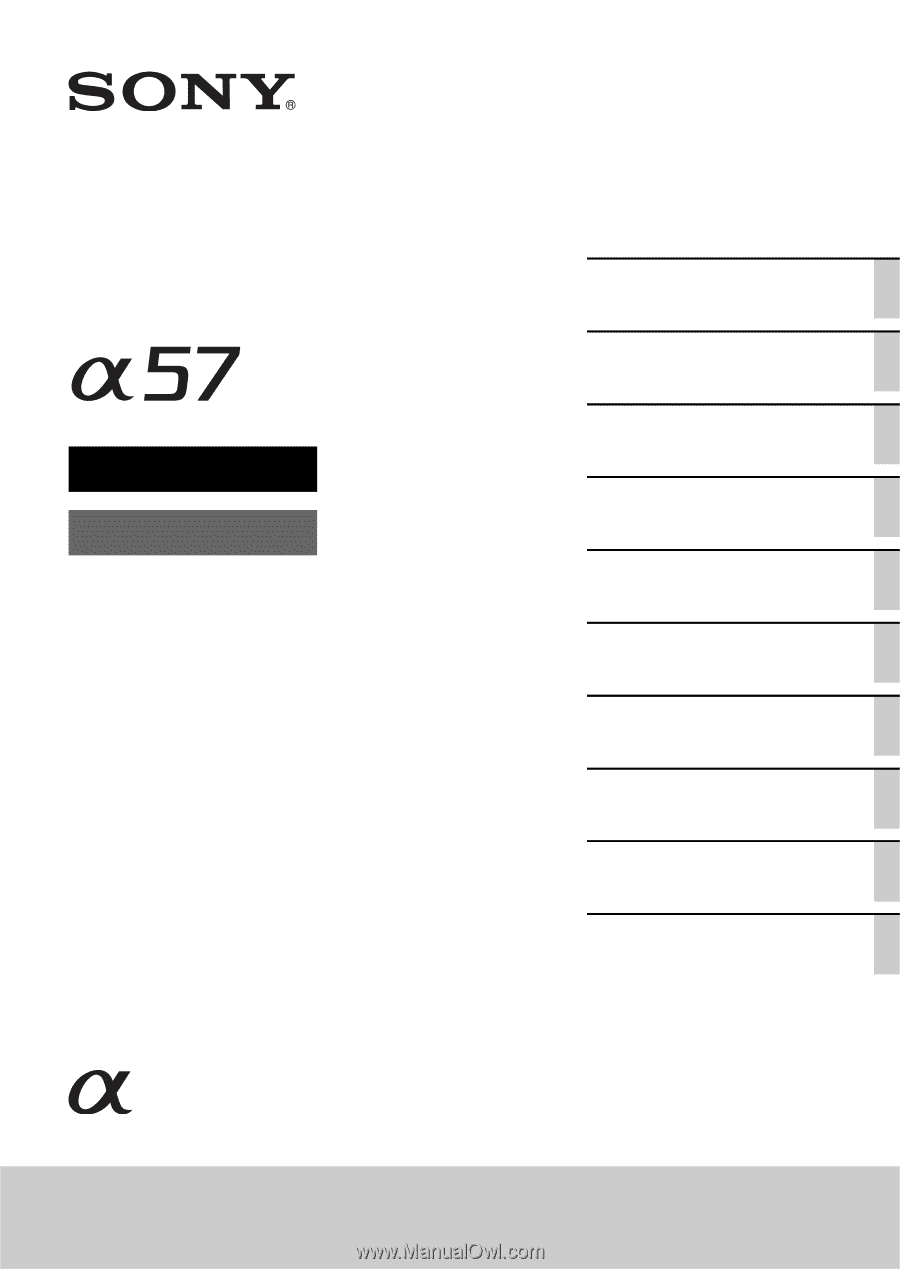
4-420-756-
11
(1)
SLT-A57
©2012 Sony Corporation
Interchangeable Lens
Digital Camera
α
Handbook
A-mount
Preparing the camera
Shooting and viewing
images
Shooting images to suit
your subject
Using the shooting
functions
Using the playback
functions
Functions list
Viewing images on a
computer
Others
Advanced operations
Index