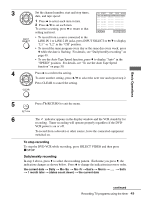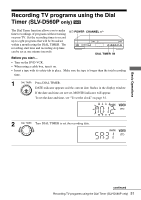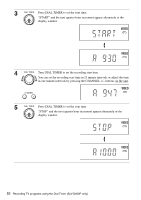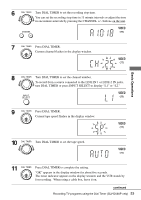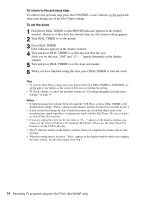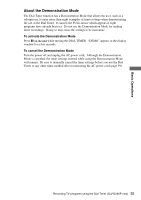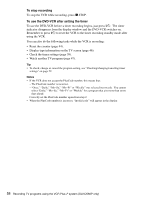Sony SLV-D360P Operating Instructions (For SLV-D360P DVD Player) - Page 54
To return to the previous step, To set the clock, DAY indicator appears in the display window. - error
 |
View all Sony SLV-D360P manuals
Add to My Manuals
Save this manual to your list of manuals |
Page 54 highlights
To return to the previous step To return to the previous step, press the CHANNEL + and - buttons on the unit at the same time during any of the Dial Timer settings. To set the clock 1 Hold down DIAL TIMER so that MONTH indicator appears in the display window. However, if the clock has already been set, the current setting appears. 2 Turn DIAL TIMER to set the month. 3 Press DIAL TIMER. DAY indicator appears in the display window. 4 Turn and press DIAL TIMER to set the day and then the year. After you set the year, "AM" and "12:- -" appear alternately in the display window. 5 Turn and press DIAL TIMER to set the hour and minute. 6 When you have finished setting the time, press DIAL TIMER to start the clock. Tips • To cancel a Dial Timer setting, press any button other than DIAL TIMER or CHANNEL +/- on the unit or any button on the remote while you are making the setting. • To check, change, or cancel the program setting, see "Checking/changing/canceling timer settings" on page 59. Notes • If eight programs have already been set using the VCR Plus+ system, DIAL TIMER or the manual timer setting, "FULL" appears in the display window for about five seconds in step 1. • If you set the clock using the Auto Clock Set feature, the clock will adjust itself to the incoming time signal regardless of adjustments made with the Dial Timer. Be sure you have set Auto Clock Set correctly. • If you are setting the clock for the first time or "0:- -" appears in the display window, you cannot set the clock to February 29th using the Dial Timer. Please use the Auto Clock Set feature to set the VCR to this day. • The indicator flashes in the display window when you complete the setting with no tape inserted. • When the setting time is incorrect, "Error" appears in the display window when you complete the timer setting. Set the timer again from step 1. 54 Recording TV programs using the Dial Timer (SLV-D560P only)