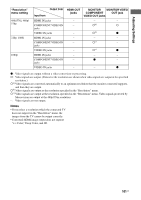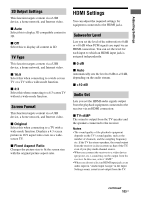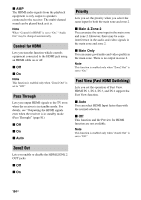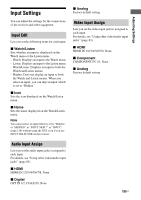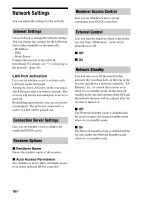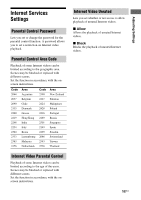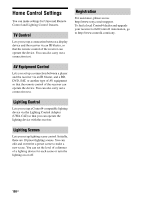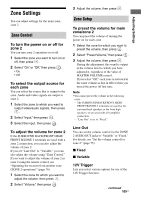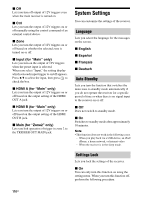Sony STR-DA2800ES Operating Instructions - Page 106
Network Settings, Internet Settings, Connection Server Settings, Renderer Options
 |
View all Sony STR-DA2800ES manuals
Add to My Manuals
Save this manual to your list of manuals |
Page 106 highlights
Network Settings You can adjust the settings for the network. Renderer Access Control Lets you set whether or not to accept commands from DLNA controllers. Internet Settings Lets you check or change the network settings. You can change the settings for the following items either manually or automatically. - IP Address - DNS - Proxy Server Connect the receiver to the network beforehand. For details, see "7: Connecting to the network" (page 42). LAN Port Activation Lets you set whether or not to activate each LAN port on the rear panel. Among the four LAN ports on the rear panel, check the ports that you want to activate. The receiver will use the activated ports to access a network. By disabling unused ports, you can save power consumption. The ports not connected to a router or a hub will be grayed out. Connection Server Settings Lets you set whether or not to display the connected DLNA server. Renderer Options x Renderer Name Shows the renderer name of the receiver. x Auto Access Permission Sets whether or not to allow automatic access from newly detected DLNA controller. External Control Lets you turn the function which controls the receiver from "ES Remote" on the home network on or off. x Off x On Network Standby Lets you turn on or off the function that activates the switching hubs on the rear of the receiver and allows a network controller, "ES Remote," etc., to control the receiver even when it is in standby mode. In the network standby mode, the start-up time of the GUI and the network function will be reduced after the receiver is turned on. x Off The Network Standby mode is disabled and the receiver enters the normal standby mode when it is in standby mode. x On The Network Standby mode is enabled and the receiver enters the Network Standby mode when it is in standby mode. 106US