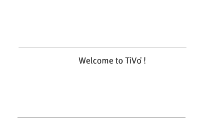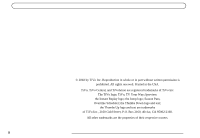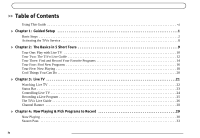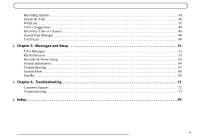Sony SVR-2000 TiVo Viewer"s Guide (primary manual)
Sony SVR-2000 Manual
 |
UPC - 027242566026
View all Sony SVR-2000 manuals
Add to My Manuals
Save this manual to your list of manuals |
Sony SVR-2000 manual content summary:
- Sony SVR-2000 | TiVo Viewer"s Guide (primary manual) - Page 1
Viewer's Guide ® How to activate and use your TiVo® Service - Sony SVR-2000 | TiVo Viewer"s Guide (primary manual) - Page 2
Welcome to TiVo® ! - Sony SVR-2000 | TiVo Viewer"s Guide (primary manual) - Page 3
without written permission is prohibited. All rights reserved. Printed in the USA. TiVo, TiVo Central, and TiVolution are registered trademarks of TiVo Inc. The TiVo logo; TiVo Thumbs Up logo and text are trademarks of TiVo Inc., 2160 Gold Street, P.O. Box 2160, Alviso, CA 95002-2160. - Sony SVR-2000 | TiVo Viewer"s Guide (primary manual) - Page 4
With a new TiVo Digital Video Recorder (DVR) in your living room, you'll quickly see how easy it is to watch what you want, when you want. Never miss your favorite show again. TiVo automatically records every episode of your favorite series, all season long, even if the network schedule changes. It - Sony SVR-2000 | TiVo Viewer"s Guide (primary manual) - Page 5
Table of Contents Using This Guide vi Chapter 1: Guided Setup 1 Basic Steps 2 Activating the TiVo Service 8 Chapter 2: The Basics in 5 Short Tours 9 Tour One: Play with Live TV 10 Tour Two: The TiVo Live Guide 12 Tour Three: Find and Record Your Favorite Programs 14 Tour Four: Find New - Sony SVR-2000 | TiVo Viewer"s Guide (primary manual) - Page 6
45 Season Pass Manager 48 To Do List 49 Chapter 5: Messages and Setup 51 TiVo Messages 52 My Preferences 53 Recorder & Phone Setup 62 System Information 66 Troubleshooting 67 System Reset 68 Standby 69 Chapter 6: Troubleshooting 71 Customer Support 72 Troubleshooting 73 Index 95 v - Sony SVR-2000 | TiVo Viewer"s Guide (primary manual) - Page 7
DISPLAY on your remote) to see the vi Program Details screen. Using This Guide Getting Started 1. Connect your Recorder using the Start Here booklet and Installation Guide. 2. Complete Guided Setup-following the steps provided in Chapter 1 of this guide- and activate the TiVo service (see page - Sony SVR-2000 | TiVo Viewer"s Guide (primary manual) - Page 8
CHAPTER 1 Guided Setup Basic Steps 2 Activating the TiVo Service 8 - Sony SVR-2000 | TiVo Viewer"s Guide (primary manual) - Page 9
35 minutes-and activate the TiVo service. (For more information about connecting your recorder, see the Start Here booklet and the Installation Guide.) • Guided Setup is easy. The Guided Setup screens step you through the process. If you get stuck, look for tips and troubleshooting in this chapter - Sony SVR-2000 | TiVo Viewer"s Guide (primary manual) - Page 10
to organize the information. If the call doesn't succeed, see pages 73 to 74 for troubleshooting steps. Dial-In Number. The recorder will use the dial-in number you choose for its daily calls to the TiVo service. The list may be too long to fit on one screen. To see more phone numbers - Sony SVR-2000 | TiVo Viewer"s Guide (primary manual) - Page 11
5). "Rebuild" is a term TiVo uses to refer to a revised channel lineup. Usually you would be informed by your cable company that your lineup has been revised. If you have a cable A/B system, you can pick only A or B to watch with your recorder. Check your Installation Guide for information about - Sony SVR-2000 | TiVo Viewer"s Guide (primary manual) - Page 12
to set up recordings or let TiVo search for programs on it, remove the check mark next to that channel. The TiVo service will search for see your Start Here booklet and Installation Guide. After Guided Setup, if your channels don't change, see the Troubleshooting suggestions on page 79. Basic Steps - Sony SVR-2000 | TiVo Viewer"s Guide (primary manual) - Page 13
: Satellite & antenna or satellite & cable without a box: Guided Setup * Use the UP/DOWN arrows until the picture of the recorder matches the cable connection you used to connect your satellite receiver or cable box. When the video status below the picture says "Video OK," press SELECT to continue - Sony SVR-2000 | TiVo Viewer"s Guide (primary manual) - Page 14
that code. If channels don't change at all, see page 77 for troubleshooting steps. Program Call. During this call, the TiVo service downloads all TV and use your recorder's features to control live TV (pause, instant replay, slow motion). After Guided Setup, the recorder works behind the scenes - Sony SVR-2000 | TiVo Viewer"s Guide (primary manual) - Page 15
of the recorder. No functionality is represented, warranted, or should be expected without a subscription to the TiVo service. Activate today! Don't miss a single day of using the TiVo service. From the Congratulations! screen, press the TiVo button on your remote control to go to TiVo Central® and - Sony SVR-2000 | TiVo Viewer"s Guide (primary manual) - Page 16
CHAPTER 2 The Basics in 5 Short Tours Tour One: Play with Live TV 10 Tour Two: The TiVo Live Guide 12 Tour Three: Find and Record Your Favorite Programs 14 Tour Four: Find New Programs 16 Tour Five: Now Playing 18 Cool Things You Can Do 20 - Sony SVR-2000 | TiVo Viewer"s Guide (primary manual) - Page 17
Five Short Tours Tour One: Play with Live TV In this tour, you'll take a look at how you can control live TV. So turn on your TV and grab your TiVo remote! First, press the PAUSE button-the program you're watching pauses. Now you can stand up and stretch, or go - Sony SVR-2000 | TiVo Viewer"s Guide (primary manual) - Page 18
seconds, but you can bring it back by pressing DISPLAY again. (If your remote doesn't have a DISPLAY button, press RIGHT arrow.) While the banner is visible, right side. Each symbol represents a useful feature, like recording or Parental Controls. Press the UP and DOWN arrows to highlight different - Sony SVR-2000 | TiVo Viewer"s Guide (primary manual) - Page 19
what is showing on the new channel.) Record a Program You can always record the program you're watching by pressing the RECORD ( ) button on your remote control. You can also use the TiVo Live Guide to record current or future programs. (See page 25 for more on recording from live TV.) Highlight any - Sony SVR-2000 | TiVo Viewer"s Guide (primary manual) - Page 20
what this means-no more setting the VCR! Filter the TiVo Live Guide The TiVo Live Guide can also find specific kinds of shows for you. Display Guide Options by bringing up the guide and pressing DISPLAY. (If your remote doesn't have a DISPLAY button, press ENTER.) Then highlight "Choose Filter - Sony SVR-2000 | TiVo Viewer"s Guide (primary manual) - Page 21
indexing within 4 to 8 hours of finishing Guided Setup. 14 The Basics in Five Short Tours Tour Three: Find and Record Your Favorite Programs You can always record the program you're watching by pressing the RECORD button on your remote control. The TiVo service also provides many ways to quickly - Sony SVR-2000 | TiVo Viewer"s Guide (primary manual) - Page 22
Record Your Favorite Programs Keep on entering letters until you see "Simpsons, The" in the list on the right. (Notice, the list alphabetizes without "A" or "The.") If you make a mistake entering text, select DEL (on the screen) or press BACK on the remote control to learn how TiVo helps you find - Sony SVR-2000 | TiVo Viewer"s Guide (primary manual) - Page 23
fun and unusual in TiVolution Magazine, an interactive guide to the best upcoming shows on television. You'll find premieres, specials, and offbeat gems, making it easy for you to schedule recordings. New content is delivered fresh to your TiVo during the daily phone call. To find TiVolution - Sony SVR-2000 | TiVo Viewer"s Guide (primary manual) - Page 24
list of shows selected to match your preferences. How is this magic possible? Any time you watch programs, live or pre-recorded, or browse programs with the TiVo Live Guide, you can rate them by pressing the THUMBS UP and THUMBS DOWN buttons ( ). You can give a program up to three Thumbs - Sony SVR-2000 | TiVo Viewer"s Guide (primary manual) - Page 25
an episode on that tape you thought you used. To go to Now Playing, just press the TiVo button twice. Your new recorder may already have some entertaining short programs created by TiVo's partners. A network logo to the right of the show tells you which partner brings you the program. An icon like - Sony SVR-2000 | TiVo Viewer"s Guide (primary manual) - Page 26
saved until space is needed (this usually means for about two days). The oldest ones may be deleted to make room for new recordings you've scheduled. However, you always have the option to save a program for as long as you want to. To change how long a program in - Sony SVR-2000 | TiVo Viewer"s Guide (primary manual) - Page 27
options, you can "pad" your recordings to account for variations by using the Overtime Scheduler. For details see page 34. Use the CLEAR button: The CLEAR button hides the status bar, TiVo Live Guide, channel banner, and anything else that is not part of the program. It clears the text entered - Sony SVR-2000 | TiVo Viewer"s Guide (primary manual) - Page 28
CHAPTER 3 Live TV Watching Live TV 22 Status Bar 23 Controlling Live TV 24 Recording a Live Program 25 The TiVo Live Guide 26 Channel Banner 28 - Sony SVR-2000 | TiVo Viewer"s Guide (primary manual) - Page 29
recorder's remote to control the power, volume, mute, and TV input settings on your TV. For information on setting this up, see the Installation Guide that came with your recorder on the TiVo Live Guide.) • Number pad. To go to a specific channel, use the numbers on your remote control, then press - Sony SVR-2000 | TiVo Viewer"s Guide (primary manual) - Page 30
are controlling live TV (here, live TV is paused). This end is where you catch up with live TV and the current time. This shows that the BACK button has been pressed twice. This recorded program is two hours long. Status Bar The CLEAR button hides the status bar, the TiVo Live Guide, the - Sony SVR-2000 | TiVo Viewer"s Guide (primary manual) - Page 31
Controlling Live TV Part of the fun of watching live TV with TiVo is using its pause, instant replay, and slow motion features. You can also use these features during recorded programs. RECORD: Records a program when you're watching TV or browsing the TiVo Live Guide button. The image moves forward - Sony SVR-2000 | TiVo Viewer"s Guide (primary manual) - Page 32
to stop a recording are • Select the title in Now Playing, then select "Stop Recording," or • Press the RECORD button in live TV, then choose "Stop the current recording." 3 You can also record any program- even one in progress-by highlighting it in the TiVo Live Guide, then pressing RECORD. 25 - Sony SVR-2000 | TiVo Viewer"s Guide (primary manual) - Page 33
Guide The TiVo Live Guide is the TiVo service program guide. It shows you current and upcoming programs airing up to two weeks into the future. You can also quickly set up recordings, give any program Thumbs Ratings, and customize the channels and types of programs shown in the guide. Plus, the TiVo - Sony SVR-2000 | TiVo Viewer"s Guide (primary manual) - Page 34
The TiVo Live Guide Customizing the TiVo Live Guide The TiVo Live Guide has options that let you quickly change what programs and channels the guide shows. To see Guide Options, press DISPLAY (or, if you don't have a DISPLAY button on your remote, press ENTER) while the TiVo Live Guide is visible. - Sony SVR-2000 | TiVo Viewer"s Guide (primary manual) - Page 35
your remote, Controls are off, the lock appears unlocked and dim. If they are on, it appears locked and bright (pictured here). If they are on but temporarily disabled, it appears unlocked and bright. Select to read TiVo Messages. If the symbol is bright, you have new messages from the TiVo service - Sony SVR-2000 | TiVo Viewer"s Guide (primary manual) - Page 36
CHAPTER 4 Now Playing & Pick Programs to Record Now Playing 30 Season Pass 33 Recording Options 34 Search By Title 36 WishLists 37 TiVo's Suggestions 44 Record by Time or Channel 45 Season Pass Manager 48 To Do List 49 - Sony SVR-2000 | TiVo Viewer"s Guide (primary manual) - Page 37
be saved and whether or not it was recorded automatically. See the back cover for a key to these icons. Pick Programs to Record Now Playing To go to Now Playing, press the TiVo button on your remote control twice. All the programs saved on your recorder are in Now Playing (no more searching through - Sony SVR-2000 | TiVo Viewer"s Guide (primary manual) - Page 38
TiVo recorder's video and audio to your VCR's video and audio. (See the guides that came with your TiVo recorder for details on how to connect your TiVo recorder to a VCR.) 2. Be sure your VCR is set to record input from your TiVo recorder, not some other video source. (See your VCR's instructions - Sony SVR-2000 | TiVo Viewer"s Guide (primary manual) - Page 39
ten seconds. When you see it, press your VCR's record button. 5. When the program is over, press stop on your VCR. Stopping or Canceling Save to VCR: You can stop or interrupt the transfer by going to live TV or to the TiVo menus. You can also resume saving later. To stop - Sony SVR-2000 | TiVo Viewer"s Guide (primary manual) - Page 40
really easy to set up. Just select a program (from the TiVo Live Guide, Search By Title, View upcoming, etc.) and choose "Get a Season Pass." There are two other types of recordings that repeat automatically: • Manual Repeating Recording: Records on a specific channel at a specific time, just as you - Sony SVR-2000 | TiVo Viewer"s Guide (primary manual) - Page 41
Options, use the arrow buttons to highlight "Options," then press SELECT. To set your Recording Options: Recording Options 1. On the Recording Options screen, use the UP/DOWN arrows to highlight an option. 2. Press the RIGHT and LEFT arrows to change the setting. 3. When you are done, - Sony SVR-2000 | TiVo Viewer"s Guide (primary manual) - Page 42
Quality. The choices for Video Recording Quality are Basic, Medium, High, and Best. The default setting is Best, (Best looks great, but keep in mind that it takes up more space). These settings are described on page 60. (This option is not available once a recording starts.) Keep At Most. This - Sony SVR-2000 | TiVo Viewer"s Guide (primary manual) - Page 43
search for the title "6 O'Clock News." 36 Pick Programs to Record Search By Title Search By Title finds programs, even if you just your program. (The CLEAR button on the remote erases everything; the BACK button erases one letter set up a Season Pass, or record an individual showing. To browse a - Sony SVR-2000 | TiVo Viewer"s Guide (primary manual) - Page 44
A WishList is a powerful search feature that finds in the next two weeks. The list would be constantly updated by your recorder's daily calls for more program information. You could search for something more Then you can schedule recordings for the programs or episodes you want. (See page 42 for - Sony SVR-2000 | TiVo Viewer"s Guide (primary manual) - Page 45
to browsing than to auto-recording. For example, you could create record. The more specific a WishList is, the better suited it is to auto-recording. For example, an auto-recording (For more on auto-recording WishLists, see page 42.) If you set up an auto-recording WishList for sports, consider - Sony SVR-2000 | TiVo Viewer"s Guide (primary manual) - Page 46
: LAST NAME, FIRST NAME. You must match the spelling of the name exactly, and you must use a comma (available in the grid under the letter W). TiVo Central Pick Programs To Record Search Using WishLists WishLists 4 39 - Sony SVR-2000 | TiVo Viewer"s Guide (primary manual) - Page 47
Chapter 4 40 Pick Programs to Record Keyword or Title WishLists You can create a Keyword or Title WishList with one keyword or with several. With Keyword WishLists, the TiVo service checks for your keywords in the program or episode title, description, actor, director, year, and category - Sony SVR-2000 | TiVo Viewer"s Guide (primary manual) - Page 48
6 OCLOCK NEWS to search for the title "6 O'Clock News." (Note that commas ( , ) are also ignored, except in actor and director WishLists, where they are essential.) TiVo Central Pick Programs To Record Search Using WishLists WishLists 4 41 - Sony SVR-2000 | TiVo Viewer"s Guide (primary manual) - Page 49
Auto-recording WishLists. When you create a WishList or select it, you can choose the action, "Auto-record WishList programs." This means every program the WishList finds will be automatically recorded. (See page 33 for more on repeating recordings.) 42 TiVo Central Pick Programs to Record Search - Sony SVR-2000 | TiVo Viewer"s Guide (primary manual) - Page 50
). If you want to be sure that all the matches your auto-recording WishList finds are recorded, give the auto-recording WishList a high priority in the Season Pass Manager. (See page 48 add one when you created the WishList. WishLists 4 TiVo Central Pick Programs To Record TiVo's Suggestions 43 - Sony SVR-2000 | TiVo Viewer"s Guide (primary manual) - Page 51
of your household. 44 Pick Programs to Record TiVo's Suggestions The TiVo service tries to make sure there is always something TiVo's Suggestions or while: • Watching live TV or browsing through the TiVo Live Guide • Viewing a Program Information screen (for example, to schedule a recording - Sony SVR-2000 | TiVo Viewer"s Guide (primary manual) - Page 52
by Channel, and Manually Record Time/ Channel, are available under Record by Time/Channel. 4. Press SELECT to bring up the list of programs without leaving the time selector, or press RIGHT arrow to bring When you find a program you want to record, highlight it and press SELECT to bring up the Program - Sony SVR-2000 | TiVo Viewer"s Guide (primary manual) - Page 53
find a program you want to record, highlight it and press SELECT to bring up the Program Information screen. Then you can view upcoming episodes, set up a Season Pass, or record an individual showing. 46 TiVo Central Pick Programs to Record Record By Time or Channel Manually Record Time/Channel - Sony SVR-2000 | TiVo Viewer"s Guide (primary manual) - Page 54
arrows (or by entering a number with the remote, then pressing ENTER). Press RIGHT arrow. 4. recording, press SELECT on "Record this Showing." Here's a tip: Use a Manual Repeating Recording to record things like the opening monologue of a late night talk show. TiVo Central Pick Programs to Record - Sony SVR-2000 | TiVo Viewer"s Guide (primary manual) - Page 55
to resolve the conflict: • Record only those programs that do not conflict with others previously scheduled to record. This gives the repeating recording the lowest priority. • Record all programs requested. This gives the repeating recording the highest priority. TiVo Central Pick Programs to - Sony SVR-2000 | TiVo Viewer"s Guide (primary manual) - Page 56
To Do List The To Do List shows all your scheduled recordings and lets you cancel or edit them. Individual recordings are marked with a single check mark ( ). Season Passes and manual repeating recordings have a double check mark ( ), and WishLists have a white star ( ). To cancel a program or a - Sony SVR-2000 | TiVo Viewer"s Guide (primary manual) - Page 57
Chapter 4 Pick Programs to Record 50 - Sony SVR-2000 | TiVo Viewer"s Guide (primary manual) - Page 58
CHAPTER 5 Messages and Setup TiVo Messages 52 My Preferences 53 Recorder & Phone Setup 62 System Information 66 Troubleshooting 67 System Reset 68 Standby 69 - Sony SVR-2000 | TiVo Viewer"s Guide (primary manual) - Page 59
Chapter 5 Messages and Setup TiVo Messages Select TiVo messages to read any messages from the TiVo service or internal alerts from your recorder. When you receive a new message, TiVo Central will show the option, "NEW TiVo Messages & Setup." To read the messages: 1. Go to TiVo Central, then select - Sony SVR-2000 | TiVo Viewer"s Guide (primary manual) - Page 60
in My Preferences, you can make the recorder work more to your liking: you can set Parental Controls and your default Record Quality, customize channel lists, turn on Save Disk Space, and set a number of other options. Parental Controls Parental Controls allow you to set limits on movie and - Sony SVR-2000 | TiVo Viewer"s Guide (primary manual) - Page 61
then take it out of Standby. To do this, press the POWER or STANDBY button on the front of your recorder; or select Messages & Setup, then Standby, and then press the TiVo or LIVE TV buttons. Auto Re-lock Option When Parental Controls are on but temporarily disabled, they re-lock automatically after - Sony SVR-2000 | TiVo Viewer"s Guide (primary manual) - Page 62
theaters have a different rating system from programs that are made for TV. You can use Parental Controls to set limits for both rating systems (see page 57). There is also a rating system arrow to return to Parental Controls. My Preferences 5 TiVo Central Messages & Setup My Preferences Parental - Sony SVR-2000 | TiVo Viewer"s Guide (primary manual) - Page 63
and Setup To set Rating Limits for Specific TV Content: 1. From Parental Controls, select "Rating Settings," then enter the password and press SELECT. 2. are saved automatically. To return to the Parental Controls screen, press SELECT or RIGHT arrow. gray = does not apply to the category green - Sony SVR-2000 | TiVo Viewer"s Guide (primary manual) - Page 64
viewed by adults and therefore may be unsuitable for children under 17. This program contains one or more of the following: graphic violence (V), explicit sexual activity (S), or crude, indecent language (L). TiVo Central Messages & Setup My Preferences Parental Controls 5 57 - Sony SVR-2000 | TiVo Viewer"s Guide (primary manual) - Page 65
disable Parental Controls, so that 1. From the Parental Controls screen, SELECT "Channel remote. 3. When you are done, press the RIGHT or LEFT arrow to return to Parental Controls Controls ( ) 1. Select "Turn off Parental Controls." 2. Enter the password and press SELECT. When Parental Controls - Sony SVR-2000 | TiVo Viewer"s Guide (primary manual) - Page 66
TiVo Live Guide displays and which channels to search in Browse By Channel. There are three selections available in Customize Channels: Cable Lineup. Select this if you have changed your subscription don't plan to set up any recordings on it, or let the TiVo service search for programs on it, you - Sony SVR-2000 | TiVo Viewer"s Guide (primary manual) - Page 67
off your recorder's sound effects (the tones played when you press buttons on the remote control). The Video Recording Quality (on the Recording Options screen) when you schedule the recording (for details, see page 34). Two different Video Recording Qualities cannot be used on one recording. TiVo - Sony SVR-2000 | TiVo Viewer"s Guide (primary manual) - Page 68
, when it records a program, the recorder uses the Video Recording Quality you specified for that program. If that quality is not Best, you may notice the difference when recording starts. TiVo's Suggestions You can turn off automatic recording of TiVo's Suggestions. When automatic recording is on - Sony SVR-2000 | TiVo Viewer"s Guide (primary manual) - Page 69
service, you should repeat Guided Setup (Go to Messages & Setup, then System Reset, then Repeat Guided Setup). Your recorder should NOT be used with a digital PBX phone system. Doing so may permanently damage your recorder's modem and will void your warranty. See your Installation Guide for - Sony SVR-2000 | TiVo Viewer"s Guide (primary manual) - Page 70
the daily call manually. However, for troubleshooting or other unusual remote to set the area code, then press SELECT. If you change the area code, or if the recorder has not made a daily call in the last twenty-four hours, the Update Numbers screen appears and the recorder calls the TiVo service - Sony SVR-2000 | TiVo Viewer"s Guide (primary manual) - Page 71
your area code and should a "1" precede the area code? In some areas, even local numbers must be dialed using the area code. Press SELECT recorder must use a prefix to reach an outside line (for example, the recorder may need to dial "9" before it dials out). Use the number keys on the remote control - Sony SVR-2000 | TiVo Viewer"s Guide (primary manual) - Page 72
you troubleshoot problems with your phone calls. With Dial Tone Detection and 'Phone Avail.' Detection both turned off, if you happen to be talking on the phone when the recorder tries to call you will hear the modem dial and try to communicate with the the TiVo service 5 TiVo Central Messages - Sony SVR-2000 | TiVo Viewer"s Guide (primary manual) - Page 73
screen provides general information about your recorder, including its Service Number, manufacturer, model number, software version used, storage capacity, and information about recent service calls. You'll need some of this information if you call Customer Support. You can use the CHAN UP - Sony SVR-2000 | TiVo Viewer"s Guide (primary manual) - Page 74
CHAN UP/DOWN to see the second set of tips, which deal with cable box or satellite receiver using an IR (infrared) connector to the recorder. You can also find tips in Chapter 6 and additional troubleshooting at www.tivo.com/support. Troubleshooting 5 TiVo Central Messages & Setup - Sony SVR-2000 | TiVo Viewer"s Guide (primary manual) - Page 75
You may need to restart the recorder as a routine troubleshooting step. These other options erase Recorder. Shuts down the recorder and starts it up again. It will not affect recorded programs, Season Passes, WishLists, or TiVo's Suggestions. Repeat Guided Setup. You will have to repeat Guided - Sony SVR-2000 | TiVo Viewer"s Guide (primary manual) - Page 76
by selecting Standby in Messages & Setup. To return to normal mode from Standby, press either the TiVo button the or LIVE TV button. (On some remotes, there is a POWER or a STANDBY button that puts the recorder in Standby mode and takes it back out.) In Standby mode: • Your TV shows a black screen - Sony SVR-2000 | TiVo Viewer"s Guide (primary manual) - Page 77
Chapter 5 Messages and Setup 70 - Sony SVR-2000 | TiVo Viewer"s Guide (primary manual) - Page 78
CHAPTER 6 Troubleshooting Customer Support 72 Troubleshooting 73 - Sony SVR-2000 | TiVo Viewer"s Guide (primary manual) - Page 79
3. Use the troubleshooting screens on your recorder. On your recorder, go to TiVo Central, then Messages & Setup, then Troubleshooting. You will find troubleshooting screens for Parental Controls, your phone connection, and your channels. 4. Call Customer Support. Refer to the Installation Guide for - Sony SVR-2000 | TiVo Viewer"s Guide (primary manual) - Page 80
to access any of your Personally Identifiable Viewing Information from your DVR without your prior consent. Absent your consent, the TiVo service has no way of knowing what shows you-as an individual or household- have watched, recorded, or rated with "Thumbs Up" or "Thumbs Down." Do I need to - Sony SVR-2000 | TiVo Viewer"s Guide (primary manual) - Page 81
TiVo service. • First, verify that your phone line is working by connecting a phone to it, then listening for a dial tone. Make sure the phone cord is connected to both the recorder and the phone jack. If the phone line is working, continue with the troubleshooting then follow instructions on the - Sony SVR-2000 | TiVo Viewer"s Guide (primary manual) - Page 82
the wireless modem jack is the source of the problem. • If you have a caller ID box, try removing it from the line, since some models interfere with the recorder's ability to make a call. • It could be that you have too much line noise due to the length of the phone cord. Try a shorter cord, or - Sony SVR-2000 | TiVo Viewer"s Guide (primary manual) - Page 83
Chapter 6 Troubleshooting Am I charged for the daily call to the TiVo service? • TiVo uses a standard telephone line to provide the TiVo service (including the daily call and software updates) and is available as a local call in most areas. In some areas, however, local and long distance toll - Sony SVR-2000 | TiVo Viewer"s Guide (primary manual) - Page 84
about Channels Can I watch one channel while recording from another? • Yes. If you have antenna or cable (i.e., use RF cables) you can split the signal with an RF splitter. See your Installation Guide for instructions. (You will not have TiVo functionality on the channels you watch using an - Sony SVR-2000 | TiVo Viewer"s Guide (primary manual) - Page 85
. Verify the IR code you chose during Guided Setup. See page 7 for help choosing an IR code. • If the installation instructions required you to connect a serial control cable, check that the Serial Control cable is plugged into the upper serial jack on the back of the recorder. • Unplug the cable - Sony SVR-2000 | TiVo Viewer"s Guide (primary manual) - Page 86
types of program guides: MPG (Master Program Guide) and APG (Advanced Program Guide). First, unplug the power cord for the satellite receiver and plug it back in. Next, go to TiVo Central, then Messages and Setup, then Recorder and Phone Setup, then Cable/Satellite Box, then Control Cable/Sat. Setup - Sony SVR-2000 | TiVo Viewer"s Guide (primary manual) - Page 87
like Parental Controls, you have to use the set-top box's remote to disable it, as well. I can't find all the channels I receive in the Channels You Receive list. • Have you changed your satellite or cable provider, or changed your subscription package? If you have, you should repeat Guided Setup to - Sony SVR-2000 | TiVo Viewer"s Guide (primary manual) - Page 88
the right one since cable providers are often changing their lineups. For a complete instructions on Guided Setup, see Chapter 1 of this guide. • If you have not changed your cable or satellite provider, go to incorrect, try another Cable Lineup. If that does not work, call TiVo Customer Care. 6 81 - Sony SVR-2000 | TiVo Viewer"s Guide (primary manual) - Page 89
and your Favorite Channels list, no programs will appear in the TiVo Live Guide. To view programs in the TiVo Live Guide again, use the TiVo Live Guide's Guide Options to turn off filtering. For more information, see page 27. • Your recorder may not have program information. For details, see the - Sony SVR-2000 | TiVo Viewer"s Guide (primary manual) - Page 90
was more than 36 hours ago, your recorder may be having trouble calling the TiVo service. Select "Make Test Call" to test the current phone settings. If the test call does not succeed, see the troubleshooting chapter in the Installation Guide for phone troubleshooting. Next, start a daily call by - Sony SVR-2000 | TiVo Viewer"s Guide (primary manual) - Page 91
may not have all its program information yet. The first time you go through Guided Setup, the recorder downloads program information from the TiVo service. The recorder then indexes this information in the background over the next 48 hours. As the program information gets indexed, more of it - Sony SVR-2000 | TiVo Viewer"s Guide (primary manual) - Page 92
that are not yet listed in the TiVo Live Guide. See page 42 for details on WishLists. • If you know the date, time, and channel on which the program will air, you can create a manual recording to record it. You can create manual recordings by going to TiVo Central, then selecting Pick Programs to - Sony SVR-2000 | TiVo Viewer"s Guide (primary manual) - Page 93
's and your settop box's Parental Controls.) To record the program, search for it in Browse by Time. If there are no listings for Pay Per View events, record the showing with the Manually Record Time/Channel option under TiVo Central, then Pick Programs to Record, then Record Time/Channel. Why wasn - Sony SVR-2000 | TiVo Viewer"s Guide (primary manual) - Page 94
Questions About Recording Programs • The program may have been deleted from Now Playing by someone else. • There may have been conflict when requesting another program, and the proposed - Sony SVR-2000 | TiVo Viewer"s Guide (primary manual) - Page 95
Troubleshooting Questions About Conflicts Can I record multiple programs simultaneously? • No. You can watch any program in Now Playing while another is recording. However, you can only record one program at a time on your recorder, because it does not contain the necessary hardware to record two - Sony SVR-2000 | TiVo Viewer"s Guide (primary manual) - Page 96
recordings. With the TiVo service, you always have the final say over what gets recorded and how long it is kept. • In addition, the amount of recording space the recorder action movies, the more recording space is required. Weaker video signals may also require more space. The amount of space - Sony SVR-2000 | TiVo Viewer"s Guide (primary manual) - Page 97
Troubleshooting How can I fit more programs in Now Playing? • To make space, delete some programs in Now Playing. You delete a program by highlighting its title, then pressing CLEAR. • Lowering the default recording room for other recordings you request. The TiVo service's smart scheduling features - Sony SVR-2000 | TiVo Viewer"s Guide (primary manual) - Page 98
enable them on the Parental Controls screen (from TiVo Central, select Messages & Setup, then My Preferences, then Parental Controls), or by putting your recorder in Standby mode and then taking it out of Standby (press the Standby Button on your remote, or from TiVo Central, select Messages & Setup - Sony SVR-2000 | TiVo Viewer"s Guide (primary manual) - Page 99
Troubleshooting Questions About Audio/Video The audio and video are out of sync. • The audio and video may re-sync if you change channels. • You may be able to re-sync audio and video by pressing the INSTANT REPLAY button on the remote control. • Audio and video should re-sync if you press the TiVo - Sony SVR-2000 | TiVo Viewer"s Guide (primary manual) - Page 100
Questions About Audio/Video • Someone in your household may have placed the recorder in Standby mode. Press the TiVo button to return to normal mode from Standby. (See page 69 for details on Standby mode.) I can't select an alternate audio track. • Secondary audio programs ( - Sony SVR-2000 | TiVo Viewer"s Guide (primary manual) - Page 101
is represented, warranted or should be expected without a subscription to the TiVo service. The recorder uses the program information provided by the TiVo service to record the programs you request, to provide Season Passes, to power the TiVo Live Guide, to allow you to search for programs - Sony SVR-2000 | TiVo Viewer"s Guide (primary manual) - Page 102
Index - Sony SVR-2000 | TiVo Viewer"s Guide (primary manual) - Page 103
channel lists 59 Customize Channels 59 Guide Options and 27 locking channels. See Parental Controls. troubleshooting 77, ??-81 Channels You Receive Customize Channels and 59 Guided Setup and 5 conflicts priorites and 48 questions about 88 Customer Support 72 Customize Channels. See channels. D daily - Sony SVR-2000 | TiVo Viewer"s Guide (primary manual) - Page 104
Manual Repeating Recording. Manually Record Time/Channel 47 MPG 79 My Preferences 53-65 channel banner and 60 RF Video 61 See also audio. See also Parental Controls. See also Video Recording Quality. TiVo's Suggestions 61 N Network Showcases 16 Now Playing 30-32 See also Save to VCR. troubleshooting - Sony SVR-2000 | TiVo Viewer"s Guide (primary manual) - Page 105
52 TiVo Service 98 activating 8 questions about 94 TiVo's Suggestions 44 resetting 68 turning off automatic recording of 61 TiVolution Magazine 16 To Do List 49 Tone/Pulse 65 Trick Play 24 Troubleshooting screens channels 67 Parental Controls 67 phone 67 V VCR, saving programs to 31 video See - Sony SVR-2000 | TiVo Viewer"s Guide (primary manual) - Page 106
part of a Season Pass. This program is part of a WishList. Channel Banner (These icons appear in the large channel banner.) Select to start or stop a recording. Select to display or turn on Parental Controls. Select to view TiVo Messages. - Sony SVR-2000 | TiVo Viewer"s Guide (primary manual) - Page 107
support and customer service. If you have questions or difficulties, we would like to hear from you. Troubleshooting Check the Troubleshooting section of this document and of the Installation Guide that came with your Digital Video Recorder. Online Customer Support Check the TiVo website at www.tivo
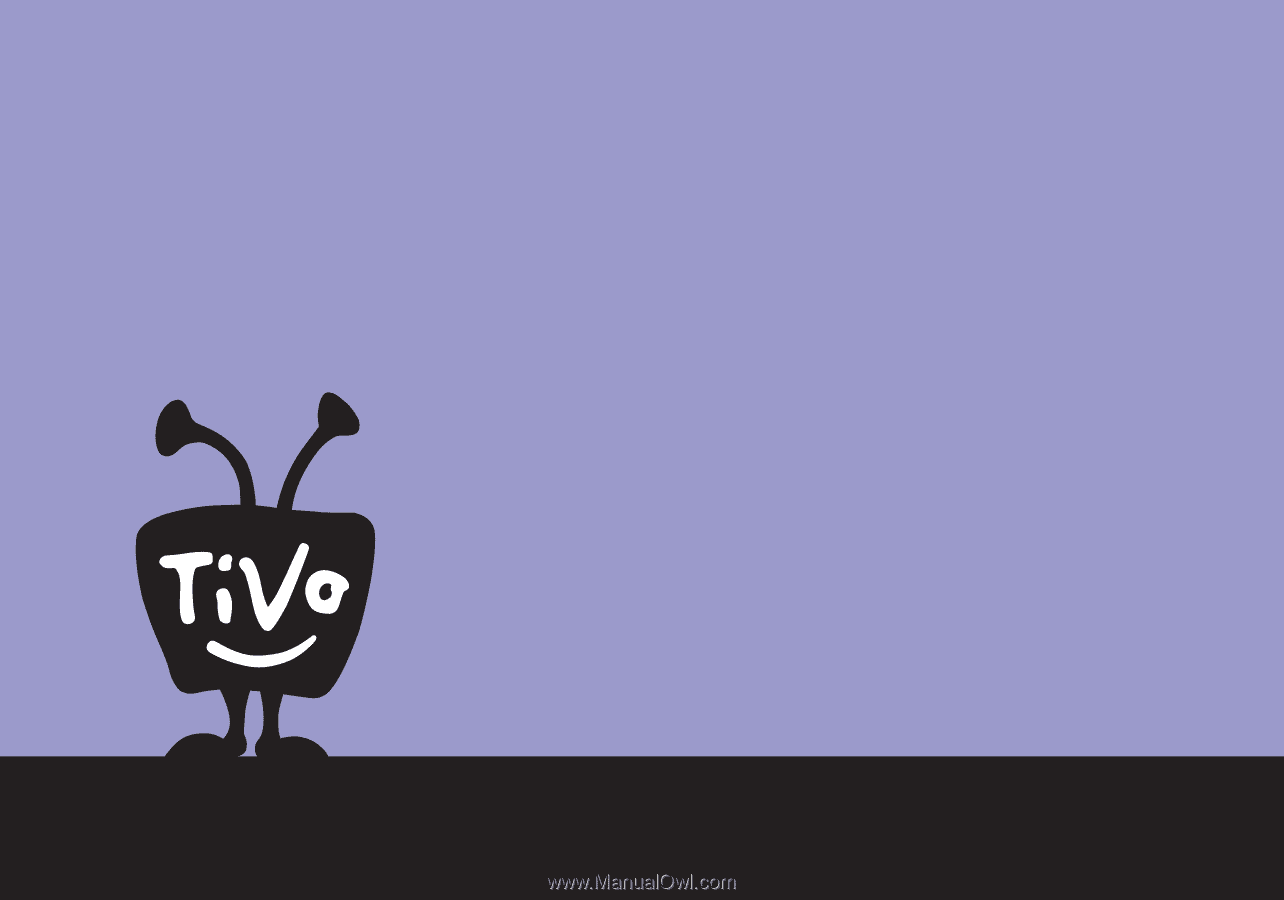
Viewer's Guide
How to activate and use your TiVo
®
Service
®