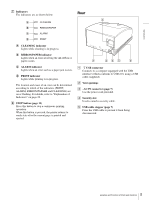Sony UPDR80 Operating Instructions
Sony UPDR80 Manual
 |
View all Sony UPDR80 manuals
Add to My Manuals
Save this manual to your list of manuals |
Sony UPDR80 manual content summary:
- Sony UPDR80 | Operating Instructions - Page 1
4-153-309-11(1) Digital Photo Printer Operating Instructions UP-DR80 © 2009 Sony Corporation - Sony UPDR80 | Operating Instructions - Page 2
whenever you call upon your Sony dealer regarding this product. for your local power supply. 1. Use the approved service personnel. For the customers in the U.S.A. This equipment has been tested and found to comply with the limits for a Class A digital device, pursuant to Part the instruction manual, - Sony UPDR80 | Operating Instructions - Page 3
of Parts and Controls .....4 Front 4 Rear 5 Preparation Supplied Accessories 6 Carrying the Printer 6 Connections 7 USB Port Connection 7 Installing the Printer Driver 7 Operation Before Printing 8 Notes on Handling the Ink Ribbon and Paper ....8 Loading the Ink Ribbon and Paper 9 Replacing - Sony UPDR80 | Operating Instructions - Page 4
Introduction Features The UP-DR80 Digital Photo Printer is a dye sublimation thermal transfer printer providing high quality and high resolution printing of computer image data in full color (256 gradations process and 16.7 million colors). Location and Function of Parts and Controls Front System - Sony UPDR80 | Operating Instructions - Page 5
A CLEANING indicator Lights while cleaning is in progress. B RIBBON/PAPER indicator Lights when an error involving the ink ribbon or paper occurs. C ALARM indicator Lights when an error such as a paper jam occurs. D PRINT indicator Lights while printing is in progress. The location and cause of an - Sony UPDR80 | Operating Instructions - Page 6
Preparation Preparation Supplied Accessories This printer is packed together with the following accessories. Check that nothing is missing from your package. Paper holder (pink) (1) Paper holder (blue) (1) USB cable 1-824-211-41 (SONY) (1) Before Using this Printer (1) CD-ROM (1) Cleaning - Sony UPDR80 | Operating Instructions - Page 7
is not guaranteed for connection to a USB hub. UP-DR80 Installing the Printer Driver After connecting the printer to your computer, turn on the printer. For details on installation, refer to the install guide and ReadMe file included on the supplied CD-ROM. to ~AC IN connector Power cord to wall - Sony UPDR80 | Operating Instructions - Page 8
for use with this printer. • Always use the ink ribbon and paper provided in the same package together. Each printing pack contains two ink ribbons rolls and two paper rolls. • For details on the ink ribbon and paper that can be used in this printer, see "Ink Ribbon and Paper" on page 19. Handling - Sony UPDR80 | Operating Instructions - Page 9
first load the paper and ink ribbon. 1 Make sure that the printer is not performing an operation, and then pull out the media tray. As shown in the figure below, hook your fingers under the bottom edge of the media tray and pull the tray out, using your other hand to support the media tray from the - Sony UPDR80 | Operating Instructions - Page 10
or bend the paper roll, and could result in poor printing quality. • If inserting the paper holder into the paper roll is difficult when loading the paper roll, squeeze the roll from both sides to restore its shape. 6 Load the paper roll in the media tray. 1 Open the media tray cover. • Correctly - Sony UPDR80 | Operating Instructions - Page 11
it is loaded with paper and ink ribbon could cause personal injury. Always use two hands when carrying the media tray, supporting the media tray from the bottom. Note Once the paper roll has been loaded, do not touch the printing surface (the inner surface of the paper roll). Fingerprints or sweat - Sony UPDR80 | Operating Instructions - Page 12
switch again to turn the printer ON. Try pulling the media tray again after the printer finishes initializing. • After a printing operation is completed, the thermal head is very hot. When pulling out the media tray, be careful not to touch the thermal head. Touching the thermal head could result in - Sony UPDR80 | Operating Instructions - Page 13
Operation Printing Before printing • Is the printer connected to a computer? (page 7) • Has the printer driver been installed? (page 7) • Has the media tray been properly loaded? (page 9) 1 ON/STANDBY switch Paper cover Paper outlet Stopper STOP button 1 Press the printer 1 ON/STANDBY switch - Sony UPDR80 | Operating Instructions - Page 14
one hand holding the handle and the other hand supporting the media tray from the bottom. 1 Pull out the paper cover horizontally as shown. Scrap receptacle Paper cover Notes • Always grasp the body of the paper cover when pulling it out. If you pull the paper cover by the stopper, the stopper may - Sony UPDR80 | Operating Instructions - Page 15
Operation 3 Insert the empty paper cover horizontally to attach it. Note Be sure to insert the paper cover fully and attach it securely. 15 Removing Scraps - Sony UPDR80 | Operating Instructions - Page 16
your Sony service facility or your Sony print quality, we recommend that you perform regular thermal head cleaning once a month or once after every 10 printing packs used. 1 Make sure that the printer is not performing an operation, and then pull out the media tray. 2 Confirm whether there is paper - Sony UPDR80 | Operating Instructions - Page 17
. 7 Remove the cleaning ribbon. 8 Load the ink ribbon. 9 Insert the media tray into the printer. You can remove dust and other particles attached to the rollers by using a cleaning sheet*. * Cleaning sheets (Cleaning Sheet 80) are supplied with printing packs. They can also be purchased separately - Sony UPDR80 | Operating Instructions - Page 18
, and then pull out the media tray. 7 Remove the cleaning ribbon. 8 Load the ink ribbon. 9 Insert the media tray into the printer. This completes the cleaning procedure. Notes • As paper is used during cleaning procedures, the specified number of prints possible with a paper roll may be reduced if - Sony UPDR80 | Operating Instructions - Page 19
the procedure from step 2. Ink Ribbon and Paper Laminate Color Printing Pack 2UPC-R810 Contains two color ink ribbons and two rolls of paper (8-inch width). Printable quantity The number of printouts that can be printed with a single set of ink ribbon and paper depends on the printout size - Sony UPDR80 | Operating Instructions - Page 20
2.0) Accessories supplied Paper holder (pink) (1) Paper holder (blue) (1) Cleaning ribbon (1) USB cable 1-824-211-41 (SONY) (1) Before Using this Printer (1) CD-ROM (1) Software License Agreement (1) Optional accessories Ink ribbon/paper roll Self-Laminating Color Printing Pack 2UPC-R810 - Sony UPDR80 | Operating Instructions - Page 21
Troubleshooting If a problem appears, check the following troubleshooting guide first and perform whatever action is necessary to solve the problem. If the problem persists, turn off the printer and consult with your Sony dealer. Symptom Possible causes and remedies The printer does not print - Sony UPDR80 | Operating Instructions - Page 22
a new ink ribbon and paper roll (page 12). • A paper feed error has occurred. tCheck the ink ribbon and paper roll. • A paper eject error has occurred. tCheck the ink ribbon and paper roll. Printing is in progress. Image data is being received. The printer is waiting until the thermal head reaches - Sony UPDR80 | Operating Instructions - Page 23
jam has occurred in the printer: "A paper jam has occurred. Remove the jammed paper." "A paper jam has occurred. Printing has stopped. Remove the jammed paper and then resume printing." "There is a problem with a motor or a sensor. Printing has stopped. Turn the printer off and then back on again - Sony UPDR80 | Operating Instructions - Page 24
Sony Corporation

4-153-309-
11
(1)
Digital Photo Printer
Operating Instructions
UP-DR80
© 2009 Sony Corporation