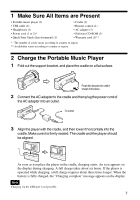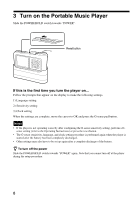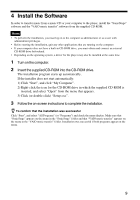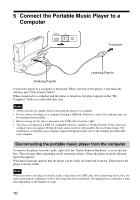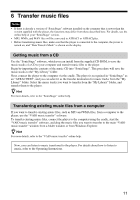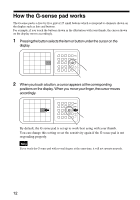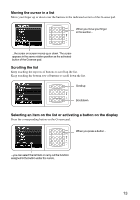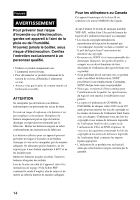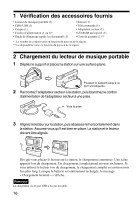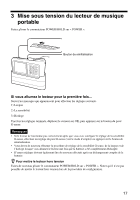Sony VGF-AP1L Quick Start Guide - Page 12
How the G-sense pad works
 |
View all Sony VGF-AP1L manuals
Add to My Manuals
Save this manual to your list of manuals |
Page 12 highlights
How the G-sense pad works The G-sense pad is a five-by-five grid of 25 small buttons which correspond to elements shown on the display such as lists and buttons. For example, if you touch the buttons shown in the illustration with your thumb, the cursor shown on the display moves accordingly. 1 Pressing the button selects the item or button under the cursor on the display. 2 When you touch a button, a cursor appears at the corresponding positions on the display. When you move your finger, the cursor moves accordingly. By default, the G-sense pad is set up to work best using with your thumb. You can change this setting or set the sensitivity again if the G-sense pad is not responding properly. Note If you touch the G-sense pad with several fingers at the same time, it will not operate properly. 12