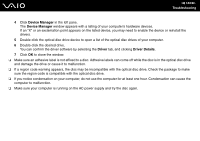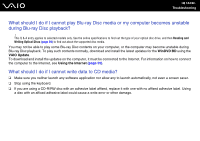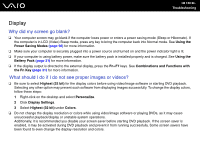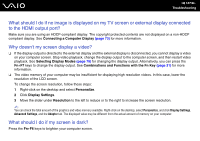Sony VGN-FW351J User Guide - Page 158
What should I do if the LCD brightness of my screen changes?, ATI Graphics Power Settings
 |
UPC - 027242766860
View all Sony VGN-FW351J manuals
Add to My Manuals
Save this manual to your list of manuals |
Page 158 highlights
n 158 N Troubleshooting What should I do if the LCD brightness of my screen changes? ❑ The LCD brightness setting, adjusted with the Fn+F5/F6 keys, is temporary and may be restored to the original setting when your computer returns to Normal mode from Sleep or Hibernate mode. To save your preference for the brightness, follow these steps: 1 Right-click the power status icon on the taskbar and select Power Options. 2 Click Change plan settings under the current power plan. 3 Click Change advanced power settings. 4 Select the Advanced settings tab. 5 Double-click Display. 6 Adjust the LCD brightness setting in the item for brightness adjustment. ❑ On models with an ATI video controller, you may find your computer screen temporarily goes blank: ❑ When you connect or disconnect the AC adapter ❑ Immediately after you start the computer with battery power To save your preference for the brightness, follow these steps: 1 Click Start and Control Panel. 2 Click Hardware and Sound. 3 Click Change when the computer sleeps under Power Options. 4 Click Change advanced power settings. 5 Scroll down the list and double-click ATI Graphics Power Settings. 6 Double-click ATI PowerPlay Settings. 7 Change the current option for On battery to Maximum Performance. 8 Click OK.