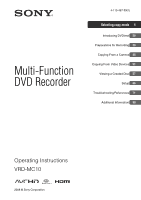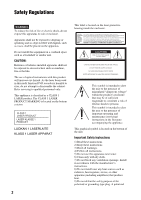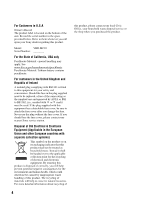Sony VRDMC10 Operating Instructions
Sony VRDMC10 - DVDirect Stand Alone DVD Recorder/Player Manual
 |
UPC - 027242735675
View all Sony VRDMC10 manuals
Add to My Manuals
Save this manual to your list of manuals |
Sony VRDMC10 manual content summary:
- Sony VRDMC10 | Operating Instructions - Page 1
Multi-Function DVD Recorder 4-115-467-13(1) Selecting copy mode 8 Introducing DVDirect 20 Preparations for Recording 29 Copying From a Camera 38 Copying From Video Devices 51 Viewing a Created Disc 57 Setup 66 Troubleshooting/References 71 Additional Information 80 Operating Instructions VRD-MC10 - Sony VRDMC10 | Operating Instructions - Page 2
beam used in this multi function DVD recorder is harmful to eyes, do not attempt to disassemble the cabinet. Refer servicing to qualified personnel only. is intended to alert the user to the presence of important operating and maintenance (servicing) instructions in the literature accompanying the - Sony VRDMC10 | Operating Instructions - Page 3
14) Refer all servicing to qualified service personnel. Servicing is required when with the instructions, may off and on, the user is encouraged to try outlet on a circuit different from that to which manual could void your authority to operate this equipment. The manufacturer of this product is Sony - Sony VRDMC10 | Operating Instructions - Page 4
Record the serial number in the space provided below. Refer to them whenever you call upon your Sony dealer regarding this product. Model: VRD-MC10 Serial Number should lose the fuse cover, please contact your nearest Sony service station. Disposal of Old Electrical & Electronic Equipment ( - Sony VRDMC10 | Operating Instructions - Page 5
DVDirect. Our customer service and user support problems caused by improper installation of software, loss of data, discs or other accidental or incidental damage that might occur when using this product. ❑ The guarantee and user support be copyrighted. Unauthorized recording of such material may - Sony VRDMC10 | Operating Instructions - Page 6
Connect other video device and record SD (Standard Definition) video 18 Recording photos from memory card ....18 Introducing DVDirect About this manual 20 Features 22 Recording HD (High Definition) video 22 Recording SD (Standard Definition) video 22 Recording photos 22 Viewing a created disc - Sony VRDMC10 | Operating Instructions - Page 7
HDMI Settings 69 System Info 69 Demo 69 TV Type 70 Language 70 Troubleshooting/References Troubleshooting 71 Supported Discs and Memory Cards.... 73 Recording Time and Video Lengths ..... 76 About Created Discs 78 Additional Information Precautions 80 Specifications 81 Index 83 7 - Sony VRDMC10 | Operating Instructions - Page 8
) Compatible players AVCHD format compatible device Sony Blu-ray Disc player/recorder Playstation3® DVDirect Not playable on DVD players/recorders. I want to enjoy playback on various DVD players. SD (Standard Definition) Disc Compatible players DVD player/recorder Computer DVDirect 8 - Sony VRDMC10 | Operating Instructions - Page 9
Digital video camera You cannot create disc. Down-converted to SD (Standard Definition) during recording. You cannot create disc. b page 12 Type of copy mode b page 14 Sony Standard Definition Digital video camera Other High Definition Other Standard Definition Digital video camera Other video - Sony VRDMC10 | Operating Instructions - Page 10
camera or sold separately) b page 31 Use a USB cable (supplied with camera or sold separately) b page 31 Insert a Memory Card into the slot*1 b page 37 Recording is not available. You can record by down-converting to SD (Standard Definition). See Type of copy mode C (page 14) for details. *1 You can - Sony VRDMC10 | Operating Instructions - Page 11
playlist. *3 Built-in memory of "HYBRID Plus" Handycam® cannot be recorded by One Touch Disc Burn. *4 Recording possible only when connected to a camera via USB cable. Only some models support One Touch Disc Burn. b Note • You cannot record HD (High Definition) video taken in REC mode at a bit rate - Sony VRDMC10 | Operating Instructions - Page 12
camera* as is * Not all camera operations are supported. What is the recording media? Connection and setup You cannot record by connecting a camera via a USB cable. HDD Built-in memory 8cm Disc Memory Card DV tape (HDV format) 12 Use a camera's function and copy videos and photos to memory card - Sony VRDMC10 | Operating Instructions - Page 13
! Copying All Contents The entire contents of camera Copying Visual Index Lists Select by a scene/shooting date page 38 page 45 b Notes • You cannot record HD (High Definition) video taken in REC mode at a bit rate exceeding 18Mbps, such as in [HD FX] mode (for example, High Definition Handycam - Sony VRDMC10 | Operating Instructions - Page 14
Type of copy mode Down-convert videos to SD (Standard Definition) quality You cannot record photos. What is the recording media? Connection and setup HDD Built-in memory 8cm Disc Memory Card DV tape 14 Use an AV cable (supplied with camera or sold separately) b - Sony VRDMC10 | Operating Instructions - Page 15
Selecting copy mode Select the copy mode and create a disc! Copying Manually Recording while operating camera page 47 page 47 page 47 page 47 page 53 Copying All Contents The entire contents of camera page 51 Copying Manually Recording while operating camera page 53 15 - Sony VRDMC10 | Operating Instructions - Page 16
separately) b page 31 Use a USB cable (supplied with camera or sold separately) b page 31 Insert a Memory Card into the slot*1 b page 37 *1 You can record a video by connecting a camera via a USB cable. Use a DV (i.LINK) cable (sold separately) b page 33 Use an AV cable (supplied with camera or sold - Sony VRDMC10 | Operating Instructions - Page 17
51 Copying Manually*2 Recording while operating the camera page 53 - page 47 *2 You cannot record photos. *3 Built-in memory of "HYBRID Plus" Handycam® cannot be recorded by One Touch Disc Burn. *4 Recording possible only when connected to a camera via USB cable. Only some models support One - Sony VRDMC10 | Operating Instructions - Page 18
OUT Use a DV (i.LINK) cable (sold separately) b page 33 Use an AV cable (supplied with DVDirect or sold separately) b page 34 Recording photos from memory card Photos are recorded as a JPEG file. Recorded memory card Connection for your memory card "Memory Stick Duo" "Memory Stick" SD Card xD - Sony VRDMC10 | Operating Instructions - Page 19
Selecting copy mode Select the copy mode and create a disc! Copying All Contents The entire contents of camera page 51 Copying Manually Recording while operating the camera page 53 - page 53 Select the copy mode and create a disc! Copying All Contents The entire contents of camera Copying - Sony VRDMC10 | Operating Instructions - Page 20
to your needs. Follow the instructions on the page referred to in this manual. m Viewing a Created Disc (page 57) When recording is complete, connect the DVDirect to a TV and enjoy viewing your created discs. Icons In this manual, section headings have different icons depending on the device or - Sony VRDMC10 | Operating Instructions - Page 21
Handycam® refers to a Sony camcorder. High Definition Handycam® refers to an HD (High Definition) compatible camcorder. About Images In this manual, "images" refer to both photos (still images) and videos. About the DVDirect In this manual, "DVDirect" refers to the VRD-MC10. About illustrations The - Sony VRDMC10 | Operating Instructions - Page 22
played on DVD players and other DVD devices. Recording photos You can archive photos from a memory card, or a connected Sony camera directly onto a DVDirect, or connect the DVDirect to a TV. The DVDirect can also play back photos as a slideshow. When connecting a High Definition TV to the DVDirect - Sony VRDMC10 | Operating Instructions - Page 23
and type of images to copy, the order may differ, or a new disc may be needed. Viewing discs with the DVDirect • You can only play discs recorded with the DVDirect. • You cannot play commercial DVDs, or discs recorded on a device other than the DVDirect. • You cannot play an 8cm disc or a memory - Sony VRDMC10 | Operating Instructions - Page 24
disc compatibility • An HD (High Definition) disc cannot be played on an AVCHD incompatible DVD player or recorder. • Do not insert an HD (High Definition) disc in an AVCHD incompatible DVD player or recorder. The DVD player or recorder may fail to eject the disc and may erase its contents. • An HD - Sony VRDMC10 | Operating Instructions - Page 25
contact your dealer. The number in parentheses indicates the number of items. VRD-MC10 (DVDirect) (1) Remote control unit (1) The remote control has a button-type lithium battery built in. AC adapter (1) AC power cord (1) Audio/video cable (1) Operating Instructions (this document) (1) Warranty card - Sony VRDMC10 | Operating Instructions - Page 26
with the Z (eject) button, turn off the DVDirect. Insert a pin or straightened paper clip into this (page 30) K CompactFlash card slot (page 37) L Multi memory card slot (page 37) Insert a "Memory Stick ) b Note • "Memory Stick Duo" uses a different slot from other memory cards. Make sure to insert - Sony VRDMC10 | Operating Instructions - Page 27
Top panel Introducing DVDirect 1 2 3 4 VIDEO COMPONENT HDMI OUTPUT RETURN ENTER 5 6 7 8 A Display 53, 60, 63) F PLAY button (pages 60, 63) G STOP button (pages 38, 53, 62, 65) H RECORD button (pages 38, 53) A/V OUT COMPONENT OUT DC 16V IN HDMI OUT HDMI Y PB PR R AUDIO L VIDEO A - Sony VRDMC10 | Operating Instructions - Page 28
pages 62) I v/V/b/B/ ENTER buttons (pages 62, 65) b Notes • When operating the remote control, point it at the remote sensor on the front of the DVDirect (page 26). • Only playback can be performed by the remote control. To change the battery of the remote control 1 While pressing on the tab, inset - Sony VRDMC10 | Operating Instructions - Page 29
Preparations for Recording Preparations for Recording Turning the Power On 1 Connect the supplied AC power cord to the AC adapter. 2 Insert the power plug of the AC adapter into the DVDirect's DC IN connector. 3 Insert the power plug of the AC power cord into a power outlet. DVDirect To DC IN - Sony VRDMC10 | Operating Instructions - Page 30
Inserting a Disc 1 Press the Z (eject) button. The disc tray ejects. 2 Place the disc in the disc tray with its playing/recording side down, and press the Z (eject) button again. b Note • Do not touch the recording side of the disc. The disc tray closes. 30 - Sony VRDMC10 | Operating Instructions - Page 31
to the AC power cord. z Hint • Depending on the model type, you may need to change the mode from the REC mode to other modes such as PLAY and EDIT. For details about modes, refer to your camera's operating instructions. 2 Connect the camera to the DVDirect. Multi port USB cable/USB cable for - Sony VRDMC10 | Operating Instructions - Page 32
on the model (default setting is different depending on the model). • See the following web site for details on supported camera models (English only): http://sony.storagesupport.com b Note • If a camera with built-in memory and memory card is connected to the DVDirect, the DVDirect will choose - Sony VRDMC10 | Operating Instructions - Page 33
differs among camcorders. For most camcorders, switch the power/mode button to playback, PLAY/EDIT or VTR mode to play video or perform recording. For details, refer to the operating instructions ) for these devices. • The following models are not supported for recording with a DV (i.LINK) cable. Use - Sony VRDMC10 | Operating Instructions - Page 34
recording. Cameras with multiple media require specifying the media (HDD, "Memory Stick Duo," 8cm disc, or Built-in memory). For details, refer to the operating instructions DVDirect. z Hints • The connectors on a video device differ depending on the device. Refer to the operating instructions for - Sony VRDMC10 | Operating Instructions - Page 35
R AUDIO IN L VIDEO IN Preparations for Recording A/V OUT connector A/V OUT A/V or AUDIO IN connectors VIDEO IN connector AV cable (not supplied or supplied with the video device) For S-video cables: R AUDIO IN L - Sony VRDMC10 | Operating Instructions - Page 36
AV cable with S-video (not supplied) For a camcorder with an A/V Mini jack, you can use an AV cable and S-video cable to connect to the DVDirect. R AUDIO IN L VIDEO IN S VIDEO IN A/V OUT connector S VIDEO A/V S-VIDEO OUT connector AV cable (not supplied) S-video cable (not supplied) AUDIO IN - Sony VRDMC10 | Operating Instructions - Page 37
Recording Memory Card When copying videos or photos from a memory card, insert the memory card into its corresponding memory card slot on the DVDirect memory card slot. • Do not insert another memory card while recording onto a disc. Doing so may cause a write error. • Do not insert a - Sony VRDMC10 | Operating Instructions - Page 38
DVDirect (page 29), insert a disc (page 30) and connect cables for recording (pages 31). b Notes • For copying from an 8cm disc, follow the instructions the instructions in "Copying All Contents" of "Copying From Video Devices" (page 51). • You cannot copy videos/photos from media of different types - Sony VRDMC10 | Operating Instructions - Page 39
the (record) button to start recording. The DVDirect starts the recording process. The (record) button lights up during recording. The following appears in the display window. When recording HD disc and insert a blank one. Recording will resume automatically. Next disc/number of required discs 39 - Sony VRDMC10 | Operating Instructions - Page 40
to step 6. 2 Make sure that [All] is selected and press the (record) button. The DVDirect starts the recording process. The (record) button lights up during recording. The following appears in the display window. When recording HD (High Definition) videos, [AVCHD] appears in the display window - Sony VRDMC10 | Operating Instructions - Page 41
to record additional videos and/ or photos onto the disc later (page 67). 1 Make sure that the copy mode select screen appears. When the DVDirect detects signals from a camera connecting to the USB port or memory card inserted into the slot, the copy mode select screen appears. Number of required - Sony VRDMC10 | Operating Instructions - Page 42
memory), or a memory card, copying only newly-recorded video (to be recorded to a disc). The DVDirect can store a combined total of 10 recording history stored in a camera or memory card. created disc and insert a blank one. Recording will resume automatically. Next disc/number of required discs 42 - Sony VRDMC10 | Operating Instructions - Page 43
on your camera. For details on creating a Playlist, refer to your camera's operating instructions. Before selecting this copy mode, turn on the DVDirect (page 29), insert a disc (page 30) and connect cables for recording (page 31). 1 Make sure that the copy mode select screen appears. When the - Sony VRDMC10 | Operating Instructions - Page 44
the (record) button to start recording. The DVDirect starts the recording process. The (record) button lights up during recording. The following appears in the display window. When recording HD disc and insert a blank one. Recording will resume automatically. Next disc/number of required discs 44 - Sony VRDMC10 | Operating Instructions - Page 45
(page 30) and connect cables for recording (page 31). 1 Make sure that the copy mode select screen appears. When the DVDirect detects signals from a camera connecting to the USB port or memory card inserted into the slot, the copy mode select screen appears. Number of required discs Type of input - Sony VRDMC10 | Operating Instructions - Page 46
different types of image, press B repeatedly. 8 Press the (record) button to start recording. The DVDirect starts the recording process. The (record) button lights up during recording disc and insert a blank one. Recording will resume automatically. Next disc/number of required discs 10 Remove the - Sony VRDMC10 | Operating Instructions - Page 47
camera. Before selecting this copy mode, turn on the DVDirect (page 29), insert a disc (page 30) and connect an audio/video cable (AV cable) for recording (page 34). b Note • For copying from a DV tape, follow the instructions in "Copying Manually" of "Copying From Video Devices" (page 53). z Hint - Sony VRDMC10 | Operating Instructions - Page 48
• To finalize a disc means to make the disc playable on other DVD devices. For details about finalizing, refer to [Auto Finalizing] or [ manually from a camera • Start recording immediately after inserting a disc. The recording process may take a few seconds to start after pressing the (record - Sony VRDMC10 | Operating Instructions - Page 49
) button on the camera. Touch [DISC BURN] or [DVD BURN] The DVDirect starts the recording process. If the camera's media has both HD (High differ. (e.g. DVD BURN) • In One Touch Disc Burn mode, you can record videos from an attached video camera; however, depending on the camera, the recordable - Sony VRDMC10 | Operating Instructions - Page 50
a single disc, the disc will be ejected automatically when it becomes full. Remove the created disc and insert a blank one. Recording will resume automatically. Next disc/number of required discs 6 Remove the created disc. If [Auto Finalizing] is set to [ON], the disc will be finalized automatically - Sony VRDMC10 | Operating Instructions - Page 51
to the DV IN connector, the copy mode select screen appears. Type of input 2 Press V or v to select [All] and press the (record) button. The DVDirect starts recording at the same time the video device starts playback. If the video tape is not at its beginning, it will automatically rewind and the - Sony VRDMC10 | Operating Instructions - Page 52
disc/number of required discs 2 Press V or v to select [All] and press the (record) button. 4 Remove the created disc. If [Auto Finalizing] is set to [ON], the disc will be finalized automatically when recording is complete (page 67). The DVDirect starts the recording process. The (record) button - Sony VRDMC10 | Operating Instructions - Page 53
connector, the copy mode select screen appears. Press V or v to select [Manual] and press b. Type of input 2 Operate the video device to start playback, and press the (record) button of the DVDirect to start recording. During recording, the message [Recording] appears in the display window, and the - Sony VRDMC10 | Operating Instructions - Page 54
in the camera's LCD screen. When copying a video, operate the DVDirect while monitoring the DVDirect 's display window. • Start recording immediately after inserting a disc. The recording process may take a few seconds to start after pressing the (record) button if the disc was inserted more than 10 - Sony VRDMC10 | Operating Instructions - Page 55
appears. When the DVDirect detects a memory card inserted into any of the memory card slots, the copy mode select screen appears. Number of required discs date folder and press the (record) button to start recording. Go straight to step 9. Shooting date Number of selected images of same shooting - Sony VRDMC10 | Operating Instructions - Page 56
Press the (stop) button when replacing a disc. You cannot stop while recording is in progress. The DVDirect starts the recording process. The (record) button lights up during recording. The following appears in the display window. 9 Change to a blank disc when the message [Insert a new disc - Sony VRDMC10 | Operating Instructions - Page 57
during playback. Images other than playback cannot be displayed on the TV screen. • No picture appears on the DVDirect's display window when an external output is selected. • If you connect the DVDirect to a TV with an HDMI cable or component video cable, play an SD (Standard Definition) disc, and - Sony VRDMC10 | Operating Instructions - Page 58
HDMI OUT on both the TV and the DVDirect may cause damage. • When the HDMI input on the TV supports Dolby Digital 5.1ch surround sound, it outputs 5.1ch surround audio for a disc recorded in 5.1ch surround sound. • The DVDirect does not support HDMI CEC, such as BRAVIA® Theatre Sync™. 2 Component - Sony VRDMC10 | Operating Instructions - Page 59
3 Audio/video cable R AUDIO L VIDEO AV IN connectors AUDIO OUT connectors VIDEO OUT connector Audio/video cable (supplied) Connecting to a TV through a video device Check the input connectors on the video device and use appropriate cables. Connect a cable to the external input connector on the - Sony VRDMC10 | Operating Instructions - Page 60
. b Notes • You cannot play back discs created with a video device other than the DVDirect. The DVDirect does not support playback of commercial DVDs or contents on a memory card inserted to the DVDirect. • When you view a video on the DVDirect's display window, there is no sound. z Hints • The - Sony VRDMC10 | Operating Instructions - Page 61
is not shown. Chapter or scene number (Current number/total number) Title number (Current number/total number) Playing Playing time For details on chapter, scene, or title number, refer to "About Created Discs" on page 78. z Hint • When you connect the DVDirect to High Definition TV and playback HD - Sony VRDMC10 | Operating Instructions - Page 62
the Disc Index function You can play / 003 Each scene is played sequentially for 10 seconds from the beginning. If a scene recorded is too long, indexes will be automatically created every 5 minutes and played for 10 seconds. *1 The VRD-MC10 has an equivalent button for this operation. *2 For finalized discs - Sony VRDMC10 | Operating Instructions - Page 63
the DVDirect. The DVDirect does not support playback of commercial DVDs or contents on a memory card inserted to the DVDirect. Viewing on a TV Before you begin, connect a TV to the DVDirect (page 57). 1 On your TV, select the input from the DVDirect. For details, refer to the operating instructions - Sony VRDMC10 | Operating Instructions - Page 64
. When the DISPLAY button is pressed again, the information is not shown. Shooting date Photo number (Current number/total number) Playing a photo slideshow Select a date or photos in "Viewing on the DVDirect" (page 64) and press the (playback) button. The photos stored in the selected date, or - Sony VRDMC10 | Operating Instructions - Page 65
Button DISPLAY PAUSE STOP ( )* RETURN* Function Display info Continue to display the photo playback (play the slideshow again by pressing the PLAY button) Stop display (return to the Top screen or video/photo selection screen) Display the photo lists * The VRD-MC10 has an equivalent button for - Sony VRDMC10 | Operating Instructions - Page 66
for creating discs in the Setup Menu screen. 1 Turn on the DVDirect and press the RETURN button. 2 Press V or v to select c indicates the default settings. Rec Quality (REC mode) Select the recording quality for recording in SD (Standard Definition) quality. These options are available when you - Sony VRDMC10 | Operating Instructions - Page 67
recording is completed. This allows immediate playback on DVD players. c ON The disc will be finalized automatically when recording after recording is completed. • The disc will not be finalized in the Manual copy select track number, and press the (record) button. The DVDirect starts importing - Sony VRDMC10 | Operating Instructions - Page 68
disc], and press the ENTER button. Erase disc You can erase videos or photos recorded on a DVD+RW or DVD-RW disc. The erased disc is reusable as a blank disc. b Note • disc, time to complete finalizing a disc may vary.) 68 The DVDirect starts erasing the disc. When the message [Complete] appears, - Sony VRDMC10 | Operating Instructions - Page 69
1080i Outputs 1080i resolution. z Hint • HD (High Definition) videos recorded in 720p resolution are output in 720p resolution, even if [1080i] HDMI OUT. b Note • If your TV does not support Dolby Digital, DTS or AAC, connecting it to the DVDirect and selecting [Auto] may not get sound. Select [PCM - Sony VRDMC10 | Operating Instructions - Page 70
TV Type You can select the aspect ratio of the connected TV. c 16:9 Select this when you connect a wide-screen TV. 4:3 Select this when you connect a 4:3 screen TV. Language Select the language display for the display window. 70 - Sony VRDMC10 | Operating Instructions - Page 71
DVDirect, use this troubleshooting guide to help remedy the problem before requesting repairs. Refer also to the operating instructions video device is connected. The number of discs required does not appear on the screen when recording. • If many videos are recorded, display may take some time. - Sony VRDMC10 | Operating Instructions - Page 72
that contains a HD (High Definition) video. This disc cannot be played by this recorder. • The DVDirect does not support playback of commercial DVDs or discs recorded on other video devices. Too many photos. Will import maximum number of allowable photos only. • If too many photos are saved into the - Sony VRDMC10 | Operating Instructions - Page 73
speed Up to 8x DVD-R Up to 16x DVD-R DL (Double layer) - DVD-RW Up to 6x z Hint • The DVDirect supports both CPRM and non-CPRM discs. b Note • Blu-ray disc, DVD-R DL (Double layer), CD-R, CD-RW and 8cm disc are not supported. Notes on using discs • You cannot add recordings to a disc created - Sony VRDMC10 | Operating Instructions - Page 74
a*1 *1 Reading of data that requires MagicGate functions cannot be performed with the DVDirect. *2 Sony Memory Stick PRO Duo or Sony Memory Stick PRO-HG Duo operation is supported, up to 32 Gbytes. The memory card slot of the DVDirect does not support capacities exceeding 32 Gbytes. Even if you - Sony VRDMC10 | Operating Instructions - Page 75
to 32 Gbytes. The memory card slot of the DVDirect does not support capacities exceeding 32 Gbytes. Even if you insert such a card into the camera's memory card slot and connect the camera to the DVDirect with the USB cable, recording will not be available (as of January 2010). *3 Use CompactFlash - Sony VRDMC10 | Operating Instructions - Page 76
number of scenes the video contains. Typically, more time is required to record videos onto a disc if the video was recorded required to record for Sony devices. Recording HD DVDirect, the length of time required for recording is the same as the playback time of the video. b Note • You cannot record - Sony VRDMC10 | Operating Instructions - Page 77
. b Note • You cannot record HD (High Definition) video taken in REC mode at a bit rate exceeding 18Mbps, such as in [HD FX] mode (for example, High Definition Handycam®) in AVCHD format. For REC mode or bit rate, refer to the operating instructions of your camera. Troubleshooting/References 77 - Sony VRDMC10 | Operating Instructions - Page 78
Discs The DVDirect creates a Disc Menu at the beginning of a disc recorded. The Disc Menu is displayed each time a disc is inserted into a player and available for selecting videos from dates or thumbnails. According to the type of disc to create and device connection used for recording, titles and - Sony VRDMC10 | Operating Instructions - Page 79
be separated. • When an HD (High Definition) disc is played on the DVDirect, every shooting date appears on the playback screen as a title. You can select 10 seconds. b Notes • Some players may not be able to display the Disc Menu. • When photos and videos are recorded onto the same disc, the Disc - Sony VRDMC10 | Operating Instructions - Page 80
subject to severe vibration or direct sunlight. Cleaning Use a soft, dry cloth to clean the external surfaces of the DVDirect. Do not use an cleaning cloth. Wipe the disc from the center out. • Data may not be recorded properly if there are scratches or dust on the unrecorded area of writable discs. - Sony VRDMC10 | Operating Instructions - Page 81
JPEG, DCF2.0 compliant *2 The following JPEG file is supported. Number of pixels: up to 8192×8192 File size: up to 7.2 MB Playback Playable discs Discs created with VRD-MC10 (Other commercial or recorded discs are not supported.) Output DVDirect's built-in LCD display or display devices connected - Sony VRDMC10 | Operating Instructions - Page 82
Memory Card Slot "Memory Stick Duo" "Memory Stick"* SD Memory Card* xD-Picture Card* CompactFlash * Multi card slot General Power DC 16V (supplied from the DC IN jack) Consumption 64W AC adapter*1 Type: AC-NB16A Input: AC 100 V - 240 V Output: DC - Sony VRDMC10 | Operating Instructions - Page 83
time 77 Supported discs 73 Time required for recording 76 Disc Menu 67 DV (i.LINK) cable 33 H Handycam 21 , HD (High Definition) discs 77 79 HDMI cable 58 HDMI Settings 69 I Images 21 L Language 70 M , Manual 47 53 , Memory Card 37 73 , "Memory Stick 37 74 , "Memory Stick Duo - Sony VRDMC10 | Operating Instructions - Page 84
P/N 7911000014C Sony Corporation Printed in China

4-115-467-
13
(1)
2008 © Sony Corporation
Selecting copy mode
8
Introducing DVDirect
20
Preparations for Recording
29
Copying From a Camera
38
Copying From Video Devices
51
Viewing a Created Disc
57
Setup
66
Troubleshooting/References
71
Additional Information
80
Multi-Function
DVD Recorder
Operating Instructions
VRD-MC10