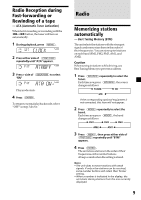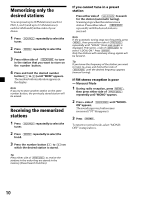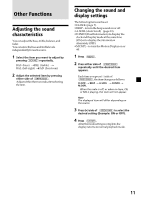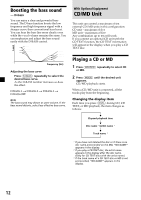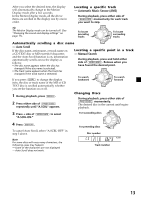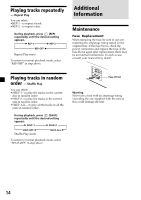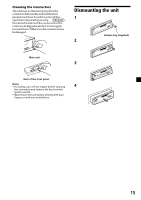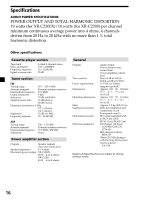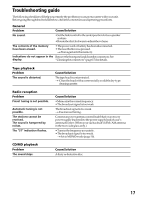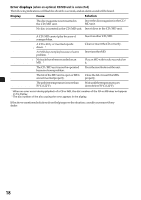Sony XR-C2300X Primary User Manual - Page 13
Automatic Music Sensor AMS, Manual Search, Auto Scroll
 |
View all Sony XR-C2300X manuals
Add to My Manuals
Save this manual to your list of manuals |
Page 13 highlights
After you select the desired item, the display will automatically change to the Motion Display mode after a few seconds. In the Motion Display mode, all the above items are scrolled in the display one by one in order. Locating a specific track - Automatic Music Sensor (AMS) During playback, press either side of (SEEK/AMS) momentarily for each track you want to skip. Tip The Motion Display mode can be turned off. (See "Changing the sound and display settings" on page 11). To locate preceding tracks SOURCE To locate succeeding tracks Automatically scrolling a disc name - Auto Scroll If the disc name, artist name, or track name on a CD TEXT disc or MD exceeds 8 characters and the Auto Scroll function is on, information automatically scrolls across the display as follows: • The disc name appears when the disc has changed (if the disc name is selected). • The track name appears when the track has changed (if the track name is selected). Locating a specific point in a track - Manual Search During playback, press and hold either side of (SEEK/AMS). Release when you have found the desired point. If you press (DSPL) to change the display item, the disc or track name of the MD or CD TEXT disc is scrolled automatically whether you set the function on or off. To search backward SOURCE To search forward 1 During playback, press (MENU). 2 Press either side of (PRST/DISC) repeatedly until "A.SCRL" appears. Changing Discs During playback, press either side of (PRST/DISC) momentarily. The desired disc in the current unit begins playback. 3 Press + side of (SEEK/AMS) to select "A.SCRL-ON." 4 Press (ENTER). To cancel Auto Scroll, select "A.SCRL-OFF" in step 3 above. For succeeding discs SOURCE For preceding discs Disc number Note For some discs with very many characters, the following cases may happen: - Some of the characters are not displayed - Auto Scroll does not work. Track number 13