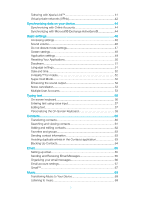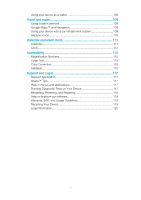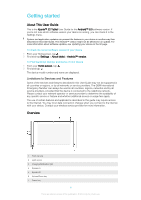Sony Xperia Z2 Tablet Help Guide - Page 8
Screen Protection, Starting Your Device for the First Time, Why do I need a Google™ account? - battery
 |
View all Sony Xperia Z2 Tablet manuals
Add to My Manuals
Save this manual to your list of manuals |
Page 8 highlights
To Remove the Memory Card 1 Turn off the device and detach the memory card slot cover. 2 Push the memory card inward, and then release it immediately. 3 Draw the memory card fully outward and remove it. 4 Re-attach the cover. You can also remove the memory card without turning the device off as described in step 1. To use this method, you must first unmount the memory card. Tap Settings > Storage, then tap beside SD card, and then follow the rest of the instructions above. Screen Protection Before using your device, remove the transparent protection film by pulling up on the protruding tab. It is recommended to protect your device with a Sony-branded screen cover or a protector intended for your Xperia™ model. The use of third-party screen protection accessories may prevent your device from working correctly by covering sensors, lenses, speakers, or microphones, and can invalidate the warranty. Starting Your Device for the First Time It is recommended that you charge the battery for at least 30 minutes before starting up your device for the first time. You can still use your device while it is charging. For more information on charging, see Charging Your Device on page 30. The first time you start your device, a setup guide helps you to configure basic settings, personalize your device, and sign in to your accounts, for example a Google™ account. To turn on the device Make sure that the battery is charged for at least 30 minutes before you turn on the device for the first time. 1 Press and hold down the power key until the device vibrates. 2 Wait a while for the device to start. To Turn off the Device 1 Press and hold down the power key 2 In the options menu, tap Power off. until the options menu opens. It may take a while for the device to shut down. Why do I need a Google™ account? Your Xperia™ device from Sony runs on the Android™ platform developed by Google™. A range of Google™ applications and services is available on your device when you purchase it, for example, Gmail™, Google Maps™, YouTube™ and the Play Store™ application, which gives you access to the Google Play™ online store for downloading Android™ applications. To get the most out of these services, you need a Google™ account. For example, a Google™ account is mandatory if you want to: • Download and install applications from Google Play™. 8 This is an internet version of this publication. © Print only for private use.