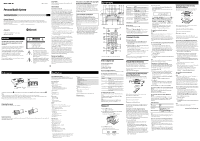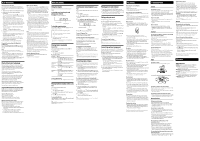Sony ZS-BT1 Operating Instructions - Page 2
To cancel Shuffle Play - user manual
 |
View all Sony ZS-BT1 manuals
Add to My Manuals
Save this manual to your list of manuals |
Page 2 highlights
Basic Operations Playing music on this unit You can operate this unit from Bluetooth headphones by connecting the unit and Bluetooth headphones using AVRCP. 1 Select a function other than the Bluetooth function. 2 Establish a connection with the Bluetooth headphones. Press and hold BLUETOOTH OPR on the unit for about 2 seconds until the BLUETOOTH indicator lights up, then release the button. If more than one Bluetooth device that has been connected in the past is present around the unit, the unit attempts to connect with up to 3 most recently connected devices. (Connection is attempted with up to 3 devices in order from the most recently connected device, and the attempts end when a connection is established.) Once the connection is established, the unit display changes as follows: "LINKED" Name of the Bluetooth device 3 Start playback of the music for the function selected in step 1. Depending on the type of Bluetooth headphones, you can operate this unit (playback, volume control, etc.) using the headphone's controls. For details about the operations of the Bluetooth headphones, refer to the operation manual supplied with your Bluetooth headphones. 4 Press VOLUME + or - to adjust the volume. To cancel the connection with Bluetooth headphones Press and hold BLUETOOTH OPR on the unit for about 2 seconds until the BLUETOOTH indicator turns off. Notes If you cannot connect with paired Bluetooth headphones, perform the pairing operation between the unit and the Bluetooth headphones again. When the unit is changed to a function other than the Bluetooth function and BLUETOOTH OPR on the unit is pressed while connected to a Bluetooth device, it may take some time until a connection is made with the Bluetooth headphones. This unit stores separate volume settings for when listening through the speakers or (headphones) jack on the unit, or when listening through Bluetooth headphones. Bluetooth wireless technology Bluetooth wireless technology is a short-range wireless technology linking digital devices, such as personal computers and digital still cameras. Using the Bluetooth wireless technology, you can operate the units involved within a range of about 10 meters. The Bluetooth wireless technology is commonly used between two devices, but a single device can be connected to multiple devices.* You do not need wires to get connected as you do with a USB connection, and you do not need to place the devices face to face as you do with wireless infrared technology. You can use the technology with one Bluetooth device in your bag or pocket. Bluetooth wireless technology is a global standard supported by thousands of companies. These companies produce products that meet the global standard. * This unit cannot be connected to multiple devices. Supported Bluetooth version and profiles Profile refers to a standard set of capabilities for various Bluetooth product capabilities. This unit supports the following Bluetooth version and profiles. Supported Bluetooth version: Bluetooth Standard version 2.0 Supported Bluetooth profiles: A2DP (Advanced Audio Distribution Profile) AVRCP (Audio Video Remote Control Profile) Effective communication range Bluetooth devices should be used within approximately 10 meters (unobstructed distance) of each other. The effective communication range may become shorter under the following conditions. When a person, metal object, wall or other obstruction is between the devices with a Bluetooth connection Locations where a wireless LAN is installed Around microwave ovens that are in use Locations where other electromagnetic waves occur Effects of other devices Bluetooth devices and wireless LAN (IEEE 802.11b/g) use the same frequency band (2.4 GHz). When using your Bluetooth device near a device with wireless LAN capability, electromagnetic interference may occur. This could result in lower data transfer rates, noise, or inability to connect. If this happens, try the following remedies: Try connecting this unit and Bluetooth mobile phone or Bluetooth device when you are at least 10 meters away from the wireless LAN equipment. Turn off the power to the wireless LAN equipment when using your Bluetooth device within 10 meters. The radio waves broadcast by this unit may interfere with the operation of some medical devices. Since this interference may result in malfunction, always turn off the power on this unit, Bluetooth mobile phone and Bluetooth device in the following locations: In hospitals, on trains, in airplanes, at gas stations, and any place where flammable gasses may be present Near automatic doors or fire alarms Notes This unit supports security functions that comply with the Bluetooth specification as a means of ensuring security during communication using Bluetooth technology. However, this security may be insufficient depending on the setting contents and other factors, so always be careful when performing communication using Bluetooth technology. Sony cannot be held liable in any way for damages or other loss resulting from information leaks during communication using Bluetooth technology. Bluetooth communication is not necessarily guaranteed with all Bluetooth devices that have the same profile as this unit. Bluetooth devices connected with this unit must comply with the Bluetooth specification prescribed by the Bluetooth SIG, Inc., and must be certified to comply. However, even when a device complies with the Bluetooth specification, there may be cases where the characteristics or specifications of the Bluetooth device make it impossible to connect, or may result in different control methods, display or operation. Noise may occur or the audio may cut off depending on the Bluetooth device connected with this unit, the communications environment, or surrounding conditions. Playable Bluetooth devices You can check the websites below for the Bluetooth compatible devices. Other Operations Using the display You can check information about the CD using the display. To check the total track number and playing time of the CD Press to stop the CD playback. Total track number Total playing time To check the remaining time Press DISPLAY on the unit while playing a CD. The display changes as follows: The current track number and playing time The current track number and the remaining time of the current track* The number of tracks left and the time remaining on the CD * For a track whose number is more than 20, the remaining time appears as in the display. Playing tracks repeatedly (Repeat Play) You can play tracks repeatedly in normal, Shuffle or Program play modes. 1 Press CD . "CD" appears in the display. 2 Proceed as follows. To repeat Do this A single track 1 Press REPEAT until " 1" appears. 2 Press or or on the remote) to select the track that you want to repeat. 3 Press . All tracks on the CD 1 Press REPEAT repeatedly until " " appears. 2 Press . Tracks in 1 Press MODE repeatedly until "SHUF" random order appears, and then press REPEAT to show " " 2 Press . Programed tracks 1 Press MODE repeatedly until "PGM" appears, and then press REPEAT to show "" 2 Program tracks (see step 3 of "Creating your own program"). 3 Press . To cancel Repeat Play Press REPEAT until " " disappears from the display. Playing tracks in random order (Shuffle Play) You can play tracks in random order. 1 Press CD . "CD" appears in the display. 2 Press MODE repeatedly until "SHUF" appears in the display. 3 Press to start Shuffle Play. To cancel Shuffle Play Stop playing first. Then press MODE repeatedly until "SHUF" disappears from the display. Tip During Shuffle Play, you cannot select the previous track by pressing on the remote) . Creating your own program (Program Play) You can arrange the playing order of up to 20 tracks on a CD. 1 Press CD . "CD" appears in the display. 2 Press MODE repeatedly until "PGM" flashes in the display. 3 Press or or on the remote) then press ENTER for the tracks you want to program in the order you want. Programed track number Playing order 4 Press to start Program Play. To cancel Program Play Stop playing first. Then press MODE repeatedly until "PGM" disappears from the display. To delete the last track of the program Press CLEAR on the remote while the unit is stopped. To check the order of tracks before play Press ENTER . Every time you press the button, the track number appears in the programed order. To change the current program Press once if the CD is stopped and twice if the CD is playing. The current program will be erased. Then create a new program following the programing procedure. Tips If you try to program 21 tracks or more, "FULL" will appear in the display. You can play the same program again, since the program is saved until you open the CD tray or turn off the power of the unit. Presetting radio stations You can store radio stations into the unit's memory. You can preset up to 30 radio stations, 20 for FM and 10 for AM in any order. 1 Press RADIO BANDAUTO PRESET on the unit (RADIOBAND on the remote) repeatedly to select the band. 2 Hold down RADIO BANDAUTO PRESET on the unit for 2 seconds until "AUTO" flashes in the display. 3 Press ENTER while "AUTO" flashes in the display. The stations are stored in memory from the lower frequencies to the higher ones. If a station cannot be preset automatically You need to preset a station with a weak signal manually. 1 Press RADIO BANDAUTO PRESET on the unit (RADIOBAND on the remote) repeatedly to select the band. 2 Tune in a station you want. 3 Hold down ENTER on the unit repeatedly for 2 seconds until the preset number flashes in the display. 4 Press PRESET + or - on the unit repeatedly until the preset number you want for the station flashes in the display. 5 Press ENTER on the unit. The new station replaces the old one. Tip The preset radio stations remain in memory even if you unplug the AC power cord or remove the batteries. Playing preset radio stations 1 Press RADIO BANDAUTO PRESET on the unit (RADIOBAND on the remote) to select the band. 2 Press PRESET + or - on the unit (PRESET + or - on the remote) to tune in the stored station. Falling asleep to music 1 Play the music source you want. 2 Press SLEEP on the unit to display "SLEEP". 3 Press SLEEP on the unit to select the minutes until the unit goes off automatically. Each time you press the button, the indication changes as follows: "AUTO*" "60MIN" "30MIN" "20MIN" "10MIN" "OFF". * When you select "AUTO", the CD stops playing in 90 minutes at most and the unit goes off automatically. When you are listening to the radio, the radio goes off in 90 minutes. If 4 seconds have passed after you pressed SLEEP , the minutes in the display are entered. When the preset time has passed, the unit goes off automatically. To cancel the sleep function Press POWER to turn off the power. Tip The display's backlight goes off while sleeping time is active. Connecting optional component You can enjoy the sound from a PC, TV, VCR, portable digital music player, etc. through the speakers of this unit. Be sure to turn off the power of each component before making any connections. For details, refer to the instruction manual of the component to be connected. 1 Connect the AUDIO IN jack on the unit to the line output jack of the portable digital music player or other components using an audio connecting cable* (not supplied). * For a PC: use a cable which fills the connector of your PC. For a TV or VCR: use a cable with a stereo-mini plug on one end and two phono plugs on the other end. For a portable digital music player: use a cable with a stereomini plug on both ends. 2 Turn the unit and the connected component on. 3 Press AUDIO IN and start playing sound on the connected component. The sound from the connected component is output from the speakers. Precautions Discs that this unit CAN play Audio CD CD-R/CD-RW (CD-DA*) * CD-DA is the abbreviation for Compact Disc Digital Audio. It is a recording standard used for Audio CDs. Discs that this unit CANNOT play CD-R/CD-RW other than those recorded in music CD format CD-R/CD-RW of poor recording quality, CD-R/CD-RW that has scratches or are dirty, or CD-R/CD-RW recorded with an incompatible recording device CD-R/CD-RW which is finalized incorrectly Notes on discs Before playing, clean the CD with a cleaning cloth. Wipe the CD from the center out. If there is a scratch, dirt or fingerprints on the CD, it may cause tracking error. Do not use solvents such as benzine, thinner, commercially available cleaners or anti-static spray intended for vinyl LPs. Do not expose the CD to direct sunlight or heat sources such as hot air ducts, nor leave it in a car parked in direct sunlight as there can be a considerable rise in temperature inside the car. Do not stick paper or sticker on the CD, nor scratch the surface of the CD. After playing, store the CD in its case. On safety As the laser beam used in the CD player section is harmful to the eyes, do not attempt to disassemble the casing. Refer servicing to qualified personnel only. Should any solid object or liquid fall into the unit, unplug the unit, and have it checked by qualified personnel before operating it any further. Discs with non-standard shapes (e.g., heart, square, star) cannot be played on this unit. Attempting to do so may damage the unit. Do not use such discs. On power sources For AC operation, use the supplied AC power cord; do not use any other type. The unit is not disconnected from the AC power source (mains) as long as it is connected to the wall outlet, even if the unit itself has been turned off. Unplug the unit from the wall outlet when it is not used for an extended period of time. When the batteries are not to be used, remove them to avoid damage that can be caused by battery leakage or corrosion. The nameplate indicating operating voltage, power consumption, etc. is located at the bottom. On placement Do not leave the unit in a location near heat sources, in a place subject to direct sunlight, excessive dust or mechanical shock or in a car subject to the direct rays of the sun. Do not place the unit on an inclined or unstable place. Do not place anything within 10 mm of the side of the cabinet. The ventilation holes must be unobstructed for the unit to operate properly and prolong the life of its components. Since a strong magnet is used for the speakers, keep personal credit cards using magnetic coding or springwound watches away from the unit to prevent possible damage from the magnet. On operation If the unit is brought directly from a cold to a warm location, or is placed in a very damp room, moisture may condense on the lens inside the CD player section. Should this occur, the unit will not operate properly. In this case, remove the CD and wait about an hour for the moisture to evaporate. Cleaning the cabinet Clean the cabinet, panel and controls with a soft cloth slightly moistened with a mild detergent solution. Do not use any type of abrasive pad, scouring powder, or solvent, such as alcohol or benzine. If you have any questions or problems concerning your unit, please consult your nearest Sony dealer. Troubleshooting General The power is not on. Connect the AC power cord to the wall outlet securely. Make sure the batteries are inserted correctly. Replace all the batteries with new ones if they are weak. You cannot turn on the unit with the remote when you operate the unit on batteries. There is no audio. Make sure the function you want to use appears in the display window. Unplug the headphones when listening through speakers. Noise is heard. Someone is using a portable telephone or other equipment that emits radio waves near the unit. Move the portable telephone, etc., away from the unit. CD player The CD does not play or "NO DISC" is displayed even when a CD is in place. Place the CD with the label surface up. Clean the CD. Take out the CD and leave the CD tray open for about an hour to dry moisture condensation. The CD-R/CD-RW is blank. There is a problem with the quality of the CD-R/ CD‑RW, recording device or application software. Replace all the batteries with new ones if they are weak. The sound drops out. Reduce the volume. Clean the CD, or replace it if the CD is badly damaged. Place the unit in a location free from vibration. Clean the lens with a commercially available blower. The sound may drop out or noise may be heard when using poor quality CD-R/CD-RW or if there is a problem with the recording device or application software. Radio Reception is poor. Reorient the antenna to improve FM reception. Reorient the unit itself to improve AM reception. The audio is weak or has poor quality. Replace all the batteries with new ones if they are weak. Move the unit away from the TV. If you are using the remote while listening to AM radio, noise may be heard. The picture of your TV becomes unstable. If you are listening to an FM program near the TV with an indoor antenna, move the unit away from the TV. Bluetooth device Pairing cannot be done. Move the Bluetooth device closer to the unit. Pairing may not be possible if other Bluetooth devices are present around the unit. In this case, turn off the other Bluetooth devices. Connection is not possible. The Bluetooth device you attempted to connect does not support the A2DP and AVRCP profiles, and cannot be connected with the unit. Enable the Bluetooth function of the Bluetooth device. The pairing registration information has been erased. Perform the pairing operation again. While connected to a Bluetooth device, this unit cannot be detected and a connection cannot be established from another Bluetooth device. The sound skips or fluctuates, or the connection is lost. The unit and the Bluetooth device are too far apart. If there are obstacles between the unit and your Bluetooth device, remove or avoid the obstacles. If there is equipment that generates electromagnetic radiation, such as a wireless LAN, other Bluetooth device, or a microwave oven nearby, move them away. The sound of your Bluetooth device cannot be heard on this unit. Turn up the volume on your Bluetooth device first, and then adjust the volume using VOLUME + or - . Severe hum or noise If there are obstacles between the unit and your Bluetooth device, remove or avoid the obstacles. If there is equipment that generates electromagnetic radiation, such as a wireless LAN, other Bluetooth device, or a microwave oven nearby, move them away. Turn down the volume of the connected Bluetooth device. The sound from the Bluetooth headphones is distorted. Turn down the volume of the unit using VOLUME - . If your headphones have a volume control, also adjust the volume using the headphone's volume control. Press SOUND repeatedly to select " ". Remote The remote does not function. Replace all the batteries in the remote with new ones if they are weak. Make sure that you are pointing the remote at the remote sensor on the unit. Remove any obstacles in the path of the remote and the unit. Make sure the remote sensor is not exposed to strong light such as direct sunlight or fluorescent lamp light. Move closer to the unit when using the remote. To reset the unit to factory settings If the unit still does not operate properly, reset the unit to factory settings. Use buttons on the unit to reset the unit to its factory default settings. 1 Remove all the batteries from the unit. 2 Disconnect and reconnect the power cord, and then turn on the unit. 3 Press , ENTER and POWER on the unit at the same time. All user-configured settings, such as preset radio stations, are deleted. After trying the remedies, if the problem persists, please consult your nearest Sony dealer. Messages Bluetooth device LINKED: Bluetooth communication was established. UNLINKED: Communication with a Bluetooth device was cut off for some reason, or Bluetooth communication was ended. NO DEVICE: A pairable Bluetooth device was not found, or connection was not possible. NOT USED: The unit is not connected with a Bluetooth device using AVRCP. PIN: The unit is asking for the passcode. For details, see "Using the Bluetooth function" on the front page. PLEASE WAIT: The unit is readying for usage of a Bluetooth device.