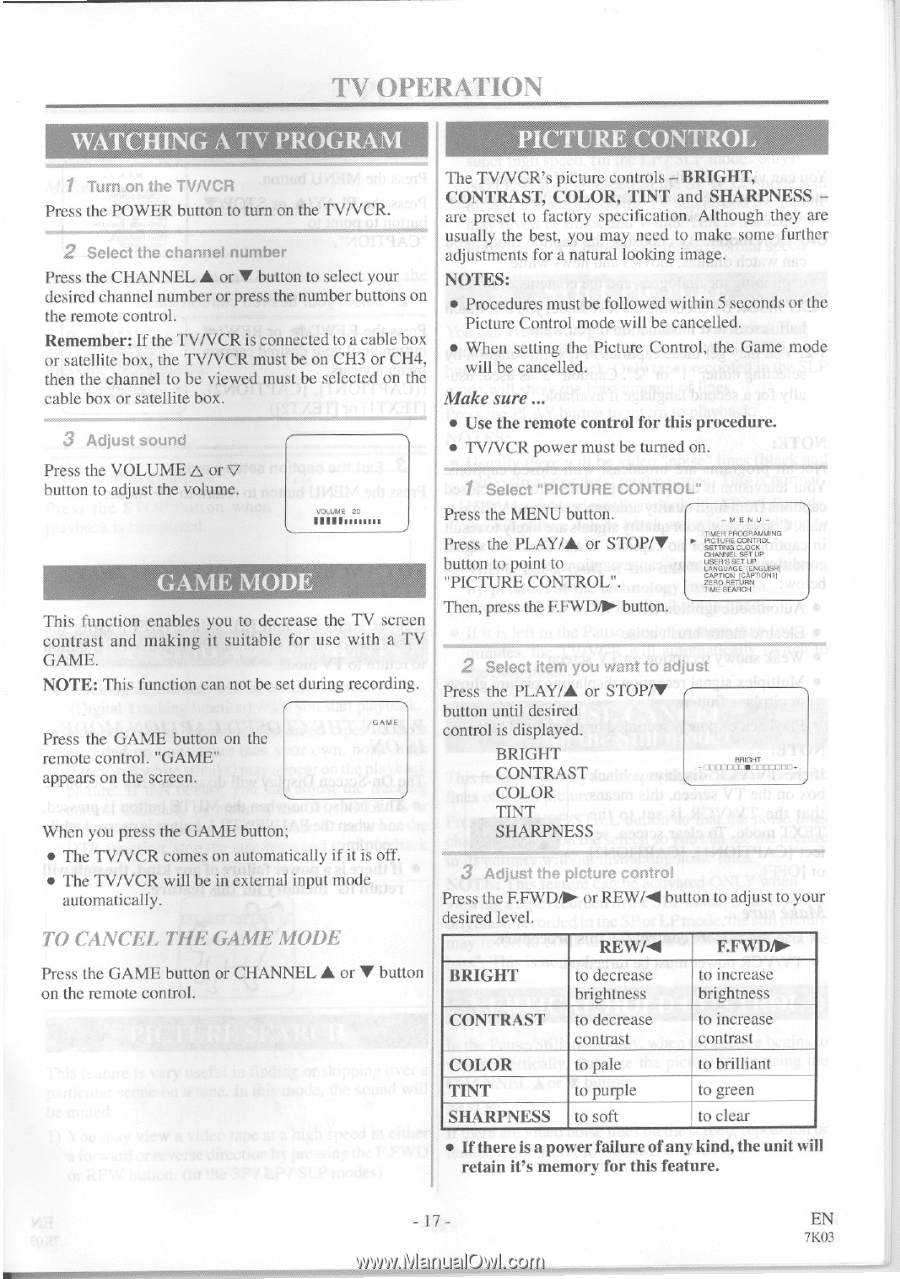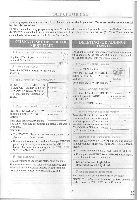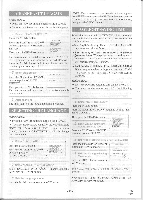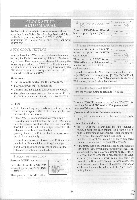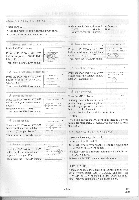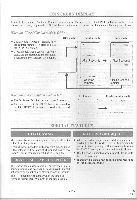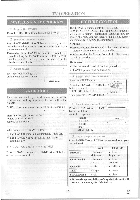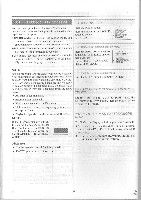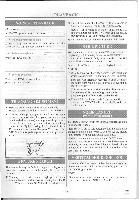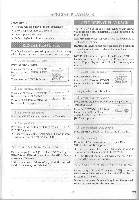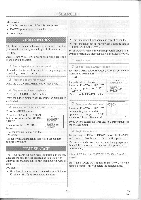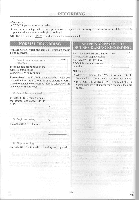Symphonic SC3813 Owner's Manual - Page 17
Operation
 |
View all Symphonic SC3813 manuals
Add to My Manuals
Save this manual to your list of manuals |
Page 17 highlights
TV OPERATION WATCHING A 1 iv- PROGRAM PICTURE CONTROL. 1 Turn on the TVNCR Press the POWER button to turn on the TV/VCR. 2 Select the channel number Press the CHANNEL A or V button to select your desired channel number or press the number buttons on the remote control. Remember: If the TVNCR is connected to a cable box or satellite box, the TVNCR must be on CH3 or CH4, then the channel to be viewed must be selected on the cable box or satellite box. 3 Adjust sound Press the VOLUME A or V button to adjust the volume. 1 VOLUME 20 GAME MODE This function enables you to decrease the TV screen contrast and making it suitable for use with a TV GAME. NOTE: This function can not be set during recording. GAME Press the GAME button on the remote control. "GAME" appears on the screen. When you press the GAME button; • The TVNCR comes on automatically if it is off. • The TVNCR will be in external input mode automatically. TO CANCEL THE GAME MODE Press the GAME button or CHANNEL • or V button on the remote control. The TVNCR's picture controls - BRIGHT, CONTRAST, COLOR, TINT and SHARPNESS - are preset to factory specification. Although they are usually the best, you may need to make some further adjustments for a natural looking image. NOTES: • Procedures must be followed within 5 seconds or the Picture Control mode will be cancelled. • When setting the Picture Control, the Game mode will be cancelled. Make sure ... • Use the remote control for this procedure. • TVNCR power must be turned on. 1 Select "PICTURE CONTROL" Press the MENU button. Press the PLAY/A or STOP/V button to point to "PICTURE CONTROL". Then, press the F.FWD/10- button. -MENU- 1'MEP PROOKAVUING ▪ PICTURE CONTROL SETTING CLOCK CIIA SET UP USERSSET UP LANGUAGE (ENGLISH) CAPTION ICAPTIONII 7000 RETURN nME SEARCH 2 Select item you want to adjtj Press the PLAY/A or STOP/V button until desired control is displayed. BRIGHT CONTRAST COLOR TINT SHARPNESS 20017 III I 3 Adjust the picture control Press the F.FWD/10. or REWRill button to adjust to your desired level. REW/4I F.FWD/IP- BRIGHT to decrease brightness to increase brightness CONTRAST COLOR TINT to decrease contrast to pale to purple to increase contrast to brilliant to green SHARPNESS to soft to clear • If there is a power failure of any kind, the unit will retain it's memory for this feature. - 17 - EN 71(03