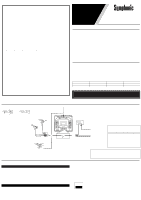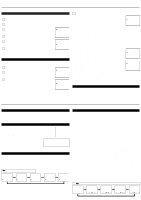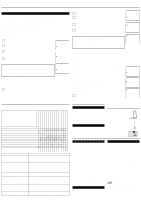Symphonic ST419D Owner's Manual - Page 3
Preparation For Use - remote
 |
View all Symphonic ST419D manuals
Add to My Manuals
Save this manual to your list of manuals |
Page 3 highlights
PREPARATION FOR USE LANGUAGE SELECTION If you want to change the language of the on-screen menu, follow the procedure below. 1 Connect the power cord to a standard AC outlet. 2 Press the POWER button to turn on the TV. 3 Press the MENU button so that the menu display appears on the TV screen. 4 Press the CH(annel) ▲ or ▼ button to point to "[ENGLISH]". PICTURE CHANNEL SET [ENGLISH]ESPAÑOL V-CHIP SET UP CAPTION [OFF] 5 Select "ENGLISH" or "ESPAÑOL" = Spanish by using the VOL(ume) ▲ or ▼ button. 6 PICTURE CHANNEL SET [ENGLISH]ESPAÑOL V-CHIP SET UP CAPTION [OFF] Press the MENU button to exit the menu. CHANNEL PRESETTING NOTE:You MUST PRESET channels BEFORE using CHANNEL ▲ or▼ button. To preset a channel or to change a preset channel, follow the procedure below. 1 Press the POWER button to turn on the TV. 2 Press the MENU button so that the menu display appears on the TV screen. PICTURE CHANNEL SET [ENGLISH]ESPAÑOL V-CHIP SET UP CAPTION [OFF] 3 Press the CH(annel) ▲ or ▼ button to point to "CHANNEL SET". Then, press the VOL(ume) ▲ button. PICTURE CHANNEL SET [ENGLISH]ESPAÑOL V-CHIP SET UP CAPTION [OFF] 4 Press the CH(annel) ▲ or ▼ button to point to "AUTO MEMO". Then, press the VOL(ume) ▲ button. The tuner scans and memorizes all active channels in your area. ● The TV distinguishes between standard TV channels and cable channels. ● When AUTO MEMO action is completed, the lowest memorized channel reappears on the screen. ● When you press the CH(annel) ▲ or ▼ button after selecting AUTO MEMO, the tuner will stop at the memorized channels only. ● The TV may recognize TV channels to be CATV channels by the receiving conditions. In this case, try AUTO MEMO action again in the fine receiving conditions. [ADD/DELETE FUNCTION] 1) Press the MENU button so that the menu display appears on the TV screen. 2) Press the CH(annel) ▲ or ▼ button to point to "CHANNEL SET". Then, press the VOL(ume) ▲ button. 3) Press the VOL(ume) ▲ button so that "ADD/DELETE" is selected. 4) Use the CH(annel) ▲ or ▼ button to select the channel you wish to put into memory or to erase from memory. Note: The display will return to the screen in about 10 seconds. Perform "ADD/DELETE" function while this display appears on the screen. ● Press the VOL(ume) ▲ or ▼ button to light up the channel number in LIGHT BLUE if you wish to add the channel into memory. ● Press the VOL(ume) ▲ or ▼ button to light up the channel number in LIGHT RED if you wish to erase the channel from memory. 5) Press the MENU button to exit the menu. ADD/DELETE AUTO MEMO PICTURE CHANNEL SET [ENGLISH]ESPAÑOL V-CHIP SET UP CAPTION [OFF] ADD/DELETE AUTO MEMO RESUME FUNCTION If the power fails or is disconnected while the TV is powered on, the TV will turn on automatically when the power resumes. OPERATIONS WATCHING A TV PROGRAM 1) Press the POWER button to turn on the TV. 2) Select the desired channel with the CH(annel) ▲ or ▼ button. 3) Adjust the volume to the desired listening level using the VOL(ume) ▲ or ▼ button. 4) Adjust picture controls for a natural looking image. (See "PICTURE ADJUSTMENT".) SETTING THE SLEEP TIMER The sleep timer function enables you to shut off the power without pressing the POWER button after a desired time period. 1) Press the POWER button to turn on the TV and press the SLEEP button on the remote control . 2) You may change the sleep time with pressing the SLEEP SLEEP 10 button on the remote control repeatedly. The timer is set up to 90 minutes, 10 minutes each time the SLEEP button is pushed. (The timer display counts up and sleep timer will be displayed on the screen when you press the SLEEP button on the remote control.) To cancel the sleep timer: Press the SLEEP button repeatedly until "SLEEP 0" is displayed. Note: When you disconnect the unit from the AC outlet, or if you have a power failure, the sleep time will be lost. CLOSED CAPTION SELECTION You may view specially labeled (cc) TV programs, movies, news, prerecorded tapes, etc. with either a dialogue caption or text display added to the program. : Press the VOL(ume) ▲ or ▼ button. 1) Press the MENU button so that the menu display appears on the TV screen. 2) Press the CH(annel) ▲ or ▼ button to point to "CAPTION". 3) Press the VOL(ume) ▲ or ▼ button to select the mode you wish. 4) When done, press the MENU button to exit the menu. PICTURE CHANNEL SET [ENGLISH]ESPAÑOL V-CHIP SET UP CAPTION [OFF] PICTURE CHANNEL SET [ENGLISH]ESPAÑOL V-CHIP SET UP CAPTION [ C1] PICTURE CHANNEL SET [ENGLISH]ESPAÑOL V-CHIP SET UP CAPTION [ C2] PICTURE CHANNEL SET [ENGLISH]ESPAÑOL V-CHIP SET UP CAPTION [ T1] PICTURE CHANNEL SET [ENGLISH]ESPAÑOL V-CHIP SET UP CAPTION [ T2] PICTURE ADJUSTMENT 1) Press the MENU button so that the menu display appears on the TV screen. 2) Press the VOL(ume) ▲ button so that "PICTURE" is selected. 3) Select the feature you wish to adjust with the CH(annel) ▲ or ▼ button and adjust it with the VOL(ume) ▲ or ▼ button. GAME MODE Set to the most suitable position for TV GAME. [+] : ON [-] : OFF BRIGHT Adjust until the whitest parts of the picture are as bright as you prefer. [+] : increase brightness [-] : decrease brightness CONTRAST Adjust to increase or decrease contrast. [+] : increase contrast [-] : decrease contrast COLOR Adjust to be brilliant or pale color. [+] : be brilliant color [-] : be pale color TINT Adjust to obtain natural skin tones. [+] : greenish tone [-] : reddish tone Notes: ● "+" is achieved by pressing the VOL(ume) ▲ button and "-" by pressing the VOL(ume) ▼ button. ● In the above steps, the picture adjustment display will disappear from the TV screen after about 10 seconds unless you press any buttons, even though you may not be finished. Press the MENU and VOL(ume) ▲ button so that "PICTURE" is selected. Then, press the CH(annel) ▲ or ▼ button repeatedly until the display returns to the screen. ● If you adjust the other Picture control after you set the Game mode to [ON], the Game mode is set to [OFF] automatically. [USING THE GAME BUTTON] You may also set the Game mode and external input mode at the same time by pressing the GAME button on the remote control. "GAME" appears on the TV screen. ● To exit the Game mode and external input mode, press the GAME button on the remote control again. ● To cancel the Game mode only, adjust the picture control. In this case, "VIDEO" instead of "GAME" appears on the TV screen. ● When you press the GAME button if the TV is off, the TV turns on and will be in the Game mode and external input mode automatically. : Press the CH(annel) ▲ or ▼ button. [-] GAME MODE [+] OFF ON [-] BRIGHT [+] [-] CONTRAST [+] [-] COLOR [+] [-] TINT [+]