Symphonic WFR205 Owner's Manual
Symphonic WFR205 Manual
 |
View all Symphonic WFR205 manuals
Add to My Manuals
Save this manual to your list of manuals |
Symphonic WFR205 manual content summary:
- Symphonic WFR205 | Owner's Manual - Page 1
Recordable is a trademark of DVD Format/Logo Licensing Corporation. I DVD+R/+RW discs are supported for playback only. *Some DVD+R/+RW discs are not compatible with this unit. Region codes original remote control (see the table below) to select an external input channel until the DVD recorder's - Symphonic WFR205 | Owner's Manual - Page 2
CH VIDEO/TV SETUP Record! REC/OTR VCR DVD REC/OTR REC SPEED PLAY REC MONITOR SKIP PAUSE SKIP SLOW CM SKIP STOP SEARCH DUBBING ZOOM AUDIO DVD Recording Press [DVD] on the remote control first. How to select the recording speed: Disc Size Recording speed Recording time * Video/Sound - Symphonic WFR205 | Owner's Manual - Page 3
DVD Recorder with Video Cassette Recorder WFR205 Disc Playback Editing POWER REW F.FWD STOP/EJECT PLAY RECORD OPEN/CLOSE CHANNEL DUBBING STOP PLAY RECORD OUTPUT SELECT VCR DVD S-VIDEO VIDEO L - AUDIO - R INSTRUCCIONES EN ESPAÑOL INCLUIDAS. Supplied Accessory • Remote control - Symphonic WFR205 | Owner's Manual - Page 4
and maintenance (servicing) instructions in the literature accompanying the appliance. This unit employs a laser. Only a qualified service person should remove the cover or attempt to service this device, due to possible eye injury. CAUTION: CAUTION: LOCATION: USE OF CONTROLS OR ADJUSTMENTS OR - Symphonic WFR205 | Owner's Manual - Page 5
manufacturer or have the same characteristics as the original part. Unauthorized substitutions may result in fire, electric shock or other hazards. 21. Safety Check - Upon completion of any service or repairs to this product, ask the service technician to perform safety checks to determine that the - Symphonic WFR205 | Owner's Manual - Page 6
by the plug. • If, by accident, water is spilled on this unit, unplug the power cord immediately and take the unit to our Authorized Service Center for servicing. Moisture Condensation Warning Moisture condensation may occur inside the unit when it is moved from a cold place to a warm place or after - Symphonic WFR205 | Owner's Manual - Page 7
for analogue records. CLEANING THE DISC LENS • If this unit still does not perform properly although you refer to the relevant sections and to "Troubleshooting" in this Owner's Manual, the laser optical pickup unit may be dirty. Consult your dealer or an Authorized Service Center for inspection - Symphonic WFR205 | Owner's Manual - Page 8
Precautions 2 Laser Safety 2 Important safeguards 3 Table of contents 6 Features 7 Functional overview 8 Installing batteries in the remote control 10 Using a remote control 10 The VCR/DVD recorder Switching 10 Setting/DISC/CD menu 11 DISPLAY menu 12 Connections 14 Connection to a TV 14 - Symphonic WFR205 | Owner's Manual - Page 9
/ Combining titles. Deleting parts of titles, etc. Protecting titles (VR mode): You can prevent accidental editing or title erasing, with this function. Compatibility DVD mode Playback of discs recorded in Video mode on a regular DVD player (Video mode): Discs recorded in Video mode can be - Symphonic WFR205 | Owner's Manual - Page 10
and messages. 17. Remote control sensor (DVD/VCR) Receive signals from your remote control so that you can control the unit from a distance. 18. RECORD button (VCR) Press once to start a recording. Press repeatedly to start a One-Touch Timer Recording. 19. PLAY B button (VCR) Press to start - Symphonic WFR205 | Owner's Manual - Page 11
repeatedly to start a One-Touch Timer Recording. 8. VCR button Press to activate the remote control in VCR mode (refer to page 10). Press to select the VCR output mode. 9. REC SPEED button (DVD/VCR) 15. DUBBING button (DVD/VCR) Press to start VCR to DVD (DVD to VCR) duplication which you set in the - Symphonic WFR205 | Owner's Manual - Page 12
is a combination of a VCR and a DVD recorder, you must select first which component you wish to operate with [OUTPUT SELECT]. VCR MODE Press [VCR] on the remote control. (Verify that the VCR indicator is lit.) DVD MODE Press [DVD] on the remote control. (Verify that the DVD indicator is lit.) Notes - Symphonic WFR205 | Owner's Manual - Page 13
you start Connections Getting started Recording Before you start Functional overview (cont'd) Guide to Displays on-screen menu DVD-RW Recording Format Timer Programming Auto Finalize Disc VCR DVD English Video mode Advanced Setting Menu Advanced Setting Menu 1 Playback 2 Recording - Symphonic WFR205 | Owner's Manual - Page 14
manual, only one disc type is indicated as an example. 2. Indicates a current channel number and an audio status of the program. 3. Indicates a recording mode and possible recording is not available when no disc is inserted. VCR mode First: VCR Press [DISPLAY] to display the onscreen display. - Symphonic WFR205 | Owner's Manual - Page 15
Before you start Connections Getting started Recording Before you start Functional overview (cont'd) Front Panel Display Guide 4 2 1 3 6 1. Current during VCR to DVD duplication process. : Appears during DVD to VCR duplication process. 3. Recording speed Indicates the recording speed of - Symphonic WFR205 | Owner's Manual - Page 16
OUT Y AUDIO IN L DVD/VCR AUDIO OUT ANTENNA IN L L DVD/VCR IN R OUT DVD PB/CB PR/CR R R VIDEO IN VIDEO OUT OUT DVD/VCR AUDIO OUT L R DVD DIGITAL AUDIO AUDIO OUT OUT S-VIDEO DVD COMPONENT VIDEO OUT Y AUDIO IN L DVD/VCR AUDIO OUT ANTENNA IN L COAXIAL L DVD/VCR IN R OUT DVD PB/CB PR/CR - Symphonic WFR205 | Owner's Manual - Page 17
remote control that selects an external input channel until the DVD recorder's picture appears. Check your TV owner's manual DVD/VCR ANTENNA IN (Back of this unit) OUT RF cable (supplied) (Back of TV) This connection allows you to view or record the National Electrical Code, which provides - Symphonic WFR205 | Owner's Manual - Page 18
off. • Refer to the operation manual accompanying external devices for more information. Method Audio cable (supplied) AUDIO OUT DVD/VCR AUDIO OUT L R or DVD AUDIO OUT L R Method 2 format cannot be recorded as digital sound by an MD or DAT deck. • Playing back a DVD using incorrect settings - Symphonic WFR205 | Owner's Manual - Page 19
Before you start Connections Getting started Recording Getting started Easy DVD recording The following will help you to understand easily how to record to DVD discs. Note: Make sure batteries are in the remote control and you have connected this unit and the TV correctly. Step 1: Choose a disc - Symphonic WFR205 | Owner's Manual - Page 20
the disc to play it back on other players. • Once you finalize a disc recorded in video mode, you cannot record or edit any information on the disc. • Discs recorded in VR mode can still be edited after finalization. Step 6: Stop the Record REC/OTR VCR DVD REC/OTR REC SPEED PLAY REC MONITOR - Symphonic WFR205 | Owner's Manual - Page 21
the unit is connected. Refer to the table on page 15. TV's original remote control Wait for several minutes to finish channel scanning. 6 Press [SETUP] to exit. one of the functions on the unit (VCR or DVD) is in the recording, OTR or Timer Recording mode. • If the auto presetting is cancelled - Symphonic WFR205 | Owner's Manual - Page 22
[SETUP]. Easy Setting Menu or Advanced Setting Menu will appear. 2 Using [K / L], select "Channel". Press [ENTER]. Channel menu will appear. Manual Preset VCR DVD CH 2 Add Delete REC/OTR VCR DVD REC/OTR REC SPEED PLAY REC MONITOR SKIP PAUSE SKIP SLOW CM SKIP STOP SEARCH DUBBING ZOOM AUDIO - Symphonic WFR205 | Owner's Manual - Page 23
information. 6 Press [SETUP] to exit. Disc Playback Editing Changing the Setting menu VCR functions Others Español Notes on TV channel audio • If you want to record a TV program available in second audio or stereo on a DVD-RW/R or videotape, you have to select either Stereo or SAP in the - Symphonic WFR205 | Owner's Manual - Page 24
Timer Recording. If Public Broadcasting Service (PBS) is available in your area, follow the Auto Clock Setting below. If not, follow the Manual Clock [ENTER]. Option window will appear. Auto Clock Setting OFF Auto Manual VCR DVD The default setting is "Auto". Getting started Setting the clock 5 - Symphonic WFR205 | Owner's Manual - Page 25
Getting started Recording Getting started Setting the clock (cont'd) Manual Clock Setting 1 Press [SETUP]. Easy Setting Menu or Advanced Setting Menu will appear. 5 Using [K / L], enter the time (hour / minute). Use [{ / B] to move the cursor. Clock Setting VCR DVD 2 Using [K / L], select - Symphonic WFR205 | Owner's Manual - Page 26
DEF 1 2 3 GHI JKL MNO CH 4 5 6 PQRS TUV WXYZ VIDEO/TV 7 8 9 DISPLAY SPACE 0 CLEAR SETUP TOP MENU MENU/LIST RETURN ENTER REC/OTR VCR DVD REC/OTR REC SPEED PLAY REC MONITOR SKIP PAUSE SKIP SLOW CM SKIP STOP SEARCH DUBBING ZOOM AUDIO 1 6 2 3 4 5 Note If you have a standard - Symphonic WFR205 | Owner's Manual - Page 27
displayed. Note • This recorder cannot record on CD-RW or CD-R discs. • DVD-RW/R and CD-RW/R discs recorded on a personal computer or a DVD or CD recorder may not be played back if the disc is damaged or dirty or if there is dirt of condensation on the player's lens. • If you record on a disc using - Symphonic WFR205 | Owner's Manual - Page 28
page 36.) POWER REW F.FWD STOP/EJECT PLAY RECORD OPEN/CLOSE CHANNEL DUBBING STOP PLAY RECORD OUTPUT SELECT VCR DVD S-VIDEO VIDEO L - AUDIO - R This Unit Playable DVD player Not Playable After finalizing: • After DVD-R discs are finalized : - A title menu is created automatically - Symphonic WFR205 | Owner's Manual - Page 29
be put as you specified. 7 Press [SETUP] to exit. 3 Using [K / L], select "DVDRW Recording Format". Press [ENTER]. Option window will appear. DVD-RW Recording Format Video mode VR mode DVD Video mode DVD Player Compatibility mode. VR mode Editing possibility mode. The default is set as "Video - Symphonic WFR205 | Owner's Manual - Page 30
Formatting a disc (cont'd) Video DVD-RW VR DVD-RW Video mode is the default record- ing format for DVD-RW. You can change it 8 9 DISPLAY SPACE 0 CLEAR SETUP TOP MENU MENU/LIST RETURN ENTER REC/OTR VCR DVD REC/OTR REC SPEED PLAY REC MONITOR SKIP PAUSE SKIP SLOW CM SKIP STOP SEARCH - Symphonic WFR205 | Owner's Manual - Page 31
"Selecting the TV stereo or SAP" on page 21 for more details. • You cannot change the recording speed during the REC pause mode. • You can change channels during the REC pause mode. 1 1 2 REC/OTR VCR DVD REC/OTR REC SPEED PLAY REC MONITOR SKIP PAUSE SKIP SLOW CM SKIP STOP SEARCH DUBBING ZOOM - Symphonic WFR205 | Owner's Manual - Page 32
/TV 7 8 9 DISPLAY SPACE 0 CLEAR SETUP TOP MENU MENU/LIST RETURN ENTER 4 2 REC/OTR VCR DVD REC/OTR REC SPEED PLAY REC MONITOR SKIP PAUSE SKIP SLOW CM SKIP STOP SEARCH DUBBING ZOOM AUDIO 5 Note • The remaining recording time will appear on the display panel during an one-touch Timer - Symphonic WFR205 | Owner's Manual - Page 33
End CH DVD VCR Speed 1:57AM 8 DVD • To record on to a videotape, select VCR. • To record on to a disc, select DVD. 9 Using [K / L], select a recording speed. Timer Programming VCR DVD Date 1. JAN/01 2. --- Start 12:57AM End CH DVD VCR Speed 1:57AM 8 DVD 1H Refer to "Recording speed - Symphonic WFR205 | Owner's Manual - Page 34
Start End 1. --- 2. --- 3. --- 4. --- VCR DVD CH DVD VCR Speed 3 Check the information on the list you Recording in progress Press [STOP C] to stop the disc recording or [STOP C / EJECT A] to stop the videotape recording on the front panel of the main unit. [STOP C] on the remote control - Symphonic WFR205 | Owner's Manual - Page 35
use the side of the unit that is free from Timer Recording (either DVD or VCR) for another recording by pressing [POWER] during timer standby. During Timer Recording, press [OUTPUT SELECT] on the front panel, or [DVD] or [VCR] on the remote control. Note that you cannot change channels after Timer - Symphonic WFR205 | Owner's Manual - Page 36
PLAY RECORD OUTPUT SELECT VCR DVD S-VIDEO VIDEO L - AUDIO - R or To LINE 1 IN DVD DVD S-VIDEO DVD/VCR IN DVD/VCR AUDIO IN L R VIDEO IN DVD DVD DIGITAL AUDIO AUDIO OUT OUT S-VIDEO DVD COMPONENT VIDEO OUT Y AUDIO IN L DVD/VCR AUDIO OUT ANTENNA IN L COAXIAL L DVD/VCR IN R OUT DVD - Symphonic WFR205 | Owner's Manual - Page 37
, select "L2" position by pressing 0,0,2 on the remote control or [CHANNEL K / L]. 5. Select a recording speed by pressing [REC SPEED]. Refer to "Recording speed" on page 25 for DVD or page 75 for VCR. 6. Press [RECORD] (VCR/DVD) on the unit to start recording. 7. Press "Play" on the external source - Symphonic WFR205 | Owner's Manual - Page 38
DVD players. Finalizing may take several minutes up to an hour. (It can take up to 15 minutes for a disc recorded in Video mode and 60 minutes for a disc recorded in VR mode.) A shorter recording TOP MENU MENU/LIST RETURN ENTER REC/OTR VCR DVD REC/OTR REC SPEED PLAY REC MONITOR SKIP - Symphonic WFR205 | Owner's Manual - Page 39
Auto Finalize - Disc Full ON OFF DVD 2(Advanced Setting Menu only) Using [K / L], select "Recording". Press [ENTER]. Option window will appear DISPLAY SPACE 0 CLEAR SETUP TOP MENU MENU/LIST RETURN ENTER REC/OTR VCR DVD REC/OTR REC SPEED PLAY REC MONITOR SKIP PAUSE SKIP SLOW CM SKIP STOP - Symphonic WFR205 | Owner's Manual - Page 40
Dubbing Mode Video VR DVD-RW DVD-RW DVD-R 3 VCR Using [K / L], select You can copy a DVD disc to a videotape or copy a videotape to a DVD disc.This function will be possible only if the DVD disc or the "Recording". Press [ENTER]. Recording menu will appear. Recording DVD POWER OPEN/CLOSE - Symphonic WFR205 | Owner's Manual - Page 41
Getting started Recording Disc Playback VCR to DVD 5 Using [K / L], select "VCR DVD". Press [ENTER]. Dubbing Mode VCR DVD DVD VCR VCR DVD Recording Dubbing Mode (cont'd) DVD to VCR 5 Using [K / L], select "DVD VCR". Press [ENTER]. Dubbing Mode VCR DVD DVD VCR VCR DVD 6 POWER OPEN - Symphonic WFR205 | Owner's Manual - Page 42
system.You cannot play back DVDs recorded in other color systems. The number inside the globe refers to region of the world. A DVD labeled for a specific region can only be played back on the unit with the same region code. Hint for DVD playback The contents of DVD disc are generally divided into - Symphonic WFR205 | Owner's Manual - Page 43
DVD REC/OTR REC SPEED PLAY REC MONITOR SKIP PAUSE SKIP SLOW CM SKIP STOP SEARCH DUBBING ZOOM AUDIO 2 4 7 6 7 Disc Playback Editing Changing the Setting menu VCR functions Others Español disc tray guide 4 Press [OPEN/CLOSE A] to close the disc tray. This operation may take a while to be - Symphonic WFR205 | Owner's Manual - Page 44
facing up. Align the disc to the disc tray guide. Playing back MP3 disc MP3 1 In stop mode, CLEAR SETUP TOP MENU MENU/LIST RETURN ENTER REC/OTR VCR DVD REC/OTR REC SPEED PLAY REC MONITOR SKIP PAUSE SKIP • The audio source of MP3 files cannot be recorded as digital sound by an MD or DAT deck - Symphonic WFR205 | Owner's Manual - Page 45
Getting started Recording Disc Playback Basic playback (cont'd) Playing back discs using the disc menu DVD-V A DVD disc contains VCR functions Others Español DVD-V Some DVDs have a title menu, which lists the titles available on them. It helps you to start playback at a specific title. First: DVD - Symphonic WFR205 | Owner's Manual - Page 46
playback Video DVD-RW VR DVD-RW DVD-R You can skip TV commercials by pressing [CM SKIP], in order to enjoy the recorded programs without from the beginning of the track which you stopped playing back. REC/OTR VCR DVD REC/OTR REC SPEED PLAY REC MONITOR SKIP PAUSE SKIP SLOW CM SKIP STOP - Symphonic WFR205 | Owner's Manual - Page 47
start Connections Getting started Recording Disc Playback Pause Special playback (cont'd) DVD-V DVD-R 1 Video DVD-RW VR DVD-RW CD MP3 2 Press [PLAY B] to resume play. During playback, press 2 [PAUSE F]. Playback will pause and sound will be muted. REC/OTR VCR DVD REC/OTR REC SPEED - Symphonic WFR205 | Owner's Manual - Page 48
9 DISPLAY SPACE 0 CLEAR SETUP TOP MENU MENU/LIST RETURN ENTER REC/OTR VCR DVD REC/OTR REC SPEED PLAY REC MONITOR SKIP PAUSE SKIP SLOW CM SKIP STOP the disc tray. - Turning off the power. - Recording to a recordable disc. - Changing the mode between Original and Playlist.(VR mode) - Symphonic WFR205 | Owner's Manual - Page 49
start Connections Getting started Recording Disc Playback Title/Chapter search Search DVD-V Video DVD-RW VR DVD-RW DVD-R Using [SKIP H 9 DISPLAY SPACE 0 CLEAR SETUP TOP MENU MENU/LIST RETURN ENTER REC/OTR VCR DVD REC/OTR REC SPEED PLAY REC MONITOR SKIP PAUSE SKIP SLOW CM SKIP STOP - Symphonic WFR205 | Owner's Manual - Page 50
instead of time count. 3 Using [K / L] or the Number buttons, enter a desired time to search. Press [ENTER]. Time search will start. REC/OTR VCR DVD REC/OTR REC SPEED PLAY REC MONITOR SKIP PAUSE SKIP SLOW CM SKIP STOP SEARCH DUBBING ZOOM AUDIO 1 1 .@/: ABC DEF 1 2 3 GHI JKL MNO CH - Symphonic WFR205 | Owner's Manual - Page 51
Recording Disc Playback Disc Playback Repeat/Random/Program playback Repeat playback DVD-V Video DVD-RW VR DVD-RW DVD-R CD MP3 1 During playback, press [DISPLAY]. The display menu will appear. 11 0:00:00 DVD /LIST RETURN SETUP ENTER REC/OTR VCR DVD REC/OTR REC SPEED PLAY REC MONITOR - Symphonic WFR205 | Owner's Manual - Page 52
desired order. First: DVD 1 Press [SETUP TOP MENU MENU/LIST RETURN ENTER REC/OTR VCR DVD REC/OTR REC SPEED PLAY REC MONITOR SKIP DVD-V VR DVD-RW Many DVD- DVD-Video 50 2 11 0:00:00 DVD-Video OFF 1.English MENU MENU/LIST RETURN ENTER REC/OTR VCR DVD REC/OTR REC SPEED PLAY 2 3 - Symphonic WFR205 | Owner's Manual - Page 53
Changing the Setting menu VCR functions Others Español 1 0:00:00 Audio CD L/R L R Note • Some discs will only allow you to change the soundtrack from the disc menu. Press [TOP MENU] or [MENU/LIST] to display the disc menu. • On DVD-RW discs recorded in VR mode with - Symphonic WFR205 | Owner's Manual - Page 54
SPACE 0 CLEAR SETUP TOP MENU MENU/LIST RETURN ENTER REC/OTR VCR DVD REC/OTR REC SPEED PLAY REC MONITOR SKIP PAUSE SKIP SLOW CM recorded in long time mode such as SLP or SEP mode, select "Type 1" or "Type 2".("Type 2" is more effective.) When playing back discs with a few noises such as DVD - Symphonic WFR205 | Owner's Manual - Page 55
Recording Editing Information on disc editing Guide to a title list Title list allows you to check the titles recorded recording to the disc will not be available. (Except DVD-RW discs in VR mode.) • A playlist is not available with the DVD-R discs and DVD 60) • Deleting parts of titles (Refer VCR - Symphonic WFR205 | Owner's Manual - Page 56
the last title will not change recordable disc space of 6 Title Delete Edit Title Name Chapter Mark 1 6 7 8 9 DISPLAY SPACE CLEAR 0 TOP MENU MENU/LIST RETURN SETUP ENTER 1 DVD-R discs. For DVD-R or DVD-RW (in JAN/1 1:00AM CH12 XP 0:00:59 REC/OTR VCR DVD REC/OTR REC SPEED PLAY - Symphonic WFR205 | Owner's Manual - Page 57
Recording Disc Playback Editing Editing discs in Video mode (cont'd) Putting names on titles Video DVD-RW DVD-R You can name titles and change the names from this menu. The names you put on the titles will be displayed on a titlelist. First: DVD REC/OTR VCR DVD REC/OTR steps of "Guide to edit - Symphonic WFR205 | Owner's Manual - Page 58
PQRS TUV WXYZ VIDEO/TV 7 8 9 DISPLAY SPACE 0 CLEAR SETUP TOP MENU MENU/LIST RETURN ENTER REC/OTR VCR DVD REC/OTR REC SPEED PLAY REC MONITOR SKIP PAUSE SKIP SLOW CM SKIP STOP SEARCH DUBBING ZOOM AUDIO 4 1 2 2. • A chapter marker may be delayed according to the recording content. 56 - Symphonic WFR205 | Owner's Manual - Page 59
VR mode, the recordable disc space will increase. Be advised that the titles once deleted cannot be recovered. First: DVD 4 Using [K 8 9 DISPLAY SPACE 0 CLEAR SETUP TOP MENU MENU/LIST RETURN ENTER REC/OTR VCR DVD REC/OTR REC SPEED PLAY REC MONITOR SKIP PAUSE SKIP SLOW CM SKIP STOP SEARCH - Symphonic WFR205 | Owner's Manual - Page 60
ABC DEF 1 2 3 GHI JKL MNO CH 4 5 6 PQRS TUV WXYZ VIDEO/TV 7 8 9 DISPLAY SPACE 0 CLEAR SETUP TOP MENU MENU/LIST RETURN ENTER REC/OTR VCR DVD REC/OTR REC SPEED PLAY REC MONITOR SKIP PAUSE SKIP SLOW CM SKIP STOP SEARCH DUBBING ZOOM AUDIO 3 1 2 JAN/1 1:00AM CH12 XP 0:00:59 - Symphonic WFR205 | Owner's Manual - Page 61
Recording Editing Editing discs in VR mode (Original) (cont'd) Releasing titles from protecting VR DVD-RW You can cancel the title-protecting. First: DVD SPACE 0 CLEAR SETUP TOP MENU MENU/LIST RETURN ENTER REC/OTR VCR DVD REC/OTR REC SPEED PLAY REC MONITOR SKIP PAUSE SKIP SLOW CM - Symphonic WFR205 | Owner's Manual - Page 62
title will remain on the Original list, and recordable disc space will not increase. First: DVD 4 Using [K / L], select "Title 8 9 DISPLAY SPACE 0 CLEAR SETUP TOP MENU MENU/LIST RETURN ENTER REC/OTR VCR DVD REC/OTR REC SPEED PLAY REC MONITOR SKIP PAUSE SKIP SLOW CM SKIP STOP SEARCH - Symphonic WFR205 | Owner's Manual - Page 63
parts of titles VR DVD-RW You can delete a specific part of a title. Even if a part of a title is deleted from the playlist, the original title will remain as it was, and recordable disc space will not increase. First: DVD MENU/LIST RETURN ENTER REC/OTR VCR DVD REC/OTR REC SPEED PLAY REC - Symphonic WFR205 | Owner's Manual - Page 64
9 DISPLAY SPACE 0 CLEAR SETUP TOP MENU MENU/LIST RETURN ENTER REC/OTR VCR DVD REC/OTR REC SPEED PLAY REC MONITOR SKIP PAUSE SKIP SLOW CM SKIP STOP be completed. 2 To enter a title name, follow the steps of "Guide to edit title name" on this page. character set Playlist - Edit Title Name - Symphonic WFR205 | Owner's Manual - Page 65
started Recording Editing Editing discs in VR mode (Playlist) (cont'd) Setting or clearing chapter markers VR DVD-RW 7 8 9 DISPLAY SPACE 0 CLEAR SETUP TOP MENU MENU/LIST RETURN ENTER REC/OTR VCR DVD REC/OTR REC SPEED PLAY REC MONITOR SKIP PAUSE SKIP SLOW CM SKIP STOP SEARCH DUBBING - Symphonic WFR205 | Owner's Manual - Page 66
helps you remember the contents of the title during playback.The default setting chooses the first scene of each title as the thumbnail. First: DVD MENU MENU/LIST RETURN ENTER REC/OTR VCR DVD REC/OTR REC SPEED PLAY REC MONITOR part of a title, a default picture will automatically replace it. - Symphonic WFR205 | Owner's Manual - Page 67
8 9 DISPLAY SPACE 0 CLEAR SETUP TOP MENU MENU/LIST RETURN ENTER REC/OTR VCR DVD REC/OTR REC SPEED PLAY REC MONITOR SKIP PAUSE SKIP SLOW CM SKIP STOP SEARCH VCR functions Others Español JAN/1 1:00AM CH12 XP Wait for a moment. Note • If a disc contains the maxi- mum number of recordings - Symphonic WFR205 | Owner's Manual - Page 68
1 2 3 GHI JKL MNO CH 4 5 6 PQRS TUV WXYZ VIDEO/TV 7 8 9 DISPLAY SPACE 0 CLEAR SETUP TOP MENU MENU/LIST RETURN ENTER REC/OTR VCR DVD REC/OTR REC SPEED PLAY REC MONITOR SKIP PAUSE SKIP SLOW CM SKIP STOP SEARCH DUBBING ZOOM AUDIO 4 1 2 3 2 Using [K / L / s / B], select another - Symphonic WFR205 | Owner's Manual - Page 69
Recording Disc Playback Editing Editing discs in VR mode (Playlist) (cont'd) Adding titles to a Playlist VR DVD-RW You can add or delete a title on the playlist as you prefer. You can add up to 99 titles to a Playlist. First: DVD RETURN ENTER 3 REC/OTR VCR DVD REC/OTR REC SPEED PLAY REC - Symphonic WFR205 | Owner's Manual - Page 70
setting Pages 73-74 Digital Out Dynamic Range Control Fast Forward with Audio Parental Lock (Change password digital audio output jack. Set whether the sound recorded in 96kHz will be down sampled in 48kHz forward playback. Set the parental level for DVD disc playback. Enter the current Set and change - Symphonic WFR205 | Owner's Manual - Page 71
Control Fast Forward with Audio DVD DVD • Using [K / L], select a setting. Press [ENTER]. Your setting will be activated. • When Original is selected, the audio language will be the disc's default language. Disc Playback Editing Changing the Setting menu VCR functions Others Español Instructions - Symphonic WFR205 | Owner's Manual - Page 72
Control Fast Forward with Audio DVD code using the Number buttons. Disc Menu Language Code Input ---- DVD • When you finish entering the code, press [ENTER]. Refer to the language code table on page 82. Note • Only the languages supported RETURN ENTER REC/OTR VCR DVD REC/OTR REC SPEED PLAY REC - Symphonic WFR205 | Owner's Manual - Page 73
Connections Getting started Recording Changing the Setting menu Display setting (cont'd) OSD Language (Default : English) Set the language for OSD. Display OSD Language FL Dimmer Screen Saver VCR DVD English Auto 10 minutes OSD Language English Français Español VCR DVD • Using [K / L], select - Symphonic WFR205 | Owner's Manual - Page 74
9 DISPLAY SPACE 0 CLEAR SETUP TOP MENU MENU/LIST RETURN ENTER REC/OTR VCR DVD REC/OTR REC SPEED PLAY 2 3 4 Digital Out Set the digital audio Dolby Digital Note • Dynamic Range Control is available only on the discs which are recorded in Dolby Digital format. DVD 48kHz Stream • Using [K - Symphonic WFR205 | Owner's Manual - Page 75
, proceed to step 3. 2 REC/OTR VCR DVD REC/OTR REC SPEED PLAY REC MONITOR SKIP DVDs, it may be difficult to find if they are compatible with parental lock. Be sure to check if the parental lock operates in the way that you have set. • Record the password in case you forget it. Instructions - Symphonic WFR205 | Owner's Manual - Page 76
Disc Menu Language Audio Language Subtitle Language Digital Out Dynamic Range Control Fast Forward with Audio DVD 4:3 Letter Box All English Original OFF ON OFF Parental Lock MENU/LIST RETURN ENTER 5 REC/OTR VCR DVD REC/OTR REC SPEED PLAY REC MONITOR SKIP PAUSE SKIP SLOW CM SKIP STOP - Symphonic WFR205 | Owner's Manual - Page 77
OTR VCR DVD REC/ manually, use [CHANNEL K / L] on the front panel of the unit or [CH K / L] on the remote control. Recording and One-touch Timer Recording Recording VCR Before recording instructions on Timer Recording. 1 Press [REC/OTR] (VCR) to begin the recording. To temporarily stop recording - Symphonic WFR205 | Owner's Manual - Page 78
Recording (cont'd) One-touch Timer Recording VCR This function allows you to set the recording length simply by pressing [REC/OTR] (VCR) on the remote control or [RECORD] (VCR) on the front panel of the unit. 1 During normal recording, press [REC/OTR] (VCR ENTER REC/OTR VCR DVD REC/OTR REC - Symphonic WFR205 | Owner's Manual - Page 79
automatically. REC/OTR VCR DVD REC/OTR REC VCR VCR First: Fast forward: When the unit is in stop mode, press [g] to fast forward the videotape. Rewind: When the unit is in stop mode, press [h] to rewind the videotape. To cue or review recorded in Hi-Fi stereo: Press [AUDIO] on the remote control - Symphonic WFR205 | Owner's Manual - Page 80
. • There are obstacles between the remote control and the unit. • The remote control is far from the unit. • There are no batteries in the remote control. • Turn on the unit. • The remote control is not pointed at the remote sensor on the unit. • Press [DVD] or [VCR], whichever you need.Then, try - Symphonic WFR205 | Owner's Manual - Page 81
tray to open after you have recorded or edited a disc. This is because the unit is adding disc data to the disc. • If above remedies do not solve the problem, please call the Customer Service number on the front page for help. 79 Editing Changing the Setting menu VCR functions Others Español - Symphonic WFR205 | Owner's Manual - Page 82
Troubleshooting (cont'd) Symptom "Repairing" appears on the display. D V D Repairing 90% Picture noise appears. V C The tape does not play. R Recording does not start immediately after you press [REC/OTR] (VCR). The remote control up. Insert the DVD-Video disc with region code 1 or ALL. - Symphonic WFR205 | Owner's Manual - Page 83
of the disc (page 36). * If you are still having trouble with this unit after checking Troubleshooting, write down the error code and the error description, and call our helpline mentioned on the front page to locate an Authorized Service Center. You can watch the TV programs with the tuner of - Symphonic WFR205 | Owner's Manual - Page 84
(in other words, the screen is almost square); widescreen models are 16:9 (the screen is almost twice as wide recorded contents on DVD discs possible to be played back on DVD players.With this unit, it is possible to finalize DVD-RW/DVD Wolof Xhosa Yiddish Yoruba Zulu Code 6550 6555 6565 6557 6558 - Symphonic WFR205 | Owner's Manual - Page 85
on CD-R/RW? No, this unit records only DVDs. -- Can I play back DVD-Video that is bought in another country? Possible only if the region code of the disc is 1 and ALL. -- Is this unit JPEG compatible? No. -- Can I connect the unit to my PC? No, you cannot control the unit by PCs. Disc Playback - Symphonic WFR205 | Owner's Manual - Page 86
Paso 1: Elija un tipo de disco Puede elegir entre distintos tipos de discos DVD grabables. Elija un tipo de disco DVD grabable de acuerdo con sus necesidades de reproducción/grabación.Vea los "tipos de discos DVD" en la parte inferior de esta página para más detalles sobre las diferencias entre los - Symphonic WFR205 | Owner's Manual - Page 87
Recording Español Fácil grabación de DVD (cont.) Paso 3: Seleccione la velocidad de grabación TOP MENU MENU/LIST RETURN ENTER REC/OTR VCR DVD . ¿Qué significa "Original" o "Playlist"? A lo largo de este manual encontrará Original y Playlist que se refieren a las grabaciones reales y la versi - Symphonic WFR205 | Owner's Manual - Page 88
[PLAY B] para empezar la reproducción. 3 Durante la reproducción, presione [PAUSE F]. Se hará una pausa de reproducción y se silenciará el sonido. 3 REC/OTR VCR DVD REC/OTR REC SPEED PLAY REC MONITOR SKIP PAUSE SKIP SLOW CM SKIP STOP SEARCH DUBBING ZOOM AUDIO 2 4 5 4 Presione [PLAY B] para - Symphonic WFR205 | Owner's Manual - Page 89
Grabación con temporizador de un toque (OTR) 1 REC/OTR VCR DVD REC/OTR REC SPEED PLAY REC MONITOR SKIP PAUSE SKIP SLOW VCR functions Others Español VCR Esta función permite seleccionar la longitud de la grabación simplemente presionando [REC/OTR] (VCR) en el mando a distancia o [RECORD] (VCR - Symphonic WFR205 | Owner's Manual - Page 90
REMOTE CONTROL), ANY COSMETIC PARTS, COMPLETE ASSEMBLY PARTS, DEMO OR FLOOR MODELS TO OBTAIN SATISFACTION WITH THE REPAIR OF THIS PRODUCT, PLEASE CONTACT SERVICE CENTER or for general service inquiries, please contact us at: FUNAI CORPORATION Customer Service Tel :1-800-605-8453 http://www.Symphonic
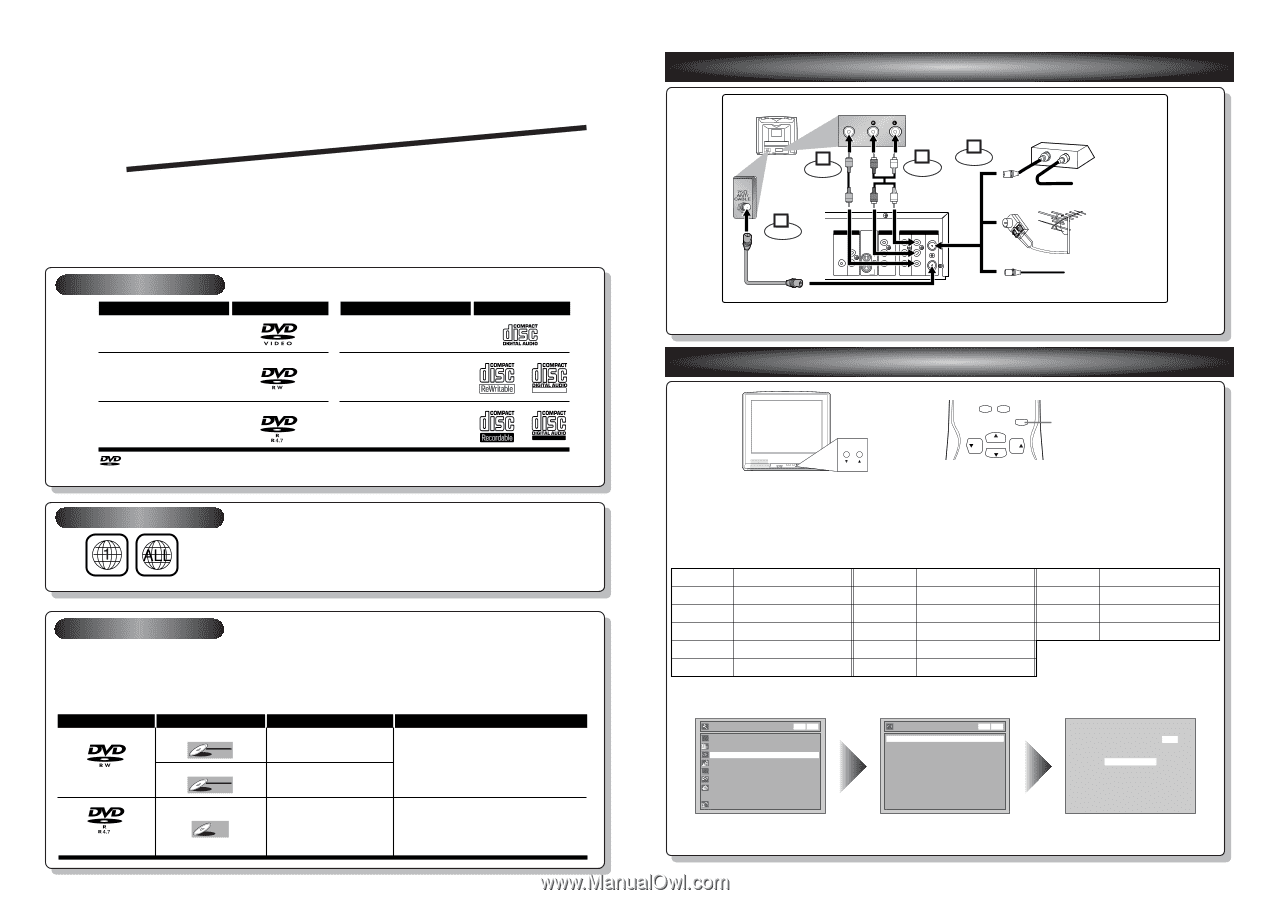
ANTENNA
IN
AUDIO OUT
AUDIO IN
S-VIDEO
AUDIO
OUT
DIGITAL
AUDIO OUT
COAXIAL
COMPONENT
VIDEO OUT
VIDEO OUT
VIDEO IN
L
Y
IN
OUT
DVD
DVD/VCR
P
B
/C
B
P
R
/C
R
L
R
L
R
R
OUT
DVD
DVD
DVD/VCR
(Back of this unit)
[Cable Box or Satellite Box]
IN
OUT
OR
OR
Indoor or
Outdoor Antenna
From Cable
Company
(No Cable Box)
From Cable or
Satellite Company
AUDIO IN
VIDEO IN
Video
cable
(supplied)
(Back of TV)
Connect
Connect
2
3
Audio
cable
(supplied)
Connect
4
Connect
1
This unit can record on DVD-R and DVD-RW discs.
DVD-R discs allow you to record programs only once.DVD-RW discs allow you to record programs repeatedly,and the
recorded contents can be erased.
You can record programs on DVD-R discs only in Video mode,while recording format for DVD-RW discs can choose
either Video mode or VR mode.
1
Connections
2
Watching TV
Follow to the back side of this sheet.
This unit is compatible to play the following discs.
Disc type
Disc format
Video mode
VR mode
Video mode
Functions
Playing, limited recording,
limited editing
Playing, recording,
Original/Playlist editing
Playing, limited recording,
limited editing
DVD-RW:
1
-4x
DVD-R:
1
-
1
6x
DVD-RW
DVD-RW
VR
DVD-RW
DVD-RW
Video
DVD-R
DVD-R
Attributes
8cm/
1
2cm, single-sided, single layer disc
Approx. max. recording time (SEP mode):
600 minutes (4.7GB) (for
1
2cm)
1
80 minutes (
1
.4GB) (for 8cm)
8cm/
1
2cm, single-sided, single layer disc
Approx. max. recording time (SEP mode):
600 minutes (4.7GB) (for
1
2cm)
1
80 minutes (
1
.4GB) (for 8cm)
Logo
Disc
Logo
Disc
DVD-VIDEO
DVD-RW
(VIDEO/VR mode)
DVD-R
(VIDEO mode)
CD-DA
(AUDIO CD)
CD-R
(CD-DA FORMAT, MP3 files)
CD-RW
(CD-DA FORMAT, MP3 files)
Recordable
ReWritable
ReWritable
The number inside the globe refers to region of the world.
This unit can play DVDs that are labeled for ALL regions or for Region
1
.
Q
Q
u
u
i
i
c
c
k
k
G
G
u
u
i
i
d
d
e
e
WFR205
(Example of a TV)
1
.
Switch the input selector on your TV to an appropriate external input channel (usually near channel 0).
2.
Press a button on the TV’s original remote control (see the table below) to select an external
input channel until the DVD recorder’s picture appears.
Admiral
Curtis Mathis
GE
Hitachi
JVC
Kenwood
AUX
LINE1, LINE2, 00, 90, 91, 92, 93
INPUT, TV/VCR, 00, 90, 91, 92, 93
INPUT, AUX
A/V CHANNEL, INPUT1, SVIDEO, INPUT2
AUX
Input Mode Names for Common TV Brands
Sharp
Sony
Toshiba
Zenith
00
VIDEO1, VIDEO2, VIDEO3
TV/GAME
00
LXI-Series
Magnavox
Panasonic
RCA
Samsung
Sanyo
00
AUX CHANNEL
TV/VIDEO
INPUT, TV/VCR, 00, 90, 91, 92, 93
TV/VIDEO
VIDEO
Auto Presetting Now
CH 1
Channel
Manual Preset
Auto Preset
Easy Setting Menu
Clock
Channel
DVD-RW Recording Format
Video mode
Timer Programming
Auto Finalize
Disc
Advanced Setting Menu
OSD Language
English
VCR
DVD
VCR
DVD
DVD Recorder with Video Cassette Recorder
Playable discs
Region codes
Recordable discs
is a trademark of DVD Format/Logo Licensing Corporation.
I
See pages
1
4 and
1
5 of the Owner's Manual for the detailes.
Press
[SETUP]
.
Using
[
K
/
L
]
, select
“
Channel
”
from the Menu.
Select
“
Auto Preset
”
and the unit will start getting available
channels in your area.
I
DVD+R/+RW discs are supported for playback only.*Some DVD+R/+RW discs are not compatible with this unit.
CHANNEL
0
+100
VOL
CH
CH
VOL
INPUT
SELECT
INPUT SELECT button
(Example of a TV remote control)
NOTE:You can either use A/V connection or RF connection with this unit.
NOTE:
These steps are for A/V cable connection only.









