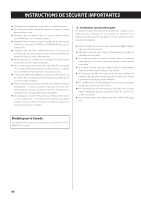TEAC CD-P800NT-B Owner's Mamual (English, Français, Español) - Page 53
iPod/iPhone, Internet radio, Home Media, external interference could cause it to stop func
 |
View all TEAC CD-P800NT-B manuals
Add to My Manuals
Save this manual to your list of manuals |
Page 53 highlights
ENGLISH iPod/iPhone Playback is not possible. eeDisconnect the iPod/iPhone from the USB port, wait a few seconds, and connect it again. eeUpdating to the latest iPod/iPhone software might resolve the problem. Download the latest software from the following website. http://www.apple.com/support/country/?dest=downloads Cannot operate the iPod/iPhone. eeMake sure the iPod/iPhone is not locked. eeYou cannot adjust the unit volume using an iPod/ iPhone. Internet radio Cannot connect to the Internet. eeConfirm that a computer can connect to the Internet using the same network. eeEnter a correct network connection password. eeCheck the settings of the network's firewall. eeThe station/podcast might not be available at the moment. eeThe link for the station/podcast might be out of date. eeThe number of registered users for the station/podcast might have already reached a limit, making it unavailable to the public. eeIf the Internet connection speed is too slow, searching might take time. Cannot listen to an Internet radio station or podcast. eeThe broadcaster might have a temporary problem with their Internet connection. eeConfirm that your system is properly connected to the Internet. DLNA Cannot connect to the network. eeCheck the settings of the network's firewall. eeConfirm that a DLNA server on the same network can connect to the network. eeConfirm that the password to connect to the DLNA server is correct. eeConfirm that the DLNA server is not shut down or in sleep mode. eeThere might be a problem with the network authentication. Press the SOURCE button to select NET again. Cannot find a track. eeAdd the track to the media library of Windows Media Player. eeSelect this unit from the Windows device list. eeIf the computer is using antivirus or security software, the unit might not be able to connect to it. Home Media Cannot find a folder/file. eeMake folder/file sharing settings. eeAdd the file to the shared folder. eeConfirm that the password for the user account is correct. eeCheck the file format. eeIf the computer is using antivirus or security software, the unit might not be able to connect to it. This unit uses a microprocessor, so noise and other external interference could cause it to stop functioning properly. If this should occur, unplug the unit's power from the outlet and wait a little while before plugging the power in again and retrying the operation. If the unit still does not function properly after doing the above, follow the procedures in "Restoring factory default settings" on page 54 to restore the unit to its factory default settings and try the operation again. 53