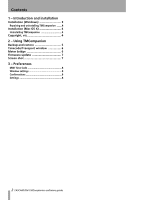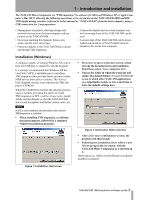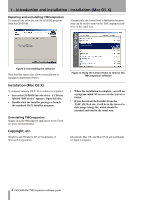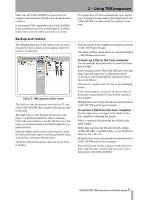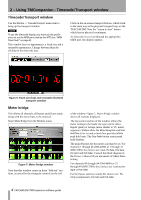TEAC DM-4800 TASCAM Mixer Companion 1.60 software guide - Page 4
Introduction and installation : Installation Mac OS X - software
 |
View all TEAC DM-4800 manuals
Add to My Manuals
Save this manual to your list of manuals |
Page 4 highlights
1 - Introduction and installation : Installation (Mac OS X) Repairing and uninstalling TMCompanion To uninstall the software, run the SETUP.EXE program from the CD-ROM: Alternatively, the Control Panel's Add/Remove Programs item can be used to remove the TMCompanion software in the usual way: Figure 3: Uninstalling the software Note that this option also allows reinstallation of damaged components (Repair). Installation (Mac OS X) A computer running OS X 10.3 or above is required. • Insert the CD-ROM into the drive. A CD icon labeled "DM Series" appears. Open this disc. • Double-click the installer package to launch the standard OS X Installer program. Uninstalling TMCompanion Simply drag the TMCompanion application to the Trash (or press Command-Delete). Copyright, etc. Windows and Windows XP are trademarks of Microsoft Corporation. Figure 4: Using the Control Panel to remove the TMCompanion software • When the installation is complete, you will see a program called TMCompanion in the Applications folder. • If you download the Installer from the TASCAM Web site, it will be in the form of a disk image (.dmg) file, which should be attached and used in the usual way. Macintosh, Mac OS, and Mac OS X are trademarks of Apple Computer. 4 TASCAM DM TMCompanion software guide