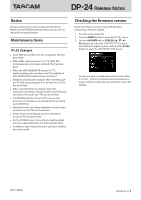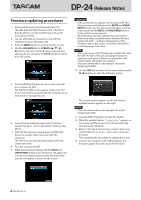TEAC DP-24 DP-24 V1.02 Release Notes
TEAC DP-24 Manual
 |
View all TEAC DP-24 manuals
Add to My Manuals
Save this manual to your list of manuals |
TEAC DP-24 manual content summary:
- TEAC DP-24 | DP-24 V1.02 Release Notes - Page 1
screen, more effects could be added then are supported by the unit. This has been fixed. •• In addition, other improvements to operation stability have been made. Checking the firmware version Check the firmware version of your DP-24 before conducting a firmware update. 1. Turn the unit's power - TEAC DP-24 | DP-24 V1.02 Release Notes - Page 2
firmware. This completes the procedure for updating this unit. 14. Connect to a computer with USB and delete the firmware update from the unit's UTILITY folder. 2 TASCAM DP-24
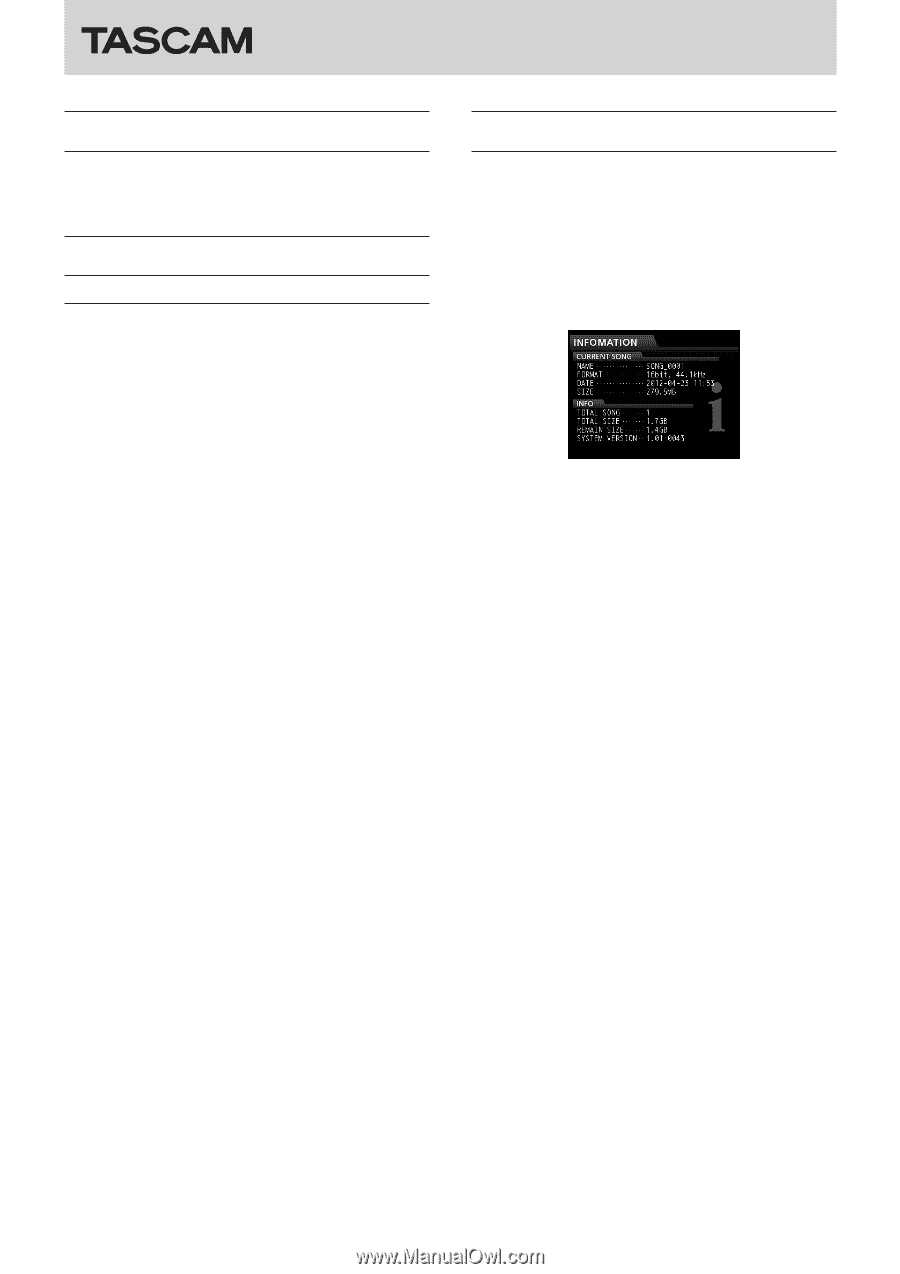
TASCAM
DP-24
1
DP-24
Release Notes
D01174200B
Notice
Always use the most recent firmware for this device.
Please visit the TASCAM web site (http://tascam.com) to
check for the latest firmware.
Maintenance items
V1.02 changes
Some WAV format files were not recognized. This has
•
been fixed.
When MMC mode was set to
•
SLAVE
, MMC REC
commands were not always received. This has been
fixed.
When the MIDI GENERATOR was set to
•
MTC
,
synchronization was sometimes lost. The stability of
MTC GENERATOR output has been improved.
Playback could become unstable after recording a 24-
•
bit, 44.1kHz song using punch-in and punch-out. This
has been fixed.
When using CD Writer to change song order,
•
sometimes canceling a change would not be reflected
correctly in the track order. This has been fixed.
The REMAIN indicator shown in
•
Mixdown
and
Mastering
modes is now calculated for recording
stereo WAV Files.
Waveforms were not always displayed correctly when
•
zoomed in or out. This has been fixed.
Values shown in the EQ pop-up were sometimes
•
incorrect. This has been fixed.
On the
•
MIXER
screen, more effects could be added
then are supported by the unit. This has been fixed.
In addition, other improvements to operation stability
•
have been made.
Checking the firmware version
Check the firmware version of your DP-24 before
conducting a firmware update.
1.
Turn the unit's power ON.
2.
Press the
MENU
button to open the
MENU
screen.
3.
Use the
JOG/DATA
dial or
CURSOR (
5
/
b
/
g
/
t
)
buttons to select the
INFORMATION
menu
(selected item appears green), and press the
F4 (
t
)
button to open the
INFORMATION
screen.
You do not need to update the unit’s firmware if the
SYSTEM VERSION
shown here is the same as or
newer than the version that you intend to use for the
update.