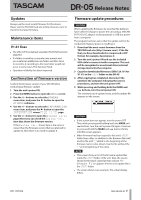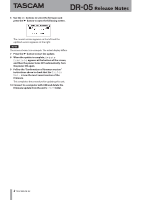TEAC DR-05 DR-05 version 1.01 release notes - Page 2
Release Notes - how to use tascam
 |
View all TEAC DR-05 manuals
Add to My Manuals
Save this manual to your list of manuals |
Page 2 highlights
DR-05 Release Notes 6 Use the +/− buttons to select the firmware and press the Á button to open the following screen. The current version appears on the left and the updated version appears on the right. NOTE The screen shown is an example. The actual display differs. 7 Press the Á button to start the update. 8 When the update is complete, Update Complete appears at the bottom of the screen, and then the power turns OFF automatically. Turn the power ON again. 9 Follow the "Confirmation of firmware version" instructions above to check that the System Ver. is now the most recent version of the firmware. This completes the procedure for updating this unit. 10 Connect to a computer with USB and delete the firmware update from the unit's UTILITY folder. 2 TASCAM DR-05