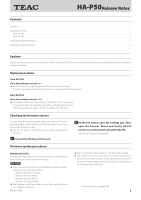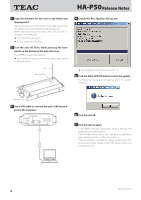TEAC HA-P50 Release Note - Page 2
Release Notes - firmware
 |
View all TEAC HA-P50 manuals
Add to My Manuals
Save this manual to your list of manuals |
Page 2 highlights
Z HA-P50 Release Notes 1 Copy the firmware for this unit to any folder and decompress it. After decompressing it, confirm that it contains files named, "HA_ P50_Updater_Verxxx.exe" and "HA_P50_Verxxx_Main.hex". ( When decompressing the folder, select "Extract All" to decompress it completely.) oo "xxx" is the firmware version. oo Do not change the file name. 2 Turn the unit off. Then, while pressing the boot switch on the bottom of the unit, turn it on. The POWER indicator (blue) will blink. oo Use a narrow pin (such as an extended paper clip) to press the boot switch. Pin Boot switch 4 Launch HA_P50_Updater_Verxxx.exe. oo The image above is for firmware version 1.10. 5 Click the EXEC UPDATE button to start the update. The following dialog box will appear when the update completes. Turn the unit on 3 Use a USB cable to connect the unit's USB micro-B port to the computer. 6 Turn the unit off. 7 Turn the unit on again. If the POWER indicator (blue) lights without blinking, the update has completed properly. If the POWER indicator (blue) does not light, try updating it again, starting with step 2 of these procedures. If you are unable to complete the update properly even after trying several times, please contact the retailer where you purchased the unit. 0614 MA-2071B 2