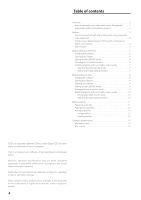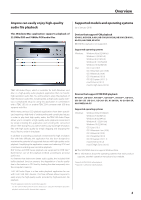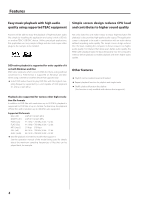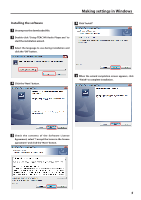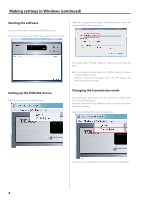TEAC HR-S101 TEAC HR Audio Player Users Manual - Page 6
Making settings in Windows continued
 |
View all TEAC HR-S101 manuals
Add to My Manuals
Save this manual to your list of manuals |
Page 6 highlights
Making settings in Windows (continued) Starting the software Start this software after connecting the USB DAC device. The main screen appears when TEAC HR Audio Player is launched. When the Configure window opens, set the Device item to the connected USB DAC (device name, etc.). Setting up the USB DAC device Select [Device] from the [Configure] menu. This enables TEAC HR Audio Player to output audio from the USB DAC. oo If this software is started before the USB DAC device, the device settings might be erased. If this occurs, after connecting the device, start the software and then set up the device again. Changing the transmission mode The transmission mode can be set to Isochronous or Bulk Pet for UD-505 and NT-505 models. Moreover, with Bulk Pet, four different modes can be set for the data transmission pattern. Select [Control Panel] from the [Configure] menu. For details see the Installation Guide for the TEAC ASIO USB DRIVER. 6