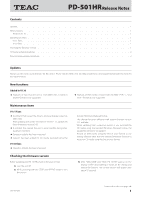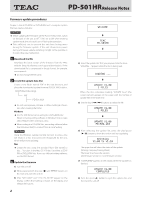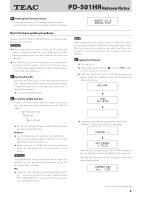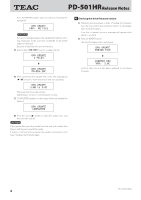TEAC PD-501HR Release Notes
TEAC PD-501HR Manual
 |
View all TEAC PD-501HR manuals
Add to My Manuals
Save this manual to your list of manuals |
TEAC PD-501HR manual content summary:
- TEAC PD-501HR | Release Notes - Page 1
function to record on CD media using the Disc at once format. Checking the firmware version Before updating your PD-501HR, check its firmware version 1) Turn the unit off. 2) While pressing both the STOP and REPEAT buttons, turn the unit on. 3) After "WELCOME" and "TEAC PD-501HR" appear on the - TEAC PD-501HR | Release Notes - Page 2
OS X Finder. Use either a CD-R/ RW or DVD±R/RW disc. If you use different writing software, use the DAO format. 3 Update the firmware 1) Turn the unit off. 2) While pressing both the stop (8) and REPEAT buttons on the main unit, turn the unit on. 3) After "WELCOME" and "TEAC PD-501HR" appear on the - TEAC PD-501HR | Release Notes - Page 3
the media. Save the system firmware in a "FW" directory and the drive firmware in a "DRV_FW" directory. 3 Update the firmware 1) Turn the unit off. 2) While pressing both the stop (8) and skip (.) button on the main unit, turn the unit on. 3) After "WELCOME" and "TEAC PD-501HR" appear on the display - TEAC PD-501HR | Release Notes - Page 4
the skip (.//) buttons to select the file. DRV UPDATE 1 FILES c DRV UPDATE PD-DRV.30C 6) After selecting the update file, press the play/pause (7/9) button to 0B to 3.0C The lower line shows the versions (old firmware version => new firmware version) 7) "COMPLETED" appears on the display when the
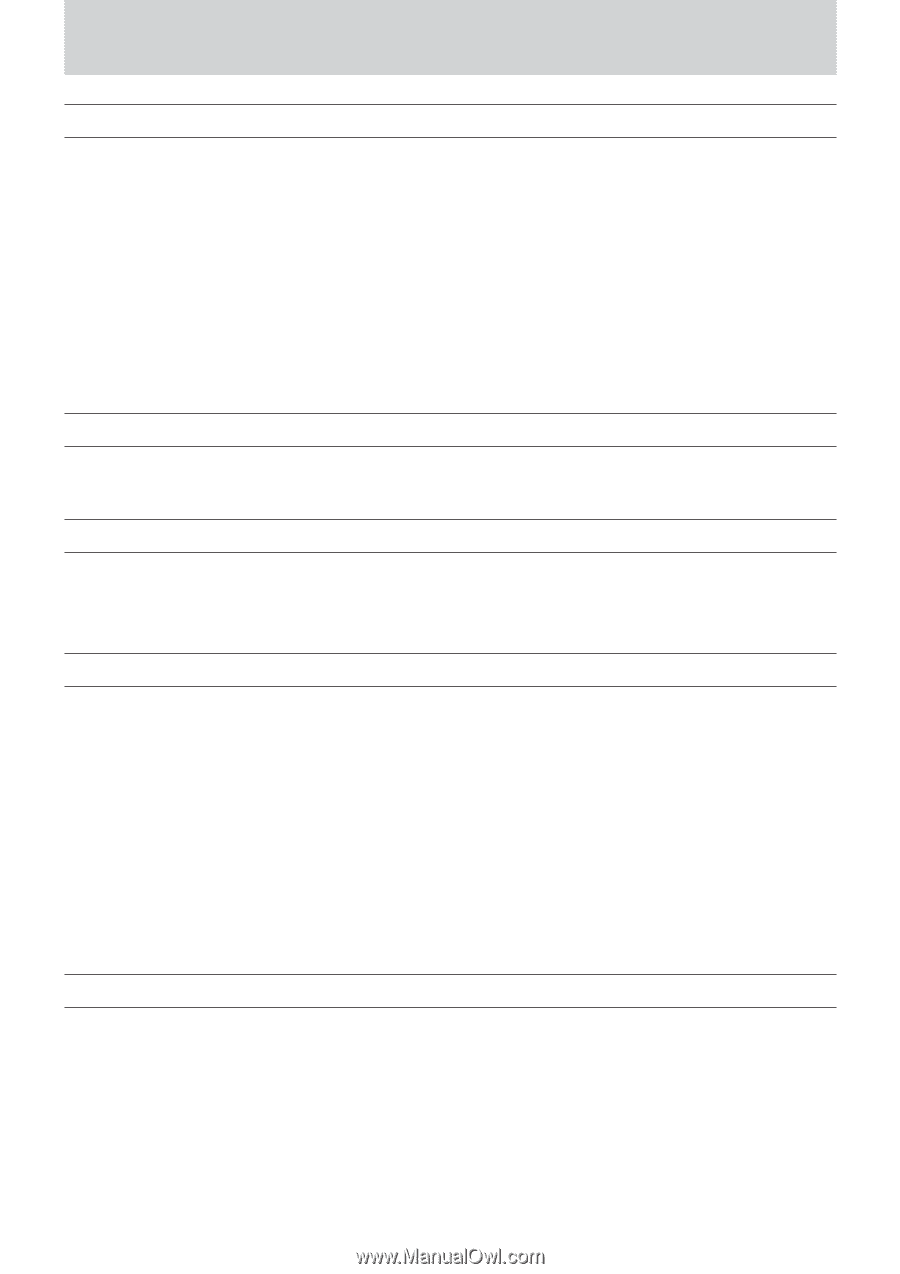
1
Z
PD-501HR
Release Notes
D01195720B
Updates
Always use the most recent firmware for this device. Please visit the TEAC web site (http://audio.teac.com/support/downloads/) to check for
the latest firmware.
New functions
Added in V1.10
o
Playback of two-channel stereo 2.8/5.6MHz files created in
DSDIFF format is now supported.
o
Playback of DVD media recorded with ISO 9660 LEVEL 1, 2 and
JOLIET formats is now supported.
Maintenance items
V1.11 fixes
o
A problem that caused the drive to produce strange noises has
been fixed.
After updating the system firmware to version 1.11, update the
drive firmware to version 3.0C.
o
A problem that caused the unit to enter standby during play-
back has been fixed.
o
Operation stability has been improved.
o
Support has been added for CD media recorded using the
standard Windows Mastered format.
This change becomes effective with system firmware version
1.11 and later.
When updating from a previous version, if you recorded the
CD media using the standard Windows Mastered format, the
update file will not be recognized.
Record on DVD media using the Disc at once format or use
writing software other than the standard Windows function to
record on CD media using the Disc at once format.
V1.10 fixes
o
Operation stability has been improved.
Checking the firmware version
Before updating your PD-501HR, check its firmware version
1)
Turn the unit off.
2)
While pressing both the STOP and REPEAT buttons, turn
the unit on.
3)
After “WELCOME” and “TEAC PD-501HR” appear on the
display, confirm that nothing is shown on the display, and
release the buttons. The current version will appear after
about 15 seconds.
Contents
Updates
......................................................................................................................................
1
New functions
................................................................................................................................
1
Added in V1.10
............................................................................................................................
1
Maintenance items
...........................................................................................................................
1
V1.11 fixes
.................................................................................................................................
1
V1.10 fixes
.................................................................................................................................
1
Checking the firmware version
................................................................................................................
1
Firmware update procedures
.................................................................................................................
2
Drive firmware update procedures
............................................................................................................
3
Continued on the next page
e