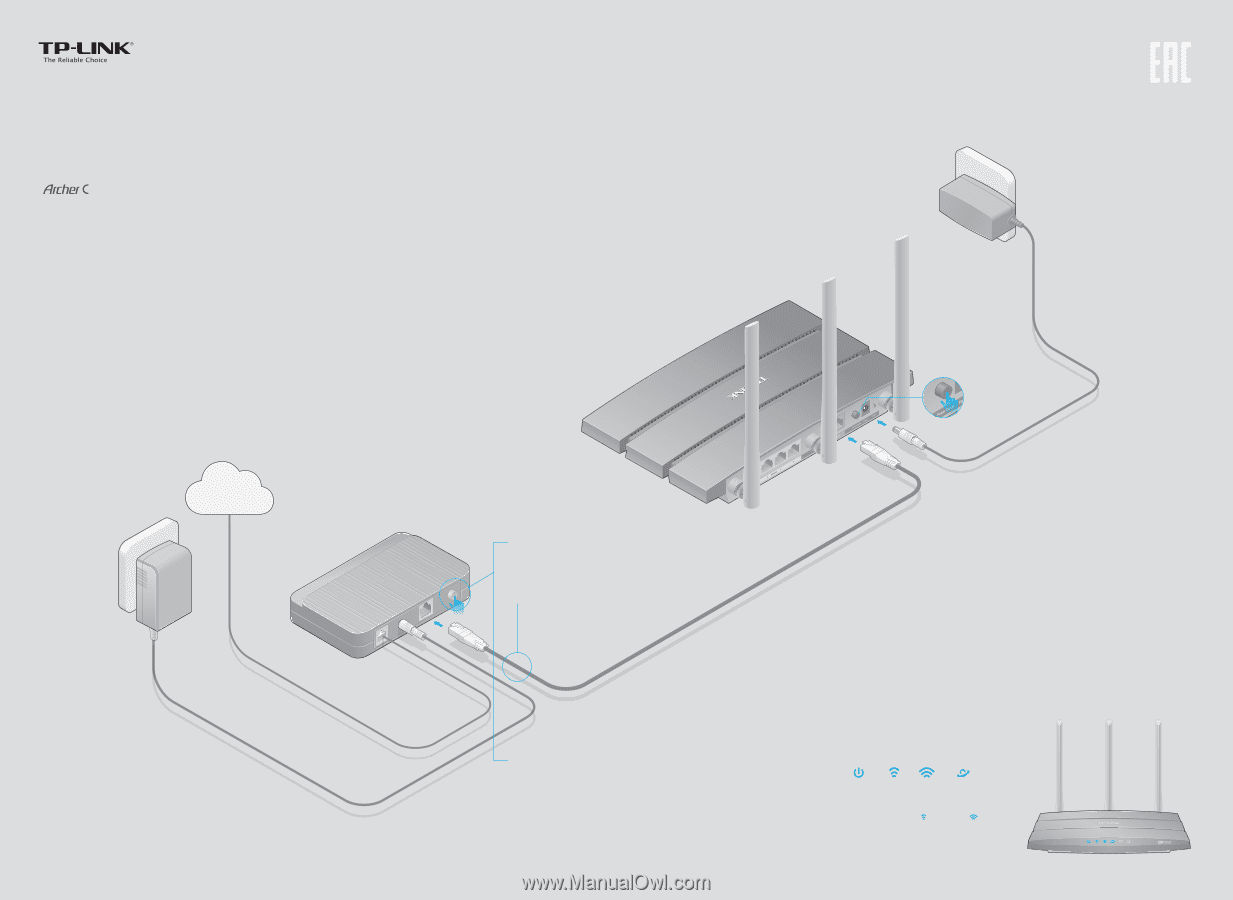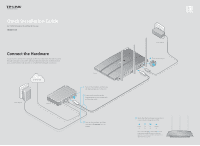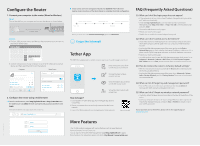TP-Link AC1350 Archer C58EU V1 Quick Install Guide - Page 1
TP-Link AC1350 Manual
 |
View all TP-Link AC1350 manuals
Add to My Manuals
Save this manual to your list of manuals |
Page 1 highlights
Quick Installation Guide AC1350 Wireless Dual Band Router 58 Connect the Hardware If your Internet connection is through an Ethernet cable from the wall instead of through a modem, connect the Ethernet cable directly to the router's Internet port, and then follow step 4 and 5 to complete the hardware connection. Internet Power adapter Modem Router 1 Turn off the modem, and remove the backup battery if it has one. 2 Connect the modem to the Internet port on your router with an Ethernet cable. 3 Turn on the modem, and then wait about 2 minutes for it to restart. Power adapter 4 Turn on the router. 5 Verify that the hardware connection is correct by checking these LEDs. Power 2.4G 5G Internet On On On On Note: If the 2.4G LED and 5G LED are off, please press the Wi-Fi button on the rear panel for 2 seconds, and then check the LEDs again in a few seconds.