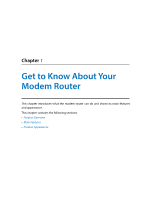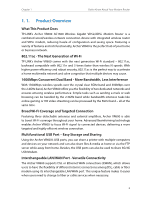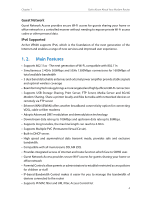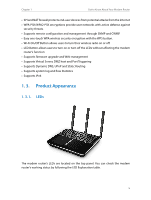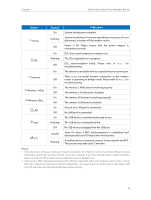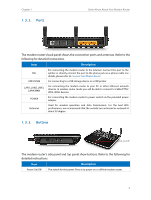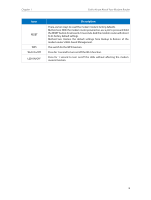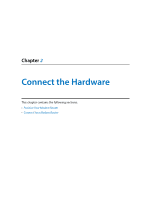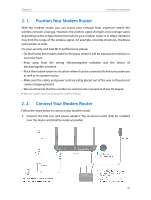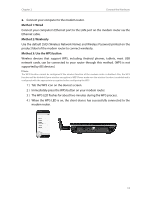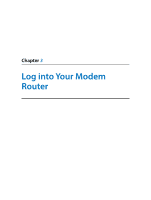TP-Link AC1600 Archer VR600 V1 User Guide - Page 11
Ports, 1. 3. 3. Buttons - wifi cable modem
 |
View all TP-Link AC1600 manuals
Add to My Manuals
Save this manual to your list of manuals |
Page 11 highlights
Chapter 1 1. 3. 2. Ports Get to Know About Your Modem Router The modem router's back panel shows the connection ports and antennas. Refer to the following for detailed instructions. Item Description For connecting the modem router to the Internet. Connect the port to the DSL splitter or directly connect the port to the phone jack via a phone cable. For details, please refer to Connect Your Modem Router. USB1/USB2 For connecting to a USB storage device or a USB printer. LAN1, LAN2, LAN3, LAN4/WAN For connecting the modem router to your PC or other Ethernet network devices. In wireless router mode you will be able to connect to Cable/FTTH/ VDSL/ADSL devices. POWER For connecting the modem router to power socket via the provided power adapter. Antennas Used for wireless operation and data transmission. For the best WiFi performance, we recommends that the outside two antennas be outward at about 30 degree. 1. 3. 3. Buttons LED On/Off The modem router's side panel and top panel show buttons. Refer to the following for detailed instructions. Item Description Power On/Off The switch for the power. Press it to power on or off the modem router. 7