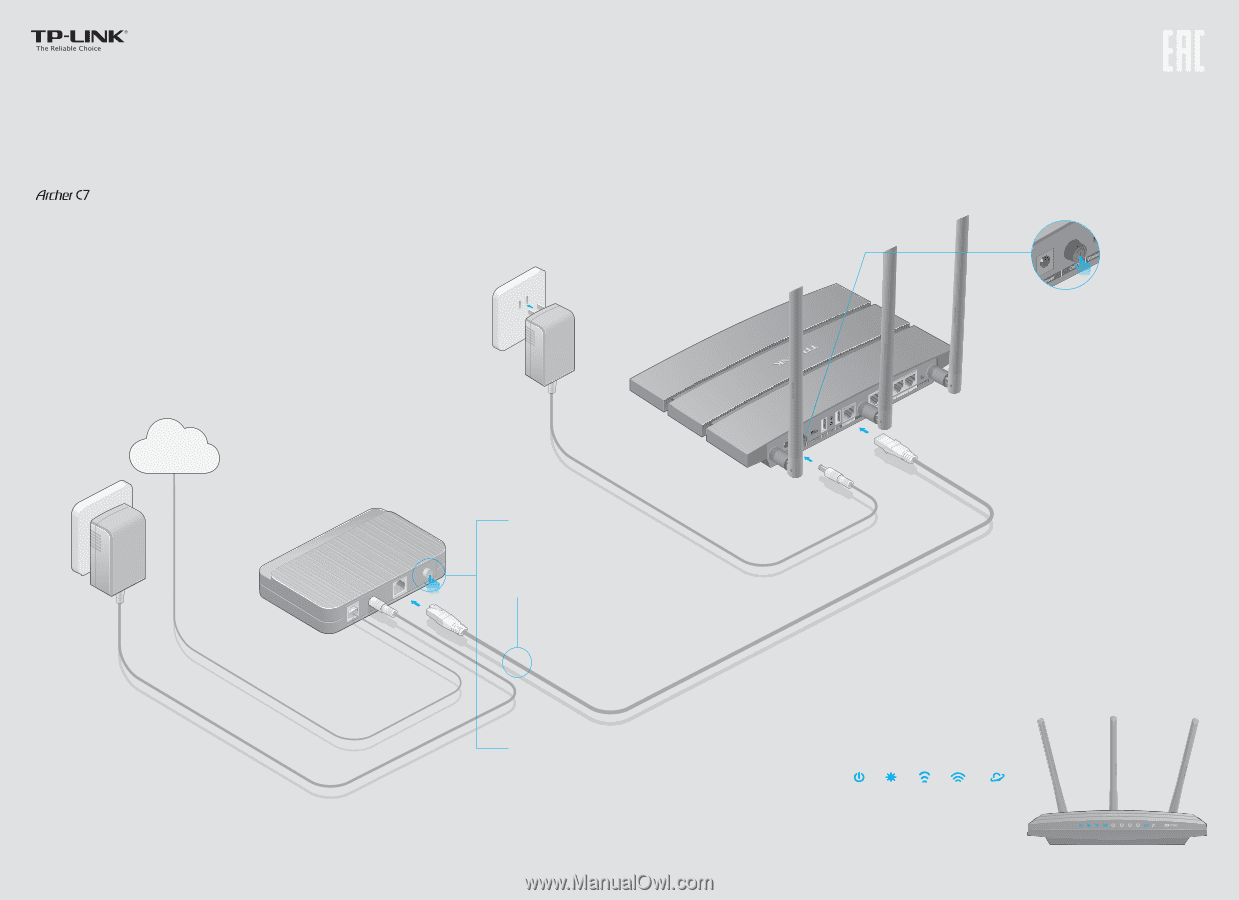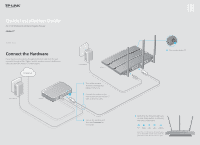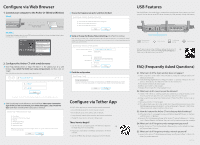TP-Link AC1750 Archer C7 V3 Quick Install Guide US - Page 1
TP-Link AC1750 Manual
 |
View all TP-Link AC1750 manuals
Add to My Manuals
Save this manual to your list of manuals |
Page 1 highlights
Quick Installation Guide AC1750 Wireless Dual Band Gigabit Router 7106505288 REV3.0.0 Connect the Hardware If your Internet connection is through an Ethernet cable from the wall instead of through a DSL / Cable / Satellite modem, connect the Ethernet cable directly to the Archer C7's Internet port. Internet Power adapter Modem Power adapter Archer C7 1 Turn o the modem, and remove the backup battery if it has one. 2 Connect the modem to the Internet port on your Archer C7 with an Ethernet cable. 3 Turn on the modem, and then wait 2 minutes for it to restart. 4 Turn on the Archer C7. 5 Verify that the following LEDs are on and stable before continuing with the configuration. Power On System Flashing 2.4G Flashing 5G Flashing Internet On/Flashing Note: If the 2.4G LED and 5G LED are off, please turn on the Wireless On/Off switch on the rear panel. And 5 seconds later check the LEDs again.