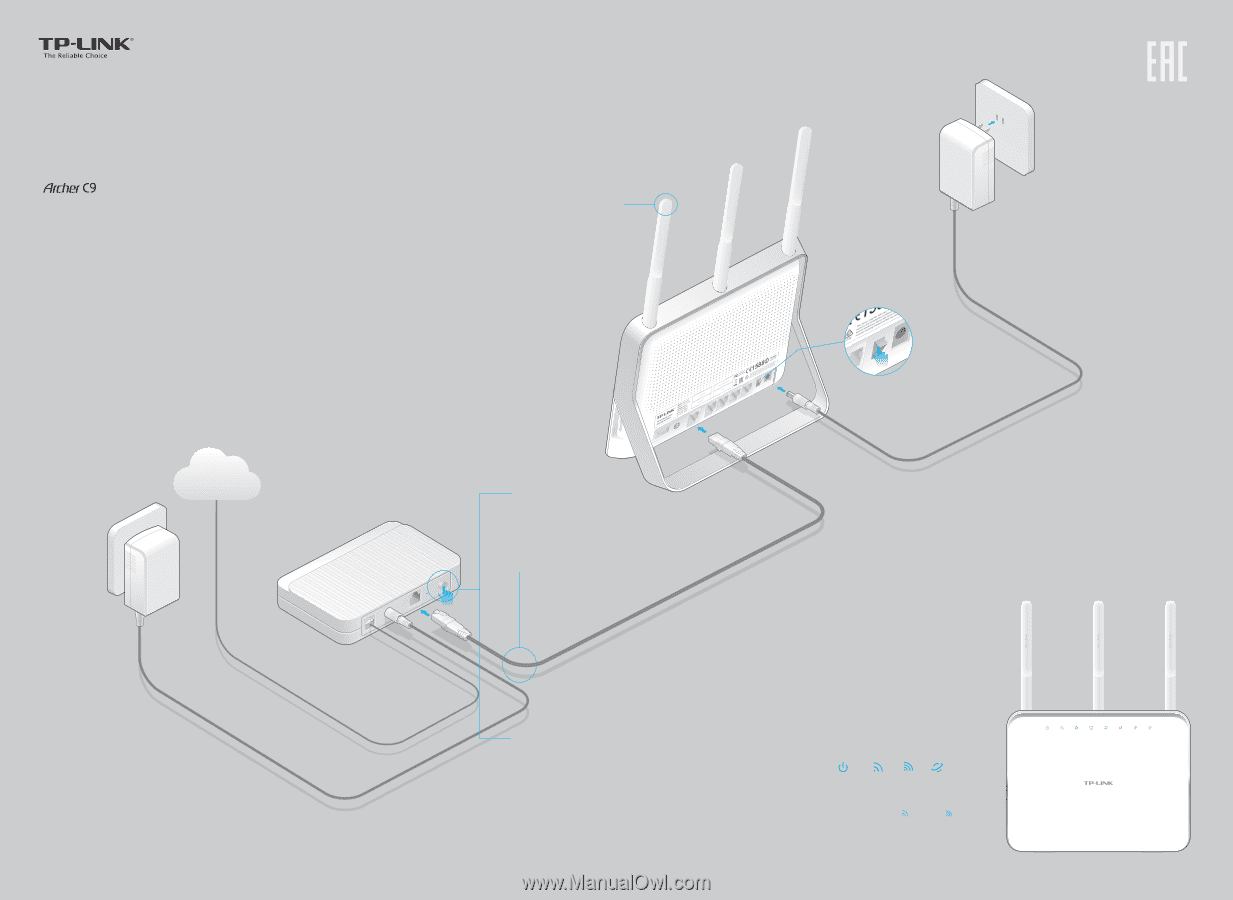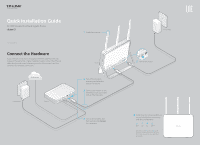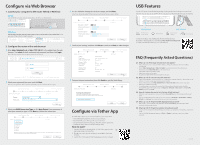TP-Link AC1900 Archer C9 V2 Quick Install Guide - Page 1
TP-Link AC1900 Manual
 |
View all TP-Link AC1900 manuals
Add to My Manuals
Save this manual to your list of manuals |
Page 1 highlights
Quick Installation Guide AC1900 Wireless Dual Band Gigabit Router 7106505584 REV2.0.0 Connect the Hardware If your Internet connection is through an Ethernet cable from the wall instead of through a DSL / Cable / Satellite modem, connect the Ethernet cable directly to the router's Internet port, then follow steps 5 and 6 to complete the hardware connection. Internet Power adapter Modem 1 Install the antennas. Router 2 Turn off the modem, and remove the backup battery if it has one. 3 Connect the modem to the Internet port on your router with an Ethernet cable. 4 Turn on the modem, and then wait about 2 minutes for it to restart. Power adapter 5 Turn on the router. 6 Verify that the following LEDs are on and solid before continuing with the configuration. Power 2.4G 5G On On On Internet On Note: If the 2.4G LED and 5G LED are off, please press the WiFi button on the side panel for 2 seconds and check the LEDs again a few seconds later.