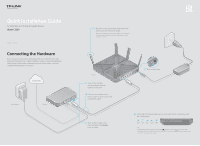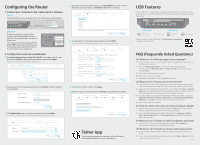TP-Link AC3200 Archer C3200 V1 Quick Install Guide - Page 1
TP-Link AC3200 Manual
 |
View all TP-Link AC3200 manuals
Add to My Manuals
Save this manual to your list of manuals |
Page 1 highlights
Quick Installation Guide AC3200 Wireless Tri-Band Gigabit Router 3200 7106505511 REV1.0.2 Connecting the Hardware If your Internet connection is through an Ethernet cable from the wall instead of through a DSL / Cable / Satellite modem, connect the Ethernet cable directly to the router's Internet port, then follow steps 5 and 6 to complete the hardware connection. Internet Power adapter Modem 1 Place the router horizontally and extend the antennas to the maximum angle. Note: For best performance, horizontal installation is recommended. Antenna direction and position can affect performance in vertical installation situations. Router 2 Turn off the modem, and remove the backup battery if it has one. 3 Connect the modem to the Internet port on your router with an Ethernet cable. 4 Turn on the modem, and then wait about 2 minutes for it to restart. 5 Turn on the router. 6 Verify that the following LEDs are on and stable before continuing with the configuration. Power 2.4GHz 5GHz-1 5GHz-2 Internet On On On On On Note: 1. If all the LEDs are off, press the LED On/Off button for about 1 second, then check the LEDs again. 2. If the 2.4GHz, 5GHz-1, and 5GHz-2 LEDs are off, press the Wi-Fi On/Off button for about 2 seconds, then check the LEDs again in a few seconds.