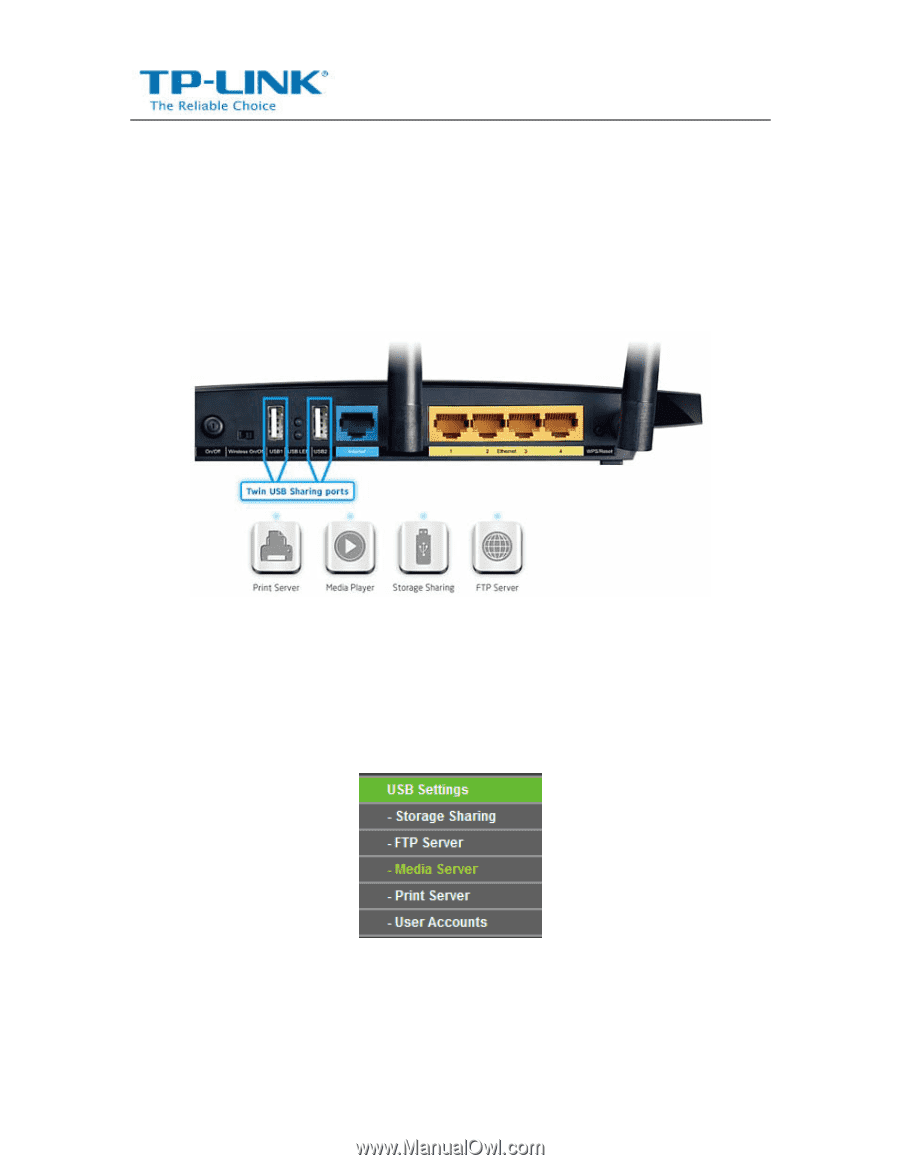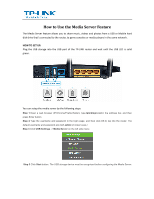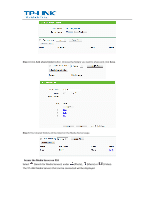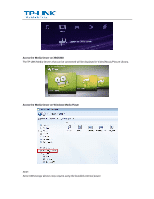TP-Link AC750 Archer C20i V1 Media Server Application Guide - Page 1
TP-Link AC750 Manual
 |
View all TP-Link AC750 manuals
Add to My Manuals
Save this manual to your list of manuals |
Page 1 highlights
How to Use the Media Server Feature The Media Server feature allows you to share music, videos and photos from a USB or Mobile hard disk drive that's connected to the router, to game consoles or media players in the same network. HOW TO SET UP: Plug the USB storage into the USB port of the TP‐LINK router and wait until the USB LED is solid green. You can setup the media server by the following steps: Step 1 Open a web browser (IE/Chrome/Firefox/Safari), type tplinklogin.net in the address bar, and then press Enter button. Step 2 Type the username and password in the login page, and then click OK to log into the router. The default username and password are both admin (in lower case.) Step 3 Click USB Settings -> Media Server on the left side menu. Step 3 Click Start button. The USB storage device must be recognized before configuring the Media Server.