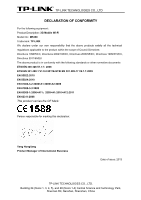TP-Link M5350 M5350 V1 User Guide
TP-Link M5350 Manual
 |
View all TP-Link M5350 manuals
Add to My Manuals
Save this manual to your list of manuals |
TP-Link M5350 manual content summary:
- TP-Link M5350 | M5350 V1 User Guide - Page 1
M5350 3G Mobile Wi-Fi REV 1.0.0 1910010751 - TP-Link M5350 | M5350 V1 User Guide - Page 2
their respective holders. No part of the specifications may be reproduced in any form or by any means or used to make any derivative such as translation, transformation, or adaptation without permission from TP-LINK TECHNOLOGIES CO., LTD. Copyright © 2013 TP-LINK TECHNOLOGIES CO., LTD. All rights - TP-Link M5350 | M5350 V1 User Guide - Page 3
user's authority to operate the equipment. FCC RF Radiation Exposure Statement: This equipment complies with FCC RF radiation exposure limits set compliance requirements, this grant is applicable to only Mobile Configurations. The antennas used for this transmitter must be installed to provide - TP-Link M5350 | M5350 V1 User Guide - Page 4
environment, this product may cause radio interference, in which case the user may be required to take adequate measures. This device has been designed to operate Industry Canada Statement Complies with the Canadian ICES-003 Class B specifications. Cet appareil numérique de la classe B est conforme - TP-Link M5350 | M5350 V1 User Guide - Page 5
power source. Don't disassemble the product, or make repairs yourself. You run the risk of electric shock and voiding the limited warranty. If you need service, please contact us. Avoid water and wet locations. This product can be used in the following countries: AT BG BY CA CZ DE DK EE - TP-Link M5350 | M5350 V1 User Guide - Page 6
TECHNOLOGIES CO., LTD DECLARATION OF CONFORMITY For the following equipment: Product Description: 3G Mobile Wi-Fi Model No.: M5350 Trademark: TP-LINK We declare under our own responsibility that the above products satisfy all the technical regulations applicable to the product within the scope of - TP-Link M5350 | M5350 V1 User Guide - Page 7
Installation 4 2.1 Environment Requirements 4 2.2 Hardware Installation...4 Chapter 3. Quick Installation Guide 7 3.1 System Requirements 7 3.2 TCP/IP Configuration 7 3.3 Wireless Connection ...7 3.4 Quick Setup...8 Chapter 4. Device Configuration 12 4.1 Connection ...12 4.2 Quick Setup - TP-Link M5350 | M5350 V1 User Guide - Page 8
M5350 3G Mobile Wi-Fi User Guide Package Contents The following items should be found in your package: M5350 3G Mobile Wi-Fi One power adapter One USB cable One battery Quick Installation Guide Note: Make sure that the package contains the above items. If any of the listed items is - TP-Link M5350 | M5350 V1 User Guide - Page 9
M5350 3G Mobile Wi-Fi User Guide 1.1 Product Overview TP-LINK's M5350 is at the forefront of wireless 3G sharing. Equipped with a built-in 3G modem, you can instantly establish your own Wi-Fi hotspot simply by inserting a 3G SIM card at the interior of the device. With up to 21.6Mbps download - TP-Link M5350 | M5350 V1 User Guide - Page 10
M5350 3G Mobile Wi-Fi User Guide The details about the Exterior and Interior are explained as below. Power Button: When the Device is successfully installed, and it's powered (either by battery or electricity); press this button for about 5 seconds to turn on the Device, and if you want to turn it - TP-Link M5350 | M5350 V1 User Guide - Page 11
M5350 3G Mobile Wi-Fi User Guide Chapter 2. Hardware Installation 2.1 Environment Requirements Place the Device in a 40℃ (32℉~104℉) Operating Humidity: 10%~90%RH, Non-condensing 2.2 Hardware Installation STEP 1: Install SIM card and memory card. 1) Open the cover upwards (as the arrow shows). - TP-Link M5350 | M5350 V1 User Guide - Page 12
M5350 3G Mobile Wi-Fi User Guide Note: The micro SD memory card is optional. You can purchase it appropriate to your own need. STEP 2: Install the battery. 1) Touch the metal contacts of the battery to the metal points of the Device, and then press to fit the battery body into the slot. 2) Before - TP-Link M5350 | M5350 V1 User Guide - Page 13
M5350 3G Mobile Wi-Fi User Guide Note: It's advised that you do not use M5350 until the battery has been installed. When finishing the above two-step installation, you can press the power button 5 seconds to turn on M5350. Tips: You are supported to charge the battery in two ways: Method 1: 1) - TP-Link M5350 | M5350 V1 User Guide - Page 14
M5350 3G Mobile Wi-Fi User Guide Chapter 3. Quick Installation Guide This chapter will guide you to quickly set up the basic functions for your M5350 3G Mobile Wi-Fi. 3.1 System Requirements Broadband Internet Access Service (DSL/Cable/Ethernet) One DSL/Cable Modem that has an RJ45 connector ( - TP-Link M5350 | M5350 V1 User Guide - Page 15
M5350 3G Mobile Wi-Fi User Guide Note: The default SSID (also called Wireless Network Name) of the device is TP-LINK_M5_XXXXXX (XXXXXX is the last 6 characters of the device's MAC address. 3. Enter the wireless password you've noted down in the Security Key field, and then click OK. Note: You - TP-Link M5350 | M5350 V1 User Guide - Page 16
M5350 3G Mobile Wi-Fi User Guide Note: Figure 3-1 Login Windows If the above screen does not pop-up, it means that your Web-browser has been set to a proxy. Go to Tools menu > Internet Options > Connections > LAN Settings, in the screen that appears, cancel the Using Proxy checkbox, and click - TP-Link M5350 | M5350 V1 User Guide - Page 17
M5350 3G Mobile Wi-Fi User Guide Figure 3-3 Quick Setup - Dial-up Settings 4. On the Wi-Fi Settings page, you can create a unique and easy-to-remember wireless network name (SSID) or keep it default, and in the Wireless Password field set a wireless password for your network. Then click Next to - TP-Link M5350 | M5350 V1 User Guide - Page 18
M5350 3G Mobile Wi-Fi User Guide Figure 3-5 Quick Setup - Finish -11- - TP-Link M5350 | M5350 V1 User Guide - Page 19
M5350 3G Mobile Wi-Fi User Guide Chapter 4. Device Configuration After the successful login to the web-based management page of M5350, you will see the main menu listing Connection, Quick Setup, SMS, and Advanced on the top. In the following parts, these items will be explained in details, about - TP-Link M5350 | M5350 V1 User Guide - Page 20
4.2 Quick Setup Please refer to 3.4 Quick Setup. 4.3 SMS M5350 3G Mobile Wi-Fi User Guide Figure 4-3 SMS Menu There are five submenus under the SMS tab (as shown in Figure 4-3): New Message, Inbox, Sentbox, Drafts and Settings. Click any of them, and you will be able to configure the corresponding - TP-Link M5350 | M5350 V1 User Guide - Page 21
4.3.2 Inbox M5350 3G Mobile Wi-Fi User Guide Figure 4-5 Inbox Index: The index of the message. Status: means the message has been read. means the message hasn't been read yet. Date: Shows the - TP-Link M5350 | M5350 V1 User Guide - Page 22
M5350 3G Mobile Wi-Fi User Guide Index: The index of the message. Date: Shows the date messages. Click Refresh to refresh the inbox. Click Delete to delete the message(s). 4.3.4 Drafts You can review the unsent saved message(s) on this page. Figure 4-7 Drafts Index: The index of the message. - TP-Link M5350 | M5350 V1 User Guide - Page 23
M5350 3G Mobile Wi-Fi User Guide Figure 4-8 Edit Message(Drafts) 4.3.5 Settings On this page, you can do the following settings: Figure 4-9 Settings Enable SMS Center: Disabled by default. It's recommended to keep the default setting. If you want to manually set the SMS Center Number, please - TP-Link M5350 | M5350 V1 User Guide - Page 24
M5350 3G Mobile Wi-Fi User Guide manually delete the old messages to save the new ones when the sentbox or drafts box is full. Click Save to make your settings take effect. 4.4 Advanced Figure 4-10 Advanced Menu There are four submenus under the Advanced tab (as shown in Figure 4-10): Dial-up, Wi-Fi - TP-Link M5350 | M5350 V1 User Guide - Page 25
M5350 3G Mobile Wi-Fi User Guide Figure 4-12 Dial-up Settings Profile List: A list of profile(s). Select the profile of your SIM card currently inserted in the device, and then you can manually control the connection status and mode of it. Connection Status: Shows whether the Internet is - TP-Link M5350 | M5350 V1 User Guide - Page 26
M5350 3G Mobile Wi-Fi User Guide Figure Manual means you specify your APN manually. APN: Displays the Access Point Name provided by your ISP. Username/Password: Displays the User Name and Password provided by your ISP. Authentication: Displays the specific authentication type your ISP required - TP-Link M5350 | M5350 V1 User Guide - Page 27
M5350 3G Mobile Wi-Fi User Guide 4.4.1.3. Network Mode Figure 4-14 New Profile Figure 4-15 Network Mode Settings Connection Status: Shows whether the Internet is connected or disconnected at present. Network Mode: The device supports three modes of network connection - Auto, 2G only and 3G - TP-Link M5350 | M5350 V1 User Guide - Page 28
M5350 3G Mobile Wi-Fi User Guide Figure 4-16 PIN Configuration Current Status: Shows whether your PIN code function is enabled or disabled. PIN Function: You can select whether to enable PIN function or not. Once the PIN function is enabled, every time you start the device with this SIM card - TP-Link M5350 | M5350 V1 User Guide - Page 29
M5350 3G Mobile Wi-Fi User Guide Figure 4-17 PIN Configuration - PUK Decode A PUK (PIN Unlocked Key), also known as Personal Unlock Code (PUC), is used in 3GPP mobile phones to reset a personal identification number (PIN) that has been lost or forgotten. The PUK is a SIM-specific code assigned by - TP-Link M5350 | M5350 V1 User Guide - Page 30
M5350 3G Mobile Wi-Fi User Guide restarting, it will be validated automatically once. If validation failed, please go to PIN Config page to input another PIN code. Click Save to save your settings. 4.4.2 Wi-Fi Figure 4-19 Wi-Fi menu Wi-Fi Settings can prevent any intruders from connecting your - TP-Link M5350 | M5350 V1 User Guide - Page 31
M5350 3G Mobile Wi-Fi User Guide broadcast its name (SSID) on the air; otherwise, you have to manually type in the SSID and then you can join its network. It is not necessary to change the wireless channel unless you notice interference problems with another nearby access point. Security Mode: - TP-Link M5350 | M5350 V1 User Guide - Page 32
M5350 3G Mobile Wi-Fi User Guide Wi-Fi off time: If no clients connect to the device's wireless network in a period of time (15 minutes by default), the Wi-Fi will be shut down. You can press the power button to resume the Wi-Fi. Click Save to save your settings. 4.4.2.2. MAC Filter The Wireless - TP-Link M5350 | M5350 V1 User Guide - Page 33
M5350 3G Mobile Wi-Fi User Guide Figure 4-22 Wi-Fi Status ID: The index of the Wi-Fi Client. MAC Address: The MAC address of the Wi-Fi client. Click Refresh to update the amount of the Wi-Fi clients and their information. 4.4.3 DHCP Figure 4-23 DHCP menu The Device is set up by default as a DHCP - TP-Link M5350 | M5350 V1 User Guide - Page 34
4.4.3.1. Basic Settings M5350 3G Mobile Wi-Fi User Guide Figure 4-24 Basic Settings IP Address: The IP address of the device, which is used to log in its web-based management page. The default value is 192.168.0.1. Subnet Mask: An address code that determines the size of the network. Normally - TP-Link M5350 | M5350 V1 User Guide - Page 35
IP address will be automatically assigned to the client(s). 4.4.4 Tools Figure 4-26 Tools menu Under Tools menu, you can do such configurations as backing up or uploading a configuration file of the device, restoring all the settings of the device to its factory defaults, modifying the password - TP-Link M5350 | M5350 V1 User Guide - Page 36
M5350 3G Mobile Wi-Fi User Guide 4.4.4.1. Configuration On this page, you can back up the configuration of the device to file, or upload a configuration file to the device. Figure 4-27 Configuration Management Backup Configuration to File: Click Backup to save the configuration file in your - TP-Link M5350 | M5350 V1 User Guide - Page 37
to reset all configuration settings to their default values. All of the settings you have saved will be lost when the default settings are restored. You can restore the following factory default values: • The default User Name: admin • The default Password: admin • The default IP Address: 192 - TP-Link M5350 | M5350 V1 User Guide - Page 38
Reboot M5350 3G Mobile Wi-Fi User Guide Figure 4-30 Reboot the Device Reboot the Device: Click Reboot to get the device rebooted and the saved settings to take effect. 4.4.4.5. Device Info This page displays the related information about this device, including Device Name, Firmware Version - TP-Link M5350 | M5350 V1 User Guide - Page 39
3G Mobile Wi-Fi User Guide Appendix A: FAQ T1. What should I do if I cannot log in the web-based management page of M5350 after I have successfully connected to M5350? 1) Please verify your PC's IP address is on the same network segment with M5350. If not, please go to the next step. 2) Manually set - TP-Link M5350 | M5350 V1 User Guide - Page 40
M5350 3G Mobile Wi-Fi User Guide Appendix B: Configuring the PC In this section, we'll introduce how to install and configure the TCP/IP correctly in Windows XP. First make sure your Ethernet Adapter is working, refer to the adapter's manual if needed. 1. Install TCP/IP component 1) On the Windows - TP-Link M5350 | M5350 V1 User Guide - Page 41
M5350 3G Mobile Wi-Fi User Guide 5) The following TCP/IP Properties window will display and the IP Address tab is open on this window by default. You have two ways to configure the TCP/IP protocol below: Setting IP address automatically Select Obtain an IP address automatically, Choose Obtain DNS - TP-Link M5350 | M5350 V1 User Guide - Page 42
M5350 3G Mobile Wi-Fi User Guide Figure B-4 6) Now click OK to keep your settings. -35- - TP-Link M5350 | M5350 V1 User Guide - Page 43
M5350 3G Mobile Wi-Fi User Guide Appendix C: Specifications General Standards Network Type Memory card slot Power button RESET button 2000m Internal Ah Rechargeable Battery 5VDC/1.0A External Power Adapter WCDMA: 2100/1900/900Mhz GSM: 850/900/1800/1900Mhz Download: 21.6Mbps Upload: 5.76Mbps - TP-Link M5350 | M5350 V1 User Guide - Page 44
M5350 3G Mobile Wi-Fi User Guide specification Configuration Protocol) - A protocol that automatically configure the TCP/IP parameters for the all the PC(s) that are connected to a DHCP server. ISP (Internet Service Provider) - A company that provides access to the Internet. SSID - A Service Set

M5350
3G Mobile Wi-Fi
REV 1.0.0
1910010751