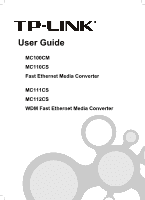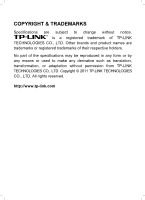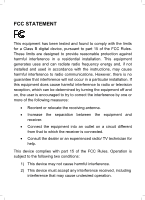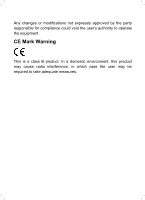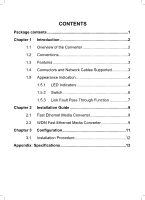TP-Link MC112CS MC100CM User Guide.
TP-Link MC112CS Manual
 |
UPC - 845973030421
View all TP-Link MC112CS manuals
Add to My Manuals
Save this manual to your list of manuals |
TP-Link MC112CS manual content summary:
- TP-Link MC112CS | MC100CM User Guide. - Page 1
User Guide MC100CM MC110CS Fast Ethernet Media Converter MC111CS MC112CS WDM Fast Ethernet Media Converter - TP-Link MC112CS | MC100CM User Guide. - Page 2
- TP-Link MC112CS | MC100CM User Guide. - Page 3
COPYRIGHT & TRADEMARKS Specifications are subject to change without notice. is a registered trademark of TP-LINK TECHNOLOGIES CO., LTD. Other brands and product names are trademarks or registered trademarks of their respective holders. No part of the specifications may be reproduced - TP-Link MC112CS | MC100CM User Guide. - Page 4
installation. This equipment generates uses and can radiate radio frequency energy and, if not installed and used in accordance with the instructions, may cause harmful interference to radio communications. However, there is no guarantee that interference will not occur in a particular installation - TP-Link MC112CS | MC100CM User Guide. - Page 5
Any changes or modifications not expressly approved by the party responsible for compliance could void the user's authority to operate the equipment. CE Mark Warning This is a class B product. In a domestic environment, this product may cause radio interference, in which case the user may be - TP-Link MC112CS | MC100CM User Guide. - Page 6
and Network Cables Supported 3 1.5 Appearance Indication 4 1.5.1 LED Indicators 4 1.5.2 Switch 6 1.5.3 Link Fault Pass Through Function 7 Chapter 2 Installation Guide 9 2.1 Fast Ethernet Media Converter 9 2.2 WDM Fast Ethernet Media Converter 9 Chapter 3 Configuration 11 3.1 Installation - TP-Link MC112CS | MC100CM User Guide. - Page 7
Package contents The following items should be found in your package: ¾ One Converter ¾ One AC-DC Power Adapter (DC9V/600mA) ¾ One User Guide Note: Make sure that the package contains the above items. If any of the listed items are damaged or missing, please contact your distributor. 1 - TP-Link MC112CS | MC100CM User Guide. - Page 8
/MC110CS Fast Ethernet Media Converters or the MC111CS/MC112CS WDM Fast Ethernet Media Converters! 1.1 Overview of the Converter MC100CM and MC110CS are Fast Ethernet Media Converters. MC111CS and MC112CS are WDM Fast Ethernet Media Converters, which adopt WDM (Wavelength Division Multiplexing - TP-Link MC112CS | MC100CM User Guide. - Page 9
The Converter mentioned in this guide stands for Fast Ethernet Media Converters or the WDM Fast Ethernet Media Converters without any explanation. The TP port mentioned in this User Manual stands for the TX port without any explanations. Note: The four converters are sharing this User Guide. The - TP-Link MC112CS | MC100CM User Guide. - Page 10
RJ45--SC 60km Single-mode Fiber, TP 1310nm MC111CS-20 RJ45--SC 20km Single-mode Fiber, TP 1550nmTX 1310nmRX MC111CS-40 RJ45--SC 40km Single-mode Fiber, TP 1550nmTX 1310nmRX MC111CS-60 RJ45--SC 60km Single-mode Fiber, TP 1550nmTX 1310nmRX MC112CS-20 RJ45--SC 20km Single-mode Fiber - TP-Link MC112CS | MC100CM User Guide. - Page 11
device or no connection. On The TP port is operating in Full-Duplex FDX/Col Flashing There's a collision. TP Off The TP port is operating in Half-Duplex mode. On There's a valid link. Link/Act Flashing The converter is receiving or transmitting data from the TP port. Off There's no connection - TP-Link MC112CS | MC100CM User Guide. - Page 12
mode; ¾ TP_HDX: The TP port operates in Half-Duplex mode; ¾ LFP_OFF: The Link Fault Pass Through function disable; ¾ LFP_ON: The Link Fault Pass Through function enable. Connect different devices, we suggest leaving the switches like these as shown below, otherwise the Media Converter may not work - TP-Link MC112CS | MC100CM User Guide. - Page 13
TP:FORCE,10M, HALF; LFP OFF (TP_DIS or TP_AUTO), TP_10M, TP_HDX, LFP_OFF Note: 1) We suggest leaving the switches on TP_AUTO, TP_100M, TP_FDX, and LFP_ON, because this configuration is suitable for lots of situations. 2) You have to reset the converter after configuring the switches. 1.5.3 Link - TP-Link MC112CS | MC100CM User Guide. - Page 14
Fault Pass Through function enabled (optional with switch LFP), TP port and FX port of the same converter will inform each other the fault link status so that when one side of the link fails, the other side will force the link to shut down as soon as noticed. The procedure will be illustrated as - TP-Link MC112CS | MC100CM User Guide. - Page 15
Chapter 2 Installation Guide 2.1 Fast Ethernet Media Converter 1. The SC fiber WDM Fast Ethernet Media Converter 1. The SC fiber connector of MC111CS transmits data by 1550nm short wave laser while receives data by 1310nm short wave laser on one single-mode fiber. 2. The SC fiber connector of MC112CS - TP-Link MC112CS | MC100CM User Guide. - Page 16
Transmits and receives data on the same fiber Note: You have to use MC111CS and MC112CS at the same time to cooperate. 10 - TP-Link MC112CS | MC100CM User Guide. - Page 17
a Fast Ethernet network, you can use the converter like the following examples: 1. Place two converters back to back between the following end devices. Note: You should use two MC100CM Media Converters or two MC110CS Media Converters, or one MC111CS and one MC112CS to expand your network. Error will - TP-Link MC112CS | MC100CM User Guide. - Page 18
length of the Cat.5 twisted pair cable between the 10/100Base-TX device and the converter is less than 100 meters. • Connect one end of the Cat.5 twisted pair cable to the RJ45 jack on the converter and the other end of the cable to the RJ45 jack on the 10/100Base - TP-Link MC112CS | MC100CM User Guide. - Page 19
802.3u Connector 1 SC fiber optic; 1 RJ45 jack Max. Distance Cat.5 Twisted Pair:100m Multi-mode Fiber Optic: 2km Single-mode Fiber Optic: 20/40/60km Temperature Operation: 0ºC ~ 40ºC Storage: -40ºC ~ 70ºC Humidity Storage: 5% ~ 90% RH Non-condensing Working: 10% ~ 90% RH Non-condensing 13 - TP-Link MC112CS | MC100CM User Guide. - Page 20
7106503725 1 4
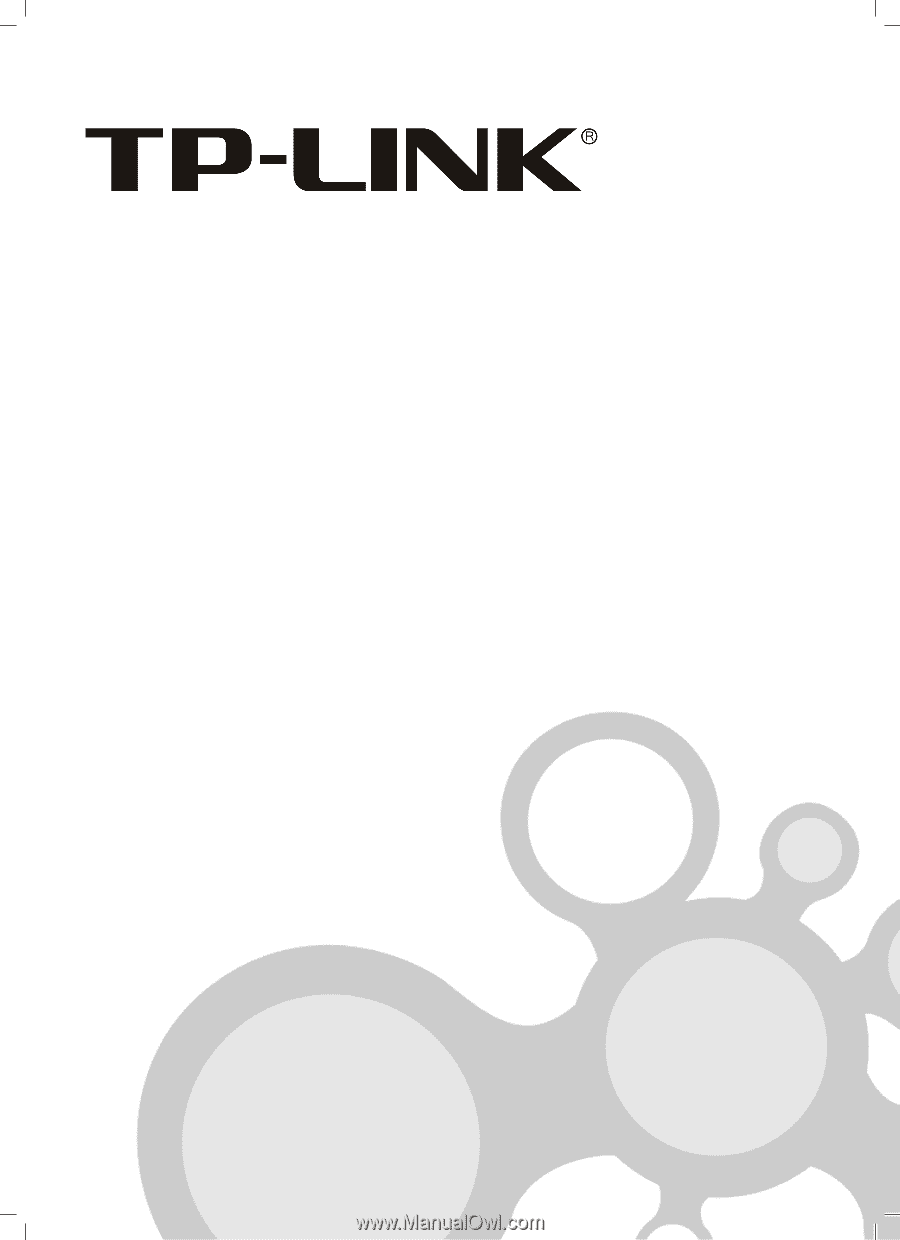
User Guide
MC100CM
MC110CS
Fast Ethernet Media Converter
MC111CS
MC112CS
WDM Fast Ethernet Media Converter