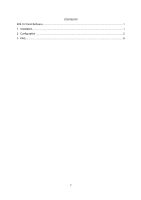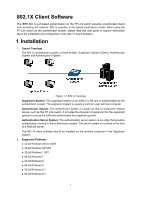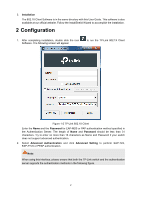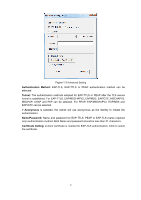TP-Link T1600G-28PS 802.1X Client Software User Guide - Page 8
Connect, Password, Connection Status
 |
View all TP-Link T1600G-28PS manuals
Add to My Manuals
Save this manual to your list of manuals |
Page 8 highlights
4. To continue, click Connect button after entering the Name and Password on Figure B-12. Then the following screen will appear to prompt that the Radius server is being searched. Figure 1-6 Authentication Dialog 5. When passing the authentication, the following screen will appear. Figure 1-7 Successfully Authenticated 6. Double click the icon on the right corner of desktop, and then the following connection status screen will pop up. Figure 1-8 Connection Status 5

5
4.
To continue, click
Connect
button after entering the
Name
and
Password
on Figure B-12.
Then the following screen will appear to prompt that the Radius server is being searched.
Figure 1-6 Authentication Dialog
5.
When passing the authentication, the following screen will appear.
Figure 1-7 Successfully Authenticated
6.
Double click the icon
on the right corner of desktop, and then the following connection
status screen will pop up.
Figure 1-8 Connection Status