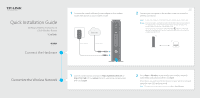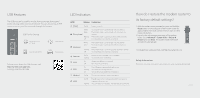TP-Link TC-W7960 TC-W7960EU V1 Quick Install Guide
TP-Link TC-W7960 Manual
 |
View all TP-Link TC-W7960 manuals
Add to My Manuals
Save this manual to your list of manuals |
TP-Link TC-W7960 manual content summary:
- TP-Link TC-W7960 | TC-W7960EU V1 Quick Install Guide - Page 1
Installation Guide 300Mbps Wireless N DOCSIS 3.0 Cable Modem Router TC-W7960 7106506032 REV1.0.0 Connect the Hardware 1 Connect the coaxial cable and power adapter to the modem router, then power on your modem router. Internet Power adapter Coaxial cable 2 Connect your computer to the modem - TP-Link TC-W7960 | TC-W7960EU V1 Quick Install Guide - Page 2
. 2. Log in to the web management page of the modem router. Go to Advanced > System tools > Backup & Restore and click Reset. The modem router will restore and reboot automatically. For related User Guide and FAQs, visit http://www.tp-link.com. Safety Information The product should be connected to
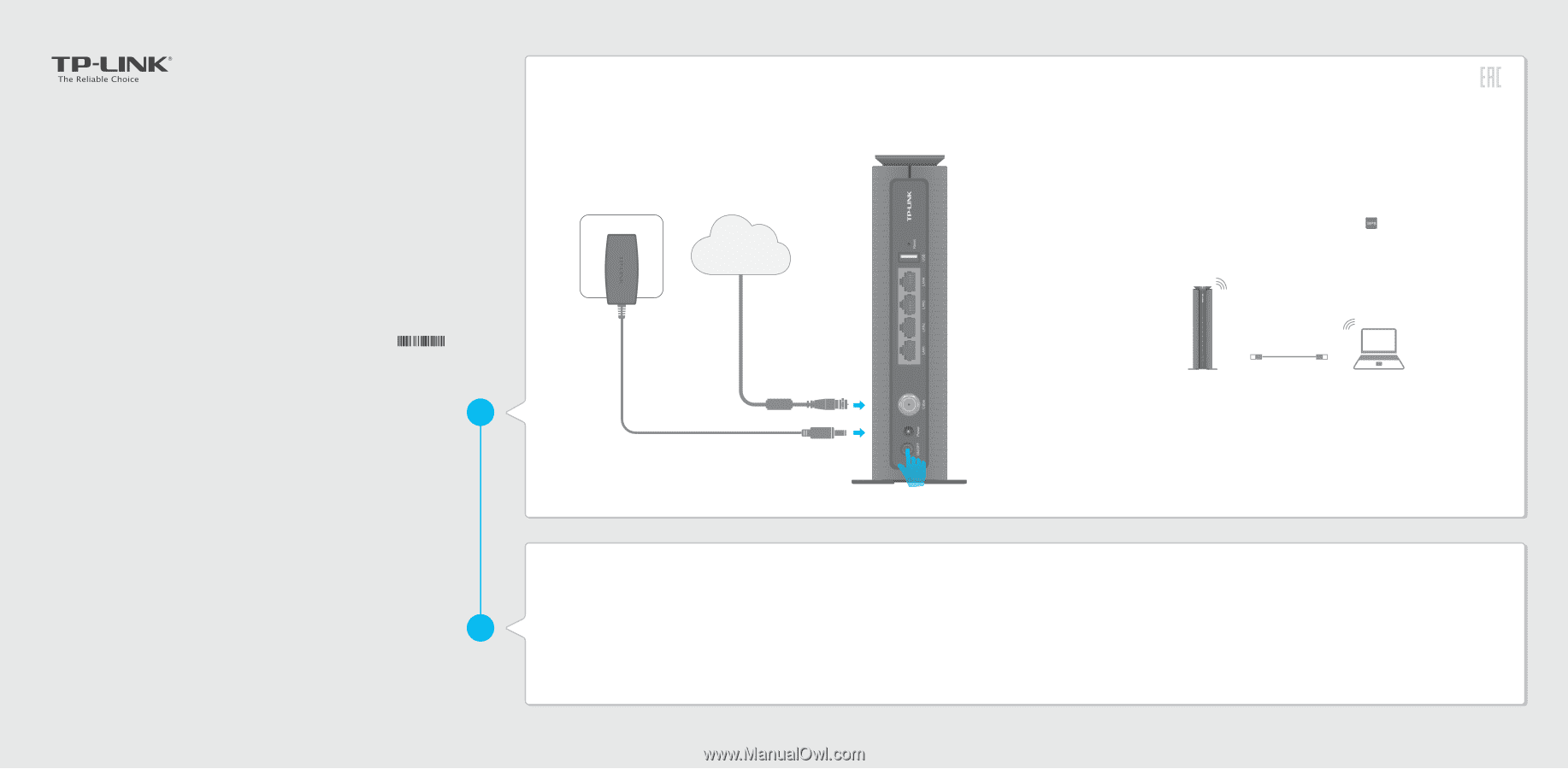
Connect the Hardware
Customize the Wireless Network
Quick Installation Guide
300Mbps Wireless N DOCSIS 3.0
Cable Modem Router
7106506032
REV1.0.0
TC-W7960
2
1
Connect the coaxial cable and power adapter to the modem
router, then power on your modem router.
Internet
Coaxial cable
Power adapter
Connect your computer to the modem router via a wired or
wireless connection.
Connect the computer to the modem router’s LAN port via an Ethernet cable.
On your computer, select and connect to the modem router’s wireless network.
The default wireless network name (SSID) and password are printed on the
product label at the bottom of the modem router.
Or you can set up a connection via the WPS button
, which
is
on the front
panel of the modem router. For more information about WPS, refer to the User
Guide at www.tp-link.com.
Wired:
Wireless:
2
1
Launch a web browser and type in
http://tplinkmodem.net
or
. Use
admin
for both username and password,
then click
Login
.
Go to
Basic > Wireless
to personalize your wireless network
name (SSID) and password, then click
Save
.
Once done, you will need to reconnect to your wireless network
using the new SSID and password.
To enable and customize guest network, go to
Basic
>
Guest Network
.
Note: