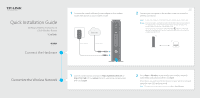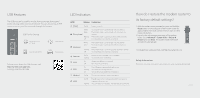TP-Link TC-W7960 TC-W7960EU V1 Quick Install Guide - Page 2
How do I restore the modem router to, its factory default settings?, USB Features, LED Indicators - factory reset
 |
View all TP-Link TC-W7960 manuals
Add to My Manuals
Save this manual to your list of manuals |
Page 2 highlights
USB Features The USB port can be used for media sharing, storage sharing and printer sharing within your local network. You can also set up an FTP server to access your files remotely through the Internet. USB Port for Sharing Remote Access via FTP Server Media Sharing Local Storage Sharing Printer Sharing To learn more about the USB features, visit http://tp-link.com/app/usb, or simply scan the QR code. LED Indicators LED Status Indication (Power) On/O Power is on or o . White Green (Downstream) Flashing O The modem router is synchronized with one channel. The modem router is synchronized with more than one channel. The modem router is scanning for downstream channels. The initialization is not started, or has failed. (Upstream) White Green Flashing O The modem router is synchronized with one channel. The modem router is synchronized with more than one channel. The modem router is synchronizing with upstream channels. The initialization is not started, or has failed. (Internet) On/O Internet service is available or is not available. Flashing The modem router is initialzing. (LAN) On At least one LAN port is connected. O No LAN port is connected. (USB) On Flashing O The USB device is detected and ready to use. The USB device is being detected. No USB device is plugged into the USB port. (Wireless) On/O The wireless network is enabled or disabled. (WPS) On/O Flashing The LED stays on for 5 minutes when a WPS connection is established, then turns o . WPS connection is in progress. This may take up to 2 minutes. How do I restore the modem router to its factory default settings? 1. With the modem router powered on, press and hold the Reset button on the rear panel of the modem router for approximately 8 seconds until all LEDs turn back on, then release the button. 2. Log in to the web management page of the modem router. Go to Advanced > System tools > Backup & Restore and click Reset. The modem router will restore and reboot automatically. For related User Guide and FAQs, visit http://www.tp-link.com. Safety Information The product should be connected to cable distribution system that grounded (earthed). ©2016 TP-LINK Reset ON/OFF Power Cable LAN1 LAN2 LAN3 LAN4 USB