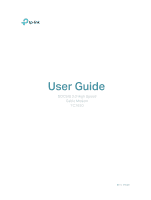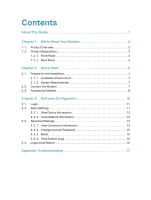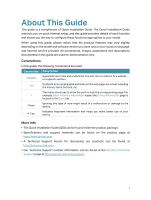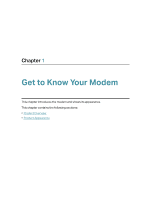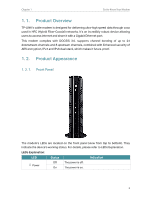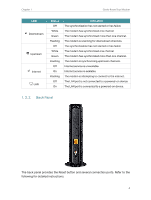TP-Link TC7650 TC7650US V1 User Guide - Page 5
Product Overview, 1. 2. Product Appearance, 1. 2. 1. Front Panel - docsis 3 0
 |
View all TP-Link TC7650 manuals
Add to My Manuals
Save this manual to your list of manuals |
Page 5 highlights
Chapter 1 Get to Know Your Modem 1. 1. Product Overview TP-LINK's cable modem is designed for delivering ultra-high speed data through coax used in HFC (Hybrid Fiber-Coaxial) networks. It's an incredibly robust device allowing users to access internet and share it with a Gigabit Ethernet port. This modem complies with DOCSIS 3.0, supports channel bonding of up to 24 downstream channels and 8 upstream channels, combined with Enhanced security of AES encryption, IPv4 and IPv6 dual stack, which makes it future-proof. 1. 2. Product Appearance 1. 2. 1. Front Panel The modem's LEDs are located on the front panel (view from top to bottom). They indicate the device's working status. For details, please refer to LEDs Explanation. LEDs Explanation: LED Status Indication Power Off The power is off. On The power is on. 3