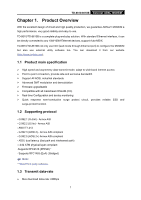TP-Link TD-8610 User Guide - Page 11
How to use - ip address
 |
View all TP-Link TD-8610 manuals
Add to My Manuals
Save this manual to your list of manuals |
Page 11 highlights
Chapter 3. How to use TD-8610/8610B External ADSL MODEM 3.1 Computer Configuration 1. Connect the cable according to Chapter 2, and then turn on the power. 2. Change the IP address of your PC(Figure 3-1): Open TCP/IP Properties of the LAN card in your PC, enter the IP address as 192.168.1.* (* is any value between 2 to 254, Subnet mask is 255.255.255.0, Gateway is 192.168.1.1, DNS address is the value provided by ISP). ) Note: Figure 3-1 1) The users of Windows 98 can open TCP/IP Properties according to the following: Right-press (Mouse) Network Neighbor -> Choose Properties -> Double-press TCP/IP. PCI Fast Ethernet Adapter. 2) The users of Windows 2000/NT/XP can do the following: Right-press Network Neighbor -> 6

TD-8610
/
8610B
External ADSL MODEM
6
Chapter 3.
How to use
3.1 Computer Configuration
1.
Connect the cable according to Chapter 2, and then turn on the power.
2.
Change the IP address of your PC
(
Figure 3-1
)
: Open TCP/IP Properties of the LAN card in
your PC, enter the IP address as 192.168.1.* (* is any value between 2 to 254, Subnet mask
is 255.255.255.0, Gateway is 192.168.1.1, DNS address is the value provided by ISP).
Figure 3-1
)
Note:
1)
The users of Windows 98 can open
TCP/IP Properties
according to the following:
Right-press (Mouse)
Network Neighbor
-> Choose
Properties
-> Double-press
TCP/IP. PCI
Fast Ethernet Adapter
.
2)
The users of Windows 2000/NT/XP can do the following: Right-press
Network Neighbor
->