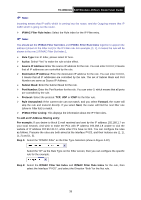TP-Link TD-W8101G User Guide - Page 40
TD-W8101G, Assign VLAN PVID for each Interface, Define VLAN Group
 |
UPC - 845973060251
View all TP-Link TD-W8101G manuals
Add to My Manuals
Save this manual to your list of manuals |
Page 40 highlights
TD-W8101G 54M Wireless ADSL2+ Router User Guide Figure 4-26 1) Assign VLAN PVID for each Interface Click Assign VLAN PVID for each Interface in Figure 4-26, you can assign the PVID for each interface in the next screen (shown in Figure 4-27). Figure 4-27 ¾ PVID: Each physical port has a default VID called PVID (Port VID). PVID is assigned to untagged frames or priority tagged frames (frames with null (0) VID) received on this port. 2) Define VLAN Group Click Define VLAN Group in Figure 4-26, you can define VLAN groups in the next screen (shown in Figure 4-28). 34

TD-W8101G
54M Wireless ADSL2+ Router User Guide
34
Figure 4-26
1)
Assign VLAN PVID for each Interface
Click
Assign VLAN PVID for each Interface
in Figure 4-26, you can assign the PVID for each
interface in the next screen (shown in Figure 4-27).
Figure 4-27
¾
PVID:
Each physical port has a default VID called PVID (Port VID). PVID is assigned to
untagged frames or priority tagged frames (frames with null (0) VID) received on this port.
2)
Define VLAN Group
Click
Define VLAN Group
in Figure 4-26, you can define VLAN groups in the next screen (shown
in Figure 4-28).