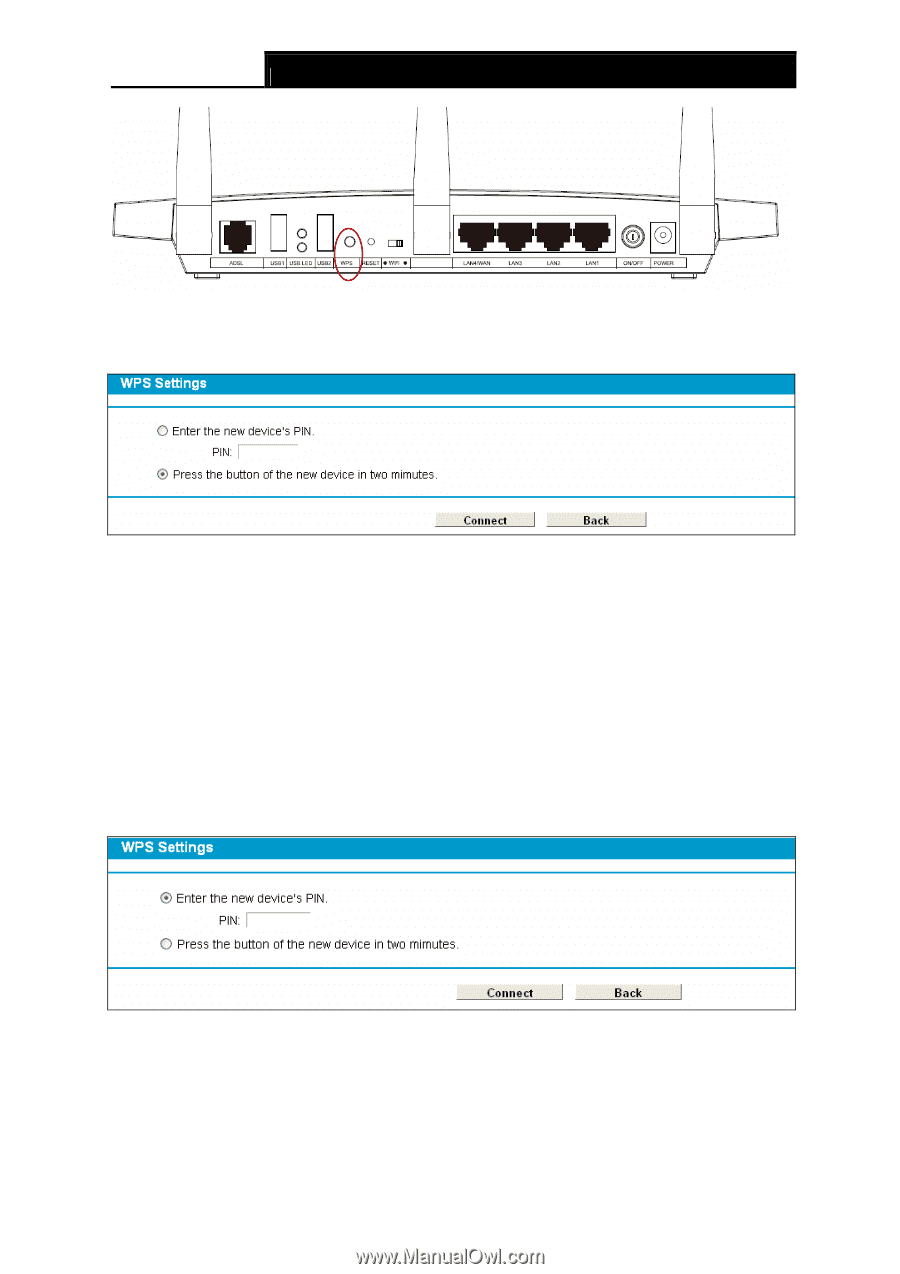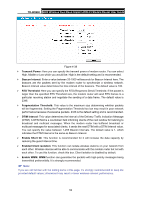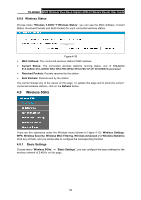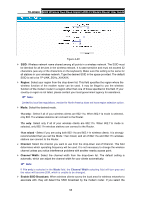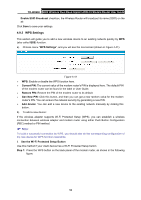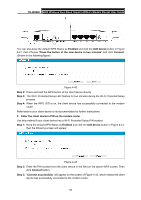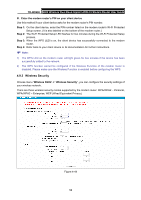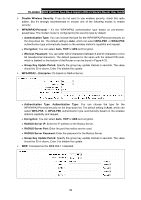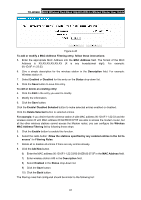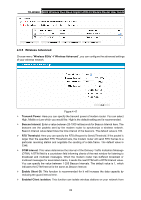TP-Link TD-W8980 TD-W8980 V1 User Guide - Page 66
Connect successfully
 |
View all TP-Link TD-W8980 manuals
Add to My Manuals
Save this manual to your list of manuals |
Page 66 highlights
TD-W8980 N600 Wireless Dual Band Gigabit ADSL2+ Modem Router User Guide You can also keep the default WPS Status as Enabled and click the Add device button in Figure 4-41, then Choose "Press the button of the new device in two minutes" and click Connect. (Shown in the following figure) Figure 4-42 Step 2: Press and hold the WPS button of the client device directly. Step 3: The Wi-Fi Protected Setup LED flashes for two minutes during the Wi-Fi Protected Setup process. Step 4: When the WPS LED is on, the client device has successfully connected to the modem router. Refer back to your client device or its documentation for further instructions. II. Enter the client device's PIN on the modem router Use this method if your client device has a Wi-Fi Protected Setup PIN number. Step 1: Keep the default WPS Status as Enabled and click the Add device button in Figure 4-41, then the following screen will appear. Figure 4-43 Step 2: Enter the PIN number from the client device in the field on the above WPS screen. Then click Connect button. Step 3: "Connect successfully" will appear on the screen of Figure 4-43, which means the client device has successfully connected to the modem router. 57