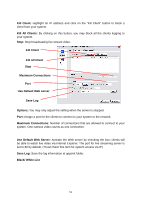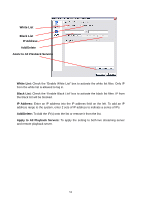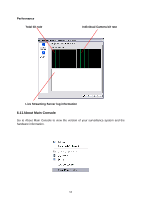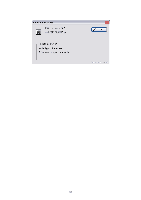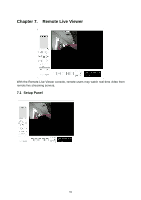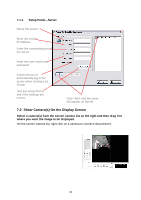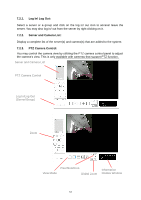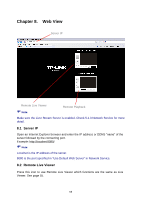TP-Link TL-SC3130G User Guide - Page 60
Setup Panel—Server, Show Camera(s) On the Display Screen, IP Address
 |
UPC - 845973054014
View all TP-Link TL-SC3130G manuals
Add to My Manuals
Save this manual to your list of manuals |
Page 60 highlights
7.1.1. Setup Panel-Server Name the server Enter the server IP Address Enter the connecting port of the server Enter the user name and password Check the box to automatically log in the server when starting Live Viewer Test the server first to see if the settings are correct Click "Add" and the sever will appear on the list 7.2 Show Camera(s) On the Display Screen Select a camera(s) from the server/ camera list on the right and then drag it to where you want the image to be displayed. On the server/ camera list, right click on a camera to connect/ disconnect it. 56

56
Name the server
Enter the server
IP Address
Enter the connecting port of
the server
Enter the user name and
password
Check the box to
automatically log in the
server when starting Live
Viewer
Test the server first to
see if the settings are
correct
7.1.1.
Setup Panel—Server
7.2 Show Camera(s) On the Display Screen
Select a camera(s) from the server/ camera list on the right and then drag it to
where you want the image to be displayed.
On the server/ camera list, right click on a camera to connect/ disconnect it.
Click “Add” and the sever
will appear on the list