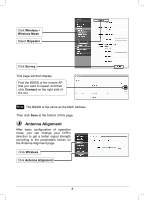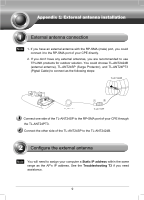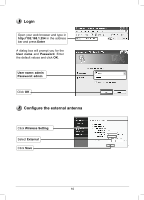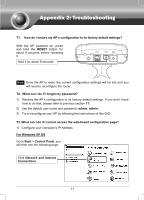TP-Link TL-WA5210G TL-WA5210G V1 QIG 7106503701 - Page 13
For Windows 7 OS, Start, Settings, Control, Panel, View network, status and tasks, Use the following - ip address
 |
UPC - 845973051488
View all TP-Link TL-WA5210G manuals
Add to My Manuals
Save this manual to your list of manuals |
Page 13 highlights
Select Use the following IP address Enter the 192.168.1.100 into the IP address field, 255.255.255.0 into the Subnet mask field Select Use the following DNS server addresses Enter the DNS server address provided by your ISP or network administrator Click OK For Windows 7 OS Go to Start > Settings > Control Panel, and then you will see the following page. Click View network status and tasks 13

13
For Windows 7 OS
Go to
Start
>
Settings
>
Control
Panel
, and then you will see the
following page.
Click
View network
status and tasks
Click
OK
Select
Use the following
IP address
Enter the 192.168.1.100 into the
IP address field, 255.255.255.0
into the Subnet mask field
Enter the
DNS server address
provided by your ISP or network
administrator
Select
Use the following
DNS server addresses