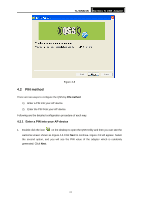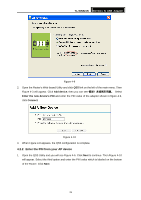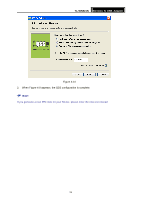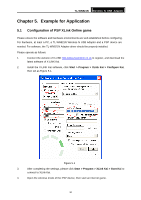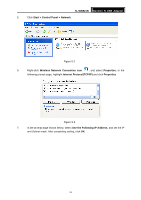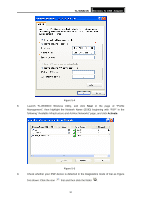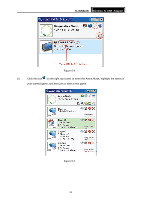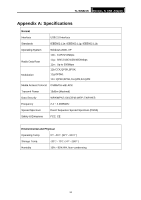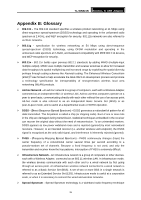TP-Link TL-WN821NC User Guide - Page 38
Start > Control Panel > Network, Use the Following IP Address
 |
View all TP-Link TL-WN821NC manuals
Add to My Manuals
Save this manual to your list of manuals |
Page 38 highlights
TL-WN821N Wireless N USB Adapter 5. Click Start > Control Panel > Network. Figure 5-2 6. Right-click Wireless Network Connection icon , and select Properties. In the following prompt page, highlight Internet Protocol(TCP/IP) and click Properties Figure 5-3 7. In the prompt page shown below, select Use the Following IP Address, and set the IP and Subnet mask. After completing setting, click OK. 31

TL-WN821N
Wireless N USB Adapter
31
5.
Click
Start > Control Panel > Network
.
Figure 5-2
6.
Right-click
Wireless Network Connection icon
, and select
Properties.
In the
following prompt page
,
highlight
Internet Protocol(TCP/IP)
and click
Properties
Figure 5-3
7.
In the prompt page shown below, select
Use the Following IP Address
, and set the IP
and Subnet mask. After completing setting, click
OK
.