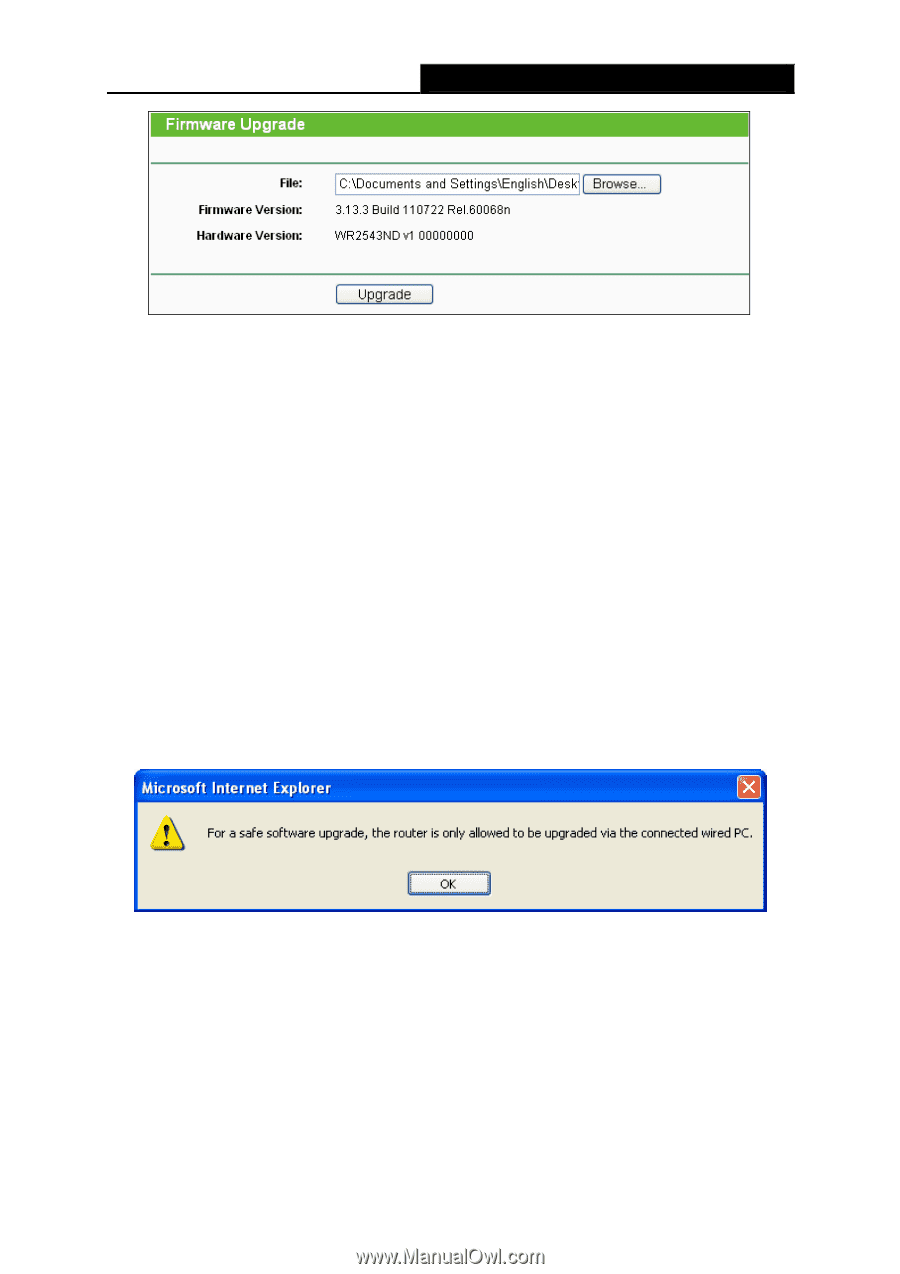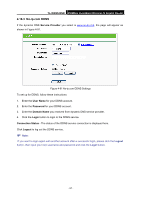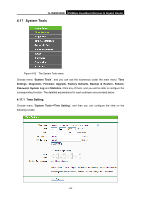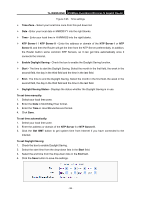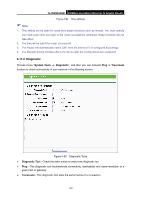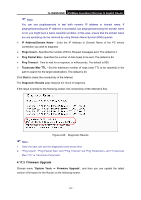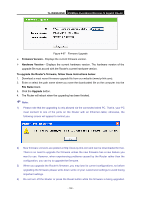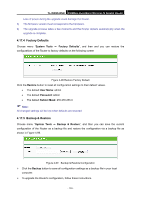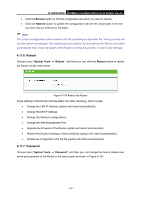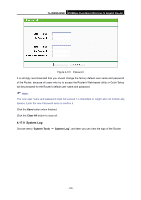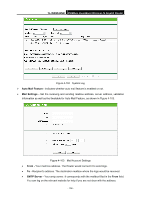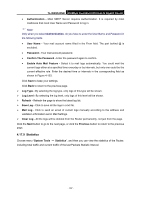TP-Link TL-WR2543ND User Guide - Page 109
TL-WR2543ND, Firmware Version, Hardware Version, To upgrade the Router's firmware, follow these - firmware download
 |
View all TP-Link TL-WR2543ND manuals
Add to My Manuals
Save this manual to your list of manuals |
Page 109 highlights
TL-WR2543ND 450Mbps Dual-Band Wireless N Gigabit Router Figure 4-97 Firmware Upgrade ¾ Firmware Version - Displays the current firmware version. ¾ Hardware Version - Displays the current hardware version. The hardware version of the upgrade file must accord with the Router's current hardware version. To upgrade the Router's firmware, follow these instructions below: 1. Download a most recent firmware upgrade file from our website (www.tp-link.com). 2. Enter or select the path name where you save the downloaded file on the computer into the File Name blank. 3. Click the Upgrade button. 4. The Router will reboot when the upgrading has been finished. ) Note: 1) Please note that the upgrading is only allowed via the connected wired PC. That is, your PC must connect to one of the ports on the Router with an Ethernet cable; otherwise, the following screen will appear to remind you. 2) New firmware versions are posted at http://www.tp-link.com and can be downloaded for free. There is no need to upgrade the firmware unless the new firmware has a new feature you want to use. However, when experiencing problems caused by the Router rather than the configuration, you can try to upgrade the firmware. 3) When you upgrade the Router's firmware, you may lose its current configurations, so before upgrading the firmware please write down some of your customized settings to avoid losing important settings. 4) Do not turn off the Router or press the Reset button while the firmware is being upgraded. - 102 -