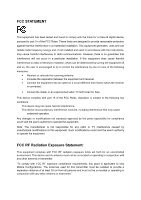TP-Link TL-WR841HP TL-WR841HP V1 User Guide
TP-Link TL-WR841HP Manual
 |
View all TP-Link TL-WR841HP manuals
Add to My Manuals
Save this manual to your list of manuals |
TP-Link TL-WR841HP manual content summary:
- TP-Link TL-WR841HP | TL-WR841HP V1 User Guide - Page 1
300Mbps High Power Router REV1.0.0 1910010810 - TP-Link TL-WR841HP | TL-WR841HP V1 User Guide - Page 2
are subject to change without notice. is a registered trademark of TP-LINK TECHNOLOGIES CO., LTD. Other brands and product names are trademarks or registered trademarks of their respective holders. No part of the specifications may be reproduced in any form or by any means or used to - TP-Link TL-WR841HP | TL-WR841HP V1 User Guide - Page 3
and, if not installed and used in accordance with the instructions, may cause harmful interference to radio communications. However, there Exposure Statement: This equipment complies with FCC RF radiation exposure limits set forth for an uncontrolled environment. This device and its antenna must - TP-Link TL-WR841HP | TL-WR841HP V1 User Guide - Page 4
érence, y compris celles susceptibles de provoquer un fonctionnement non souhaité de l'appareil. Industry Canada Statement Complies with the Canadian ICES-003 Class B specifications. Cet appareil numérique de la classe B est conforme à la norme NMB-003 du Canada. This device complies with RSS 210 of - TP-Link TL-WR841HP | TL-WR841HP V1 User Guide - Page 5
power source. Don't disassemble the product, or make repairs yourself. You run the risk of electric shock and voiding the limited warranty. If you need service, please contact us. Avoid water and wet locations. This product can be used in the following countries: AT BG BY CA CZ DE DK EE - TP-Link TL-WR841HP | TL-WR841HP V1 User Guide - Page 6
TECHNOLOGIES CO., LTD DECLARATION OF CONFORMITY For the following equipment: Product Description: 300Mbps High Power Router Model No.: TL-WR841HP Trademark: TP-LINK We declare under our own responsibility that the above products satisfy all the technical regulations applicable to the product within - TP-Link TL-WR841HP | TL-WR841HP V1 User Guide - Page 7
2.2 Installation Environment Requirements 6 2.3 Connecting the Router 6 Chapter 3. Quick Installation Guide 8 3.1 TCP/IP Configuration ...8 3.2 Quick Installation Guide 10 Chapter 4. Configuring the Router 16 4.1 Login ...16 4.2 Status ...16 4.3 Quick Setup ...17 4.4 WPS...17 4.5 Network ...20 - TP-Link TL-WR841HP | TL-WR841HP V1 User Guide - Page 8
Binding Setting 72 4.14.1 Binding Settings 72 4.14.2 ARP List ...74 4.15 Dynamic DNS ...75 4.15.1 Comexe.cn DDNS 75 4.15.2 Dyndns.org DDNS 76 4.15.3 No-ip.com DDNS 77 4.16 System Tools...78 4.16.1 Time Settings 78 4.16.2 Diagnostic ...80 4.16.3 Firmware Upgrade 82 4.16.4 Factory Defaults 83 - TP-Link TL-WR841HP | TL-WR841HP V1 User Guide - Page 9
4.16.5 Backup & Restore 83 4.16.6 Reboot...84 4.16.7 Password ...85 4.16.8 System Log ...85 4.16.9 Statistics...87 Appendix A: FAQ ...90 Appendix B: Configuring the PC 95 Appendix C: Specifications 99 Appendix D: Glossary 100 - III - - TP-Link TL-WR841HP | TL-WR841HP V1 User Guide - Page 10
TL-WR841HP 300Mbps High Power Router User Guide Package Contents The following items should be found in your package: TL-WR841HP 300Mbps High Power Router Power Adapter for TL-WR841HP 300Mbps High Power Router Quick Installation Guide Resource CD for TL-WR841HP 300Mbps High Power Router, - TP-Link TL-WR841HP | TL-WR841HP V1 User Guide - Page 11
data privacy. Flexible Access Control The TL-WR841HP 300Mbps High Power Router provides flexible access control, so that parents or network administrators can establish restricted access policies for children or staff. It also supports Virtual Server and DMZ host for Port Triggering, and then - TP-Link TL-WR841HP | TL-WR841HP V1 User Guide - Page 12
in this guide stands for TL-WR841HP 300Mbps High Power Router without any explanation. 1.3 Main Features Complies with IEEE 802.11n to provide a wireless data rate of up to 300Mbps. One 10/100M Auto-Negotiation RJ45 WAN port, four 10/100M Auto-Negotiation RJ45 LAN ports, supporting Auto MDI - TP-Link TL-WR841HP | TL-WR841HP V1 User Guide - Page 13
The Front Panel TL-WR841HP 300Mbps High Power Router User Guide Figure 1-1 Front Panel The Router's LEDs are located on the front panel (View from left to right). Name Status Indication (Power) Off Power is off. On Power is on. (System) Flashing On/Off The Router is working properly - TP-Link TL-WR841HP | TL-WR841HP V1 User Guide - Page 14
Please use the power adapter provided with this TL-WR841HP 300Mbps High Power Router. INTERNET: This port is where you will connect the DSL/cable Modem or Ethernet. 1,2,3,4 (ETHERNET): These ports (1,2,3,4) connect the Router to the local PC(s). WPS/RESET: This button is used for both WPS and - TP-Link TL-WR841HP | TL-WR841HP V1 User Guide - Page 15
TL-WR841HP 300Mbps High Power Router User Guide Chapter 2. Connecting the Router 2.1 System Requirements Broadband Internet Access Service (DSL/Cable/Ethernet) One DSL/Cable Modem that has an RJ45 connector (which is not necessary if the Router LAN to the LAN Ports on the Router, shown in Figure - TP-Link TL-WR841HP | TL-WR841HP V1 User Guide - Page 16
TL-WR841HP 300Mbps High Power Router User Guide 6. Connect the power adapter to the power socket on the Router, and the other end into an electrical outlet. The Router will start to work automatically. 7. Power on your PC and Cable/DSL Modem. Figure 2-1 Hardware Installation of the 300Mbps High - TP-Link TL-WR841HP | TL-WR841HP V1 User Guide - Page 17
TL-WR841HP 300Mbps High Power Router User Guide Chapter 3. Quick Installation Guide This chapter will show you how to configure the basic functions of your 300Mbps High Power Router using Quick Setup Wizard within minutes. 3.1 TCP/IP Configuration The default domain name of the 300Mbps High Power - TP-Link TL-WR841HP | TL-WR841HP V1 User Guide - Page 18
TL-WR841HP 300Mbps High Power Router User Guide Figure 3-1 Success result of Ping command If the result displayed is similar to the Figure 3-2, it means the connection between your PC and the Router is failed. Figure 3-2 Failure result of Ping command Please check the connection following these - TP-Link TL-WR841HP | TL-WR841HP V1 User Guide - Page 19
TL-WR841HP 300Mbps High Power Router User Guide 3. Is the default LAN IP of the Router correct? Note: If the LAN IP of the modem connected with your router is 192.168.0.x, the default LAN IP of the Router will automatically switch from 192.168.0.1 to 192.168.1.1 to avoid IP conflict. Therefore, in - TP-Link TL-WR841HP | TL-WR841HP V1 User Guide - Page 20
TL-WR841HP 300Mbps High Power Router User Guide 1. After successfully log in, you can click the Quick Setup menu to quickly configure your Router. Figure 3-5 Quick Setup 2. Click Next, and then WAN Connection Type page will appear, shown in Figure 3-6. Figure 3-6 WAN Connection Type The Router - TP-Link TL-WR841HP | TL-WR841HP V1 User Guide - Page 21
TL-WR841HP 300Mbps High Power Router User Guide Figure 3-7 Quick Setup - PPPoE User Name/Password - Enter the User Name and Password provided by your ISP. These fields are case sensitive. If you have difficulty with this process, please contact your ISP. Confirm Password - Re-enter the password - TP-Link TL-WR841HP | TL-WR841HP V1 User Guide - Page 22
TL-WR841HP 300Mbps High Power Router User Guide Figure 3-9 Quick Setup - MAC Clone 3) If the connection type detected is Static IP, the next screen will appear as shown in Figure 3-10. Figure 3-10 Quick Setup - Static IP IP Address - This is the WAN IP address as seen by external users on the - TP-Link TL-WR841HP | TL-WR841HP V1 User Guide - Page 23
TL-WR841HP 300Mbps High Power Router User Guide Figure 3-11 Quick Setup - Wireless Wireless Radio - The wireless radio can only be enabled/disabled by using the WIFI ON/OFF switch on the device. Wireless Network Name - Enter a value of up to 32 characters. The same name of SSID (Service Set - TP-Link TL-WR841HP | TL-WR841HP V1 User Guide - Page 24
. The default channel is set to Auto, so the AP will choose the best channel automatically. It is not necessary to change the wireless channel unless you notice interference problems with another nearby access point. Max Tx Rate - You can limit the maximum transmission rate of the Router through - TP-Link TL-WR841HP | TL-WR841HP V1 User Guide - Page 25
TL-WR841HP 300Mbps High Power Router User Guide Chapter 4. Configuring the Router This chapter will show each Web and instructions. The detailed explanations for each Web page's key function are listed below. 4.2 Status The Status page provides the current status information about the Router. All - TP-Link TL-WR841HP | TL-WR841HP V1 User Guide - Page 26
TL-WR841HP 300Mbps High Power Router User Guide Figure 4-1 Router Status 4.3 Quick Setup Please refer to 3.2 Quick Installation Guide. 4.4 WPS This section will guide you to add a new wireless device to an existing network quickly by WPS (Wi-Fi Protected Setup) function. a). Choose menu "WPS", and - TP-Link TL-WR841HP | TL-WR841HP V1 User Guide - Page 27
TL-WR841HP 300Mbps High Power Router User Guide Figure 4-2 WPS WPS Status - Enable or disable the WPS function here. Current PIN - The current value of the Router's PIN is displayed here. The default PIN of the Router can be found in the label attached on the router. Restore PIN - Restore the - TP-Link TL-WR841HP | TL-WR841HP V1 User Guide - Page 28
TL-WR841HP 300Mbps High Power Router User Guide Figure 4-3 Add A New Device Step 2: Press and hold the WPS button of the client device directly. Step 3: The Wi-Fi Protected Setup LED flashes for two minutes during the Wi-Fi Protected Setup process. Step 4: When the WPS LED is on, the client device - TP-Link TL-WR841HP | TL-WR841HP V1 User Guide - Page 29
TL-WR841HP 300Mbps High Power Router User Guide Note: 1) The WPS LED on the Router will light green for five minutes if the device has been successfully added to the network. 2) The WPS function cannot be configured if the Wireless Function of the Router is disabled. Please make sure the Wireless - TP-Link TL-WR841HP | TL-WR841HP V1 User Guide - Page 30
TL-WR841HP 300Mbps High Power Router User Guide Figure 4-6 WAN - Dynamic IP This page displays the WAN IP parameters assigned dynamically by your ISP, including IP address, Subnet Mask, Default Gateway, etc. Click the Renew button to renew the IP parameters from your ISP. Click the Release button to - TP-Link TL-WR841HP | TL-WR841HP V1 User Guide - Page 31
TL-WR841HP 300Mbps High Power Router User Guide Click the Save button to save your settings. 2. If your ISP provides a static or fixed IP Address, Subnet Mask, Gateway and DNS setting, select Static IP. The Static IP settings page will appear, shown in Figure 4-7. Figure 4-7 WAN - Static IP IP - TP-Link TL-WR841HP | TL-WR841HP V1 User Guide - Page 32
TL-WR841HP 300Mbps High Power Router User Guide 3. If your ISP provides a PPPoE connection, select PPPoE/Russia PPPoE option. Then should enter the following parameters (Figure 4-8): Figure 4-8 WAN - PPPoE User Name/Password - Enter the User Name and Password provided by your ISP. These fields are - TP-Link TL-WR841HP | TL-WR841HP V1 User Guide - Page 33
TL-WR841HP 300Mbps High Power Router User Guide Connect Automatically - The connection mode also supports the Max Idle Time function as Connect on Demand mode. The Internet connection can be disconnected automatically after a specified inactivity period and re-established when you attempt to access - TP-Link TL-WR841HP | TL-WR841HP V1 User Guide - Page 34
TL-WR841HP 300Mbps High Power Router User Guide Service Name/AC Name - The service name and AC (Access Concentrator) name should not be configured unless you are sure it is necessary for your ISP. In most cases, leaving these fields blank will work. ISP Specified IP Address - If your ISP does - TP-Link TL-WR841HP | TL-WR841HP V1 User Guide - Page 35
TL-WR841HP 300Mbps High Power Router User Guide User Name/Password - Enter the User Name and Password provided by your ISP. These fields are case-sensitive. Auth Server - Enter the authenticating server IP address or host name. Auth Domain - Type in the domain suffix server name based on your - TP-Link TL-WR841HP | TL-WR841HP V1 User Guide - Page 36
TL-WR841HP 300Mbps High Power Router User Guide Figure 4-11 User Name/Password - Enter the User Name and Password provided by your ISP. These fields are case-sensitive. Dynamic IP/ Static IP enables the Router to automatically re-establish your connection as soon as you attempt to access the - TP-Link TL-WR841HP | TL-WR841HP V1 User Guide - Page 37
TL-WR841HP 300Mbps High Power Router User Guide Connect Manually - You can configure the Router to make it connect or disconnect manually. After a specified period of inactivity (Max Idle Time), the Router will disconnect from your Internet connection, and you will not be able to re-establish your - TP-Link TL-WR841HP | TL-WR841HP V1 User Guide - Page 38
TL-WR841HP 300Mbps High Power Router User Guide Dynamic IP/ Static IP - Choose either as you are given by your ISP and enter the ISP's IP address or the domain name. If you choose static IP and enter the domain name, you should also enter the DNS assigned by your ISP. And click the Save button. - TP-Link TL-WR841HP | TL-WR841HP V1 User Guide - Page 39
TL-WR841HP 300Mbps High Power Router User Guide Static IP - Connections which use static IP address assignment. The Router can not detect PPTP/L2TP/BigPond connections with your ISP. If your ISP uses one of these protocols, then you must configure your connection manually. 4.5.2 LAN Choose menu " - TP-Link TL-WR841HP | TL-WR841HP V1 User Guide - Page 40
TL-WR841HP 300Mbps High Power Router User Guide Some ISPs require that you register the MAC Address of your adapter. Changes are rarely needed here. WAN MAC Address - This field displays the current MAC address of the WAN port. If your ISP requires you to register the MAC address, please enter the - TP-Link TL-WR841HP | TL-WR841HP V1 User Guide - Page 41
TL-WR841HP 300Mbps High Power Router User Guide Figure 4-16 Wireless Settings Wireless Network Name - Enter a value of up to 32 characters. The same name of SSID (Service Set Identification) must be assigned to all wireless devices in your network. Considering your wireless network security, the - TP-Link TL-WR841HP | TL-WR841HP V1 User Guide - Page 42
TL-WR841HP 300Mbps High Power Router User Guide Transmission Power - The available options of transmission power are determined by the region selected. Mode - Select the desired mode. The default setting is 11bgn mixed. 11b only - Select if all of your wireless clients are 802.11b. 11g only - - TP-Link TL-WR841HP | TL-WR841HP V1 User Guide - Page 43
TL-WR841HP 300Mbps High Power Router User Guide Figure 4-17 SSID(to be bridged) - The SSID of the AP your Router is going to connect to as a client. You can also use the search function to select the SSID to join. BSSID(to be bridged) - The BSSID of the AP your Router is going to connect to as a - TP-Link TL-WR841HP | TL-WR841HP V1 User Guide - Page 44
TL-WR841HP 300Mbps High Power Router User Guide Figure 4-18 Wireless Security Disable Security - If you do not want to use wireless security, check this radio button. But it's strongly recommended to choose one of the following modes to enable security. WPA-PSK/WPA2-PSK - Personal (Recommended) - TP-Link TL-WR841HP | TL-WR841HP V1 User Guide - Page 45
TL-WR841HP 300Mbps High Power Router User Guide Figure 4-19 • PSK Passphrase - You can enter ASCII - you can choose the type for the WEP security on the drop-down list. The default setting is Automatic, which can select Shared Key or Open System authentication type automatically based on the - TP-Link TL-WR841HP | TL-WR841HP V1 User Guide - Page 46
TL-WR841HP 300Mbps High Power Router User Guide 152-bit - You can enter 32 hexadecimal digits (any combination of 0-9, a-f, A-F, zero key is not promoted) or 16 ASCII characters. Note: If you do not set the key, the wireless security function is still disabled even if you have selected Shared Key - TP-Link TL-WR841HP | TL-WR841HP V1 User Guide - Page 47
TL-WR841HP 300Mbps High Power Router User Guide Figure 4-22 Wireless MAC Filtering To filter wireless users by MAC Address, click Enable. The default setting To add or modify a MAC Address Filtering entry, follow these instructions: 1. Enter the appropriate MAC Address into the MAC Address field. - TP-Link TL-WR841HP | TL-WR841HP V1 User Guide - Page 48
TL-WR841HP 300Mbps High Power Router User Guide 2. Modify the information. 3. Click the Save with MAC address 00-0A-EB-00-07-5F are able to access the Router, but all the other wireless stations cannot access the Router, you can configure the Wireless MAC Address Filtering list by following these - TP-Link TL-WR841HP | TL-WR841HP V1 User Guide - Page 49
TL-WR841HP 300Mbps High Power Router User Guide Figure 4-24 Wireless Advanced Beacon Interval - Enter a value between 40-1000 milliseconds for Beacon Interval here. The beacons are the packets sent by the Router of excessive packets. 2346 is the default setting and is recommended. DTIM Interval - TP-Link TL-WR841HP | TL-WR841HP V1 User Guide - Page 50
TL-WR841HP 300Mbps High Power Router User Guide Note: If you are not familiar with the setting items in this page, it's strongly recommended to keep the provided default values; otherwise it may result in lower wireless network performance. 4.6.5 Wireless Statistics Choose menu "Wireless → - TP-Link TL-WR841HP | TL-WR841HP V1 User Guide - Page 51
DHCP Settings TL-WR841HP 300Mbps High Power Router User Guide Choose menu "DHCP → DHCP Settings", you can configure the DHCP Server on the page as shown in Figure 4-27.The Router is set up by default as a DHCP (Dynamic Host Configuration Protocol) server, which provides the TCP/IP configuration - TP-Link TL-WR841HP | TL-WR841HP V1 User Guide - Page 52
TL-WR841HP 300Mbps High Power Router User Guide Note: To use the DHCP server function of the Router, you must configure all computers on the LAN as "Obtain an IP Address automatically". 4.7.2 DHCP Client List Choose menu "DHCP → DHCP Client List", you can view the information about the clients - TP-Link TL-WR841HP | TL-WR841HP V1 User Guide - Page 53
TL-WR841HP 300Mbps High Power Router User Guide To Reserve an IP address: 1. Click the Add New... button. Then Figure 4-30 will pop up. 2. Enter the MAC address (in XX-XX-XX-XX-XX-XX format.) and IP address (in dotted-decimal notation) of the computer for which you want to reserve an IP address. 3. - TP-Link TL-WR841HP | TL-WR841HP V1 User Guide - Page 54
TL-WR841HP 300Mbps High Power Router User Guide server IP. Any PC that was used for a virtual server must have a static or reserved IP Address because its IP Address may be changed when using the DHCP function. Figure 4-32 Virtual Servers Service Port - The numbers of External Ports. You can type - TP-Link TL-WR841HP | TL-WR841HP V1 User Guide - Page 55
TL-WR841HP 300Mbps High Power Router User Guide Figure 4-33 Add or Modify a Virtual Server Entry Note: If your computer or server has more than one type of available service, please select another service, and enter the same IP Address for that computer or server. To modify or delete an existing - TP-Link TL-WR841HP | TL-WR841HP V1 User Guide - Page 56
TL-WR841HP 300Mbps High Power Router User Guide Figure 4-34 Port Triggering Once the Router is configured, the operation is as follows: 1. A local host makes an outgoing connection using a destination port number defined in the Trigger Port field. 2. The Router records this connection, opens the - TP-Link TL-WR841HP | TL-WR841HP V1 User Guide - Page 57
TL-WR841HP 300Mbps High Power Router User Guide 6. Click the Save button to save the new rule. Figure 4-35 Add or Modify a Port Triggering Entry -purpose service such as Internet gaming or videoconferencing. DMZ host forwards all the ports at the same time. Any PC whose port is being forwarded must - TP-Link TL-WR841HP | TL-WR841HP V1 User Guide - Page 58
TL-WR841HP 300Mbps High Power Router User Guide Figure 4-36 DMZ To assign a computer or server to be a DMZ server: 1. Check the Enable radio button. 2. Enter the IP Address of a local host in the DMZ Host IP Address field. 3. Click the Save button. Note: After you set the DMZ host, the firewall - TP-Link TL-WR841HP | TL-WR841HP V1 User Guide - Page 59
TL-WR841HP 300Mbps High Power Router User Guide • Internal Port - The Internal port the Router opens for local host. • IP Address - The IP address of the UPnP device that is currently accessing the Router. • Status - The status of the port is displayed here. "Enabled" means that the port is still - TP-Link TL-WR841HP | TL-WR841HP V1 User Guide - Page 60
TL-WR841HP 300Mbps High Power Router User Guide SPI Firewall - SPI (Stateful Packet Inspection, also known as dynamic packet filtering) helps to prevent cyber attacks by tracking more state per session. It validates - TP-Link TL-WR841HP | TL-WR841HP V1 User Guide - Page 61
TL-WR841HP 300Mbps High Power Router User Guide Figure 4-40 Advanced Security Packets Statistics Interval (5~60) - The default value is 10 SYN Flood, UDP Flood and ICMP-Flood. DoS Protection - Denial of Service protection. Check the Enable or Disable button to enable or disable the DoS protection - TP-Link TL-WR841HP | TL-WR841HP V1 User Guide - Page 62
TL-WR841HP 300Mbps High Power Router User Guide Enable TCP-SYN-FLOOD Attack Filtering - Enable or Disable the TCP-SYN-FLOOD Attack Filtering. TCP-SYN-FLOOD Packets Threshold (5~3600) - The default value is 50. Enter a value between 5 ~ 3600. When the current TCP-SYN-FLOOD Packets numbers is - TP-Link TL-WR841HP | TL-WR841HP V1 User Guide - Page 63
do not use the number of any common service port. Remote Management IP Address - This is the current address you will use when accessing your Router from the Internet. This function is disabled when the IP address is set to the default value of 0.0.0.0. To enable this function change 0.0.0.0 to - TP-Link TL-WR841HP | TL-WR841HP V1 User Guide - Page 64
TL-WR841HP 300Mbps High Power Router User Guide 2) Be sure to change the Router's default password to a very secure password. 4.10 The time period allowed for the PC controlled to access the Internet. For detailed information, please go to "Access Control → Schedule". Modify - Here you can - TP-Link TL-WR841HP | TL-WR841HP V1 User Guide - Page 65
TL-WR841HP 300Mbps High Power Router User Guide 4. Enter the allowed domain name of the website, either the full name or example: If you desire that the children's PC with MAC address 00-11-22-33-44-AA can access www.google.com on Saturday only while the parent PC with MAC address 00-11-22-33-44-BB - TP-Link TL-WR841HP | TL-WR841HP V1 User Guide - Page 66
TL-WR841HP 300Mbps High Power Router User Guide 2. Click "Access Control → Schedule" on the left to enter the Schedule Settings page. Click Add New... button to create a new schedule with Schedule Description is Schedule_1, Day is Sat and Time is all day-24 hours. 3. Click " - TP-Link TL-WR841HP | TL-WR841HP V1 User Guide - Page 67
TL-WR841HP 300Mbps High Power Router User Guide Figure 4-47 Access Control Rule Management Enable Internet Access Control - Select the check box to enable the Internet Access Control function, so the Default Filter Policy can take effect. Rule Name - Here displays the name of the rule and this - TP-Link TL-WR841HP | TL-WR841HP V1 User Guide - Page 68
TL-WR841HP 300Mbps High Power Router User Guide Figure 4-48 Quick Setup - Create a Host Entry Mode - Here are two options, IP Address as shown in Figure 4-49. Figure 4-49 Quick Setup - Create an Access Target Entry Mode - Here are two options, IP Address and Domain Name. You can choose either of - TP-Link TL-WR841HP | TL-WR841HP V1 User Guide - Page 69
TL-WR841HP 300Mbps High Power Router User Guide Target Description - In this field, create a description for the target. Note that this description should be unique (e.g. Target_1). If the IP Address is selected, you will see the following items: IP Address - Enter the IP address (or address - TP-Link TL-WR841HP | TL-WR841HP V1 User Guide - Page 70
TL-WR841HP 300Mbps High Power Router User Guide appear as shown in Figure 4-51. Figure 4-51 Quick Setup - Create an Internet Access Control Entry Rule - In this field, create the drop-down list for the rule. The default value is the Schedule Description you set just now. Status - In this field, - TP-Link TL-WR841HP | TL-WR841HP V1 User Guide - Page 71
TL-WR841HP 300Mbps High Power Router User Guide 5. Select a schedule from the Schedule drop-down list or choose "Click Here To Add New Schedule". 6. In the Status field, select Enabled or Disabled to enable or disable your entry. 7. Click the Save button. Figure 4-52 Add Internet Access Control - TP-Link TL-WR841HP | TL-WR841HP V1 User Guide - Page 72
TL-WR841HP 300Mbps High Power Router User Guide • Click Save to complete the settings. Then you will go back to the Access Control Rule Management page and see the following list. 4.11.2 Host Choose menu "Access Control → Host", you can view and set a Host list in the screen as shown in Figure 4-53. - TP-Link TL-WR841HP | TL-WR841HP V1 User Guide - Page 73
TL-WR841HP 300Mbps High Power Router User Guide Figure 4-54 Add or Modify a Host Entry Figure 4-55 Add or Modify a Host Entry For example: If you desire to restrict the internet activities of host with MAC address 00-11-22-33-44-AA, you should first follow the settings below: 1. Click Add New... - TP-Link TL-WR841HP | TL-WR841HP V1 User Guide - Page 74
TL-WR841HP 300Mbps High Power Router User Guide Figure 4-56 Target Settings Target Description - Here displays the description about the target and this description is unique. Information - The target can be IP address, port, or domain name. Modify - To modify or delete an existing entry. To - TP-Link TL-WR841HP | TL-WR841HP V1 User Guide - Page 75
TL-WR841HP 300Mbps High Power Router User Guide Figure 4-57 Add or Modify an Access Target Entry Figure 4-58 Add or Modify an Access Target Entry For example: If you desire to restrict the internet activities of host with MAC address 00-11-22-33-44-AA in the LAN to access www.google.com only, you - TP-Link TL-WR841HP | TL-WR841HP V1 User Guide - Page 76
11.4 Schedule TL-WR841HP 300Mbps High Power Router User Guide Choose menu "Access Control → Schedule", you can view and set a Schedule list in the next screen as shown in Figure 4-59. The Schedule list is necessary for the Access Control Rule. Figure 4-59 Schedule Settings Schedule Description - TP-Link TL-WR841HP | TL-WR841HP V1 User Guide - Page 77
TL-WR841HP 300Mbps High Power Router User Guide Figure 4-60 Advanced Schedule Settings For example: If you desire to restrict the internet activities of host with MAC address 00-11-22-33-44-AA to access www.google.com only from 18:00 to 20:00 on Saturday and Sunday, you should first follow the - TP-Link TL-WR841HP | TL-WR841HP V1 User Guide - Page 78
Static Routing TL-WR841HP 300Mbps High Power Router User Guide Choose menu "Advanced Routing → Static Routing", and you can configure the static route in the next screen, shown in Figure 4-62. A static route is a pre-determined path that network information must travel to reach a specific host or - TP-Link TL-WR841HP | TL-WR841HP V1 User Guide - Page 79
TL-WR841HP 300Mbps High Power Router User Guide Click the Disable All button to disable all the System Routing Table", and you can views all of the valid route entries in use. The Destination IP address, Subnet Mask, Gateway, and Interface will be displayed for each entry. Destination Network - TP-Link TL-WR841HP | TL-WR841HP V1 User Guide - Page 80
TL-WR841HP 300Mbps High Power Router User Guide 4.13.1 Control Settings Choose menu "Bandwidth Control → Control Settings - The upload speed through the WAN port. Ingress Bandwidth - The download speed through the WAN port. 4.13.2 Rules List Choose menu "Bandwidth WAN port, the default is 0. - 71 - - TP-Link TL-WR841HP | TL-WR841HP V1 User Guide - Page 81
TL-WR841HP 300Mbps High Power Router User Guide Ingress bandwidth - This field displays the max and mix download bandwidth through the WAN port, the default each submenu are provided below. 4.14.1 Binding Settings This page displays the IP & MAC Binding Setting table; you can operate it in accord - TP-Link TL-WR841HP | TL-WR841HP V1 User Guide - Page 82
TL-WR841HP 300Mbps High Power Router User Guide Figure 4-69 Binding Settings MAC Address - The MAC address of the controlled computer in the LAN. IP Address - The assigned IP address of the controlled computer in the LAN. Bind - Check this option to enable ARP binding for a specific device. - TP-Link TL-WR841HP | TL-WR841HP V1 User Guide - Page 83
TL-WR841HP 300Mbps High Power Router User Guide 2. Click Modify or Delete as desired on the Modify column. To find an existing entry, follow the steps below. 1. Click the Find button as shown in Figure 4-69. 2. Enter the MAC Address or IP Address. 3. Click the Find button in the page as shown in - TP-Link TL-WR841HP | TL-WR841HP V1 User Guide - Page 84
TL-WR841HP 300Mbps High Power Router User Guide Delete - Delete the item. Click the Bind All button to bind all the current items, available after enable. Click the Load All button to load all items to the IP & MAC Binding list. Click the Refresh button to refresh all items. Note: An item could - TP-Link TL-WR841HP | TL-WR841HP V1 User Guide - Page 85
TL-WR841HP 300Mbps High Power Router User Guide Figure 4-73 Comexe.cn DDNS Settings To set up for DDNS, follow these instructions: 1. Type the Domain Name received from your dynamic DNS service provider. 2. Type the User Name for your DDNS account. 3. Type the Password for your DDNS account. 4. - TP-Link TL-WR841HP | TL-WR841HP V1 User Guide - Page 86
TL-WR841HP 300Mbps High Power Router User Guide Figure 4-74 Dyndns.org DDNS Settings To set up for DDNS, follow these instructions: 1. Type the User Name for your DDNS account. 2. Type the Password for your DDNS account. 3. Type the Domain Name you received from dynamic DNS service provider here. 4. - TP-Link TL-WR841HP | TL-WR841HP V1 User Guide - Page 87
TL-WR841HP 300Mbps High Power Router User Guide To set up for DDNS, follow these instructions: 1. Type the User Name for your DDNS account. 2. Type the Password for your DDNS account. 3. Type the Domain Name you received from dynamic DNS service provider. 4. Click the Login button to log in the DDNS - TP-Link TL-WR841HP | TL-WR841HP V1 User Guide - Page 88
TL-WR841HP 300Mbps High Power Router User Guide Figure 4-77 Time settings Time zone - Select your local time zone from this drop-down list. Date - Enter your local date in MM/DD/YY into the right blanks. Time - Enter your local time in HH/MM/SS into the right blanks. NTP Server 1 / NTP - TP-Link TL-WR841HP | TL-WR841HP V1 User Guide - Page 89
TL-WR841HP 300Mbps High Power Router User Guide To set time automatically: 1. Select your local time zone. 2. Enter the address or domain of the NTP Server I or NTP Server II. 3. Click the Get GMT button to get system time from Internet if you have connected to the Internet. To set Daylight Saving: - TP-Link TL-WR841HP | TL-WR841HP V1 User Guide - Page 90
TL-WR841HP 300Mbps High Power Router User Guide Figure 4-78 Diagnostic Tools Diagnostic Tool - Check the radio button to select one diagnostic too. Ping - This diagnostic tool troubleshoots connectivity, reachability, and name resolution to a given host or gateway. Traceroute - This diagnostic - TP-Link TL-WR841HP | TL-WR841HP V1 User Guide - Page 91
TL-WR841HP 300Mbps High Power Router User Guide If the result is similar to the following screen, the Router's current hardware version. To upgrade the Router's firmware, follow these instructions below: 1. Download a more recent firmware upgrade file from the TP-LINK website (http://www.tp-link.com - TP-Link TL-WR841HP | TL-WR841HP V1 User Guide - Page 92
TL-WR841HP 300Mbps High Power Router User Guide Note: 1) New firmware versions are posted at http://www.tp-link.com and can be downloaded for free. There is no need to upgrade the firmware unless the new firmware has a new feature you want to use. However, when experiencing problems caused by the - TP-Link TL-WR841HP | TL-WR841HP V1 User Guide - Page 93
TL-WR841HP 300Mbps High Power Router User Guide Figure 4-82 Backup & Restore Configuration Click the Backup button to save all configuration settings as a backup file in your local computer. To upgrade the Router's configuration, follow these instructions. • Click the Browse... button to locate - TP-Link TL-WR841HP | TL-WR841HP V1 User Guide - Page 94
TL-WR841HP 300Mbps High Power Router User Guide • Update the configuration with the file (system will reboot automatically. 4.16.7 Password Choose menu "System Tools → Password", you can change the factory default user name and password of the Router in the next screen as shown in Figure 4-84. - TP-Link TL-WR841HP | TL-WR841HP V1 User Guide - Page 95
TL-WR841HP 300Mbps High Power Router User Guide Figure 4-85 System Log Auto Mail Feature - Indicates whether auto mail feature is enabled or not. Mail Settings - Set the receiving and sending mailbox address, server address, validation information as well as the timetable for Auto Mail Feature, - TP-Link TL-WR841HP | TL-WR841HP V1 User Guide - Page 96
TL-WR841HP 300Mbps High Power Router User Guide Authentication - Most SMTP Server requires Authentication. It is required by most mailboxes that need User Name and Password to log in. Note: Only when you select Authentication, do you have to enter the User Name and Password in the following - TP-Link TL-WR841HP | TL-WR841HP V1 User Guide - Page 97
TL-WR841HP 300Mbps High Power Router User Guide Figure 4-87 Statistics Current Statistics Status - Enable or Disable. The default value is disabled. To enable, click the Enable button. If disabled, the function of DoS protection in Security settings will disabled. Packets Statistics Interval - TP-Link TL-WR841HP | TL-WR841HP V1 User Guide - Page 98
TL-WR841HP 300Mbps High Power Router User Guide Modify UDP Tx The number of UDP packets specified Packets Statistics interval. It is shown like "current transmitting rate / Max transmitting rate". Reset Reset the value of he entry to zero. Delete Delete the existing entry in the table. There - TP-Link TL-WR841HP | TL-WR841HP V1 User Guide - Page 99
TL-WR841HP 300Mbps High Power Router User Guide Appendix A: FAQ 1. How do I configure the Router to access Internet by ADSL users? 1) First, configure the ADSL Modem configured in RFC1483 bridge model. 2) Connect the Ethernet cable from your ADSL Modem to the WAN port on the Router. The telephone - TP-Link TL-WR841HP | TL-WR841HP V1 User Guide - Page 100
TL-WR841HP 300Mbps High Power Router User Guide "WAN" submenu. On the WAN page, select "Dynamic IP" for "WAN Connection Type", finish by clicking Save. 2) Some ISPs require that you register the MAC Address of your adapter, which is connected to your - TP-Link TL-WR841HP | TL-WR841HP V1 User Guide - Page 101
TL-WR841HP 300Mbps High Power Router User Guide Figure A-5 Add or Modify a Virtual server Entry Note: Your opposite side should call your WAN IP, which is displayed on the "Status" page. 4) How to enable DMZ Host: Log in to the Router, click the "Forwarding" menu on the left of your browser, and - TP-Link TL-WR841HP | TL-WR841HP V1 User Guide - Page 102
TL-WR841HP 300Mbps High Power Router User Guide Figure A-7 Basic Security 4. I want to build a WEB Server on the LAN, what should I do? 1) Because the WEB Server port 80 will interfere with the WEB management port 80 on the Router, you must change the WEB management port number to avoid interference - TP-Link TL-WR841HP | TL-WR841HP V1 User Guide - Page 103
TL-WR841HP 300Mbps High Power Router User Guide "Service Port", and your IP address next to the "IP Router's SSID. 3) Make sure the wireless stations have right KEY for encryption when the Router is encrypted. 4) If the wireless connection is ready, but you can't access the Router, check the IP - TP-Link TL-WR841HP | TL-WR841HP V1 User Guide - Page 104
TL-WR841HP 300Mbps High Power Router User Guide Appendix B: Configuring the PC In this section, we'll introduce how to install and configure the TCP/IP correctly in Windows XP. First make sure your Ethernet Adapter is working, refer to the adapter's manual if necessary. 1. Configure TCP/IP component - TP-Link TL-WR841HP | TL-WR841HP V1 User Guide - Page 105
TL-WR841HP 300Mbps High Power Router User Guide Figure B-2 5) The following TCP/IP Properties window will display and the IP Address tab is open on this window by default. Now you have two ways to configure the TCP/IP protocol below: Setting IP address automatically Select Obtain an IP address - TP-Link TL-WR841HP | TL-WR841HP V1 User Guide - Page 106
TL-WR841HP 300Mbps High Power Router User Guide Note: Figure B-3 For Windows 98 OS or before, the PC and Router may need to be restarted. Setting IP address manually 1 Select Use the following IP address radio button. And the following items available 2 If the Router's LAN IP address is 192 - TP-Link TL-WR841HP | TL-WR841HP V1 User Guide - Page 107
TL-WR841HP 300Mbps High Power Router User Guide Now click OK to keep your settings. - 98 - - TP-Link TL-WR841HP | TL-WR841HP V1 User Guide - Page 108
TL-WR841HP 300Mbps High Power Router User Guide Appendix C: Specifications General Standards Protocols Ports IEEE 802.3, IEEE 802.3u, IEEE 802.11b, IEEE 802.11g and IEEE 802.11n TCP/IP, PPPoE, DHCP, ICMP, NAT, SNTP One 10/100M Auto-Negotiation WAN RJ45 port, Four 10/100M Auto-Negotiation LAN RJ45 - TP-Link TL-WR841HP | TL-WR841HP V1 User Guide - Page 109
TL-WR841HP 300Mbps High Power Router User Guide Appendix D: Glossary 802.11n - 802.11n builds upon previous 802.11 standards by adding MIMO (multiple-input multiple-output). MIMO uses multiple transmitter and receiver - TP-Link TL-WR841HP | TL-WR841HP V1 User Guide - Page 110
TL-WR841HP 300Mbps High Power Router User Guide hosts to the Internet over an always-on connection by simulating a dial-up connection. SSID - A Service Set a wireless PC card. It corresponds to the ESSID in the wireless Access Point and to the wireless network name. WEP (Wired Equivalent Privacy)

300Mbps High Power Router
REV1.0.0
1910010810