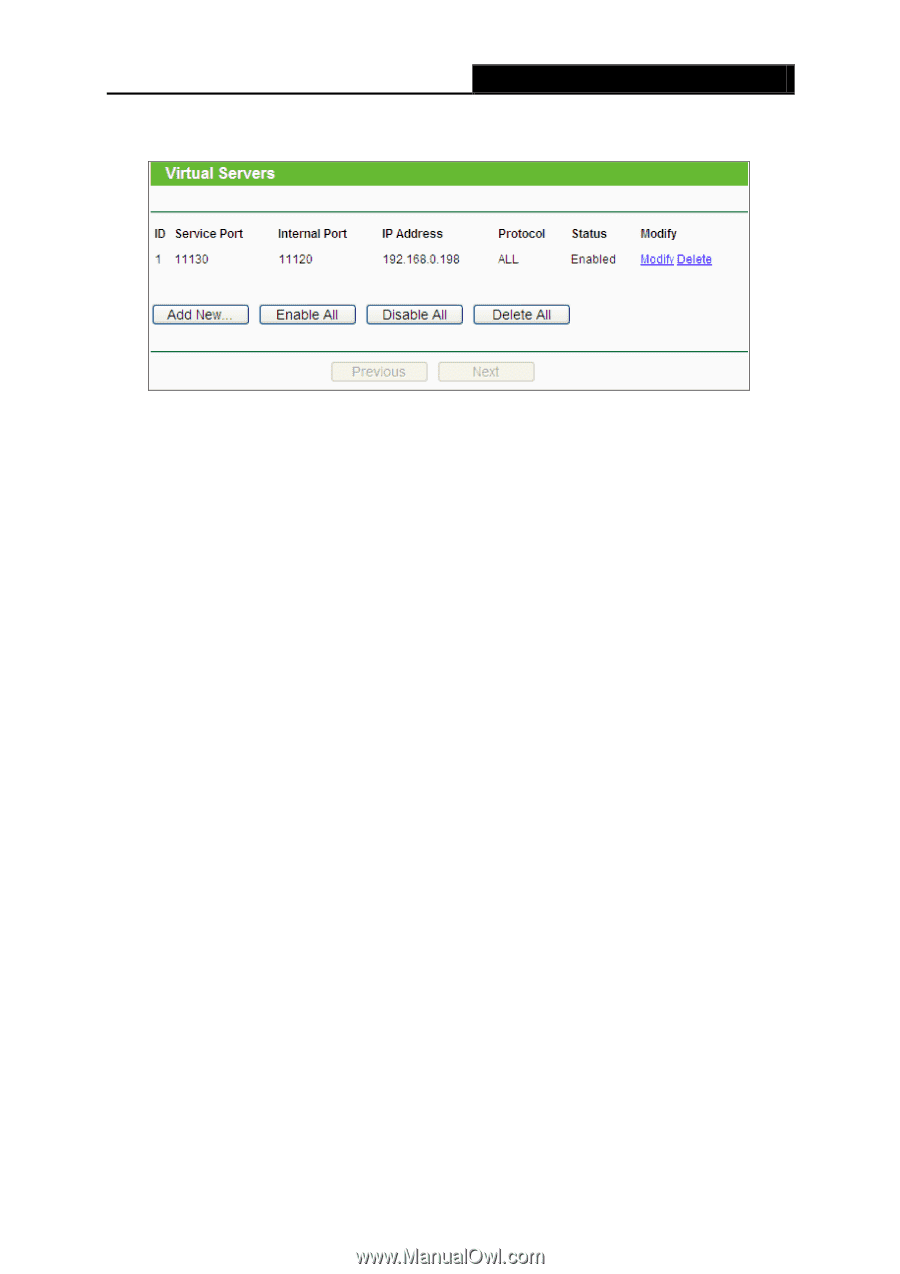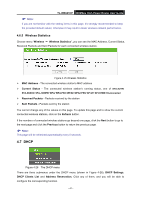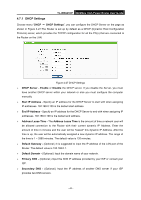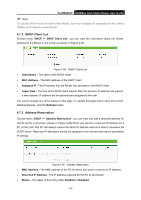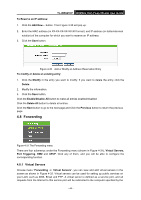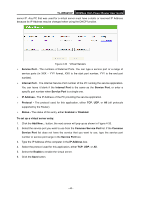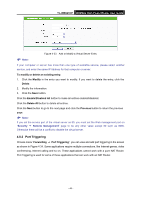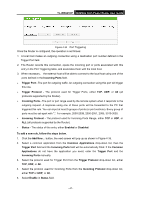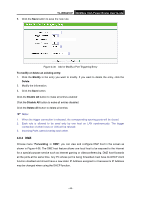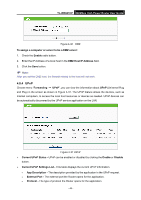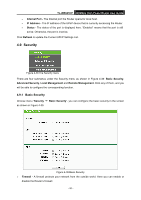TP-Link TL-WR841HP TL-WR841HP V1 User Guide - Page 54
Common Service Port
 |
View all TP-Link TL-WR841HP manuals
Add to My Manuals
Save this manual to your list of manuals |
Page 54 highlights
TL-WR841HP 300Mbps High Power Router User Guide server IP. Any PC that was used for a virtual server must have a static or reserved IP Address because its IP Address may be changed when using the DHCP function. Figure 4-32 Virtual Servers Service Port - The numbers of External Ports. You can type a service port or a range of service ports (in XXX - YYY format, XXX is the start port number, YYY is the end port number). Internal Port - The Internal Service Port number of the PC running the service application. You can leave it blank if the Internal Port is the same as the Service Port, or enter a specific port number when Service Port is a single one. IP Address - The IP Address of the PC providing the service application. Protocol - The protocol used for this application, either TCP, UDP, or All (all protocols supported by the Router). Status - The status of this entry, either Enabled or Disabled. To set up a virtual server entry: 1. Click the Add New... button, the next screen will pop-up as shown in Figure 4-33. 2. Select the service port you want to use from the Common Service Port list. If the Common Service Port list does not have the service that you want to use, type the service port number or service port range in the Service Port box. 3. Type the IP Address of the computer in the IP Address box. 4. Select the protocol used for this application, either TCP, UDP, or All. 5. Select the Enable to enable the virtual server. 6. Click the Save button. - 45 -